Overview
Voicemail ensures you never miss important communications, even when you can’t answer calls. With Quo, formerly OpenPhone’s voicemail system, you can create professional greetings, receive automatic transcriptions, and manage messages efficiently across all your devices. Whether you need different greetings for business hours, holiday messages, or department-specific recordings, voicemail keeps your business accessible 24/7.Understanding voicemail in Quo
How voicemail works
When calls go unanswered:- Caller hears your custom greeting
- Records their message
- System transcribes the audio
- You receive notifications across devices
- Message stored in conversation thread
Key features
- Custom greetings: Different messages for different scenarios
- Automatic transcription: Read messages without listening
- Profanity filtering: Clean transcriptions for professional environments
- Indefinite storage: Messages saved until you delete them
- Multi-device sync: Access voicemails anywhere
- Email notifications: Get transcriptions in your inbox
Setting up voicemail
Add to your call flow
- Open the call flow builder
- Drag Voicemail step to canvas
- Place after:
- Ring users (when no answer)
- Business hours (after hours)
- Phone menu options
- Configure greeting and settings
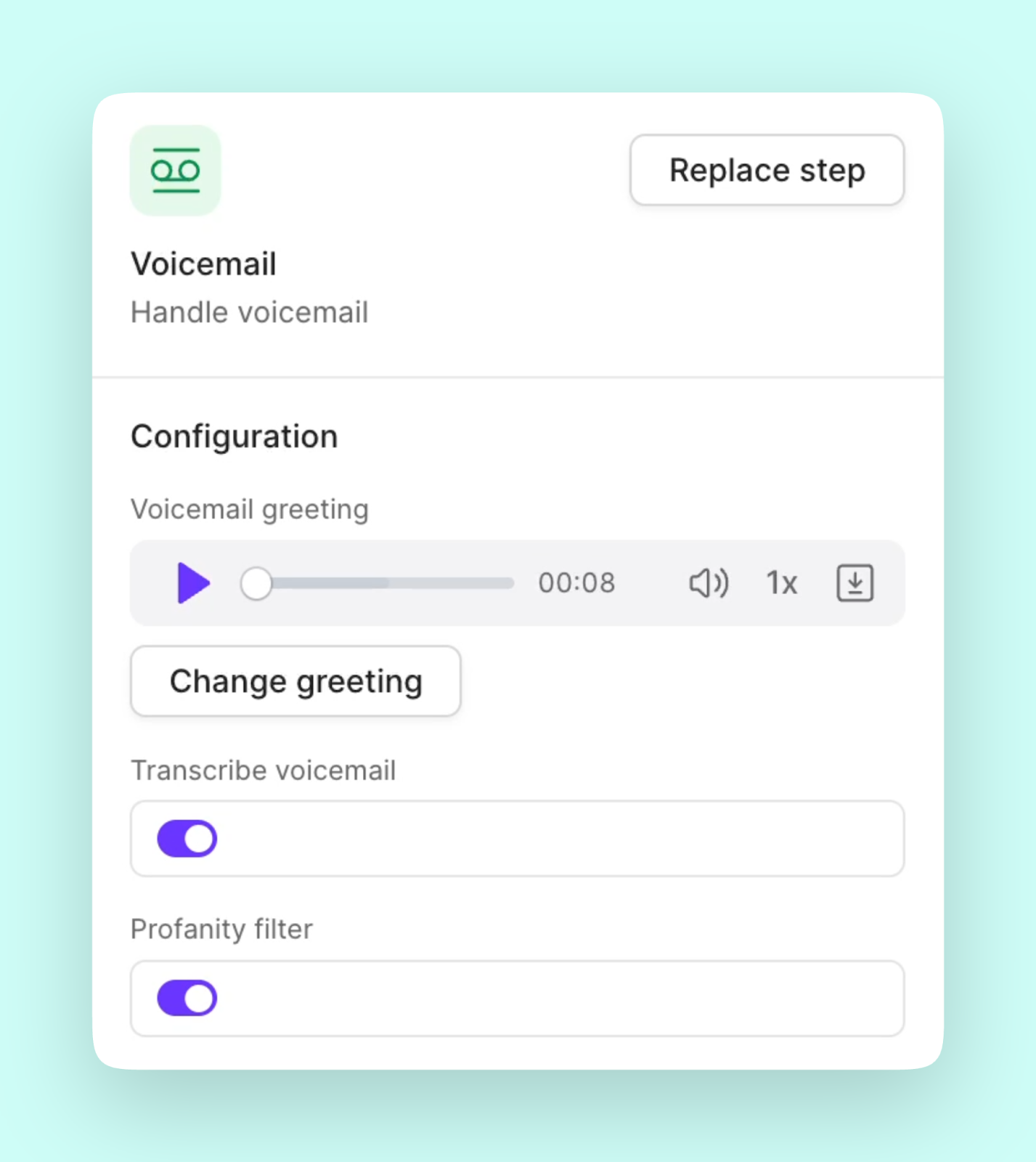
Create your greeting
Select the voicemail step and choose your method: Upload a file- This is a pre-recorded greeting that you’ve made ourside of Quo
- The uploaded file must be an MP3 or WAV
- Listen before uploading to ensure you’ve recorded high-quality audio
- Click Record button
- Use your computer or your phone’s own microphone
- Preview to make sure you’re happy with it
- Can re-record as many times as you want
- Type your greeting text
- Our AI will generate a professional voice
- Quick way to do an updated voicemail during holidays or some other time
- This wil give you a consistent tone and clarity
Configure settings
Enable additional features:- Transcribe voicemail: Automatic text conversion
- Profanity filter: Clean up transcriptions
- Email notifications: Forward to inbox
- Ring duration: Set time before voicemail
Professional greeting examples
Standard business greeting “Thank you for calling [Business Name]. We’re currently assisting other customers. Please leave your name, number, and a brief message, and we’ll return your call within one business day.” After-hours greeting “You’ve reached [Business Name]. Our office hours are Monday through Sunday, 9 AM to 5 PM Eastern. Please leave a message and we’ll respond on the next business day. For emergencies, press 0.” Department-specific greeting “You’ve reached the [Department] team at [Business Name]. All representatives are currently busy. Leave a detailed message including your account number, and we’ll call back within 4 hours.” Holiday greeting _“Happy holidays from [Business Name]! We’re closed from [Date] through [Date]. Please leave a message and we’ll respond when we return. For urgent matters, email us at this address. _ Personal voicemail “Hi, you’ve reached [Name] at [Business Name]. I’m either on another call or away from my desk. Leave a message and I’ll get back to you as soon as possible.”Need more inspiration? Check out 45 Professional Voicemail Greeting Examples for industry-specific scripts.
Managing voicemail settings
On web/desktop
- Navigate to Settings → Phone numbers
- Select the number to configure
- Scroll to Voicemail section
- Configure:
- Greeting selection
- Transcription settings
- Profanity filter
- Ring duration
On mobile
- iOS/Android
- Configuration limits
- Tap settings gear ⚙️
- Tap Manage next to phone numbers
- Select your number
- Tap Voicemail
- Record or upload greeting
- Selected greeting shows purple ✔️
Advanced voicemail strategies
Time-based greetings
Use business hours for different messages:- During hours: Brief, professional greeting
- After hours: Detailed info with return timeframe
- Weekends: Special weekend message
- Holidays: Closure dates and emergency contacts
Department routing
Create specific voicemail boxes:Language options
Serve multilingual customers:- Main greeting in primary language
- Phone menu for language selection
- Language-specific voicemail boxes
- Transcriptions in detected language
Overflow handling
When team is at capacity:Voicemail features
Transcription accuracy
Improve transcription quality:- Clear greeting prompts callers to speak clearly
- Request name spelling for accuracy
- Enable profanity filter for cleaner text
- Review and correct important transcriptions
Ring duration settings
Customize when voicemail activates:- Default: 30 seconds
- Quick to voicemail: 15-20 seconds
- Extended ringing: 45-60 seconds
- Per group: Different times for different ring groups
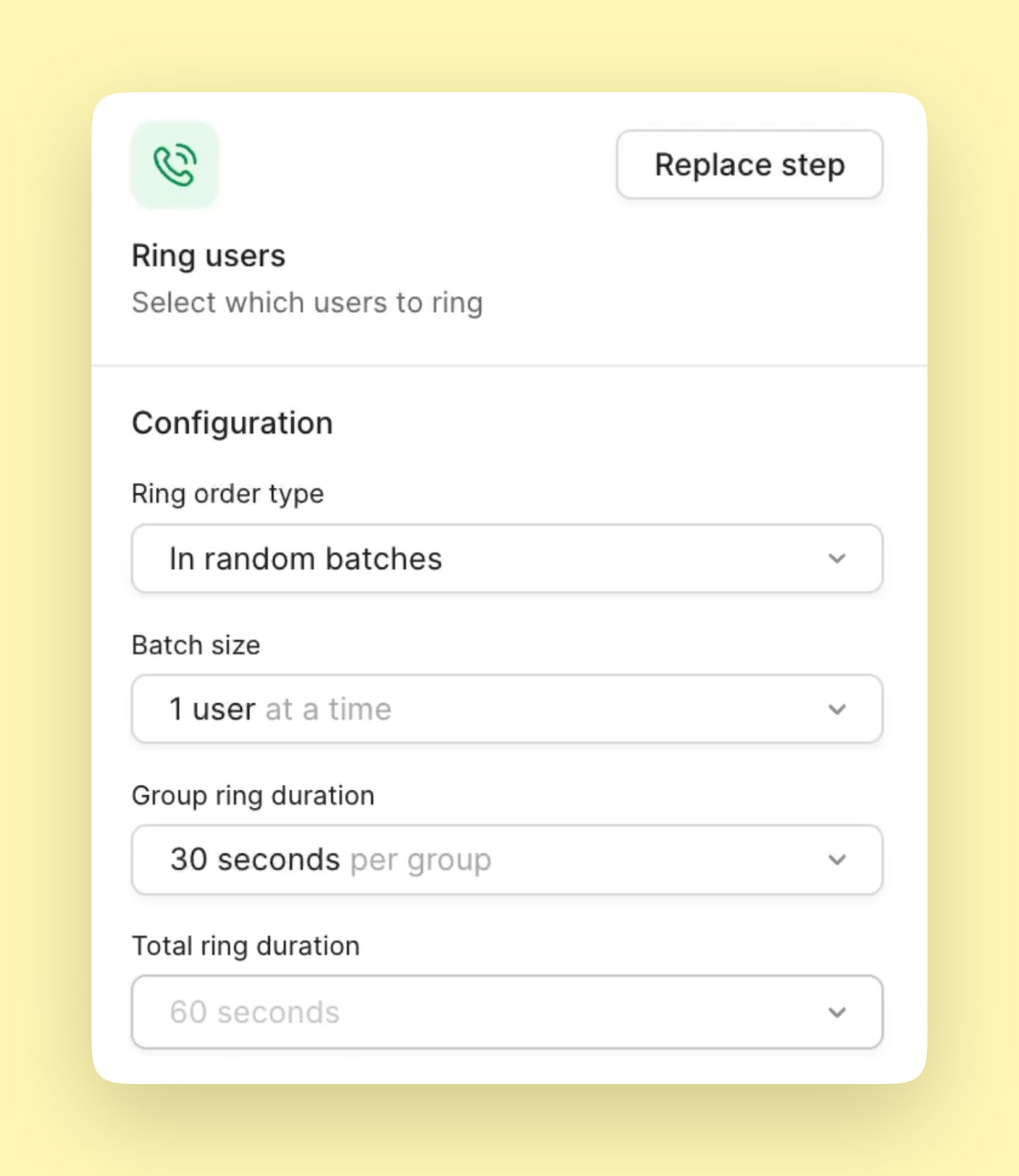
Profanity filtering
Keep transcriptions professional:- Go to Settings → Phone numbers
- Select your number
- Scroll to Voicemail section
- Enable Filter profanity
Accessing voicemails
In conversation threads
All voicemails appear in the relevant conversation:- Audio player for playback
- Full transcription below
- Download option for archiving
- Timestamp and duration
Notifications
Stay informed about new messages:- Badge icons: Unread count in inbox
- Push notifications: Mobile alerts
- Email forwards: Transcriptions in email
- Slack integration: Team notifications
Do Not Disturb mode
Send calls directly to voicemail:- Set duration: 30 min, 1 hour, 8 hours, or custom
- Texts still received normally
- Voicemail notifications continue
- Doesn’t affect shared numbers
Storage and retention
Message storage
- Duration: Indefinite (until deleted)
- Location: Within conversation threads
- Backup: Automatic cloud storage
- Export: Available through data export
After cancellation
- Messages guaranteed for 14 days
- Export data before cancelling
- Download important voicemails
- Request full data export if needed
Integration options
Email notifications
Receive voicemails in your inbox:- Configure email integration
- Select voicemail notifications
- Transcriptions included
- Multiple recipients supported
Webhooks and APIs
Automate voicemail handling:- Trigger CRM updates
- Create support tickets
- Send to translation services
- Archive to cloud storage
Team collaboration
Share voicemail management:- Shared number access
- Internal comments on messages
- Assignment to team members
- Status tracking (done/pending)
Recording tips
Professional quality
Create clear, effective greetings:- Quiet environment: No background noise
- Speak slowly: Clear enunciation
- Friendly tone: Warm but professional
- Brief message: 20-30 seconds ideal
Script best practices
- State business name immediately
- Set callback expectations
- Request key information
- Offer alternatives (email, website)
- Thank caller for their message
Regular updates
Keep greetings current:- Review monthly
- Update for holidays
- Reflect hour changes
- Remove outdated info
FAQs
How long can voicemail messages be?
How long can voicemail messages be?
Callers can leave messages up to 3 minutes long. This provides enough time for detailed messages while preventing excessively long recordings.
Can I have different voicemails for different callers?
Can I have different voicemails for different callers?
Not directly, but you can use phone menus to route different types of callers to different voicemail boxes, each with its own greeting.
Are voicemail transcriptions accurate?
Are voicemail transcriptions accurate?
Transcriptions are generally accurate but may have errors with names, technical terms, or accented speech. Audio is always available for verification.
Can I forward voicemails to email?
Can I forward voicemails to email?
Yes, configure email notifications to receive voicemail alerts with transcriptions. The audio file can be accessed by logging into Quo.
What happens to voicemails if I delete a conversation?
What happens to voicemails if I delete a conversation?
Deleting a conversation permanently removes all messages including voicemails. Download important messages before deleting conversations.
Can callers skip my greeting?
Can callers skip my greeting?
Most callers can press # to skip to the recording beep, though this depends on their carrier. Keep greetings concise regardless.
How do I retrieve deleted voicemails?
How do I retrieve deleted voicemails?
Once deleted, voicemails cannot be recovered. Always download important messages before deleting them from conversations.
Can I use voicemail as an answering service?
Can I use voicemail as an answering service?
Yes, you can set up detailed greetings that provide information, then use transcriptions and notifications to respond promptly to messages.