Overview
Push notifications are essential for Quo, formerly OpenPhone, functionality, alerting you to incoming calls, messages, and other important events. When notifications fail, you may miss critical communications. This guide helps restore reliable notification delivery across all devices.Understanding notification issues
Types of Quo notifications and what they do
Types of Quo notifications and what they do
- Incoming call alerts with caller information
- Missed call notifications with timestamps
- Call connection status updates
- Voicemail arrival alerts
- New text message alerts with previews
- Message delivery confirmations
- Group message updates
- MMS arrival notifications
- Account status updates
- Service announcements
- Billing and subscription alerts
- Security notifications
Difference between notification issues and ringing problems
Difference between notification issues and ringing problems
- No notifications: Not receiving any push alerts
- No ringing: Getting missed call notifications but no live ring
- Delayed notifications: Receiving alerts late
- Partial notifications: Some alerts work, others don’t
- If you see missed calls but never heard ring = Ringing issue
- If you don’t see any alerts at all = Notification issue
- If alerts arrive late = Network or device performance issue
Platform-specific setup
Web browser notification setup - Chrome, Firefox, Safari
Web browser notification setup - Chrome, Firefox, Safari
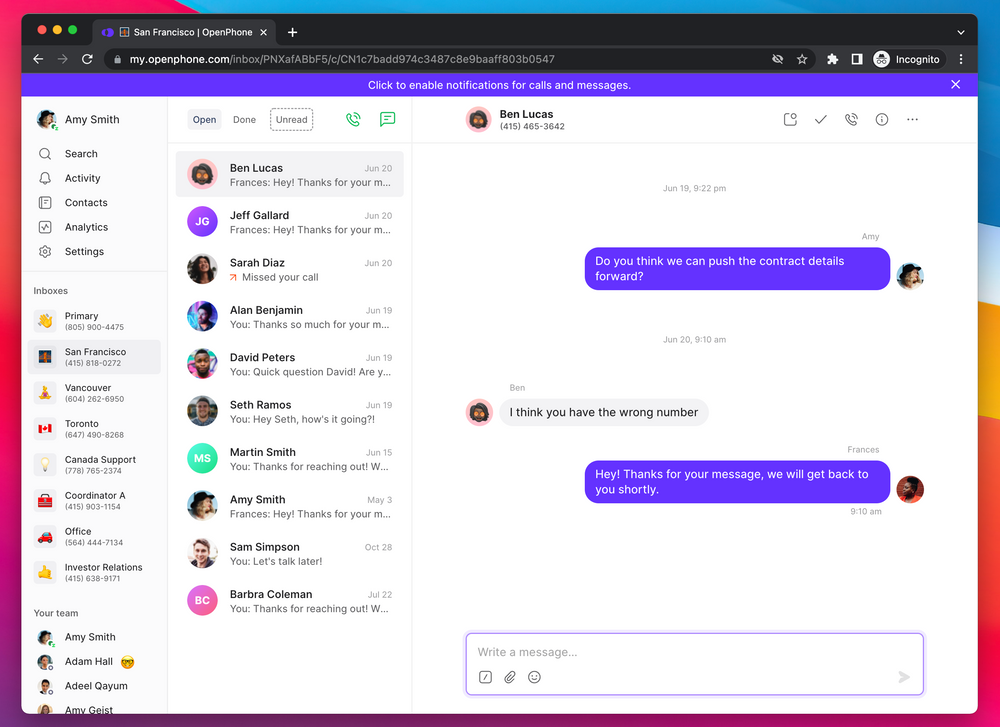
- Click permission bar: Select the blue notification bar when it appears
- Browser permission: Allow notifications when browser prompts
- System settings: Ensure browser notifications enabled in OS settings
- Verify activation: Confirm no blue bar appears after enabling
- Click lock icon in address bar
- Set “Notifications” to “Allow”
- Check site settings for Quo permissions
- Restart browser if needed
- Click shield icon in address bar
- Allow notifications from Quo
- Check permissions in browser preferences
- Clear cache if issues persist
- Go to Safari → Preferences → Websites
- Select “Notifications” in left sidebar
- Set Quo to “Allow”
- Restart Safari to apply changes
iOS (iPhone/iPad) notification setup and permissions
iOS (iPhone/iPad) notification setup and permissions
- Open Settings app on device
- Scroll to find Quo in app list
- Tap Quo to open app settings
- Ensure Allow Notifications is enabled
- Configure notification style preferences
- Check Do Not Disturb settings don’t block Quo
- Lock Screen: Allow notifications on lock screen
- Notification Center: Enable in notification center
- Banners: Choose persistent or temporary banners
- Sounds: Enable notification sounds
- Badges: Show app icon badges for unread items
- Settings → General → Background App Refresh
- Ensure enabled globally
- Verify Quo is enabled in app list
- Consider enabling “WiFi & Cellular Data”
- Control Center: Swipe down from top-right (iPhone X+) or up from bottom
- Tap moon icon to disable Do Not Disturb
- Or Settings → Do Not Disturb → Turn off
Android notification setup and battery optimization
Android notification setup and battery optimization
- Open Settings app (gear icon)
- Navigate to Apps or Application Manager
- Find and select Quo
- Tap Notifications
- Ensure notifications are enabled
- Configure importance and behavior settings
- Check Do Not Disturb exceptions
- Settings → Battery → Battery Optimization
- Find Quo in app list
- Select “Don’t optimize” or “Not optimized”
- Some devices: Settings → Apps → Quo → Battery → Optimize battery usage → Disable
- Notification importance: Set to “High” for immediate alerts
- Override Do Not Disturb: Allow Quo to bypass silent mode
- App icon badges: Enable unread count indicators
- Notification channels: Configure different alert types separately
- Quick Settings: Swipe down from top, tap DND icon to disable
- Settings method: Settings → Sound → Do Not Disturb → Turn off
Windows desktop app notification configuration
Windows desktop app notification configuration
- Open Windows Settings
- Navigate to System → Notifications & actions
- Ensure Get notifications from apps is enabled
- Find Quo in app list
- Enable notifications for Quo
- Configure notification behavior preferences
- Focus Assist: Ensure Quo is in priority list
- Sound settings: Verify notification sounds enabled
- Action Center: Check notifications appear properly
- Startup: Ensure Quo can run in background
macOS desktop app notification configuration
macOS desktop app notification configuration
- Open System Preferences
- Click Notifications & Focus
- Find Quo in application list
- Enable Allow Notifications
- Configure alert style and behavior
- Check Do Not Disturb settings
- Alert style: “Alerts” for important notifications
- Show in Notification Center: Enabled
- Badge app icon: Enabled for unread counts
- Play sound for notifications: Enabled
- Focus modes: Add Quo to allowed apps
Common problems and solutions
Notification permissions disabled - most common issue
Notification permissions disabled - most common issue
- Check app permissions: Verify notifications enabled in device settings
- Browser permissions: Allow notifications for web applications
- System settings: Ensure OS-level notifications are functional
- App reinstall: Uninstall and reinstall app if permissions corrupted
- iOS: Settings → Quo → Notifications → Allow Notifications
- Android: Settings → Apps → Quo → Notifications → Enable
- Web: Click browser lock/shield icon → Notifications → Allow
- Windows: Settings → System → Notifications → Quo → On
- macOS: System Preferences → Notifications → Quo → Allow
Do Not Disturb or Focus modes blocking notifications
Do Not Disturb or Focus modes blocking notifications
- Control Center: Swipe down from top-right (iPhone X+) or up from bottom
- Tap moon icon: Disable Do Not Disturb mode
- Settings method: Settings → Do Not Disturb → Turn off
- Scheduled DND: Check for automatic schedules
- Quick Settings: Swipe down from top, tap DND icon to disable
- Settings method: Settings → Sound → Do Not Disturb → Turn off
- Priority mode: Configure exceptions for important apps
- Automatic rules: Disable scheduled quiet hours if interfering
- Windows: Settings → System → Focus assist → Turn off
- macOS: Control Center → Focus → Turn off
Network connectivity preventing notification delivery
Network connectivity preventing notification delivery
- Switch networks: Try WiFi to cellular data or vice versa
- Router reset: Power cycle WiFi router for 30 seconds
- Speed test: Verify adequate bandwidth for real-time notifications
- Network stability: Check for consistent connection quality
- VPN testing: Temporarily disable VPN to test notifications
- Firewall exceptions: Add Quo to firewall whitelist
- Corporate IT: Work with IT department for business network access
- Alternative networks: Test on different networks to isolate issues
iOS Background App Refresh limiting notifications
iOS Background App Refresh limiting notifications
- Settings → General → Background App Refresh
- Ensure Background App Refresh is enabled globally
- Verify Quo is enabled in app list
- Consider enabling WiFi & Cellular Data for maximum reliability
- Low Power Mode: Disable if active (Settings → Battery)
- Screen Time: Check app limits aren’t restricting Quo
- Storage: Ensure adequate free space (Settings → General → iPhone Storage)
Android battery optimization blocking notifications
Android battery optimization blocking notifications
- Settings → Battery → Battery Optimization
- Find Quo in app list
- Select Don’t optimize or Not optimized
- Some devices: Settings → Apps → Quo → Battery → Optimize battery usage → Disable
- Samsung: Settings → Device care → Battery → Background usage limits
- OnePlus: Settings → Battery → Battery optimization → Quo → Don’t optimize
- Xiaomi: Settings → Battery & performance → App battery saver → Quo → No restrictions
Storage, memory, or device performance issues
Storage, memory, or device performance issues
- Delayed notifications
- Intermittent notification delivery
- App crashes or freezes
- Free up storage: Delete unnecessary files and apps (need 10% free minimum)
- Clear cache: Clear Quo app cache (Android: Settings → Apps → Quo → Storage → Clear Cache)
- Restart device: Reboot to free memory and reset services
- Update app: Ensure latest Quo version installed
- Close unused background apps
- Disable unnecessary device features
- Consider factory reset if severe (backup first)
- Upgrade device if consistently underperforming
Advanced diagnostics
Testing notification delivery systematically
Testing notification delivery systematically
- Send test message: Ask colleague to send test message
- Make test call: Have someone call your Quo number
- Cross-platform testing: Test on different devices
- Timing observation: Note any delays in notification delivery
- Frequency: Do notifications never work or work intermittently?
- Platform specific: Issues on one device type or all platforms?
- Timing patterns: Problems at specific times or consistently?
- Content types: Some notification types work while others don’t?
- No notifications ever = Permission or setup issue
- Intermittent notifications = Network or device performance
- Platform-specific = Device configuration problem
- Delayed notifications = Background app restrictions
Checking Quo service status and account health
Checking Quo service status and account health
- Current service incidents
- Notification system status
- Regional service issues
- Scheduled maintenance windows
- Active subscription: Ensure account is in good standing
- Service limits: Verify no account restrictions
- Feature access: Confirm notification features included in plan
- Regional availability: Check service availability in your location
- Expired subscription = No service at all
- Payment failure = Service suspension warning
- Plan limitations = Feature restrictions
- Regional blocks = Service unavailable message
Corporate network and enterprise device restrictions
Corporate network and enterprise device restrictions
- IT policy restrictions: Company policies blocking personal apps
- Network filtering: Corporate firewalls blocking notification services
- Device management: Mobile device management (MDM) policies
- VPN requirements: Company VPN affecting notification delivery
- IT department coordination: Work with network administrators
- Business justification: Explain Quo business use case
- Network exceptions: Request specific firewall allowances
- Alternative access: Use personal devices or networks when permitted
- Quo uses standard push notification services (APNs/FCM)
- Requires ports 443 (HTTPS) and 5223 (Apple Push)
- No special firewall rules needed beyond standard web traffic
- Compatible with most MDM solutions
Prevention and maintenance
Proactive steps to prevent notification issues
Proactive steps to prevent notification issues
- Send test message to yourself
- Have colleague test call you
- Check notification settings haven’t changed
- Restart device if notifications seem delayed
- Verify Do Not Disturb schedules
- Review all notification permissions
- Update Quo app
- Clear app cache (Android)
- Check battery optimization settings
- Test on different networks
- ✓ Battery optimization disabled (Android)
- ✓ Background App Refresh enabled (iOS)
- ✓ Notifications allowed in all settings
- ✓ Do Not Disturb configured correctly
- ✓ Adequate storage space (10% free)
Best practices for reliable notification delivery
Best practices for reliable notification delivery
- Automatic updates: Enable for Quo app
- Storage management: Keep 10% space free minimum
- Regular restarts: Weekly device reboot
- Permission audits: Check monthly
- Use WiFi and cellular for redundancy
- Test notifications on each network type
- Avoid VPNs if they block notifications
- Ensure stable internet connection
- iOS: Background App Refresh must be ON
- Android: Battery optimization must be OFF
- Web: Browser notifications must be ALLOWED
- All: Do Not Disturb must have Quo exception
Support escalation
When notification issues require support assistance
When notification issues require support assistance
- Notifications not working after trying all troubleshooting steps
- Intermittent issues affecting business operations
- Platform-specific problems not resolved by device troubleshooting
- Service-level issues suspected
- Try all platform-specific troubleshooting
- Test on different device if possible
- Document specific examples
- Take screenshots of settings
- Note any error messages
Information to provide for notification support
Information to provide for notification support
- Platform: iOS/Android/Web/Desktop
- Device model and OS version
- Quo app version
- Browser type and version (if web)
- WiFi vs cellular data
- Corporate network restrictions
- VPN usage
- Firewall or security software
- When problem started
- Frequency (never/sometimes/specific times)
- Types of notifications affected
- Error messages received
- Notification permission settings
- Battery optimization settings (Android)
- Do Not Disturb configuration
- Any error messages