Overview
Quo relies on stable internet connectivity for optimal performance. Connection issues can affect call quality, notification delivery, and overall app functionality. This guide helps diagnose and resolve common connectivity problems.Common connection problems
Getting missed call notifications but phone never rings
Getting missed call notifications but phone never rings
- Receiving missed call notifications without hearing ring
- Calls going straight to voicemail
- No incoming call alerts
- Caller hanging up before connection completes
- Network connectivity issues
- Quo configuration settings
- Push notification problems
- Check if issue happens with all calls or specific callers
- Verify Quo settings (Do Not Disturb, business hours)
- Ensure push notifications are enabled
- Test on different networks
- Compare behavior across devices
Cannot make outbound calls - call failed errors?
Cannot make outbound calls - call failed errors?
- “Call failed” error messages
- Calls not connecting to recipients
- Immediate disconnections when dialing
- Internet connection instability
- Destination number issues
- Network blocking or filtering
- Service configuration problems
- Switch between WiFi and cellular data
- Reset router and test connection
- Check if specific numbers are affected
- Verify account is active and in good standing
- Try calling from different device
Could not establish connection or media connection errors?
Could not establish connection or media connection errors?
- “Could not establish a connection” messages
- “Unable to establish media connection” errors
- App functionality failures
- Network connection quality
- Firewall or VPN interference
- Router configuration issues
- Internet service provider problems
- Temporarily disable VPN and test
- Reset network equipment
- Check firewall settings
- Test from different location/network
- Contact ISP about VoIP compatibility
Network troubleshooting
Basic network and internet connection fixes
Basic network and internet connection fixes
- Switch networks: Try WiFi to cellular data or vice versa
- Router reset: Power cycle router for 30 seconds
- Speed test: Verify adequate bandwidth for voice calls
- Network stability: Check for consistent connection quality
- Wired connection: Use Ethernet instead of WiFi when possible
- QoS configuration: Prioritize voice traffic on router settings
- DNS changes: Try alternative DNS servers (8.8.8.8, 1.1.1.1)
- Bandwidth management: Close bandwidth-intensive applications
Firewall, VPN, and security software interference
Firewall, VPN, and security software interference
- Corporate firewalls: May block VoIP traffic
- VPN interference: Can affect call routing and quality
- Antivirus blocking: Security software may interfere with connections
- Router security: Overly restrictive settings blocking voice traffic
- Temporarily disable VPN and test connectivity
- Whitelist Quo in firewall settings
- Check antivirus settings for VoIP blocking
- Configure router to allow VoIP traffic
- Voice traffic ports: 10,000 - 20,000 (UDP)
- Both inbound and outbound required
- Contact IT for corporate network configuration
Device-specific troubleshooting
Web and desktop notification setup and permissions
Web and desktop notification setup and permissions
- Look for blue alert bar: “Click to enable notifications and messages”
- Click the bar to grant permission
- Verify browser notification settings allow Quo
- Check system notification preferences
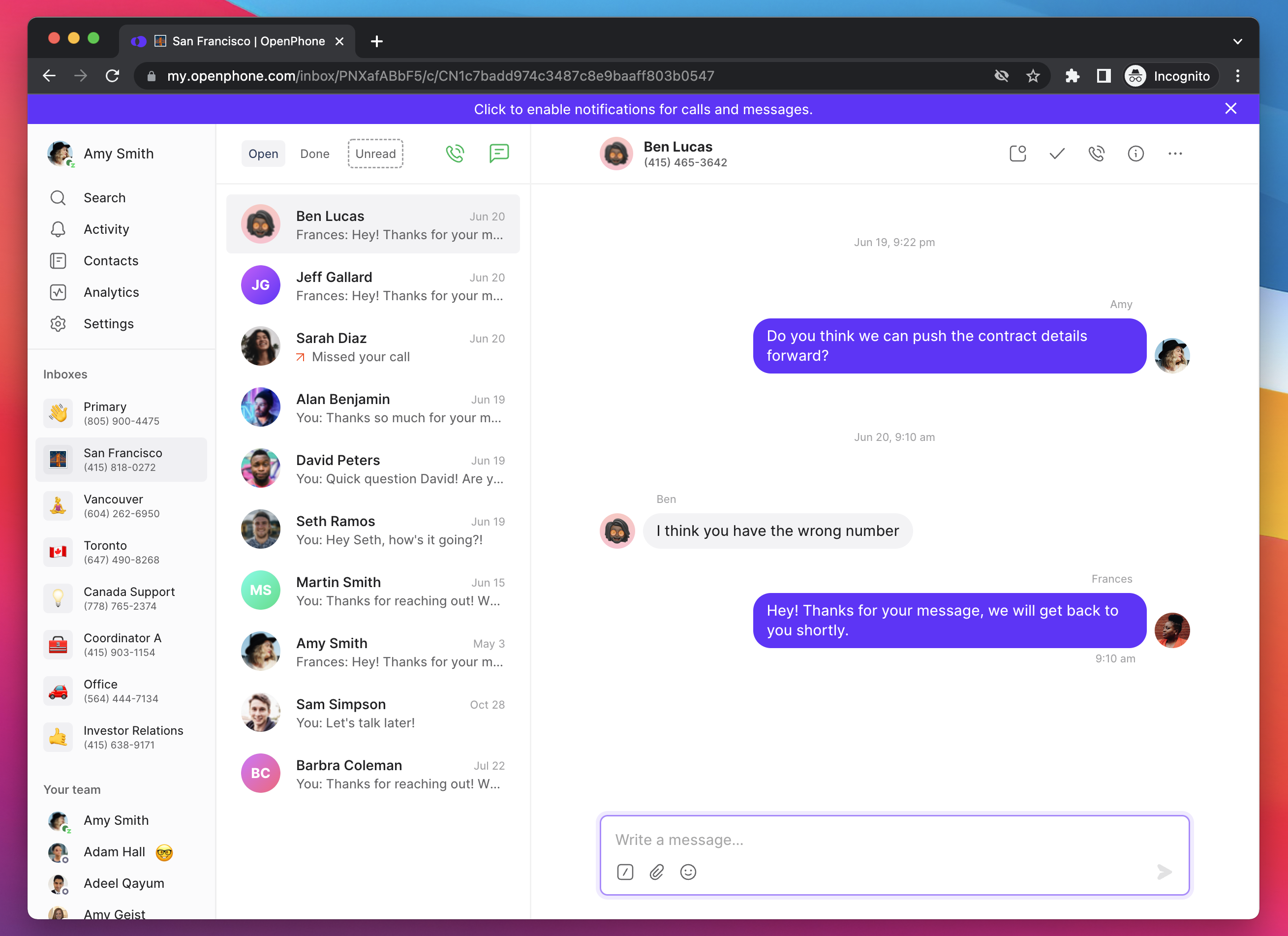
- Chrome: Click lock icon → Set Notifications to “Allow”
- Firefox: Click shield icon → Allow notifications
- Safari: Safari → Preferences → Websites → Notifications → Allow Quo
iOS notification setup - missing call alerts on iPhone/iPad
iOS notification setup - missing call alerts on iPhone/iPad
- Open Settings app
- Find Quo in apps list
- Ensure Notifications are enabled
- Verify Allow Notifications is turned on
- Check Do Not Disturb settings in Control Center
- Background App Refresh: Settings → General → Background App Refresh → Enable for Quo
- Lock Screen: Allow notifications on lock screen
- Notification Center: Enable in notification center
- Sounds: Enable notification sounds
Android notification setup - not receiving alerts on Android devices
Android notification setup - not receiving alerts on Android devices
- Go to Settings (gear icon)
- Select Apps or Application Manager
- Find Quo in app list
- Select Notifications
- Ensure notifications are enabled
- Check Do Not Disturb in Quick Settings
- Settings → Battery → Battery Optimization
- Find Quo in app list
- Select “Don’t optimize” or “Not optimized”
- This prevents Android from limiting notifications
Windows microphone and audio issues preventing calls
Windows microphone and audio issues preventing calls
- Open Settings
- Click System → Sound
- Under Input, click Device properties
- Ensure microphone is set to Enabled
- Open Settings
- Click System → Sound
- Under Input, select your microphone
- Under General, set Audio to Allow
- Open Device Manager
- Expand Audio inputs and outputs
- Right-click microphone → Uninstall device
- Restart computer for automatic driver reinstall
- If needed, download latest drivers from manufacturer
Quo settings and account
Business hours and Do Not Disturb settings affecting calls
Business hours and Do Not Disturb settings affecting calls
- Calls outside business hours go to voicemail
- Check Settings → Phone Numbers → Business Hours
- Verify hours match your availability needs
- Adjust timezone settings if necessary
- Disables incoming call notifications
- Check in Quo app settings
- Verify work schedule configuration
- Review phone number muting settings
Account subscription and billing issues preventing service
Account subscription and billing issues preventing service
- Expired subscriptions prevent Quo functionality
- Check for banner notifications about billing issues
- Verify payment method and subscription status
- Update billing information if needed
- Ensure numbers are properly activated
- Check for any service restrictions
- Verify number assignments to users
- Review call forwarding settings
Troubleshooting specific scenarios
Calls go straight to missed without ringing - systematic diagnosis
Calls go straight to missed without ringing - systematic diagnosis
- Frequency: Does this happen to every call or just some?
- Device specificity: Occurs on one device or multiple platforms?
- Notification status: Are you receiving other push notifications?
- Test call patterns: Identify if issue is caller-specific
- Check Quo settings: Review Do Not Disturb, business hours
- Verify notifications: Ensure push permissions enabled
- Network testing: Try different internet connections
- Device comparison: Test across multiple devices
- Push notifications disabled
- Business hours misconfigured
- Do Not Disturb enabled
- Poor network connectivity
Connection establishment failures - cannot connect calls
Connection establishment failures - cannot connect calls
- Network switching: Try different internet source
- Router reset: Power cycle network equipment
- VPN disabling: Temporarily turn off VPN services
- Firewall checking: Review security software settings
- App restart: Close and reopen Quo completely
- Contact internet service provider about VoIP compatibility
- Check Quo status page for service issues
- Document specific error messages and timing
- Test from different locations or networks
- UDP ports 10,000-20,000 must be open
- Both inbound and outbound required
Calls disconnect immediately after connecting
Calls disconnect immediately after connecting
- Verification calls: 2FA or bank calls may not connect to VoIP numbers
- Caller hangups: Quick disconnections by calling party
- Network instability: Poor connection causing drops
- Service blocking: Some numbers block VoIP calls
- Identify patterns: Note if specific number types affected
- Network optimization: Improve connection stability
- Alternative methods: Use for non-VoIP verification when needed
- Documentation: Record specific examples for support
Advanced troubleshooting
Network diagnostics and professional testing tools
Network diagnostics and professional testing tools
- Ping tests: Check latency to Quo servers
- Traceroute: Identify network path issues
- Bandwidth monitoring: Ensure adequate upload/download speeds
- Jitter testing: Measure connection stability
- Network analyzers: Identify specific connection problems
- VoIP testing tools: Verify voice traffic compatibility
- Router logs: Review for blocked or dropped packets
- ISP consultation: Work with provider on VoIP optimization
Corporate network and enterprise environment setup
Corporate network and enterprise environment setup
- IT department coordination: Work with network administrators
- Firewall exceptions: Request VoIP traffic allowances
- QoS implementation: Prioritize voice traffic
- Network segmentation: Consider dedicated voice VLANs
- Add Quo to firewall whitelist
- Configure QoS for voice traffic priority
- Implement SIP ALG bypass if needed
- Set up dedicated voice VLAN
Prevention and support
Proactive maintenance to prevent connection issues
Proactive maintenance to prevent connection issues
- Daily: Monitor call quality informally
- Weekly: Restart router and devices
- Monthly: Run speed tests and document
- Quarterly: Update all software and firmware
- ✓ Business-grade internet connection (minimum 25 Mbps)
- ✓ Quality router with QoS capabilities
- ✓ Backup connection method (cellular/secondary ISP)
- ✓ Optimized WiFi placement and settings
- ✓ Regular performance monitoring
- Use wired connections for desk phones
- Maintain 20% bandwidth headroom
- Document working configurations
- Test backup systems monthly
When and how to contact support for connection issues?
When and how to contact support for connection issues?
- Issues persist after all troubleshooting steps
- Problems affect business operations significantly
- Network optimization doesn’t resolve connectivity
- Multiple users experience same issues
- Specific examples: Recent call details with dates/times
- Frequency data: How often issues occur
- Troubleshooting attempted: Steps already taken
- Network details: ISP, connection type, equipment used
- Error messages: Exact text of any error messages
- Include 3-5 specific examples
- Mention business impact
- Attach screenshots of errors
- Note any patterns observed
- Submit at: support.openphone.com