Overview
Quo, formerly OpenPhone’s call recording helps you capture important conversations for training, compliance, and quality assurance. Record calls manually during conversations or set up automatic recording for consistent documentation.Recording methods
Manual recording
Start recording any call with one click:- Web/Desktop
- Mobile
- During a call, locate the call control menu
- Click the Record button ⏺️
- Recording begins immediately
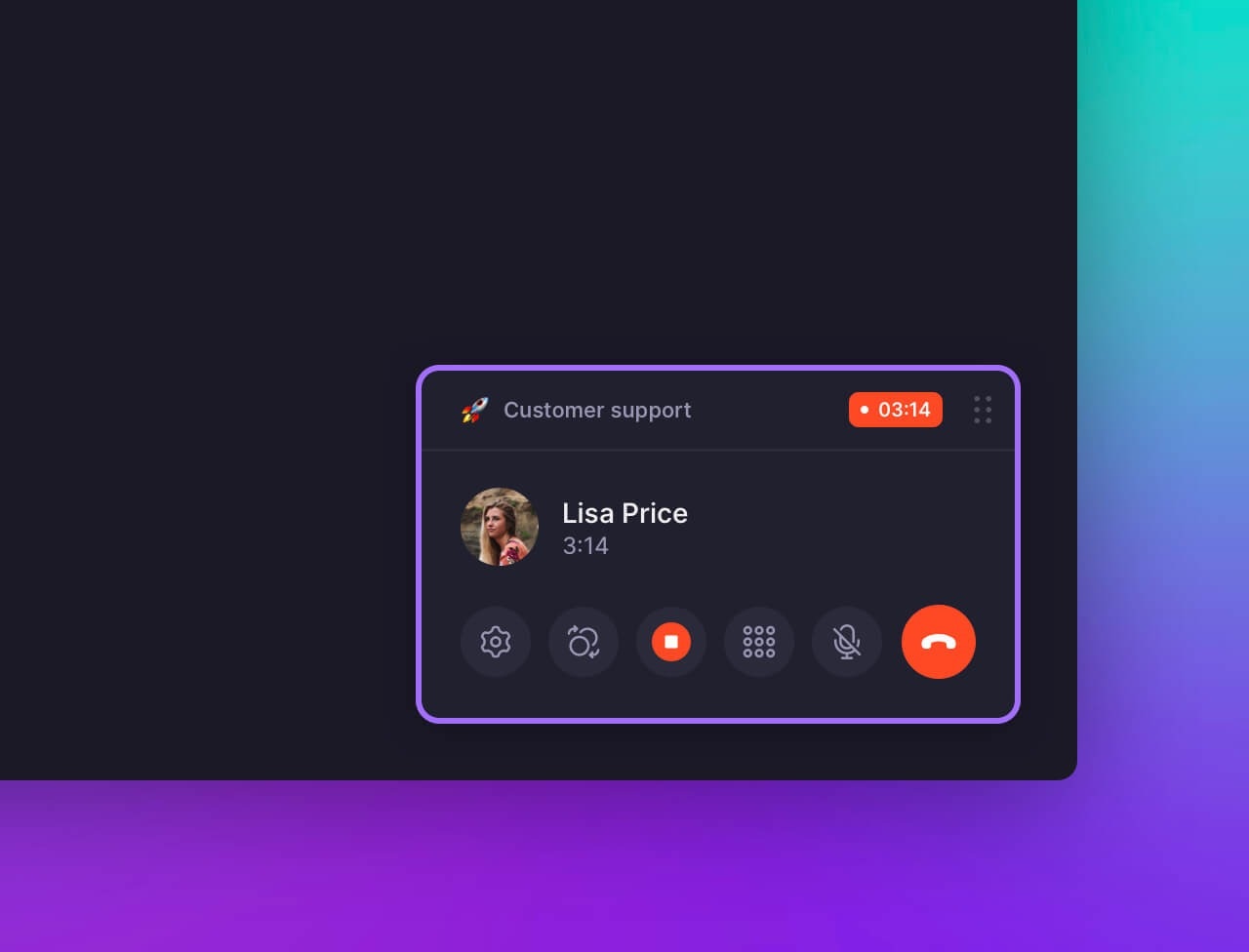
Automatic recording
Business and Scale plan users can enable auto-recording for specific numbers:- Go to Settings → Phone numbers
- Select the phone number to configure
- Toggle on Auto-record calls
- All future calls to that number will be recorded automatically
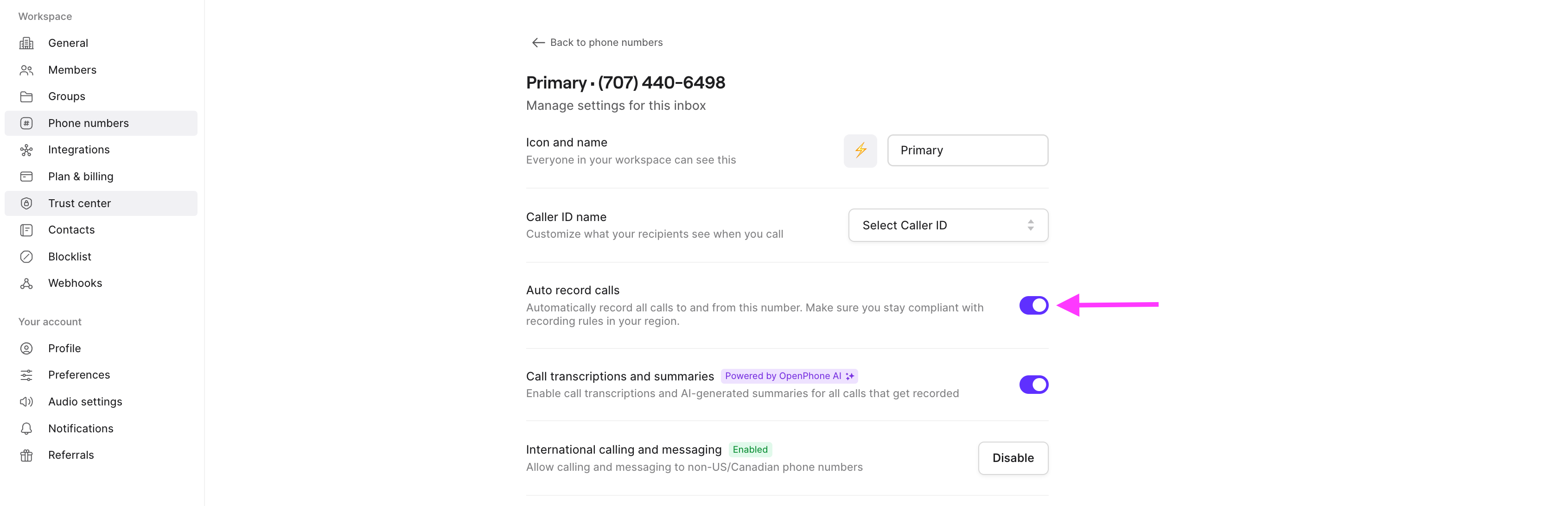
Auto-record is number-specific and works across all platforms (web, desktop, mobile) for that number.
Legal compliance notifications
Notification types
Configure how callers are notified about recording:- Navigate to Settings → Phone numbers
- Select the number to configure
- Enable Call recording notification
- Choose notification type for inbound and outbound calls:
- Voice notification: Automatic verbal announcement
- Audio tone: Beep reminder to manually notify
- No notification: Manual notification required
Automatic voice notifications
For professional call recording disclosures, add a custom message using call flows:- Go to Settings → Phone numbers → Call flow
- Click Edit call flow
- Drag Play audio step to the beginning of your flow
- Upload your recording notification message
- Publish changes
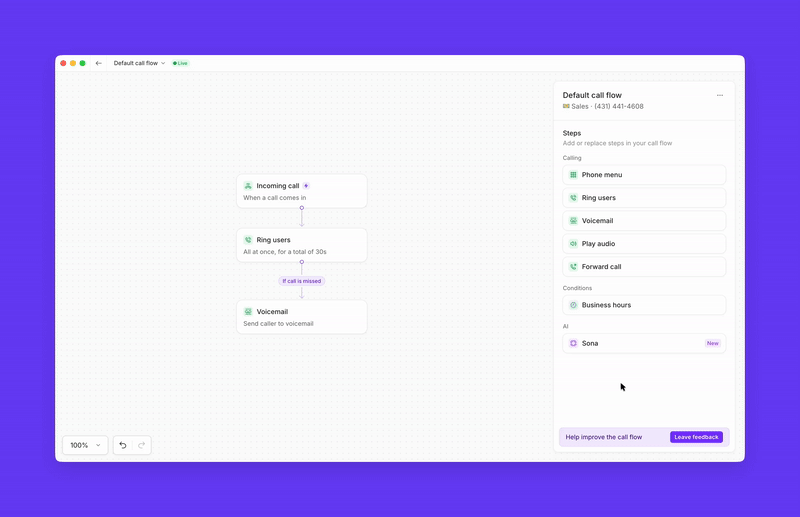
Accessing recordings
View and manage recordings
All call recordings appear in conversation threads:- Open the conversation containing recorded calls
- Look for call bubbles marked with “call”
- Click to play recordings directly in the app
- Download recordings (web, desktop, Android only)
Call transcriptions
Business and Scale plans include AI-powered transcriptions:- Automatic transcription of recorded calls
- Searchable text for quick reference
- Multi-language support
- Optional call summaries with key points
Plan availability
| Feature | Starter | Business | Scale |
|---|---|---|---|
| Manual recording | ✓ | ✓ | ✓ |
| Auto-record | ✗ | ✓ | ✓ |
| Call transcriptions | ✗ | ✓ | ✓ |
| AI call summaries | ✗ | ✓ | ✓ |
Troubleshooting
Recording button not appearing
Recording button not appearing
Auto-record not working
Auto-record not working
Verify the feature is enabled for the specific phone number in your settings. Auto-record is number-specific, not account-wide.
Can't download recordings
Can't download recordings
Download functionality is only available on web, desktop, and Android apps. iOS users can play recordings but cannot download them directly.
Legal compliance questions
Legal compliance questions
Consult our legal guide on call recording laws or speak with your legal team about specific compliance requirements for your business.
Integration options
Call recordings integrate with popular business tools:- Gong: Automatic sync for conversation analytics
- Salesforce: Link recordings to customer records
- HubSpot: Attach recordings to contact histories
- Custom integrations: API access for enterprise workflows