Overview
Conference calling allows you to connect multiple people on a single call for team meetings, client consultations, or collaborative discussions. Add participants during calls and manage the conversation with professional call controls.Conference calling is available on Business and Scale plans. Upgrade your plan →
Starting a conference call
- Web/Desktop
- Mobile
- Begin with any active call (incoming or outgoing)
- Click the +👤 icon in the call controls
- Search for participants by name or enter phone numbers
- Add invitation messages for team members (optional)
- Click Add to invite each participant
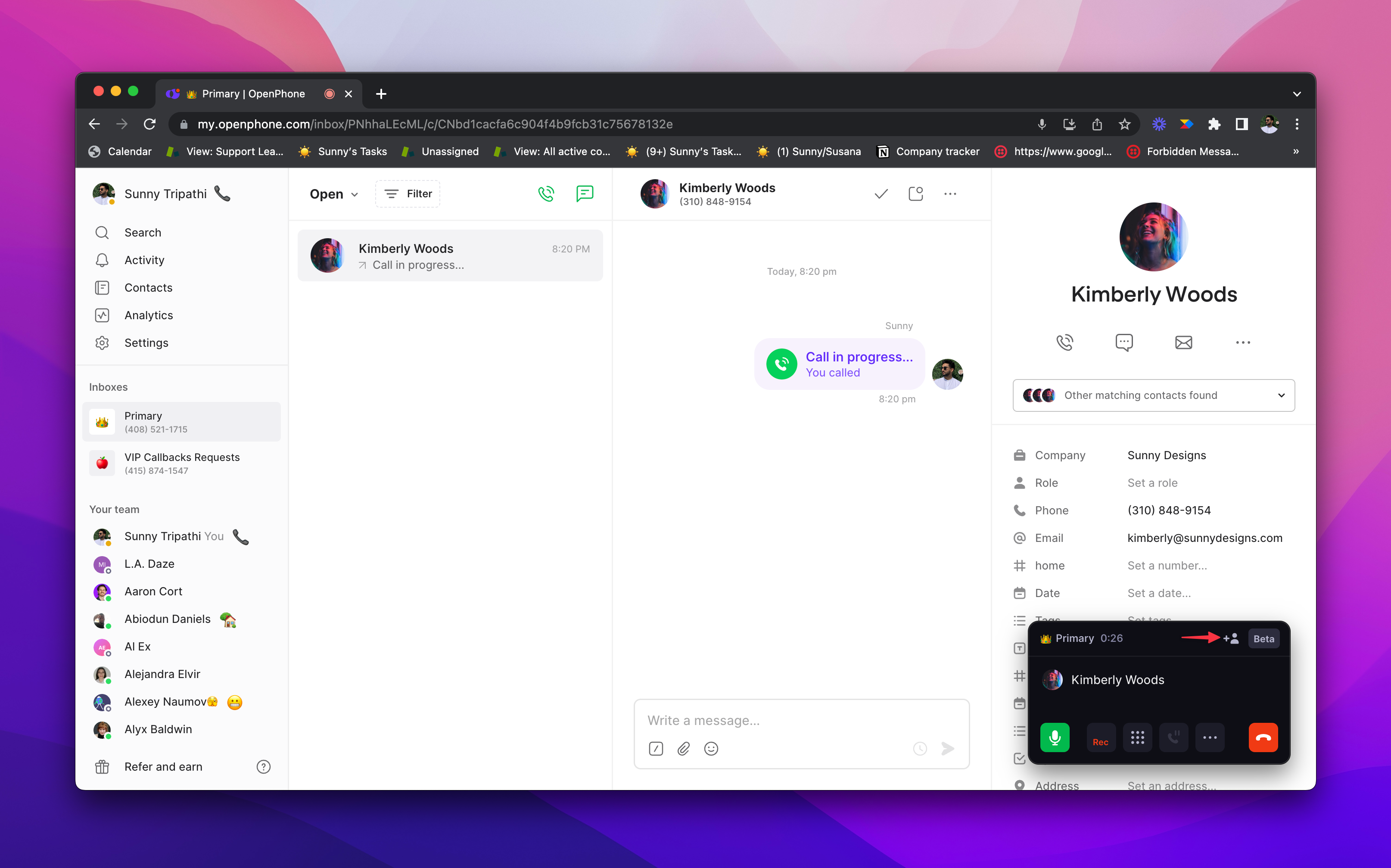
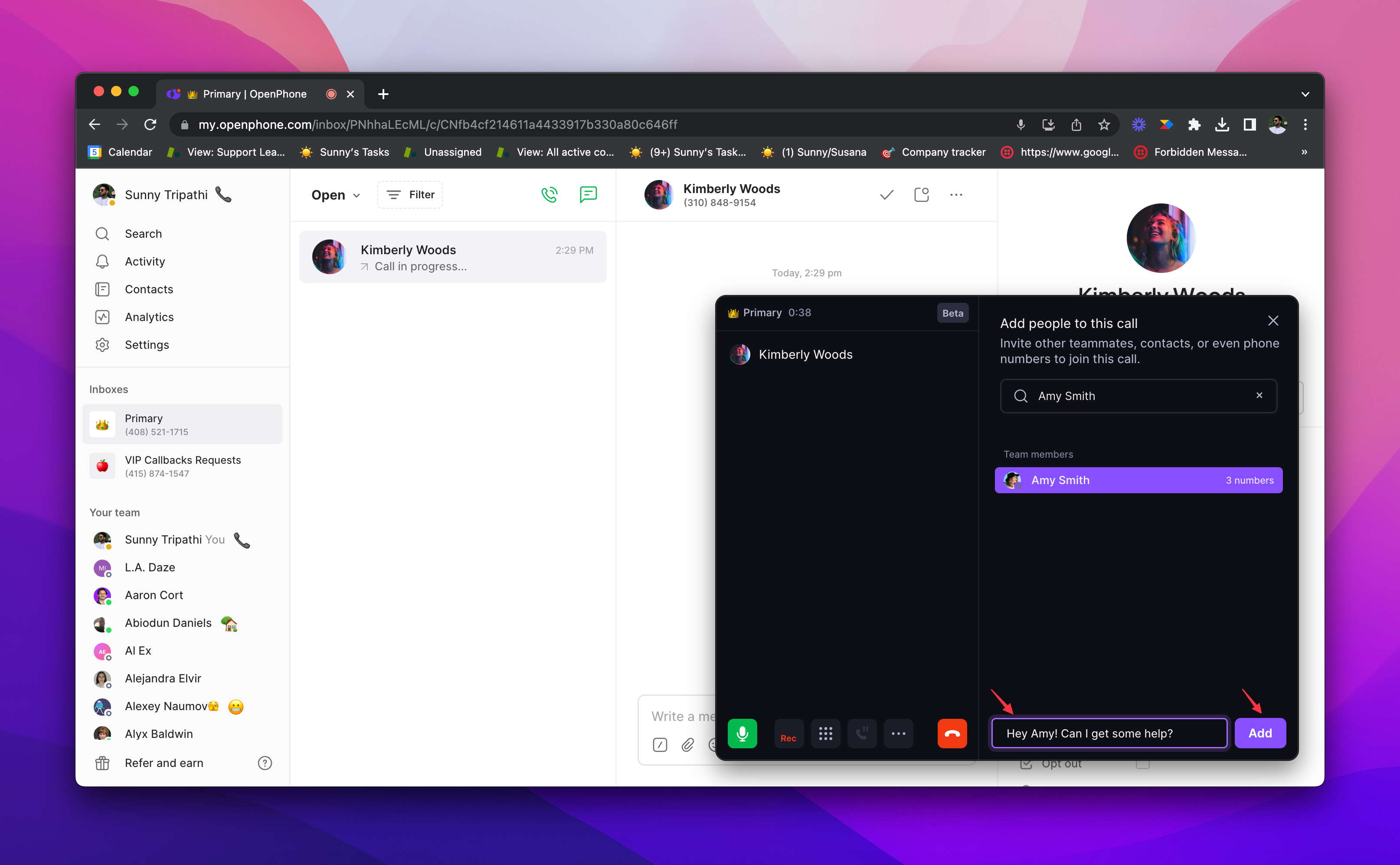
Managing participants
Adding participants
- Team members: Select from your workspace directory with optional invitation messages
- External contacts: Choose from your address book or enter phone numbers directly
- During calls: Add participants at any time during the conversation
- Invitation messages: Include context when inviting team members
Participant invitations
When invited to a conference call, participants receive:- Incoming call notification with accept/decline options
- Invitation message (if included by the host)
- Clear indication that it’s a group call
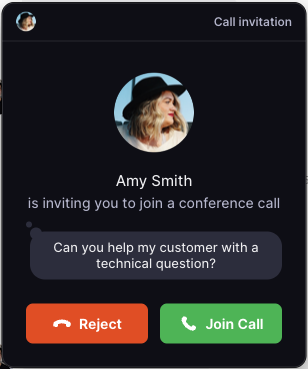
Removing participants
To remove someone from the call:- Click the ”…” next to their name
- Select Remove from call
- They’re immediately disconnected
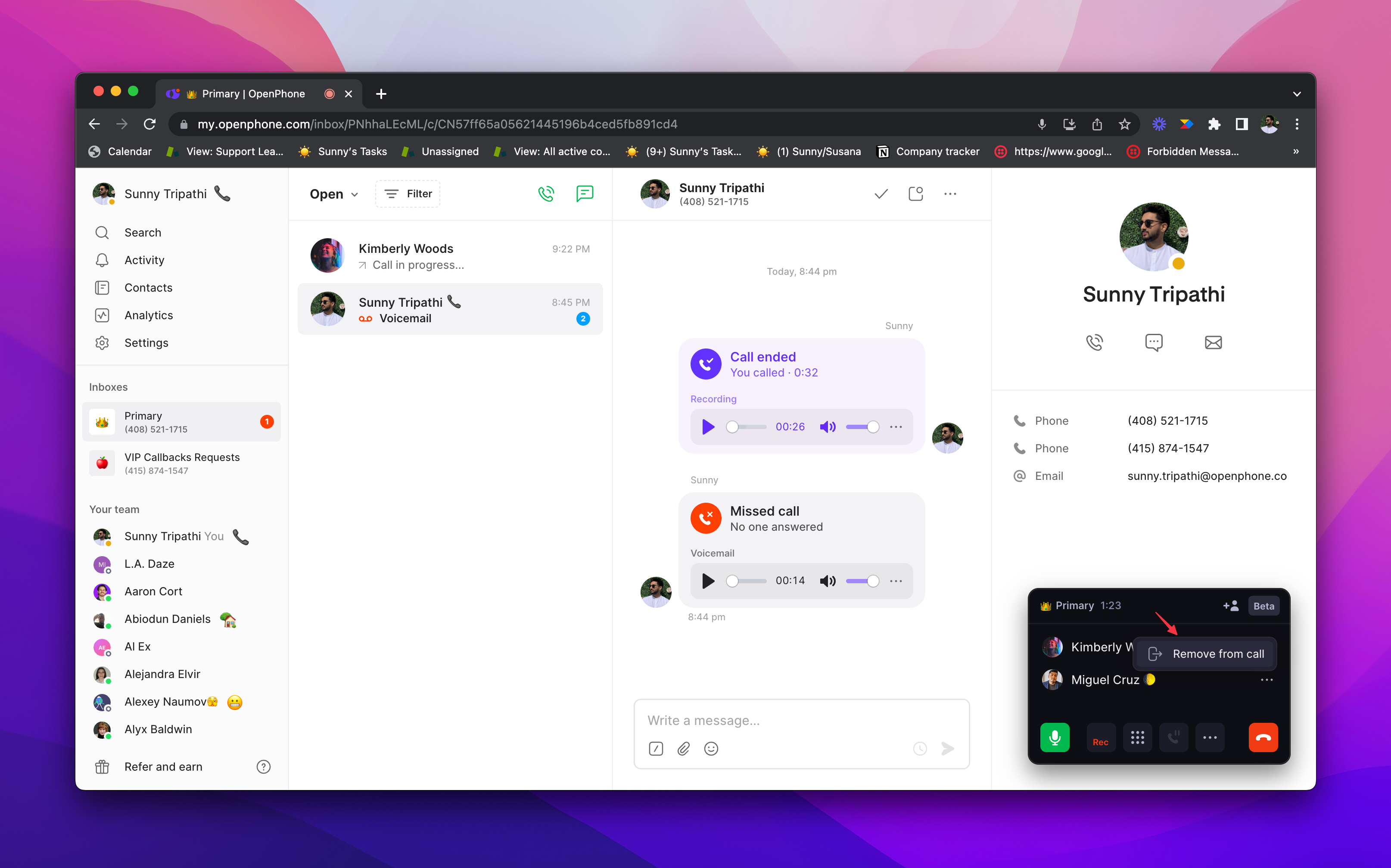
You can only remove participants that you added to the call. Other participants can only be removed by the person who invited them.
FAQs
Conference calling not available
Conference calling not available
Conference calling requires a Business or Scale plan. Starter plan users need to upgrade to access group calling functionality.
Can't add more participants
Can't add more participants
Check that you haven’t exceeded the 10-participant recommendation. Also verify that you’re trying to add external numbers, not exceeding system limits.
Participant can't join the call
Participant can't join the call
Ensure the participant’s number is correct and they have good cell coverage. They may need to manually accept the incoming call invitation.
Can't remove a participant
Can't remove a participant
You can only remove participants that you personally added to the call. Participants added by others can only be removed by their inviter.
Poor call quality with multiple participants
Poor call quality with multiple participants
Reduce the number of participants or ensure all participants have strong network connections. Consider using fewer participants for better audio quality.
Can't identify who's speaking
Can't identify who's speaking
Quo, formerly OpenPhone, doesn’t currently show visual indicators of who’s speaking. Encourage participants to identify themselves when speaking in larger groups.