Overview
Your account security is our top priority. Quo uses modern authentication methods to keep your business communications safe, including email verification codes, password protection, and biometric authentication on supported devices.Enhanced login security
We’ve upgraded our login system to provide you with a more secure experience. The new system offers enhanced security for accessing Quo across web and mobile.What’s new
When you log in using your email and password, you’ll now have the option to use:- Fingerprint scan on supported devices
- Face ID on supported iOS devices
- More secure session management
How to update your login
To switch to the new login system, you’ll need to log out and log back in when prompted.- Mobile
- Web
- You’ll receive an alert when your account is ready for the new login system
- Log out of Quo
- Log back in to complete the update
iOS users must be on at least iOS 15 to access Quo. iPhone 6 is the oldest device compatible with iOS 15. Update your device or switch to the web version if using an unsupported device.
Signing in to your account
Quo offers secure, passwordless login options to keep your business information safe while avoiding password fatigue.Email code authentication
- Launch Quo on your phone, desktop, or web
- Enter the email address associated with your account
- Check your email for a 6-digit verification code from [email protected]
- Enter the code and click Continue
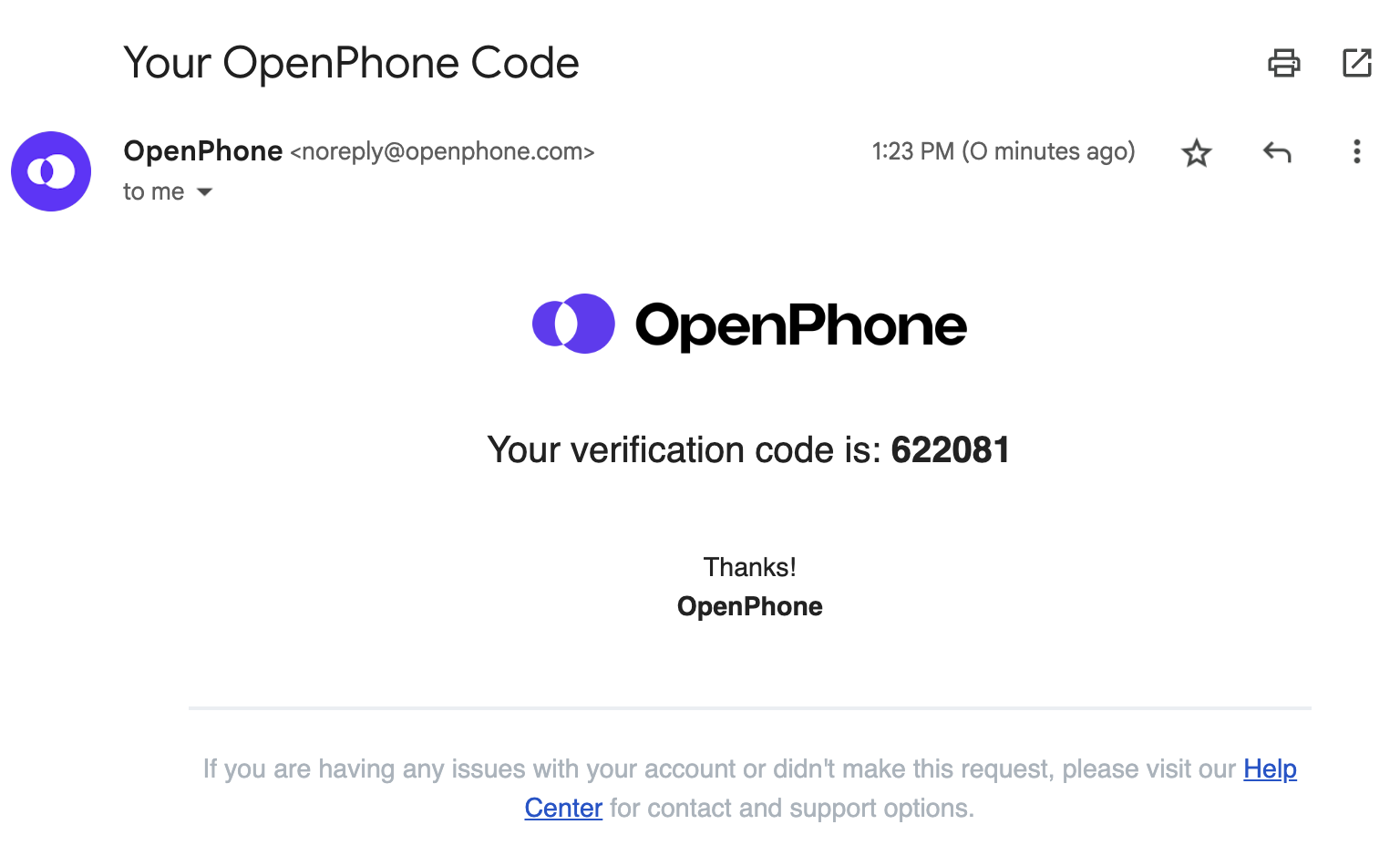
Additional email verification for login
To give your Quo account even more protection, we’ve added a simple but powerful security step: we’ll sometimes ask for email verification during login. You won’t see this most of the time when you login, but it may pop up occasionally, especially if something about your login attempt looks a little different than usual (like you’re logging in from a different state or using a new computer). It’s similar to when your bank sends you a verification code when you sign in from a new device. What this means is that even if someone manages to get access to your password, they won’t be able to get into your account without also having access to your email address. This extra step helps keep your business communications safe and sound. What should you do when we ask for verification? Just check your email inbox (and maybe your spam folder) for the verification code we sent. Enter it where prompted, and you’ll be logged in right away. And here’s the good news: once you’re verified, you won’t need to do this again for 30 days on the same device and browser.Managing your password
Resetting your password
If you forget your password, follow these steps:- Launch Quo on any platform
- Enter your email address
- Click Use password instead
- Select Forgot Password
- Check your email for the password reset link
- Create your new password
Changing your password
To change your existing password:- Access Quo through your web or desktop app
- Navigate to Settings → Profile
- In the “Password” section, click Change password
- Follow the prompts to create a new password
Session management
Web browser security: Web sessions have stricter security requirements because browsers don’t securely store authentication tokens long-term. This is why web sessions expire more frequently than mobile sessions. Logging out of all devices: To log out of Quo on all devices simultaneously, simply change your password. This immediately invalidates all active sessions. Account access limits:- You can be logged into up to 3 devices at once
- Each device must authenticate separately
- Sessions expire based on platform-specific security requirements
Changing your email address
If you need to update the email address associated with your Quo account:- Submit a support request
- Provide your current email and the new email you’d like to use
- Our support team will help you make the change
FAQs
Why are login requirements different for mobile and web?
Why are login requirements different for mobile and web?
Web browsers don’t securely store authentication tokens long-term, requiring more frequent logins to maintain security. Mobile apps can store tokens more securely, allowing for longer sessions.
What happens if I don't see my verification code email?
What happens if I don't see my verification code email?
First, check your spam or junk folder. The email comes from [email protected]. If you still don’t see it, ensure this email address is on your allowed list. You can also try requesting a new code.
Can I disable the new security features?
Can I disable the new security features?
No, the enhanced security features are mandatory for all accounts to ensure the safety of your business communications. The old login system will be discontinued after June 22, 2025.
How do I know if my device supports biometric login?
How do I know if my device supports biometric login?
Biometric login (Face ID or fingerprint) is available on devices that have these hardware features and are running supported operating system versions. For iOS, you need at least iOS 15.