Overview
Call transfer helps you seamlessly hand off calls to the right team member for better customer service. Choose from three transfer methods based on your needs: cold transfers for quick handoffs, warm transfers for consultations, or transfers with notes for context sharing.Call transfer is available on Business and Scale plans. Upgrade your plan →
Transfer methods
Cold transfer
Transfer a call directly to another person and immediately disconnect from the conversation. Best for: Quick handoffs when the recipient doesn’t need background context.Warm transfer
Place the caller on hold, consult with the recipient first, then introduce them before disconnecting. Best for: Complex issues requiring background explanation or when introducing specialists.Transfer with note
Send a written message with the transfer to provide context without speaking to the recipient first. Best for: Providing context when the recipient isn’t immediately available.How to transfer calls
- Web/Desktop
- Mobile
- During an active call, click the Hold button ⏸️ to place the caller on hold
- Click the ”…” menu next to the hold option
- Select Transfer call
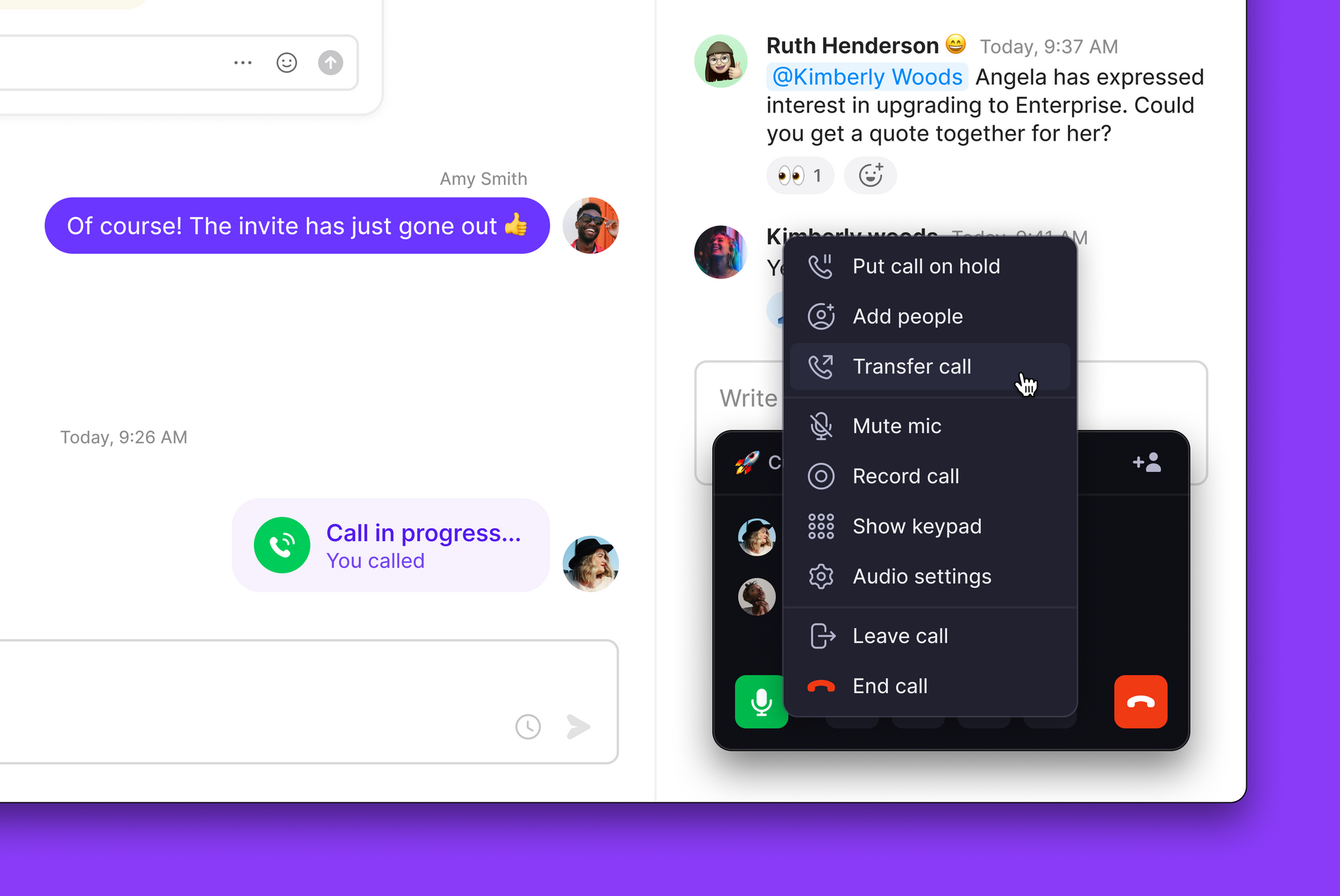
- Choose your transfer method:
- Search by name: Find a team member in your workspace
- Enter phone number: Transfer to any external number
- Add transfer note: Include context for team members
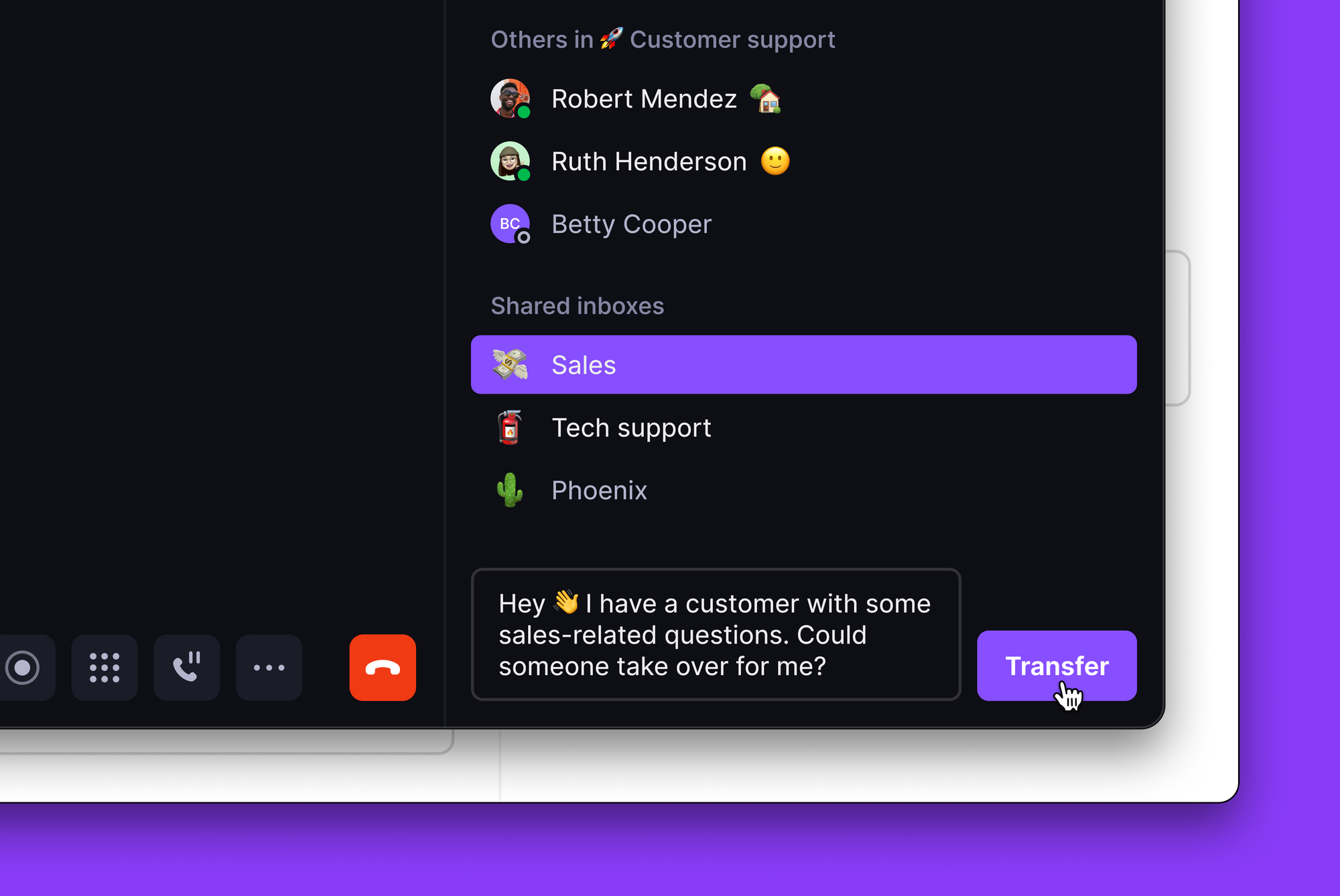
- Click Transfer to complete the handoff
- For warm transfers: Stay on the line to introduce the parties, then hang up
Transfer notes for team members
When transferring to workspace team members, include helpful context:What to include
- Caller’s name and company
- Reason for the call
- Previous conversation history
- Urgency level
- Specific questions or requests
Example notes
- “Sarah from Acme Corp - needs help with billing issue from last month”
- “New customer interested in Business plan features”
- “Existing client having technical problems with mobile app”
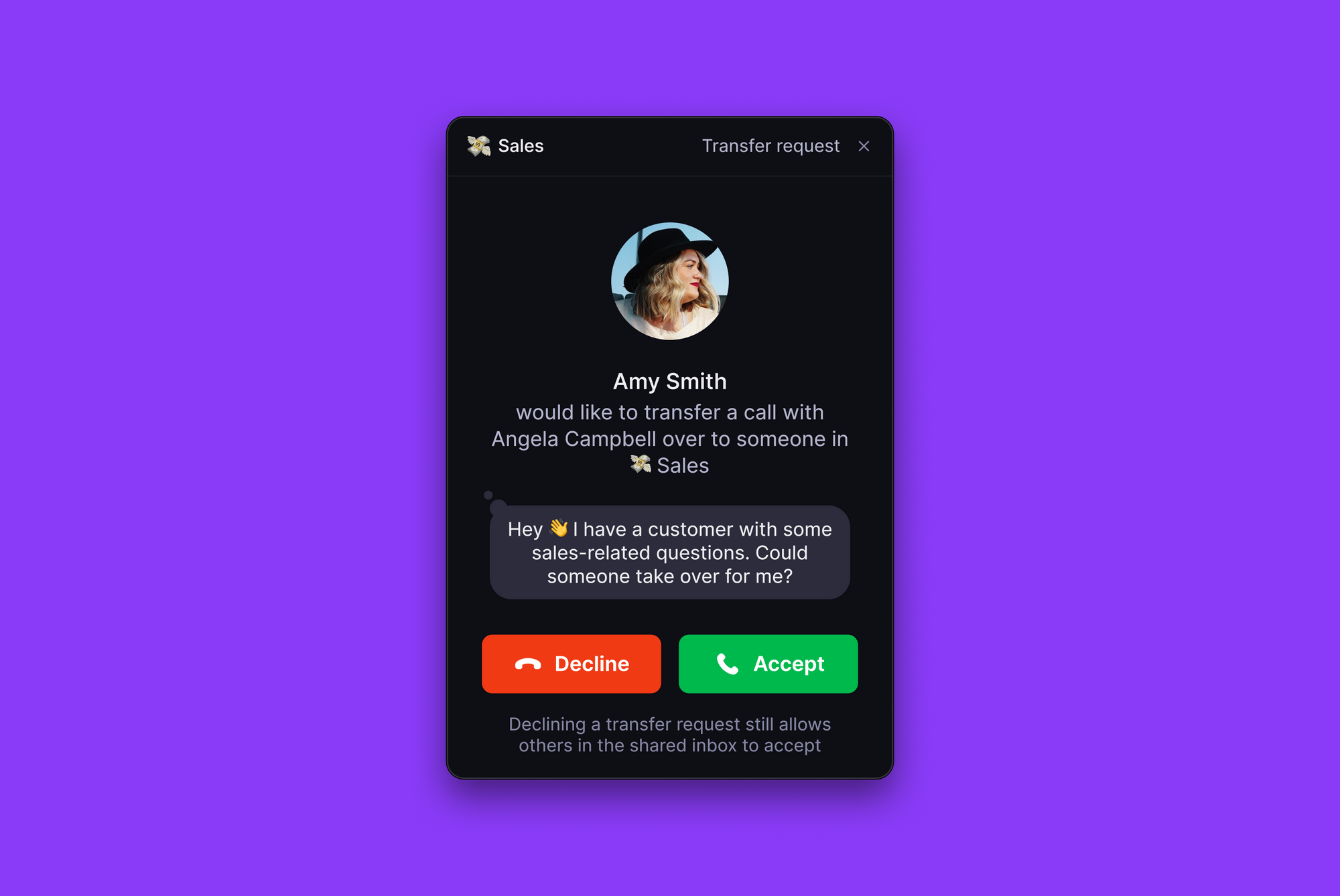
Troubleshooting
Transfer option not available
Transfer option not available
Call transfer requires a Business or Scale plan. Starter plan users need to upgrade to access transfer functionality.
Can't put team members on hold
Can't put team members on hold
Hold functionality only works with external callers. Internal calls between team members cannot be placed on hold.
Transfer recipient didn't receive the call
Transfer recipient didn't receive the call
Check that you entered the correct number or selected the right team member. Verify the recipient’s availability status and try again.
Transfer note not showing
Transfer note not showing
Transfer notes only appear when transferring to team members within your Quo, formerly OpenPhone, workspace. External transfers don’t support notes.
Caller heard my transfer attempt
Caller heard my transfer attempt
Always place callers on hold before initiating transfers. This prevents them from hearing your dialing and connection attempts.