- Quo 1.120.0
- Desktop 4.0.32
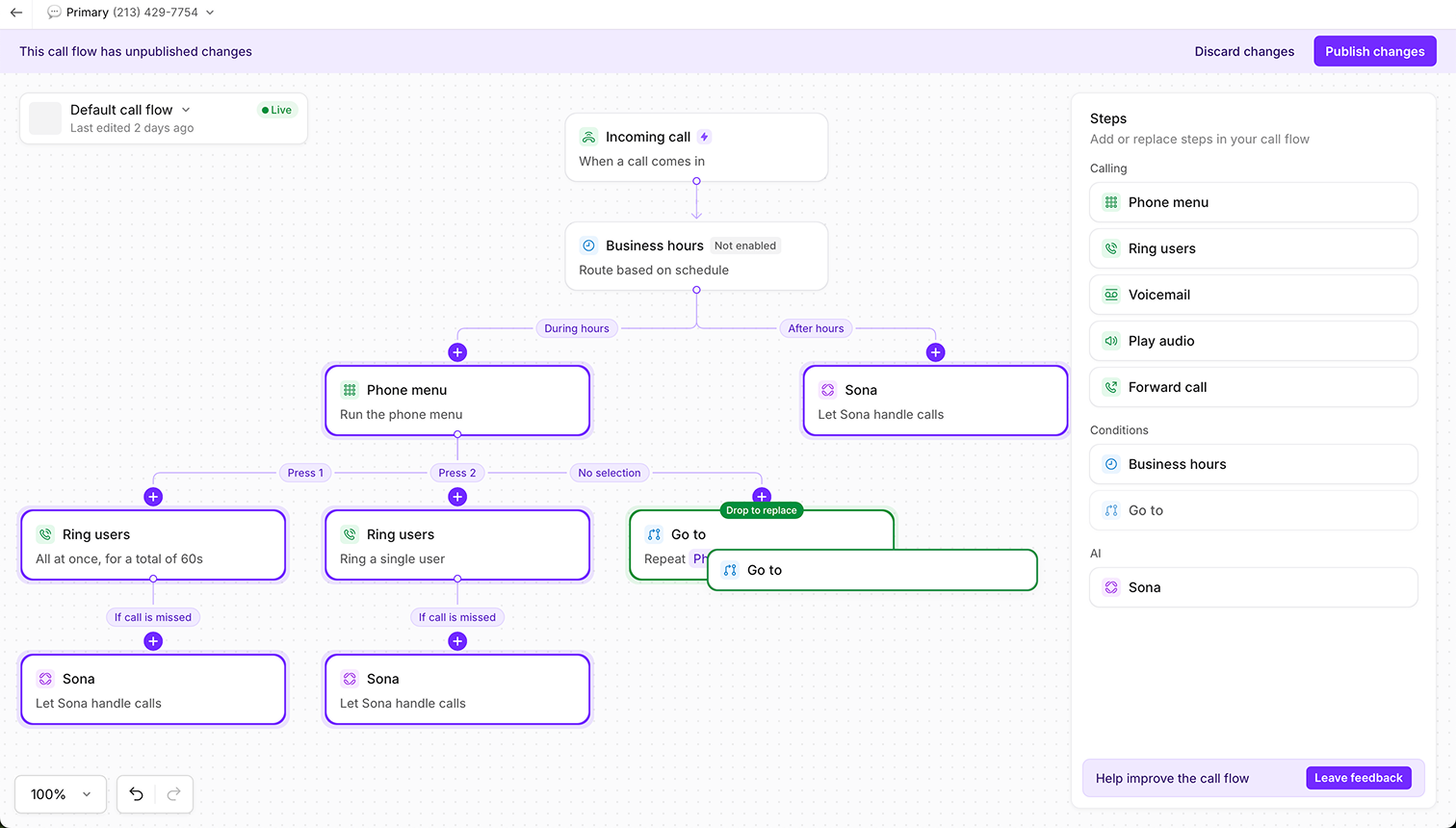
When to use the Go to step
Instead of rebuilding steps twice (or more), you can use **Go to** step to point callers to the right part of your flow. Here are a few examples where Go to step comes in handy:- Route to the same AI agent (Sona) during and after business hours, instead of adding a different iteration of Sona to different places
- Send all missed calls (from different ring groups) to the same voicemail
- Replay a specific greeting (like a recording of your address or hours) from different parts of the call flow
- In nested phone menus, route callers back to the main menu if they need to start over (under “no selection” or after a specific keypad selection)
How to add a Go to step
- In the call flow builder, navigate to a step where you want to redirect the caller to a step you’ve already created
- Select Go to step from the side menu and drag it into the canvas (or “+” button on the canvas, then pick the go to step)
- Choose the step you want to send callers to.
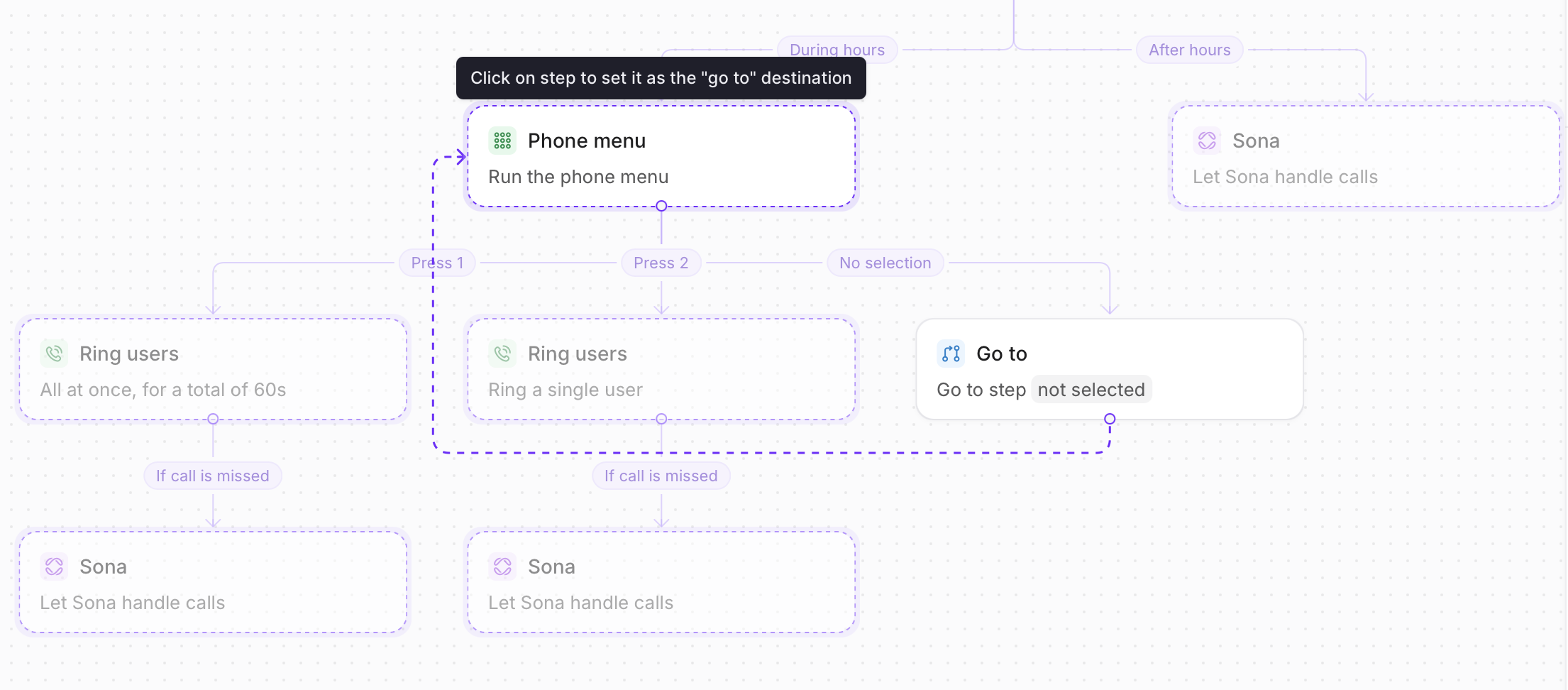
How to change your Go to step destination
- You have two options for where to make the change:
- From the right side panel, select Replace go to destination (🔄 icon) in your Go to step.
- In the call flow builder canvas, hover over the top right-hand side of the step to reveal the toolbar then select Replace step.
- You’ll be prompted to choose the step you want to send callers to. You’ll see a connector line pointing to the step you selected.