Overview
The play audio feature lets you share pre-recorded messages with callers without requiring team member interaction. Whether you need to announce holiday hours, provide frequently requested information, or deliver important updates, audio messages ensure consistent, professional communication 24/7.Understanding play audio
How it works
Play audio is a call flow step that:- Plays your custom message to the caller
- Waits for the entire message to complete
- Continues to the next step in your flow (or ends the call)
Common use cases
- Holiday announcements: Inform about special closures
- Temporary changes: Share schedule modifications
- Business information: Provide hours, location, directions
- FAQ responses: Answer common questions automatically
- Emergency notifications: Communicate urgent updates
- Welcome messages: Greet callers before routing
Setting up play audio
Add to your call flow
- Open the call flow builder
- Drag Play audio step into your canvas
- Place it strategically:
- After incoming call (greeting)
- As phone menu option (information)
- After ring users (if no answer)
- In after-hours path (announcements)
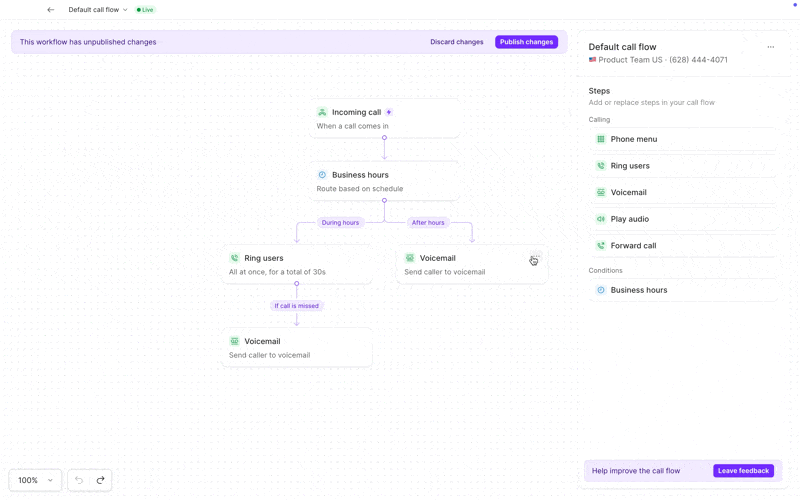
Configure your audio
Select the play audio step and choose your method:Upload a file
- Supported formats: MP3, WAV
- Professional pre-recorded messages
- Music or sound effects
- Previously created content
Record in Quo, formerly OpenPhone
- Click Record button
- Use your computer microphone
- Preview before saving
- Re-record if needed
Text to speech
- Type your message
- Professional AI voice reads it
- Quick updates and changes
- Consistent tone and pace
Common message templates
Holiday closure
“Thank you for calling [Business Name]. We are closed for [Holiday] and will reopen on [Date]. For urgent matters, please email [email protected]. Happy holidays!”Temporary hours
“Welcome to [Business Name]. Please note our temporary hours: [New Schedule]. We apologize for any inconvenience and look forward to serving you.”Service interruption
“We’re currently experiencing technical difficulties with our [Service]. Our team is working to resolve this issue. Please call back in [Timeframe] or email [email protected].”Location moved
“[Business Name] has moved! Find us at our new location: [Address]. Our phone number and hours remain the same. We look forward to seeing you.”Frequently asked information
“Our current promotion offers 20% off all services through [Date]. No appointment necessary. Visit our website for complete details and exclusions.”FAQs
What audio formats are supported?
What audio formats are supported?
Quo supports MP3 and WAV files for uploaded audio. For best results, use MP3 format with standard bitrates (128-192 kbps).
Is there a time limit for audio messages?
Is there a time limit for audio messages?
While there’s no strict limit, best practice is keeping messages under 60 seconds. Callers may hang up if messages are too long.
Can I use background music?
Can I use background music?
Yes, but ensure you have rights to use any music. Keep volume low so the message remains clear. Consider royalty-free options.
How do I update messages quickly?
How do I update messages quickly?
Use text-to-speech for messages that change frequently. You can update the text and republish your call flow in seconds.
Can different numbers have different messages?
Can different numbers have different messages?
Yes, each phone number has its own call flow, so you can customize play audio messages for each number independently.
What happens after the audio plays?
What happens after the audio plays?
You decide! Configure the next step: end the call, route to voicemail, return to menu, or continue to another action.
Can I play multiple messages in sequence?
Can I play multiple messages in sequence?
Yes, add multiple play audio steps in a row. However, consider caller patience—too many messages may cause hang-ups.
Do messages play for outbound calls?
Do messages play for outbound calls?
No, play audio steps only work for incoming calls within your call flow. Outbound calls connect directly.