Business hours
Set when you’re available to receive calls and automatically route after-hours callers to voicemail or custom messages
Overview
Business hours put you in control of when you receive calls, ensuring work-life balance while maintaining professional customer service. When someone calls outside your set hours, OpenPhone automatically routes them according to your after-hours preferences—whether that’s voicemail, a custom message, or forwarding to an answering service.Understanding business hours
How it works
Business hours is a condition step in your call flow that creates two paths:- During hours: Routes calls when you’re open
- After hours: Routes calls when you’re closed
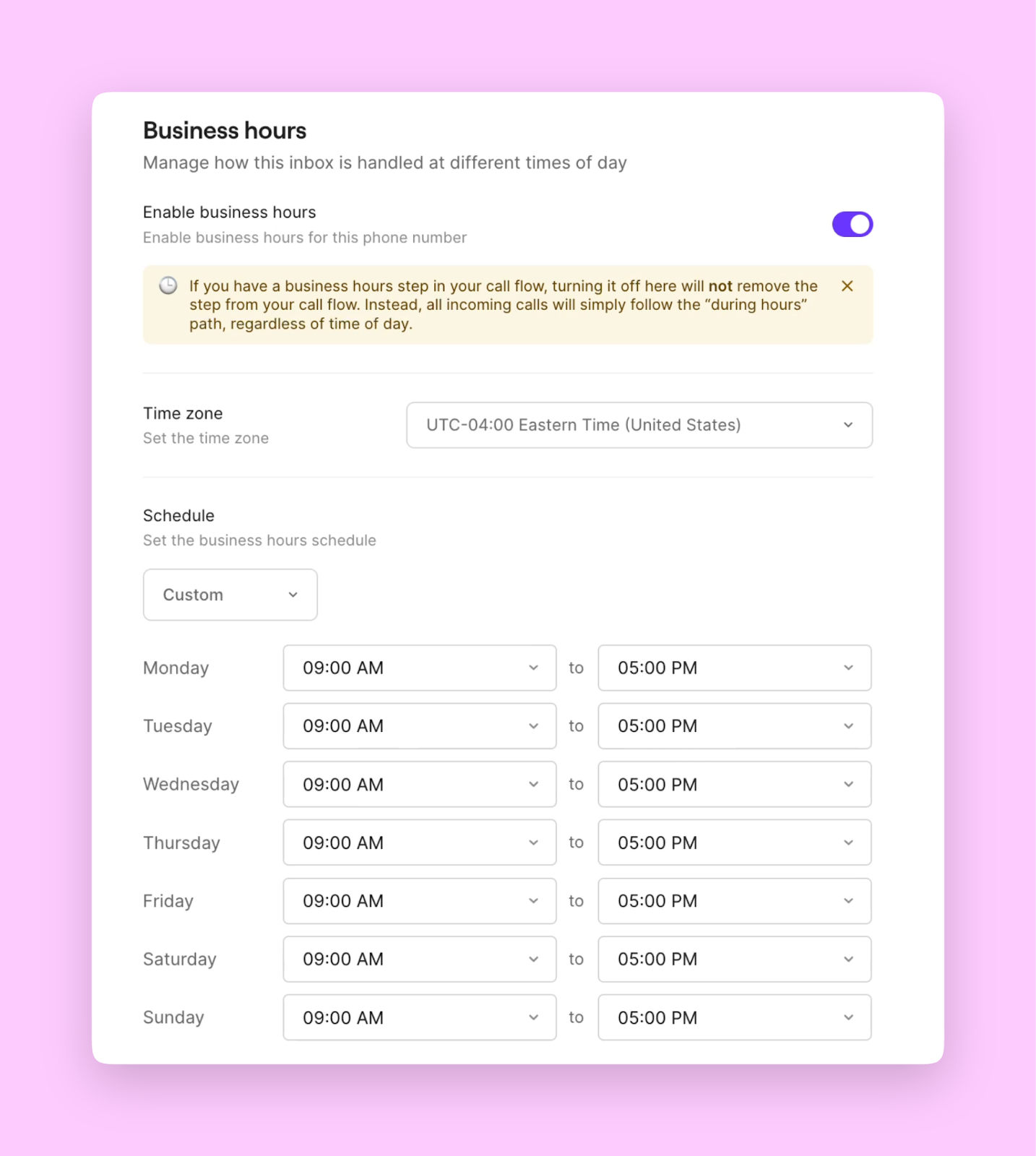
Key features
- Automatic routing: No manual switching between available and away
- Custom schedules: Different hours for different days
- Time zone aware: Set hours in your local time zone
- Flexible messaging: Different greetings for business vs. after hours
OpenPhone currently supports one consecutive time period per day. You cannot set split shifts (e.g., 9am-12pm and 2pm-5pm).
Setting up business hours
Configure your schedule
- Go to Settings → Phone numbers
- Select the number to configure
- Toggle Enable business hours on
- Set your availability:
- Choose your time zone
- Select daily schedule type:
- Every day: Same hours daily
- Weekdays: Monday-Friday only
- Custom: Different hours per day
Access full business hours configuration in Settings → Phone numbers
Add to your call flow
- Open the call flow builder
- Drag Business hours after the Incoming call trigger
- Configure your During hours path (typically Ring users)
- Configure your After hours path (Voicemail, Play audio, or Forward)
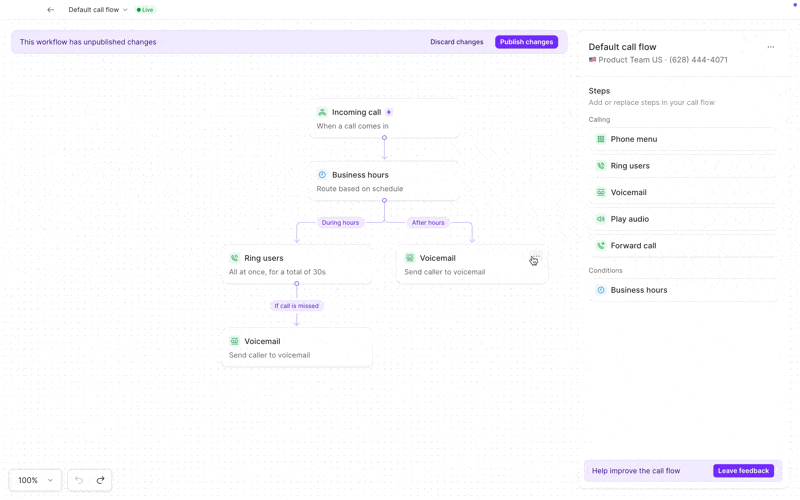
Update greetings on mobile
- Tap your account icon (top left)
- Tap Manage next to phone numbers
- Select your phone number
- Tap Business hours → Voicemail
- Record new greeting or upload MP3
- Select greeting (purple checkmark confirms selection)
FAQs
Can I set different hours for different days?
Can I set different hours for different days?
Yes, select “Custom” when configuring business hours to set unique hours for each day of the week. This is perfect for businesses with varied schedules.
What happens to texts sent after hours?
What happens to texts sent after hours?
Text messages are always delivered regardless of business hours. Business hours only affect call routing. You can set up auto-replies for texts if you want automated responses.
Can team members have different business hours?
Can team members have different business hours?
Business hours apply to the entire phone number, not individual users. However, team members can set personal work schedules that affect when they receive notifications.
How do I handle lunch breaks?
How do I handle lunch breaks?
Since OpenPhone only supports one time period per day, you’ll need to choose whether to stay “open” during lunch with modified voicemail greetings, or close for the entire afternoon.
Can I override business hours temporarily?
Can I override business hours temporarily?
Yes, you can quickly toggle business hours on/off in settings, or modify your call flow to “Forward all calls” when needed for emergencies or special circumstances.
Do business hours affect different phone numbers separately?
Do business hours affect different phone numbers separately?
Yes, each phone number has its own business hours settings. This allows different departments or brands to maintain different schedules.

