Overview
Porting allows you to transfer your existing phone number from one provider to another, ensuring business continuity when switching services. Keep your established number while gaining access to modern communication features.What is porting?
Number porting is the process of transferring a phone number from your current provider to a new one. This FCC-mandated process ensures you can keep your phone number when changing carriers, whether it’s a landline, wireless, or internet-based number.The porting process
1
Submit port request
We submit a port request to your current provider and negotiate a port date on your behalf.
2
Receive confirmation
Once we hear back from your carrier, we’ll inform you of the scheduled port date and time.
3
Number transfers
On the port date, your phone number becomes available in your Quo account.
4
Cancel old service
After successful porting, you can safely cancel your account with your previous provider.
Before you port
What you need to know
Before initiating a port request, understand these important considerations: Service limitations- Only call and SMS functions transfer with your number
- Carrier registration doesn’t continue from previous providers
- Internet services associated with the number won’t transfer
- Previous conversations and call history don’t carry over
- Internet access is required to use Quo
- SMS functionality may take up to 48 hours to fully stabilize
- Emergency services (911) aren’t available through Quo
- Some services won’t send SMS verification codes to virtual numbers
Supported number types
We can port most North American numbers:- US local numbers: All states supported
- Canadian local numbers: All provinces supported
- Puerto Rico local numbers: Supported
- Toll-free numbers: North American toll-free prefixes (800, 833, 844, 855, 866, 877, 888)
- Not supported: International numbers outside US/Canada
Cost considerations
- Quo fees: No charges for porting in or out
- Previous carrier fees: Your current provider may charge a port-out fee
- Additional numbers: Numbers beyond your user count are billed at $5/month starting 14 days after porting
How to port your number
You must be a workspace Owner or Admin to initiate porting requests. Access the porting feature through the desktop or web app.
Video walkthrough
Step-by-step process for porting in a single phone number
- Navigate to Settings → Phone numbers, then click Port an existing number
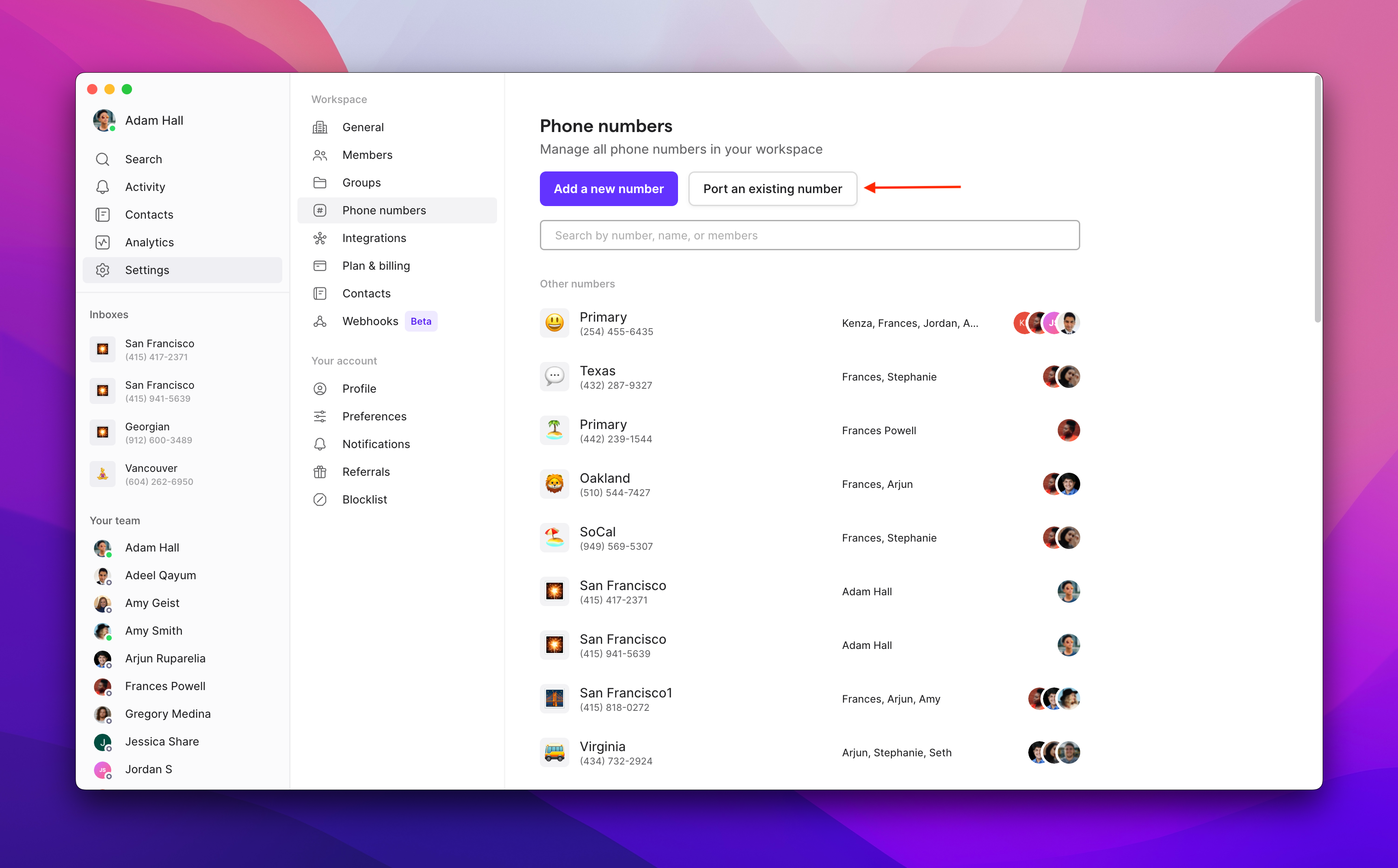
- Click Continue to porting
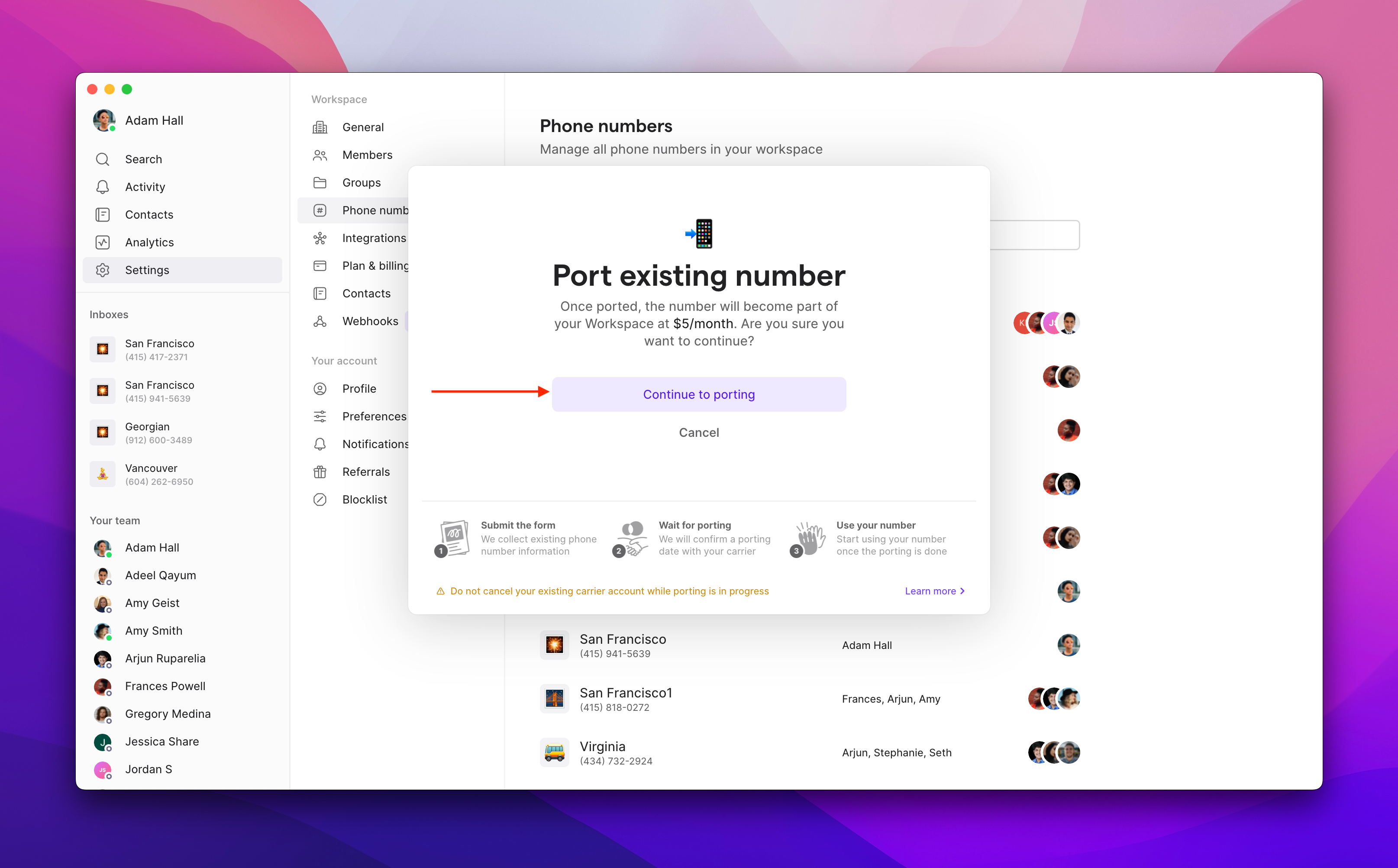
- Enter your phone number and select your current carrier. If your carrier isn’t listed, type it manually.
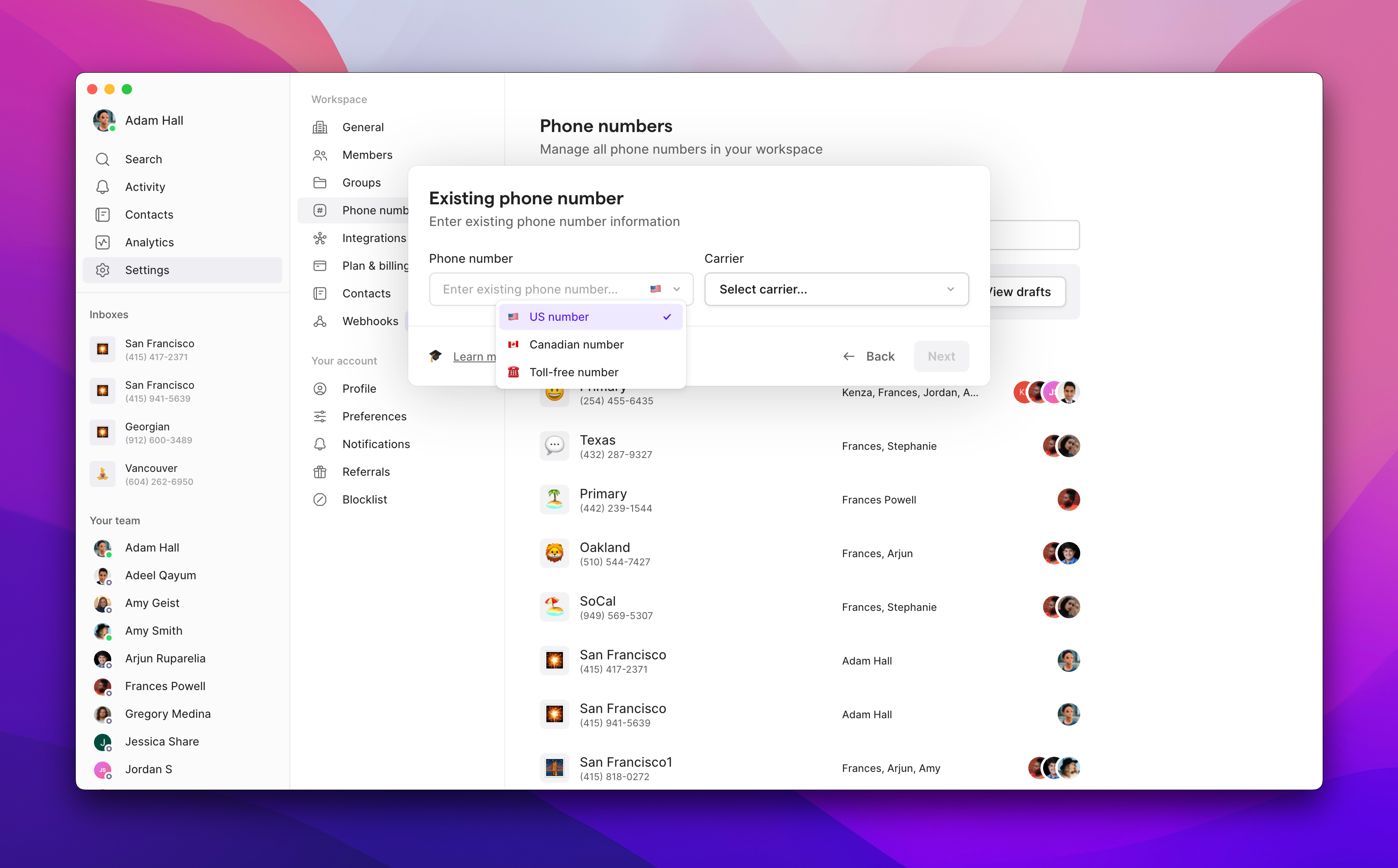
- Upload your billing information and a recent statement
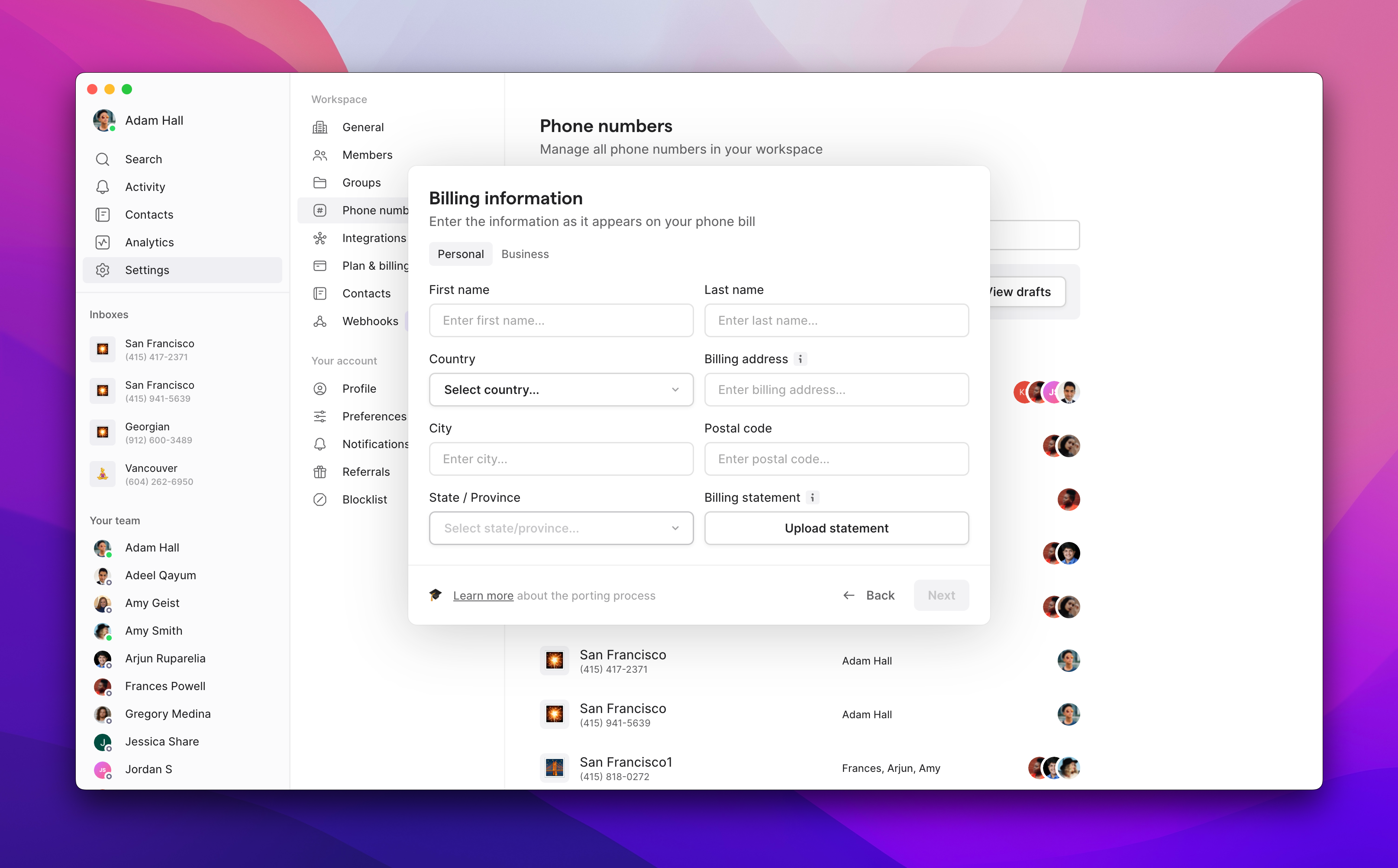
- Enter your carrier credentials:
- Account number: Found on your bill or carrier dashboard
- Account PIN: Usually in your carrier account settings (contact carrier if unsure)
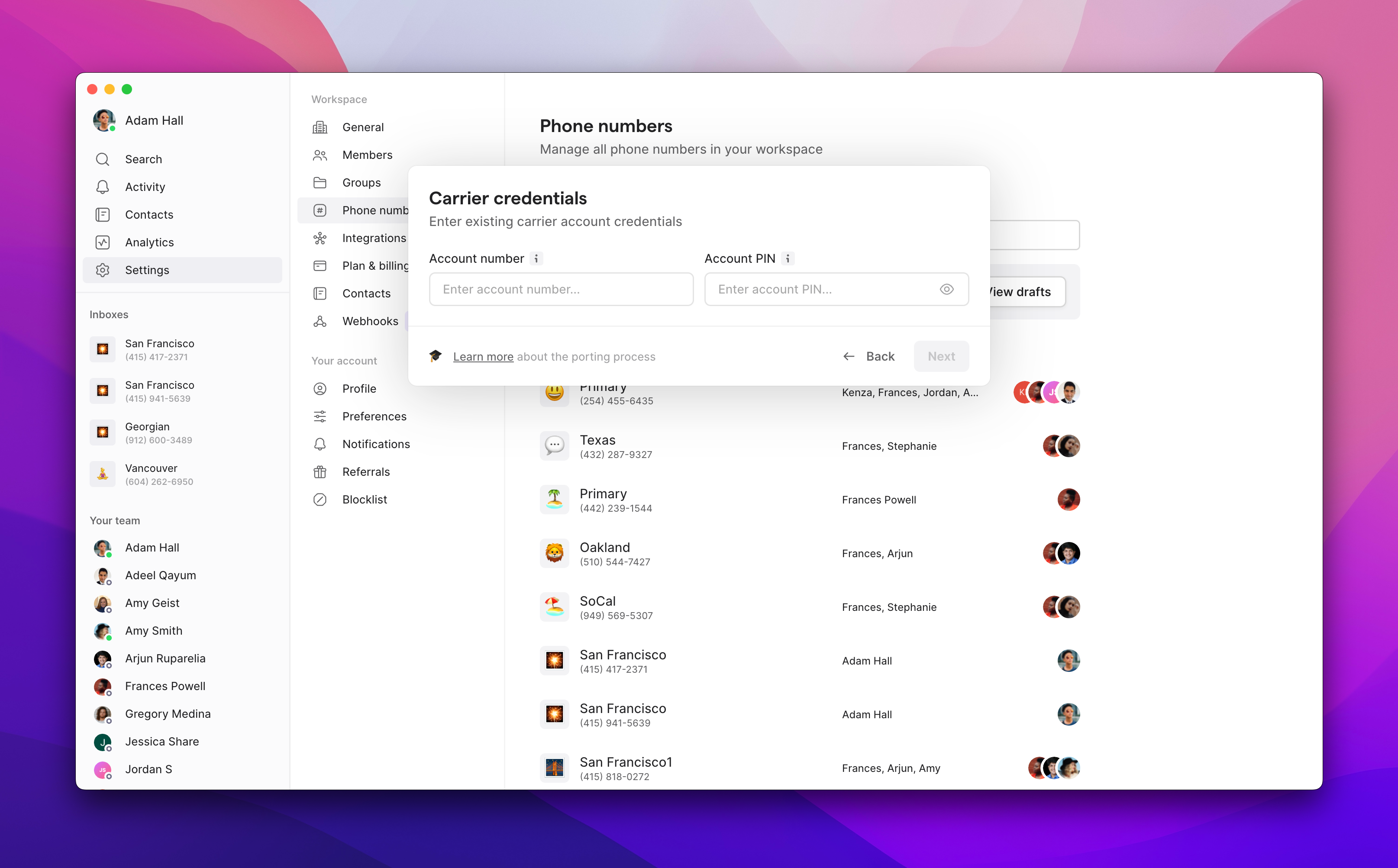
- Customize your number settings and digitally sign the authorization
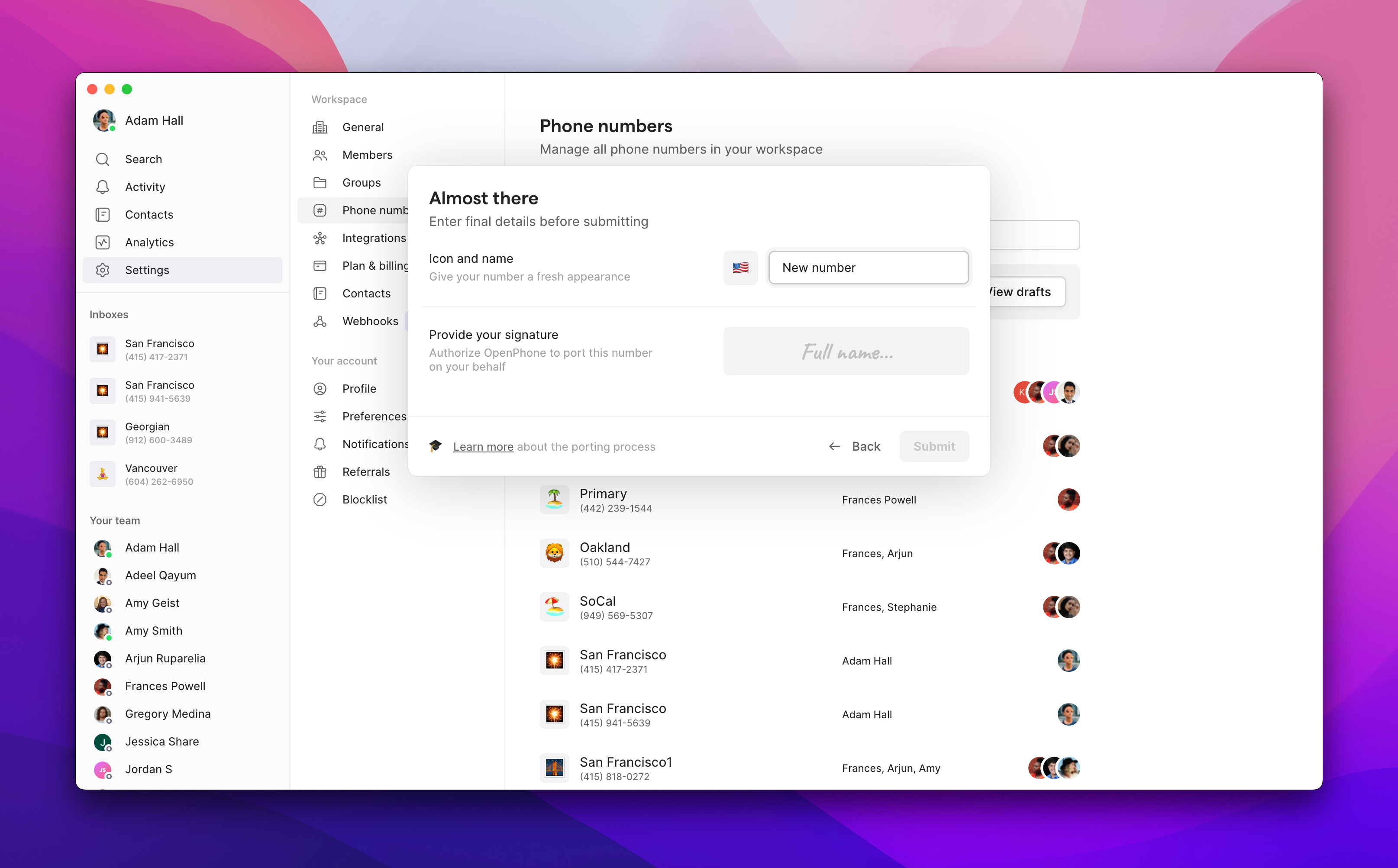
After submission, you cannot modify your porting request. Our team will review and submit it to your carrier.
Timeline expectations
- Processing time: 1-2 weeks depending on carrier response
- Service continuity: No interruption - use your number until port date
- Activation: Calling works immediately, SMS may take up to 48 hours to stabilize
During the porting process
While waiting for your port to complete, you can prepare by customizing your phone number settings: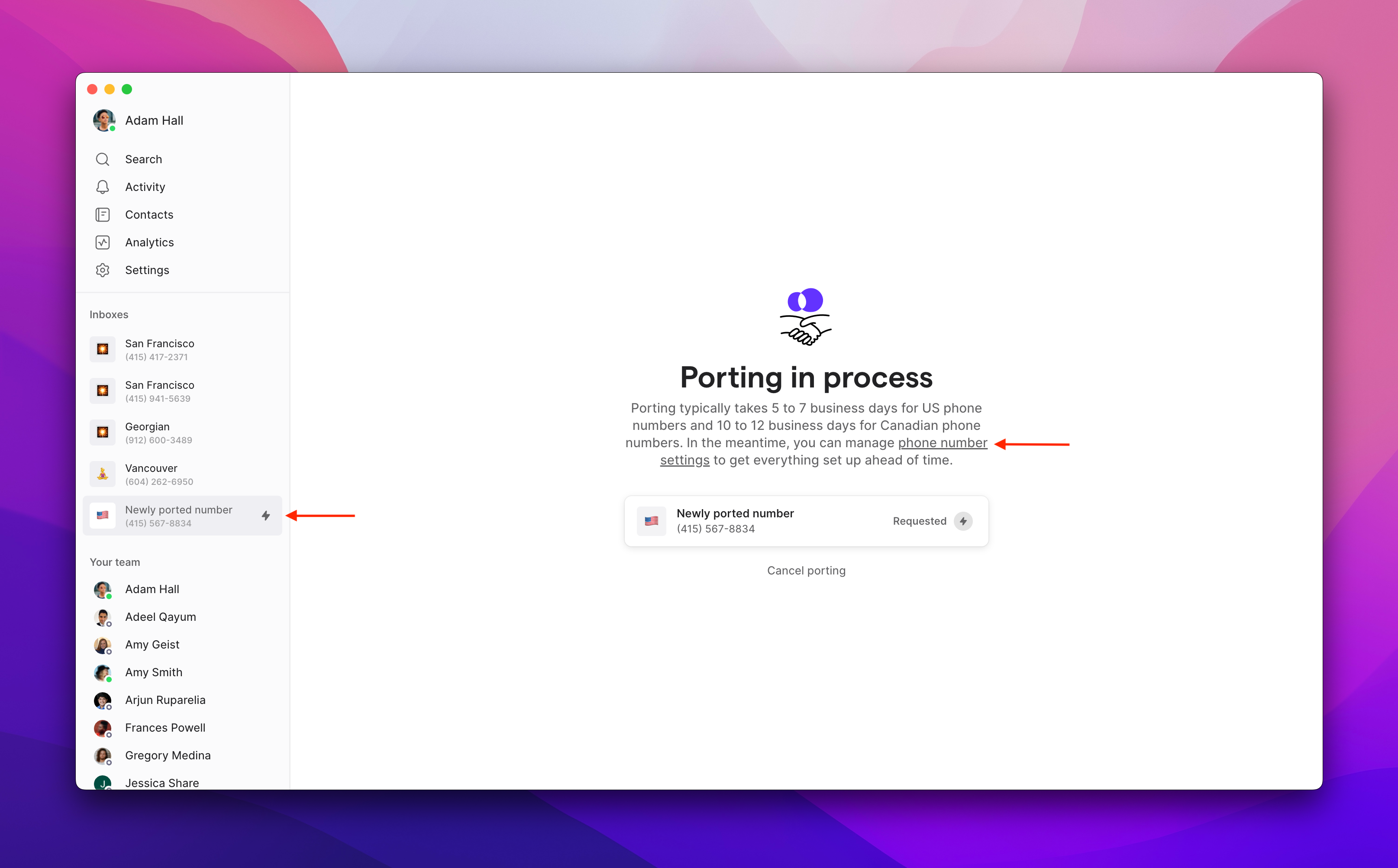
Step-by-step process for porting in multiple phone numbers
- Begin a new Port In Request using this form.
- Enter your first name and last name
- Enter the **email address linked to your Quo account **
- This is where the phone numbers will be initially assigned
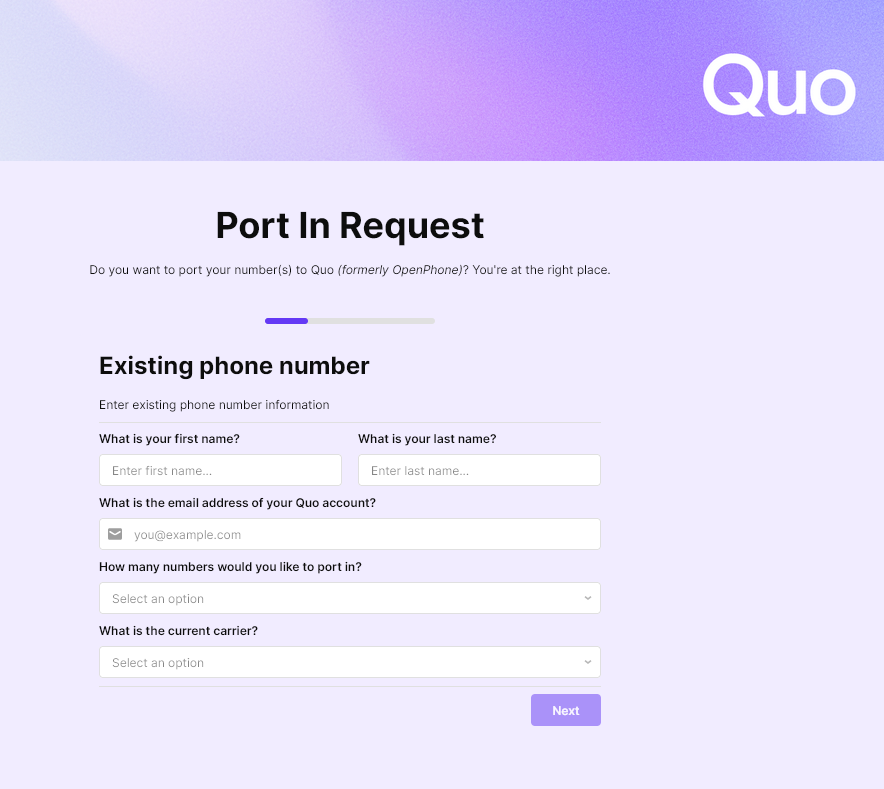
-
Choose if you’re porting in “One” or “More than one” phone numbers.
- If porting a single phone number, type it into the field
- If porting more than one phone number, choose a method below:
- Click the “Copy & Paste Number” button and paste the phone numbers in the field, or
- Click the “Upload CSV” button to upload a CSV file with the phone numbers
-
If you do not have a ready CSV file, you can click the “Download Template” button to provide the phone numbers to the file before uploading.
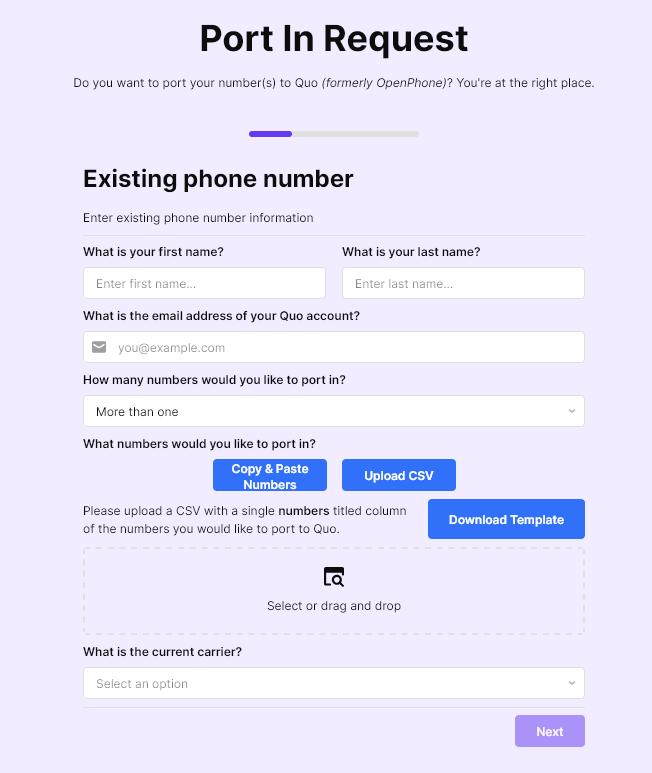
-
Choose the current carrier
- If your carrier is not listed, select “Other” and enter the name of your carrier
-
Click the “Review Numbers” button
- This checks for duplicates and format validity
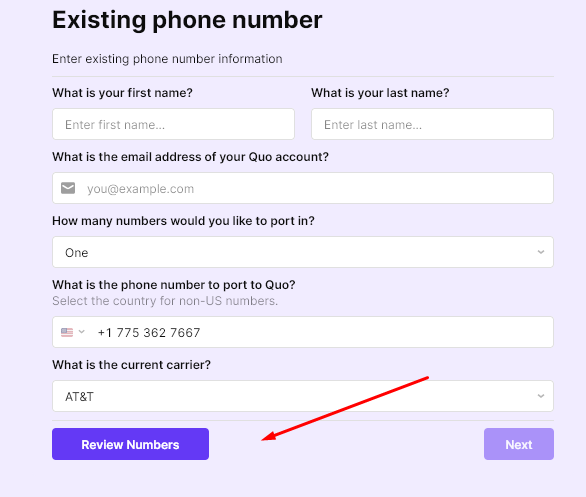
- Click the “Next” button
-
On the next page, provide the details based on your carrier’s records
- Business Name
- Leave this field blank if you don’t have one
- Enter the first and last name of the phone number owner
- Enter the billing/service address
- This must be a physical address and cannot be a PO Box
- Select country
- Enter city
- Select state/province
- Enter zip/postal code
- Business Name
-
Click the “Attach billing statement” button to upload the billing statement, this file size should be below 4MB
-
A receipt, invoice, Customer Service Record (CSR), or a screenshot of the number can be uploaded if you don’t have a billing statement
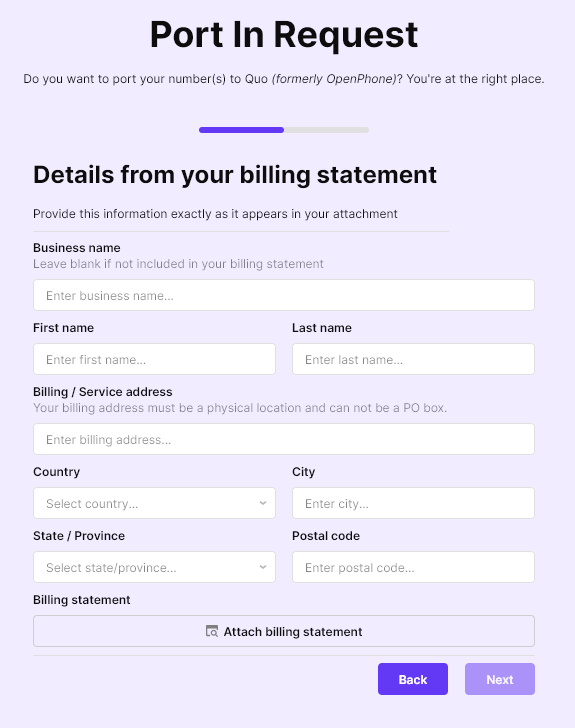
-
A receipt, invoice, Customer Service Record (CSR), or a screenshot of the number can be uploaded if you don’t have a billing statement
-
On the next page, provide the following information:
- **Account Number: **Found on your bill or carrier dashboad
- Port-out/Transfer PIN: This should be newly generated; enter 0000 if your carrier does not provide a PIN
- Digitally sign the authorization
- Click the “Submit Request” button
.png?fit=max&auto=format&n=bRQzxCB-Wg33jgE2&q=85&s=4bc3f5f3abaf54d04d13fe04f52c627e)
Checking port status
Track your porting request progress in two ways:Email updates
We send status updates to your account email address throughout the porting process. Check your inbox regularly for:- Initial confirmation
- Carrier response updates
- Port date notification
- Completion confirmation
In-app status
View real-time status directly in Quo:- Click on your pending port number
- Select Phone number settings
- View current status and any required actions
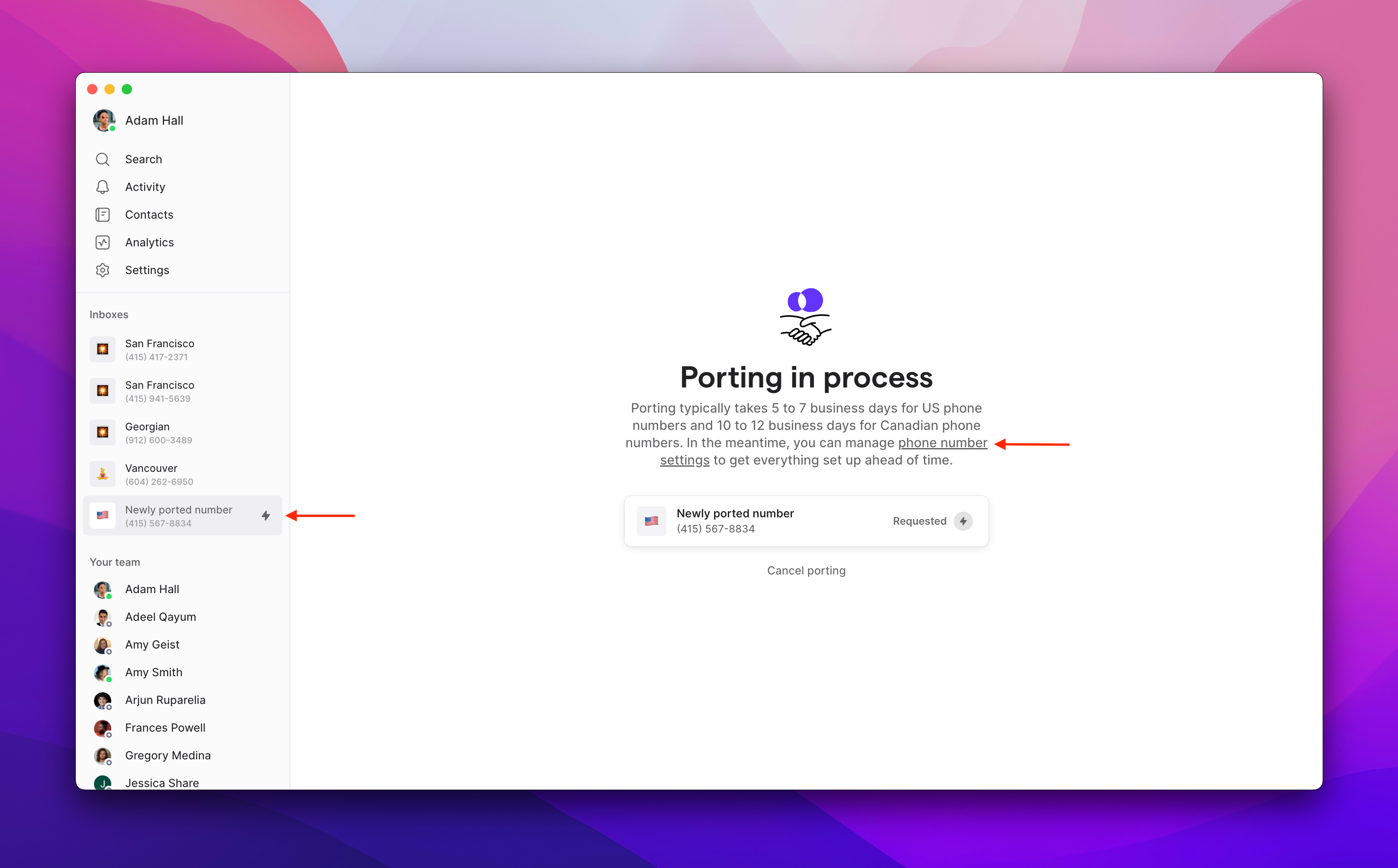
Special considerations for iPhone users
When porting from an iPhone, you must deactivate iMessage and FaceTime to ensure all messages and calls route correctly to Quo.Remove from iMessage
- Go to iPhone Settings
- Tap Messages
- Tap Send & Receive
- Uncheck your ported number in “You can be reached by iMessage at”
Remove from FaceTime
- Go to iPhone Settings
- Tap FaceTime
- Uncheck your ported number in “You can be reached by FaceTime at”
FAQs
Can I port my personal cell phone number?
Can I port my personal cell phone number?
Yes, but consider these limitations:
- You’ll need a data plan or WiFi to make/receive calls
- Some services won’t send verification codes to virtual numbers
- Emergency services (911) aren’t available
- Keep a personal number for authentication and emergency use
What if my carrier isn't listed during setup?
What if my carrier isn't listed during setup?
Simply type your carrier’s name manually in the field. Our porting team handles requests from all US and Canadian carriers.
Can I port multiple numbers at once?
Can I port multiple numbers at once?
Yes, you can submit multiple porting requests. Each number requires its own complete application with billing information and authorization. If you have a port of 5+ numbers, please submit your port in request here, or feel free to contact our Porting team to initiate the process.
What happens if my port request is rejected?
What happens if my port request is rejected?
Common rejection reasons include:
- Mismatched account information
- Active contract obligations
- Unpaid balances
Can I expedite the porting process?
Can I expedite the porting process?
Porting timelines are set by the releasing carrier and typically can’t be expedited. Business numbers may take longer than personal numbers.
Why can't I port my number because the rate center was not supported?
Why can't I port my number because the rate center was not supported?
This means we currently don’t have coverage for your phone number’s location. The rate center is determined by the original telephone exchange and tied to the phone number’s geographic location for local calling purposes. While we are working to cover more areas, there’s no ETA when we might expand to a given area or exchange.