Overview
Quo’s Slack integration sends real-time notifications to your chosen Slack channels whenever your Quo numbers receive calls, messages, or voicemail. Keep your team informed and enable quick responses to customer communications.Only Admins and Owners can configure Slack integrations for phone numbers.
Setting up Slack integration
Connection process
To connect Quo to Slack:- Navigate to Settings → Phone Numbers
- Select the phone number to integrate
- Scroll to Integrations section
- Click Connect to your Slack
- Authorize Quo in your Slack workspace
- Choose target Slack channel
- Configure notification preferences
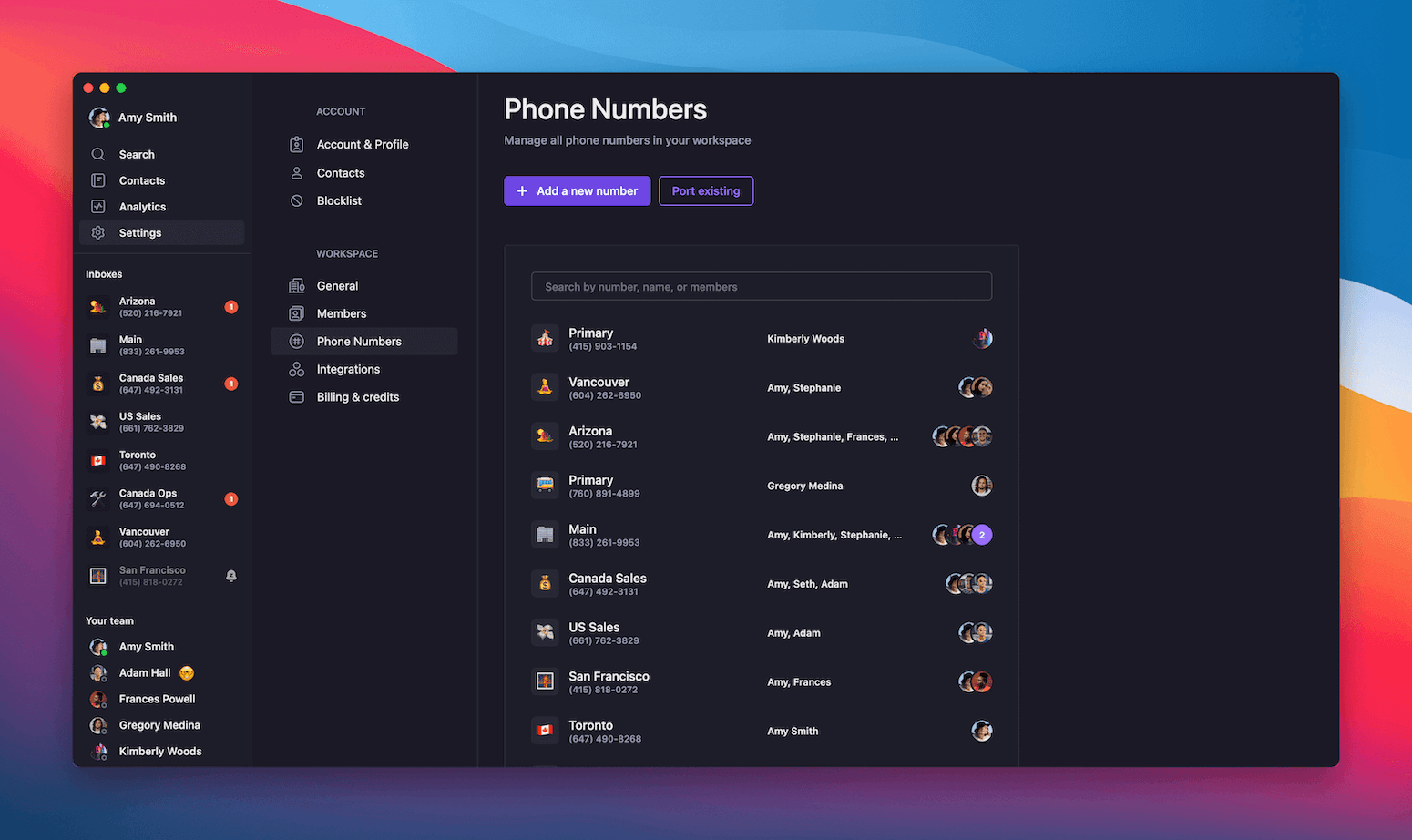
Authorization and setup
Slack workspace permissions:- Grant Quo permission to post messages
- Select specific channel for notifications
- Configure which team members can see notifications
- Set up appropriate channel permissions
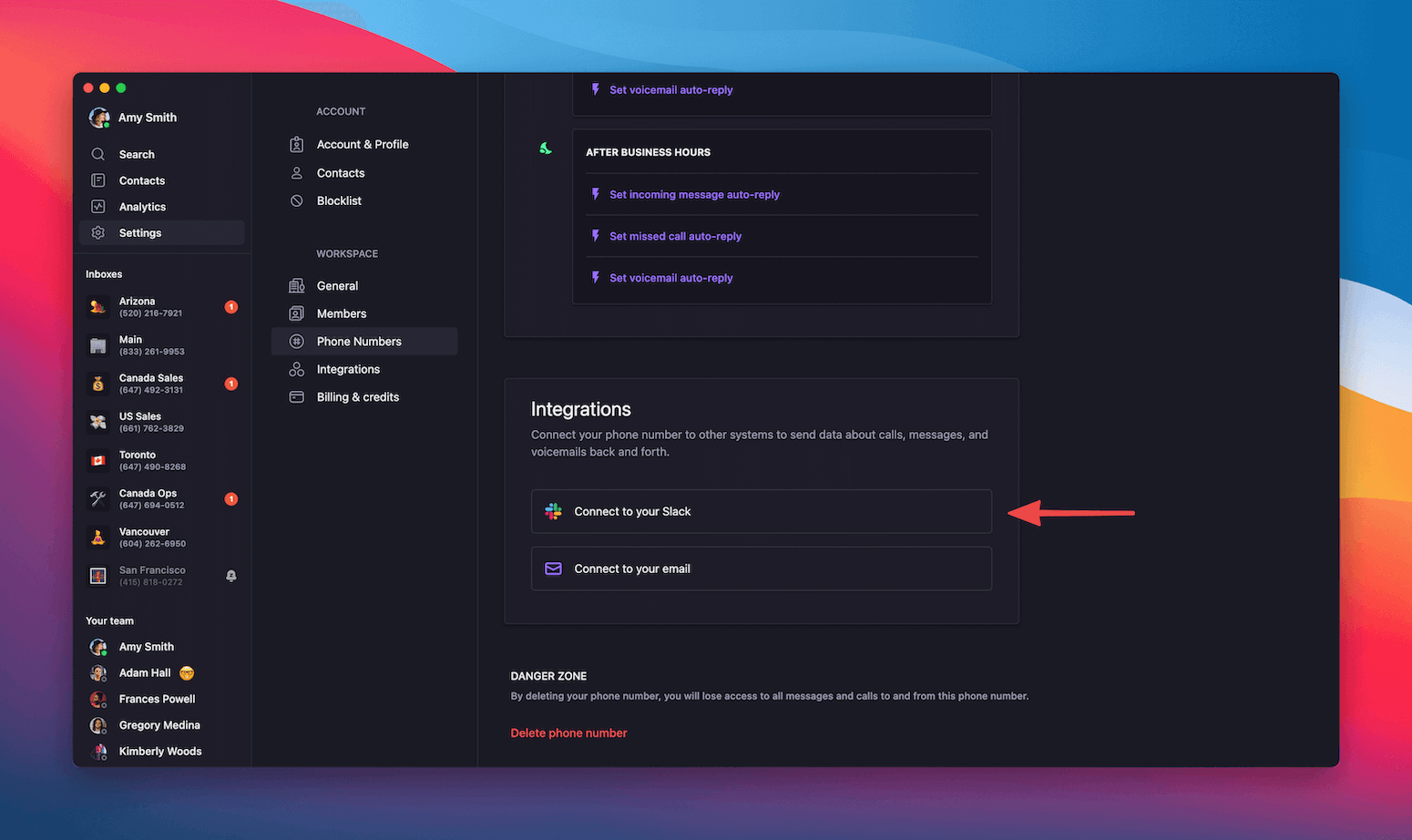
Notification configuration
Available event types:- Text messages: Real-time message notifications
- Missed calls: Alerts for unanswered calls
- Voicemail: New voicemail notifications
- Toggle specific event types on/off
- Choose different channels for different events
- Configure notification timing and frequency
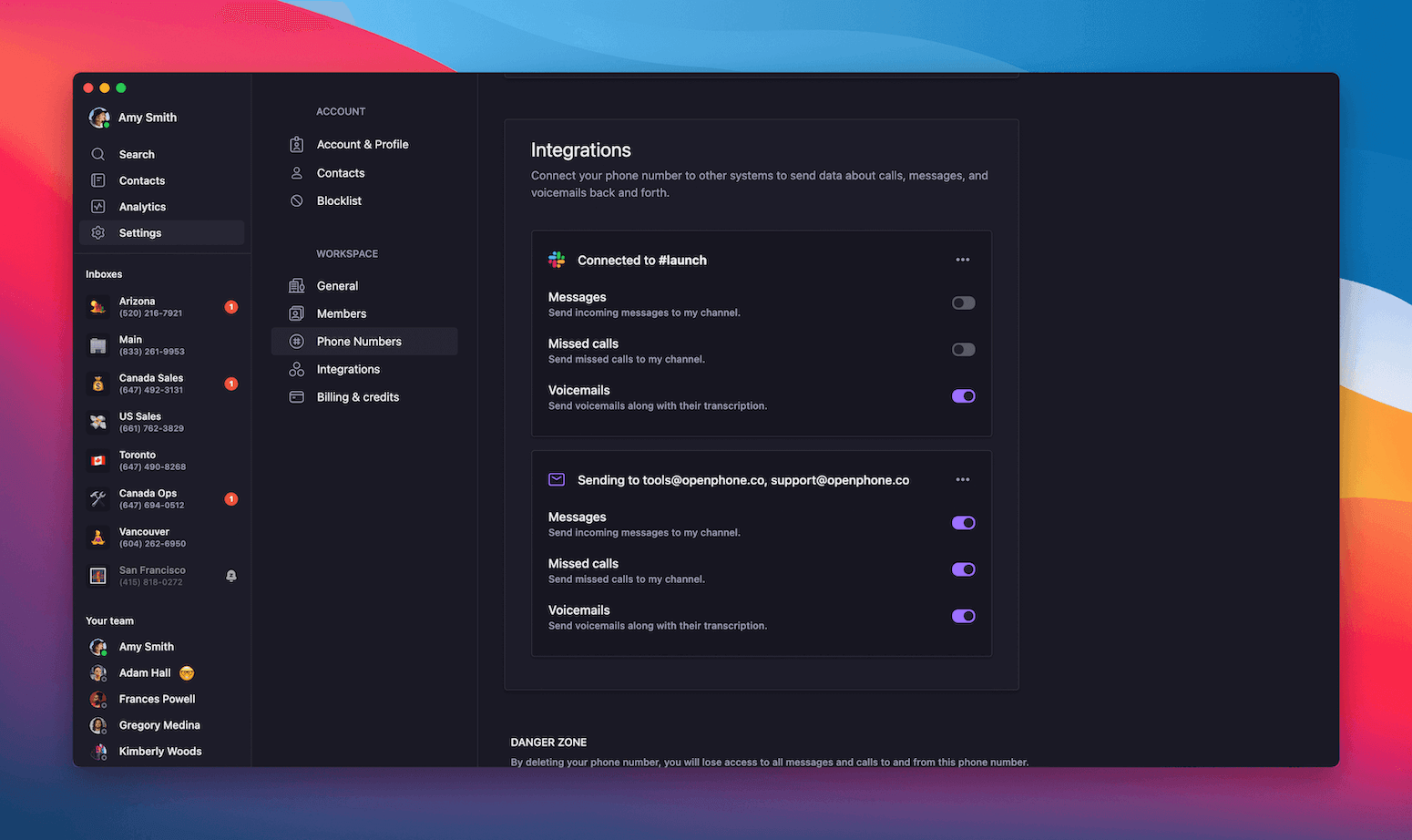
Slack notification format
How notifications appear
Notification content includes:- Event type (call, message, voicemail)
- Sender/caller information
- Message content or call details
- Timestamp
- Quick action buttons
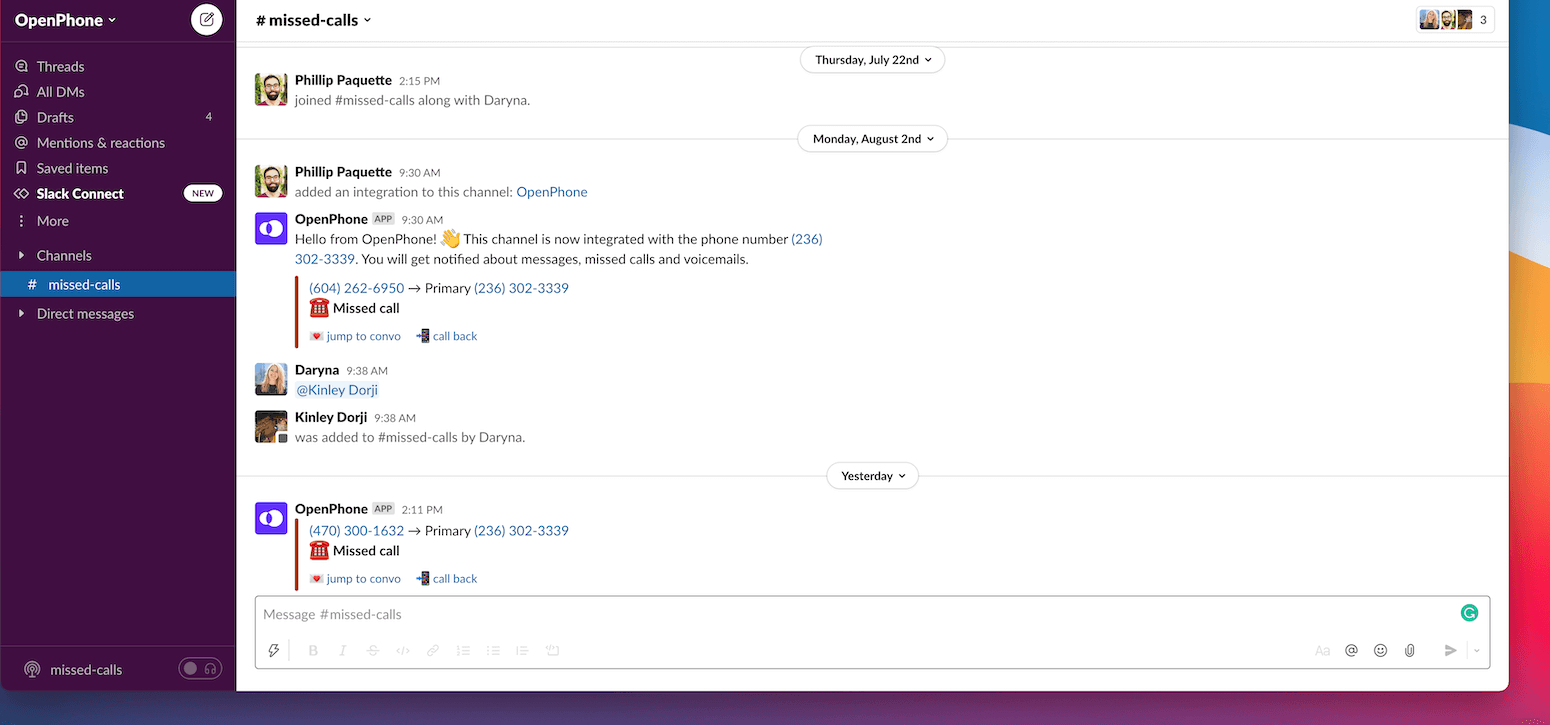
Message formatting
Text message notifications:- Complete message content
- Sender identification
- Quo number that received message
- Thread organization for conversations
- Caller identification
- Call duration (if answered)
- Miss call indicators
- Voicemail status
- Caller information
- Voicemail duration
- Transcription (when available)
- Direct playback options
Managing Slack integration
Updating settings
To modify Slack notifications:- Return to phone number integration settings
- Adjust event types and channels
- Change notification frequency
- Update channel permissions
Best practices
Effective Slack integration:- Use dedicated channels for Quo notifications
- Configure appropriate team access
- Set notification preferences to avoid channel noise
- Use threading for related conversations
- Create separate channels for different phone numbers
- Use descriptive channel names
- Set appropriate channel purposes
- Configure channel notification levels
Troubleshooting
Common setup issues:- Verify Slack workspace permissions
- Check channel access for Quo app
- Confirm notification settings are enabled
- Test with sample notifications
- Monitor channel message volume
- Adjust notification types based on team needs
- Use Slack’s notification settings
- Regular review of integration effectiveness