Overview
Quo’s Salesforce integration connects your communications with your CRM, automatically syncing contact details and logging all call and message activities. Streamline your sales process with seamless data flow between Quo and Salesforce.Salesforce integration requires Business plan, Salesforce API access, and admin permissions in both platforms.
Prerequisites
Salesforce requirements
API access required:- Included: Enterprise, Unlimited, Performance, Developer editions
- Available as add-on: Professional edition
- Not available: Group and Essentials editions
- Salesforce admin permissions for setup
- Quo workspace Owner or Admin role
Quo requirements
Plan required:- Business plan subscription
- Workspace Owner or Admin role
- Phone numbers configured for integration
How the integration works
Contact syncing
Automatic contact display:When Salesforce contacts call or you dial them, their details automatically appear in Quo. Synced fields:
- First Name and Last Name
- Phone and Email
- Mobile Phone (if available)
- Company and Job Title (if available)
- Contact/Lead Owner (if available)
- Direct link to Salesforce record

Activity logging
Automatic call logging:All Quo calls automatically log to Salesforce with detailed information.

| Call Direction | Subject Line | Description Content |
|---|---|---|
| Inbound | {Inbox Name} {Phone Number} - Incoming Call | {Call Status}, Call duration: {time}, Answered by {Username}, {call summary}, Recording URL, View conversation link |
| Outbound | {Inbox Name} {Phone Number} - Outgoing Call | Call duration: {time}, Initiated by {Username}, {call summary}, Recording URL, View conversation link |
Sona integration
AI agent call logging:Calls handled by Sona automatically sync with subject “Handled by Sona”.
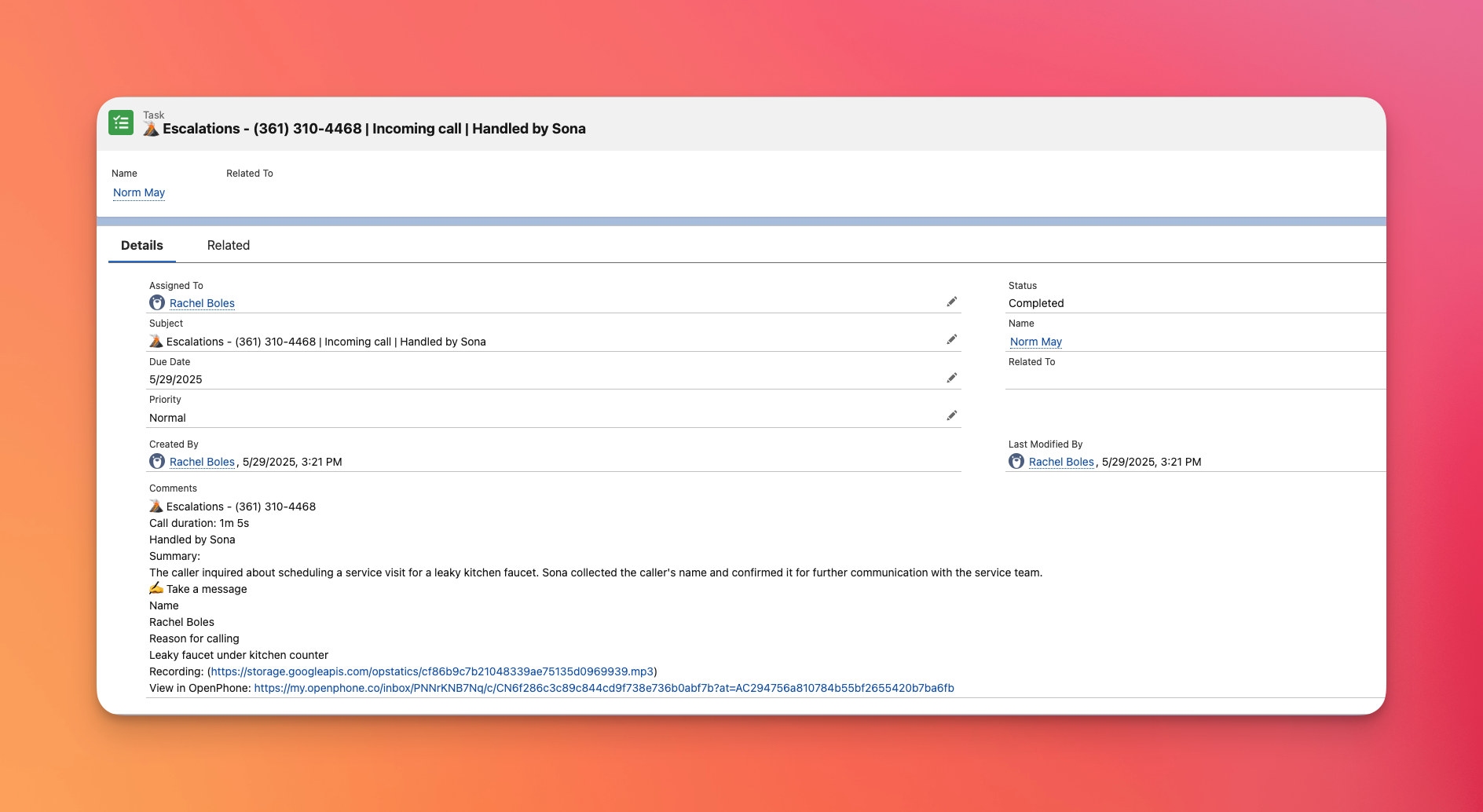
Message logging
Text conversation tracking:Text messages automatically log to Salesforce with intelligent grouping:
- Messages grouped by conversation within one-hour windows
- Complete text exchange history
- Contact attribution and timing
- Integration with Salesforce communication history

Setting up Salesforce integration
Connection process
To connect Quo to Salesforce:- Open Quo web or desktop app
- Navigate to Settings → Integrations
- Select Salesforce and click Connect to Salesforce
- Log into your Salesforce account
- Authorize the connection
- Configure logging preferences

Configuration options
Activity logging settings:- Choose to log calls for all numbers or specific inboxes
- Enable/disable message logging
- Configure call recording and summary sync
- Set up Sona integration if applicable

Features and capabilities
Call recordings and summaries
Enhanced logging:- Call recording URLs included in activities
- Recording duration tracked
- AI-generated call summaries synced
- Complete conversation context preserved
Lead and opportunity management
Sales workflow integration:- New leads automatically tracked
- Call history attached to opportunities
- Contact interaction timeline maintained
- Sales activity reporting enhanced
Team collaboration
Shared visibility:- All team calls logged consistently
- Contact interaction history shared
- Activity attribution by team member
- Comprehensive communication audit trail
Best practices
Setup optimization
Effective configuration:- Enable logging for sales and support numbers
- Configure appropriate Salesforce permissions
- Train team on integrated workflow
- Regular review of logged activities
Data management
Maintaining quality:- Keep Salesforce contact information current
- Ensure phone number matching accuracy
- Regular cleanup of duplicate records
- Monitor integration performance
Workflow integration
Daily usage:- Use Salesforce for lead planning and research
- Leverage Quo for communication execution
- Review call summaries for follow-up planning
- Coordinate with other Salesforce automation
Troubleshooting
Common setup issues
API access problems:- Verify Salesforce edition includes API access
- Check admin permissions in both platforms
- Confirm integration is properly authorized
- Test with sample calls and messages
Data sync issues
Contact matching:- Ensure phone numbers match exactly in Salesforce
- Check for duplicate contact records
- Verify contact permissions and visibility
- Review field mapping configuration
Performance optimization
Maintaining efficiency:- Monitor API usage limits
- Regular review of logged activities
- Cleanup of unnecessary logged items
- Optimization of logging preferences