Overview
Email integration keeps you informed of important communications by sending notifications whenever your Quo numbers receive calls, messages, or voicemail. Stay connected even when you’re away from your phone.Only Admins and Owners of phone numbers can configure email integrations.
Setting up email notifications
Configuration steps
To connect email notifications:- Navigate to Settings → Phone Numbers
- Select the phone number to configure
- Scroll to Integrations section
- Click Connect to your email
- Configure notification preferences
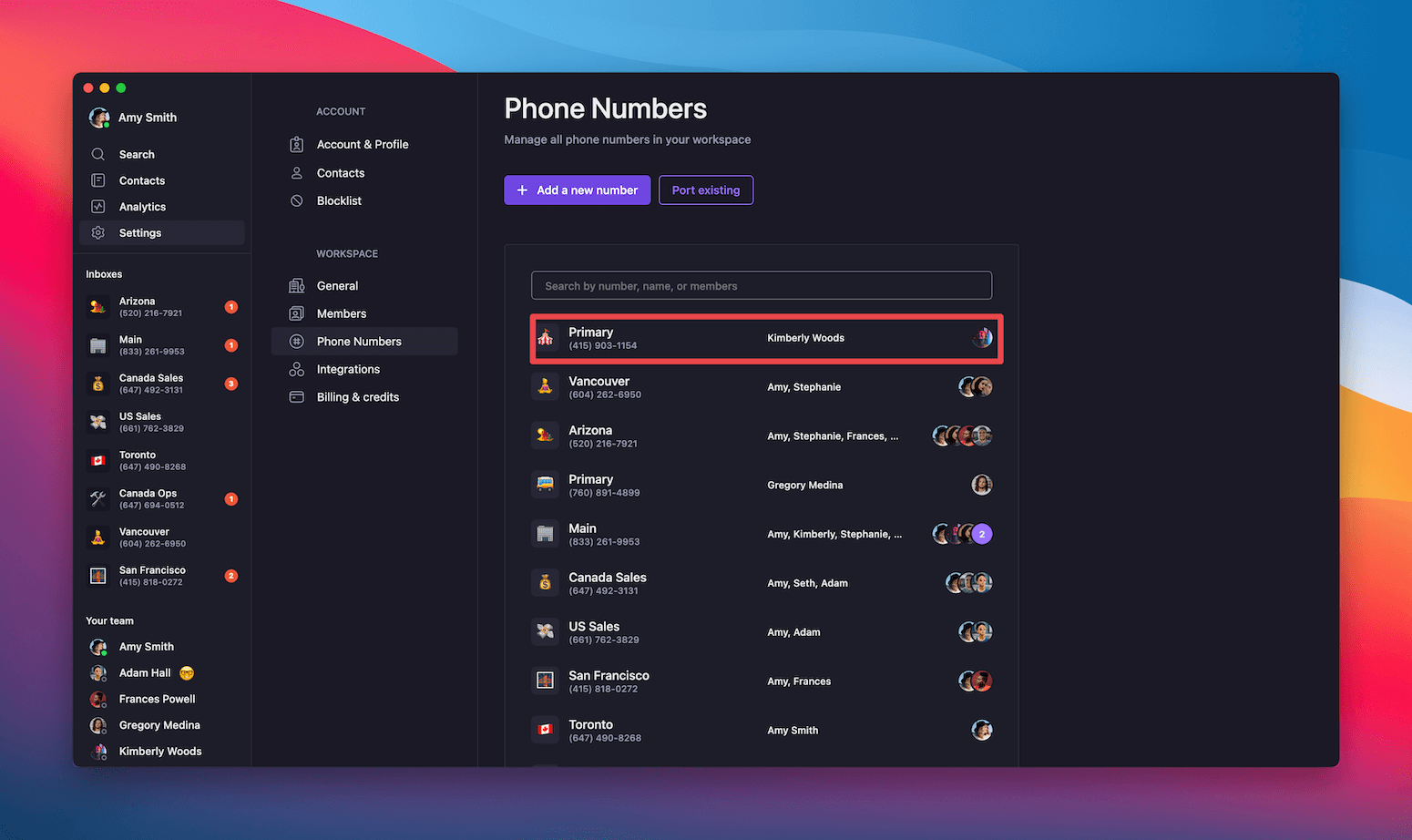
Notification settings
Default configuration:- Account email automatically included as recipient
- Notifications enabled for text messages, missed calls, and voicemail
- Additional email addresses can be added
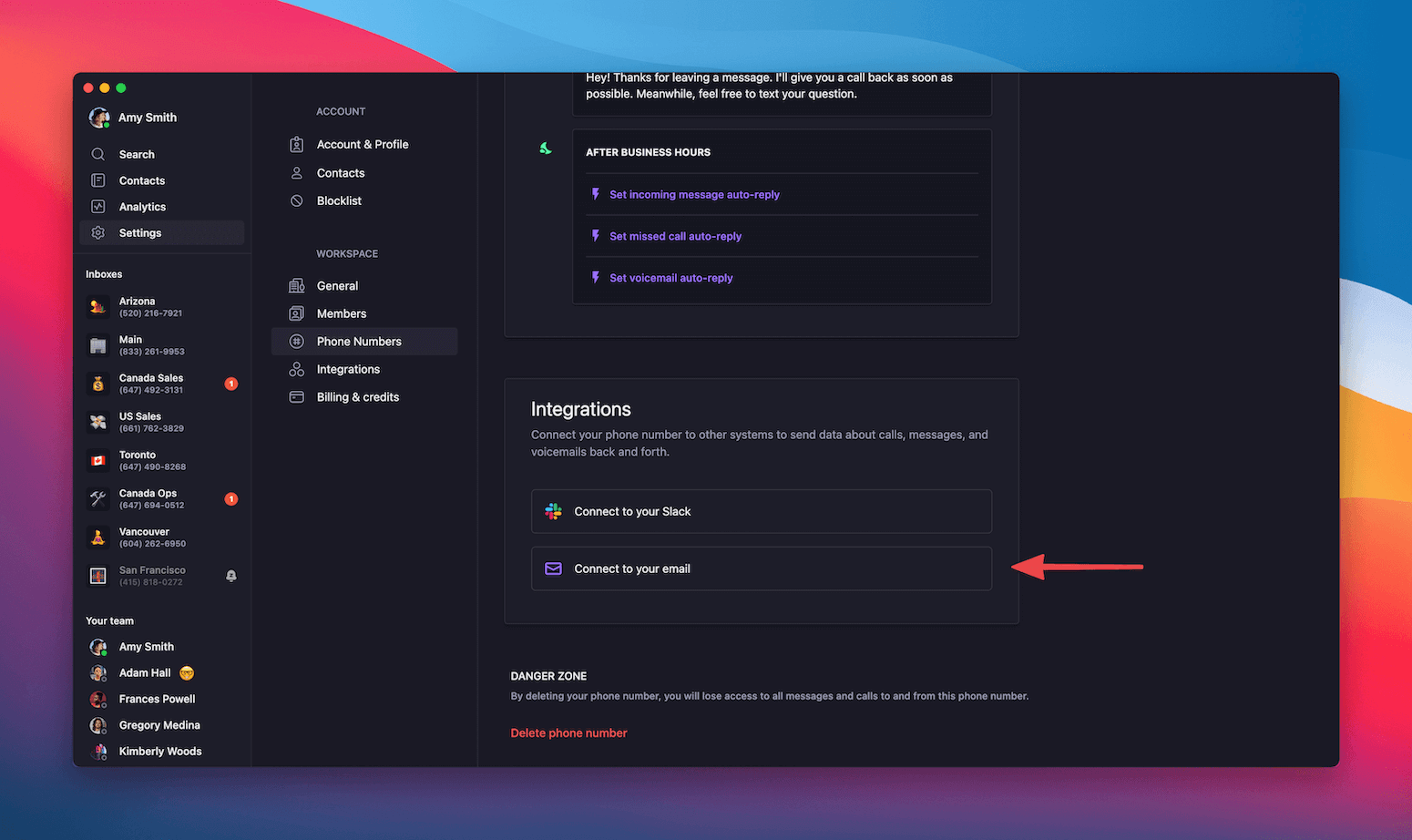
Customizing notifications
Available event types:- Text messages: Receive copy of all incoming messages
- Missed calls: Get notified when calls go unanswered
- Voicemail: Email delivery of voicemail recordings and transcripts
- Add team members or assistants
- Include external email addresses
- Configure different recipients for different event types
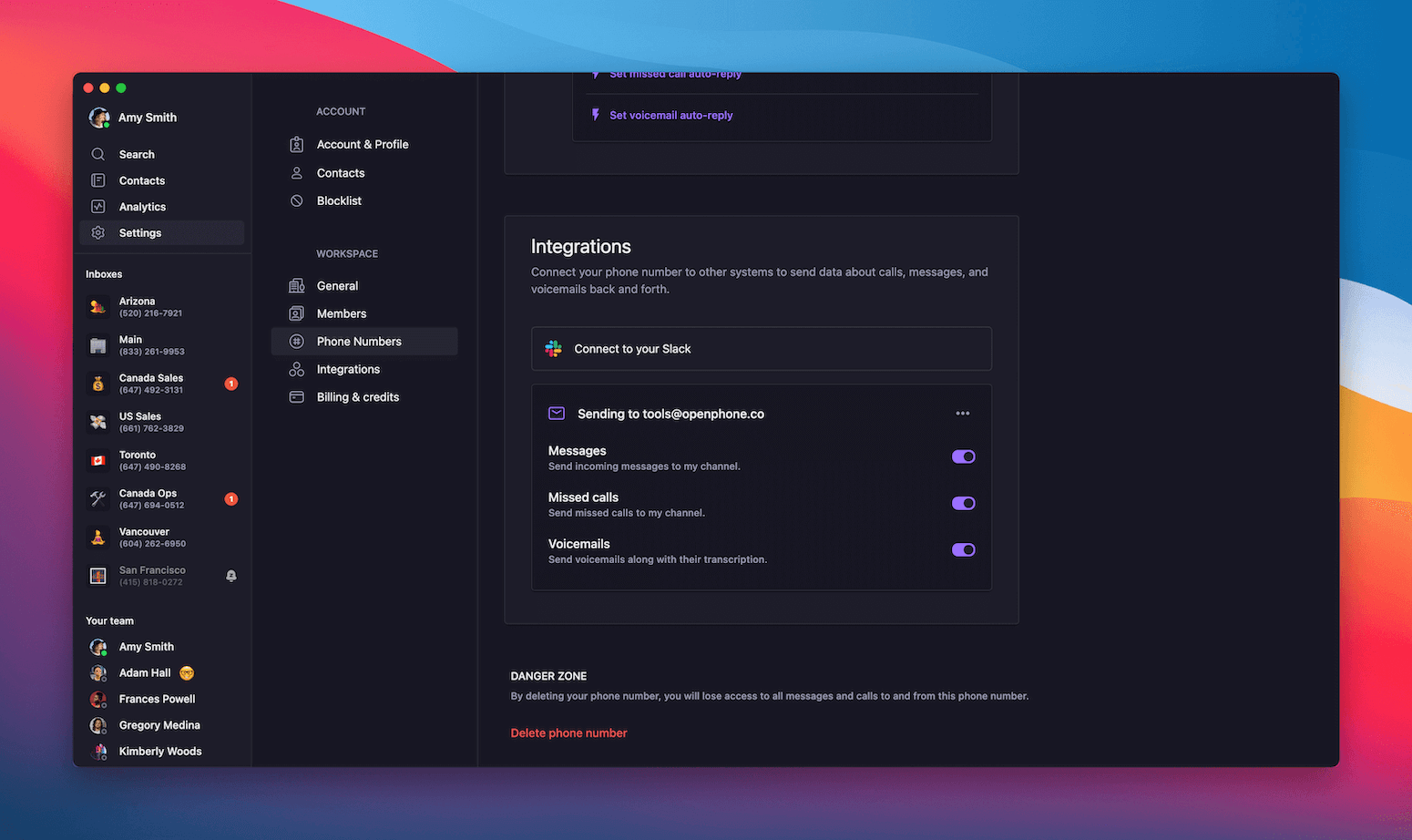
Email notification format
What notifications include
Email content:- Clear subject line indicating event type
- Sender/caller information
- Message content or call details
- Timestamp of activity
- Direct link to conversation in Quo
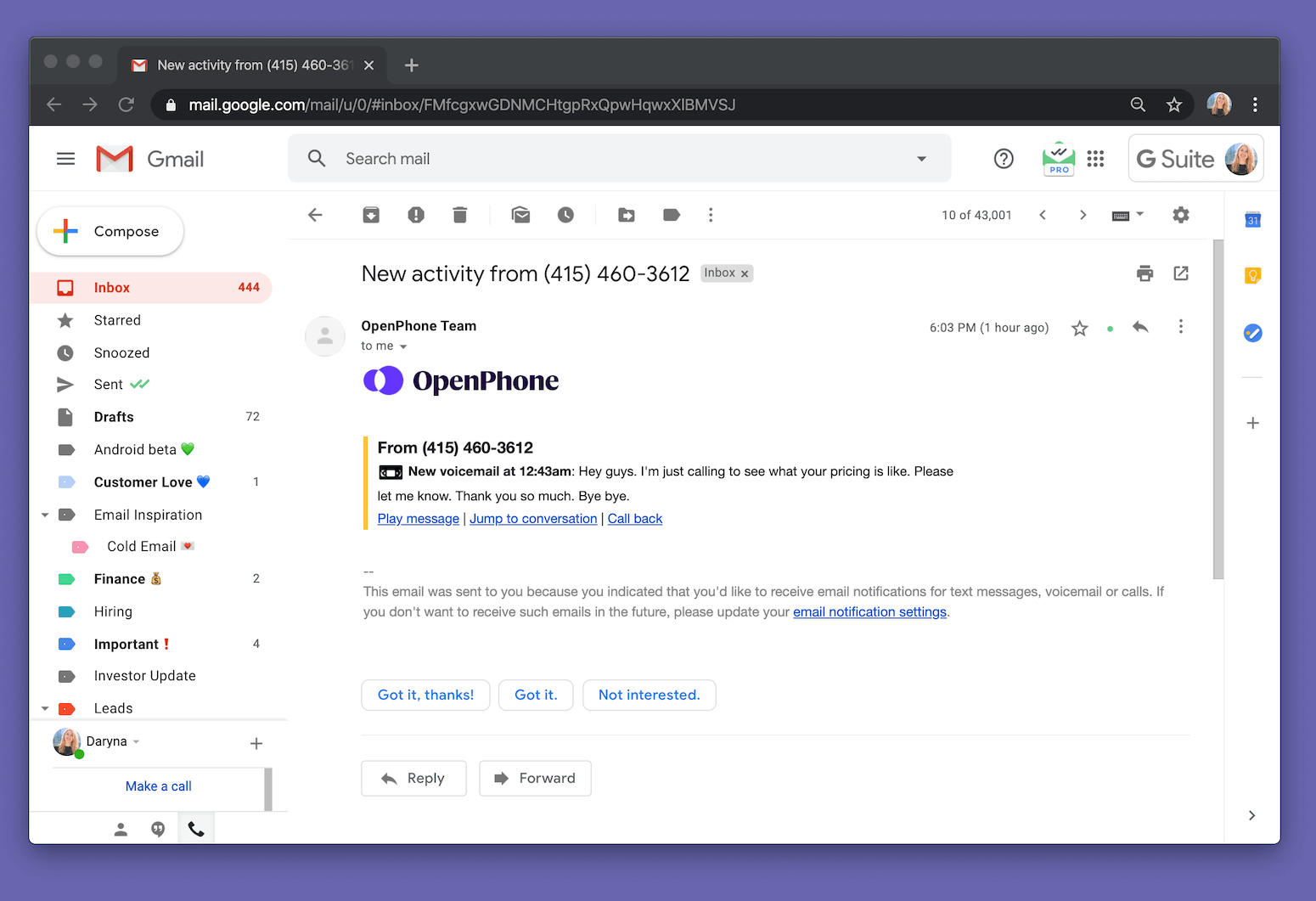
Notification types
Text message notifications:- Full message content
- Sender’s phone number
- Quo number that received the message
- Quick reply options
- Caller information
- Call duration and time
- Voicemail status (if left)
- Call-back options
- Audio file attachment
- Voicemail transcription (if available)
- Caller details
- Playback and management options
Managing email integration
Updating settings
To modify email notifications:- Return to phone number settings
- Adjust event types and recipients
- Enable or disable specific notification types
- Update email addresses as needed
Best practices
Effective email notification setup:- Choose relevant events to avoid inbox clutter
- Include key team members for shared numbers
- Use email filters to organize Quo notifications
- Regularly review and update recipient lists
- Create dedicated folder for Quo notifications
- Set up email rules for automatic organization
- Use notification content for quick context
- Leverage direct links to access full conversations