Overview
This integration brings Quo directly into your AI assistant. You can send texts, check messages, and pull call transcripts using natural conversation—no clicking around, no switching apps. Think of it like having a Quo remote control inside your AI chat. Ask questions in plain English, and your AI assistant handles the rest.This integration is currently in beta. Features and functionality may change.
How it works
The integration uses a Model Context Protocol (MCP) server. This is a bridge that lets Claude or ChatGPT talk to your Quo account securely.Get your API key
You need a Quo API key to connect. This key proves you own the account.- Log in to Quo with owner or admin access
- Go to Settings → API
- Click Generate API key
- Give it a name like “Claude Integration”
- Copy the key—you’ll paste it during setup
Need a Quo account? Create one here.
Connect to Claude
- Open Claude and go to Settings → Integrations
- Click Add custom integration
- Name it Quo
- Paste this URL:
https://mcp.quo.com/sse - Click Connect
- Paste your API key when prompted
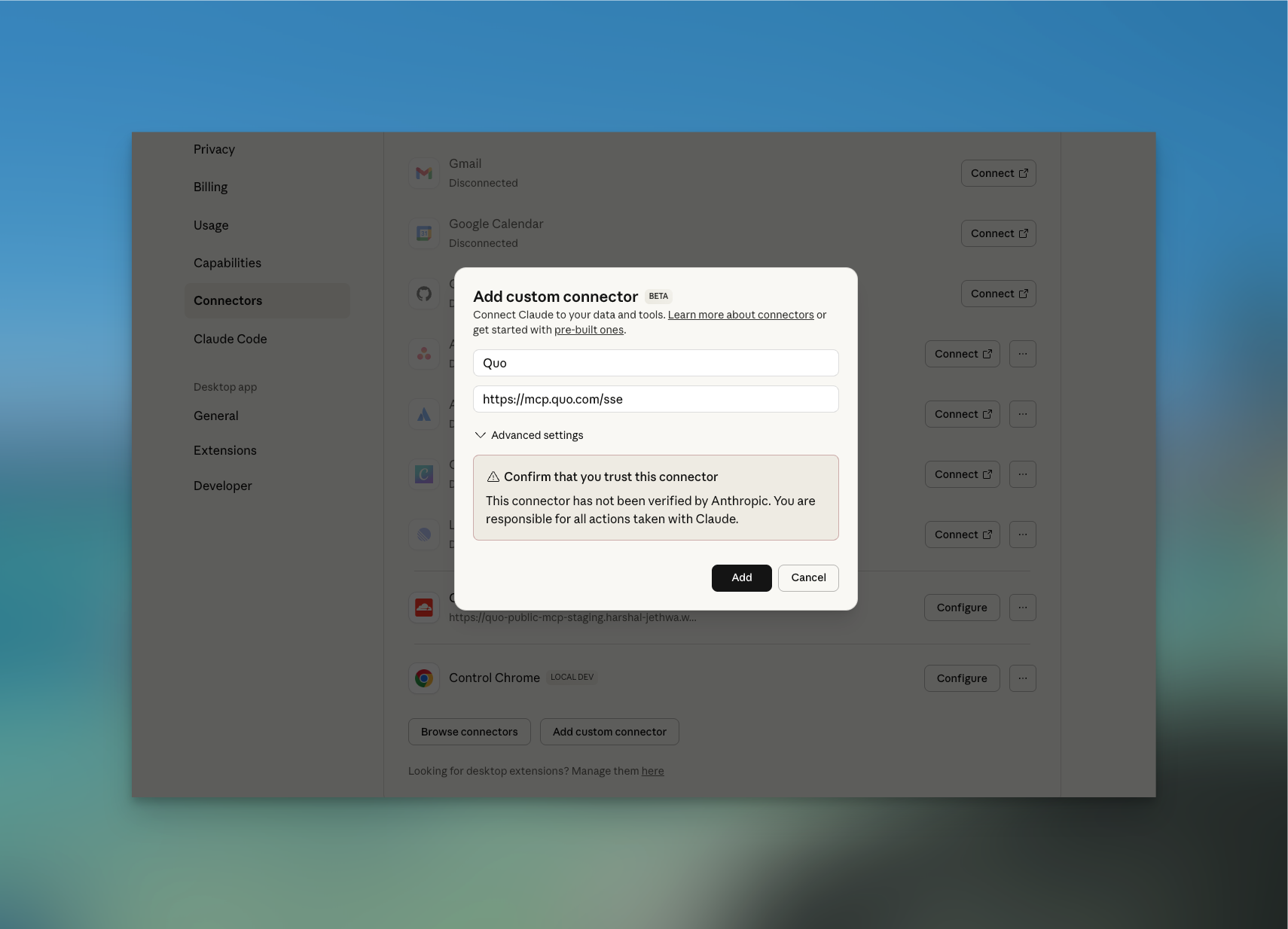
Connect to ChatGPT
- Open ChatGPT and go to Settings → Apps & Connectors
- Turn on Developer mode under Advanced settings
- Click the Create button at the top of the Apps & Connectors page
- Name it Quo
- Paste this URL:
https://mcp.quo.com/sse - Set Authorization as ‘OAuth’
- Complete the setup and paste your API key
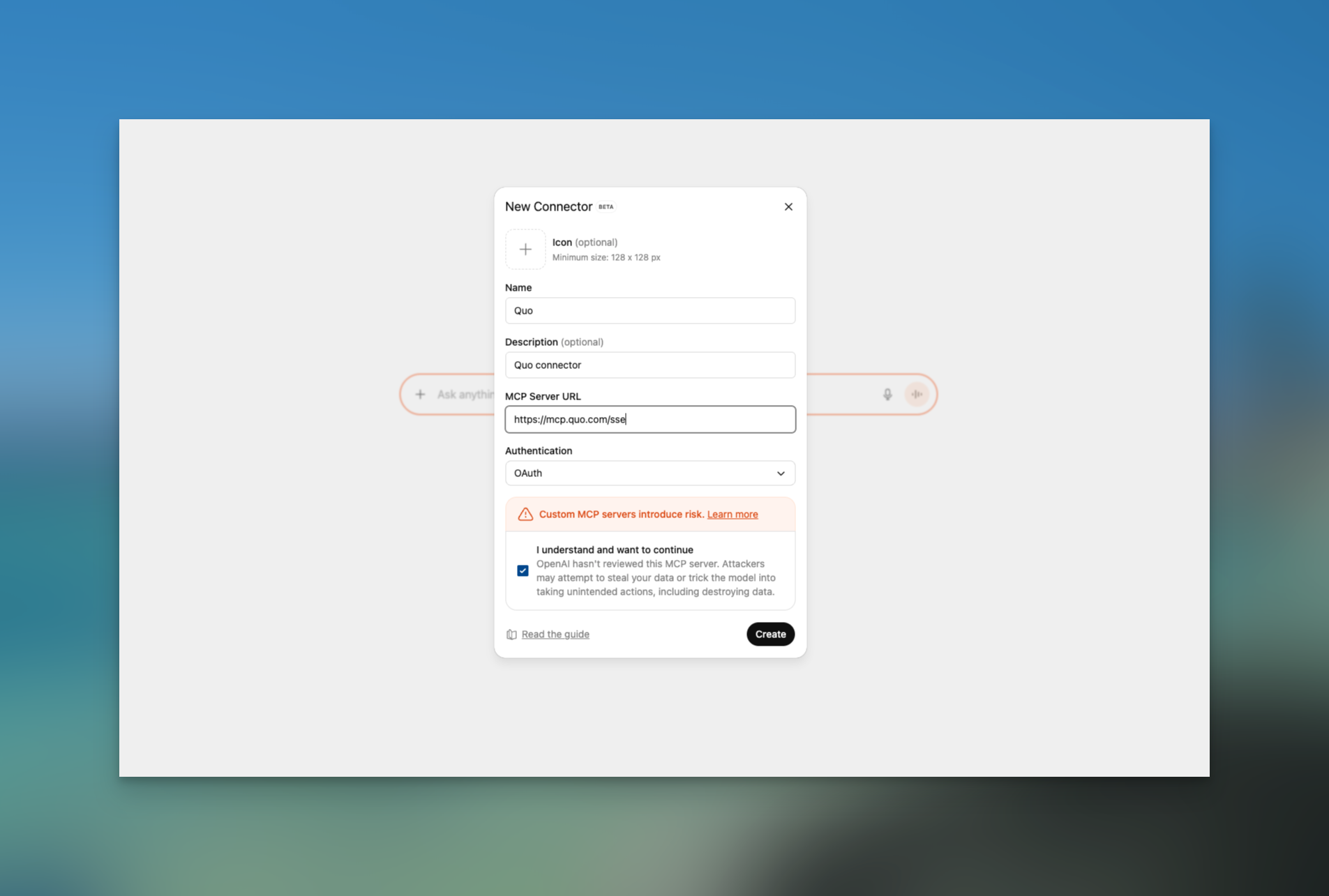
What you can do
Once connected, talk to your AI assistant like you’d talk to a teammate. Here are some examples: Analyze call patterns “Pull my last 100 calls from +1 (415) 555-1234 and summarize: what questions do prospects ask most? Send a text “Text (555) 222-7788 from my (415) 158-4875 number: Running 10 minutes late.” Check recent messages “Show my last 10 texts with +1 (415) 555-0134.” Get voicemail transcripts “Pull today’s voicemails for our main number.” Send bulk messages “Send this update to the entire crew: Job site moved to Oak Street.” Create a contact “Add Mary Lopez from ACME HVAC, phone (555) 222-7788, role Dispatcher.” Review message history “Get all messages from this morning on our support line.”Key benefits at a glance
Stay in one app
No more switching between Claude, ChatGPT, and Quo. Everything in one place.
Use natural language
Just ask for what you need. No clicking through menus or remembering steps.
Access Quo hands-free
Especially useful in the field or when you’re busy with other tasks.
Send bulk messages fast
Text your entire team in seconds. No copy-pasting phone numbers.
Available actions
Send a text message
Send a text message
Send one text to a single recipient from your Quo number.Example: “Text (555) 222-7788 from my main line: Running 10 minutes late.”
Send bulk messages
Send bulk messages
Send the same text to multiple people at once.Example: “Text these five crew members: Meeting moved to 7am tomorrow.”
Check recent messages
Check recent messages
Pull your message history from any Quo inbox. You can filter by contact or date.Example: “Show the last 20 messages on our main line from yesterday.”
Get call transcripts
Get call transcripts
Retrieve call history and voicemail transcripts from your Quo number.Example: “Get all voicemail transcripts from this morning.”
Only available on plans with transcription enabled.
Create contacts
Create contacts
Add new contacts to your Quo workspace with name, company, phone, and email.Example: “Add contact: John Smith, ABC Plumbing, (555) 123-4567, role Foreman.”
Safety and permissions
Your AI assistant can only do what your Quo account already allows. It can’t access anything extra or hidden.Approval required
Before sending any text or creating a contact, your AI assistant asks for your approval. You stay in control.
Account-limited access
The integration only accesses what your Quo account can already see. No elevated permissions.
Disconnect anytime
Remove the integration from your AI assistant’s settings whenever you want.
Frequently asked questions
Why does it say my API key is invalid?
Why does it say my API key is invalid?
Your key might be expired or mistyped. Go back to Quo and generate a fresh key. Delete the old integration in your AI assistant and set it up again with the new key.
Why can't it find my Quo number?
Why can't it find my Quo number?
Make sure you’re using the full number with country code (like
+14155550100). You can also use the number ID from your Quo settings.I don't see any messages when I search. Why?
I don't see any messages when I search. Why?
Check that the number has message history. If you’re searching a specific contact, make sure you spelled their number correctly. Try increasing the result limit or widening your date range.
Why are there no call transcripts?
Why are there no call transcripts?
Transcripts are only available on certain Quo plans and only for calls where transcription was turned on. Check your plan settings or widen your date search.
What if Claude or ChatGPT keeps disconnecting?
What if Claude or ChatGPT keeps disconnecting?
This is normal for some setups. Just reconnect—your settings are saved and you won’t need to re-enter everything.
Is my data secure?
Is my data secure?
Your API key is encrypted and handled securely. The integration only accesses what your Quo account can already see. Treat your API key like a password—don’t share it publicly.
Need help?
If something isn’t working, email [email protected] with:- The exact error message
- When it happened
- Whether you’re using Claude or ChatGPT