Overview
Make is a visual automation platform that connects Quo with thousands of apps through intuitive, no-code workflows. Design and automate everything from simple tasks to complex multi-step processes in minutes.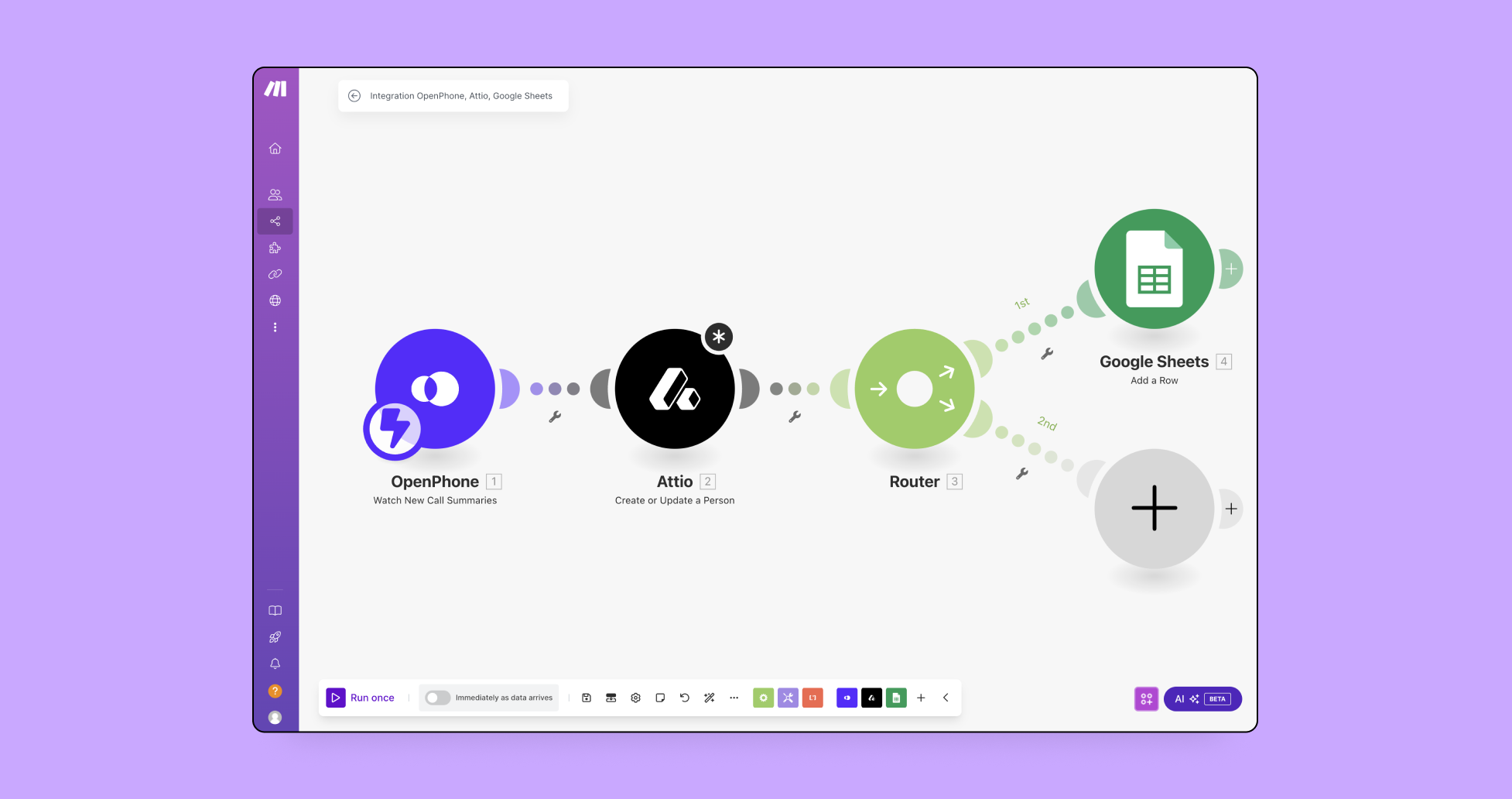
Make integration is included with all Quo plans. SMS messages sent through Make use Quo API pricing.
What is Make?
Visual automation platform: Make lets you design, build, and automate workflows between apps without coding. Create scenarios that trigger actions across your tech stack when specific events occur in Quo. Key capabilities:- Visual, drag-and-drop workflow builder
- Connects to thousands of apps and services
- Real-time data synchronization
- Custom scheduling and execution controls
- HTTP app for connecting any API
Setting up Make integration
Getting started
Prerequisites:- Make account (create account - 2 months free)
- Quo workspace Owner or Admin permissions
- API key generated from Quo
Creating your first scenario
Step-by-step setup:- Log into Make and navigate to Scenarios
- Click “Create a new scenario”
- Search for Quo and select your trigger
- Generate API key in Quo Settings → API
- Connect to Quo using your API key
- Add action modules for other apps or services
- Test and activate your scenario
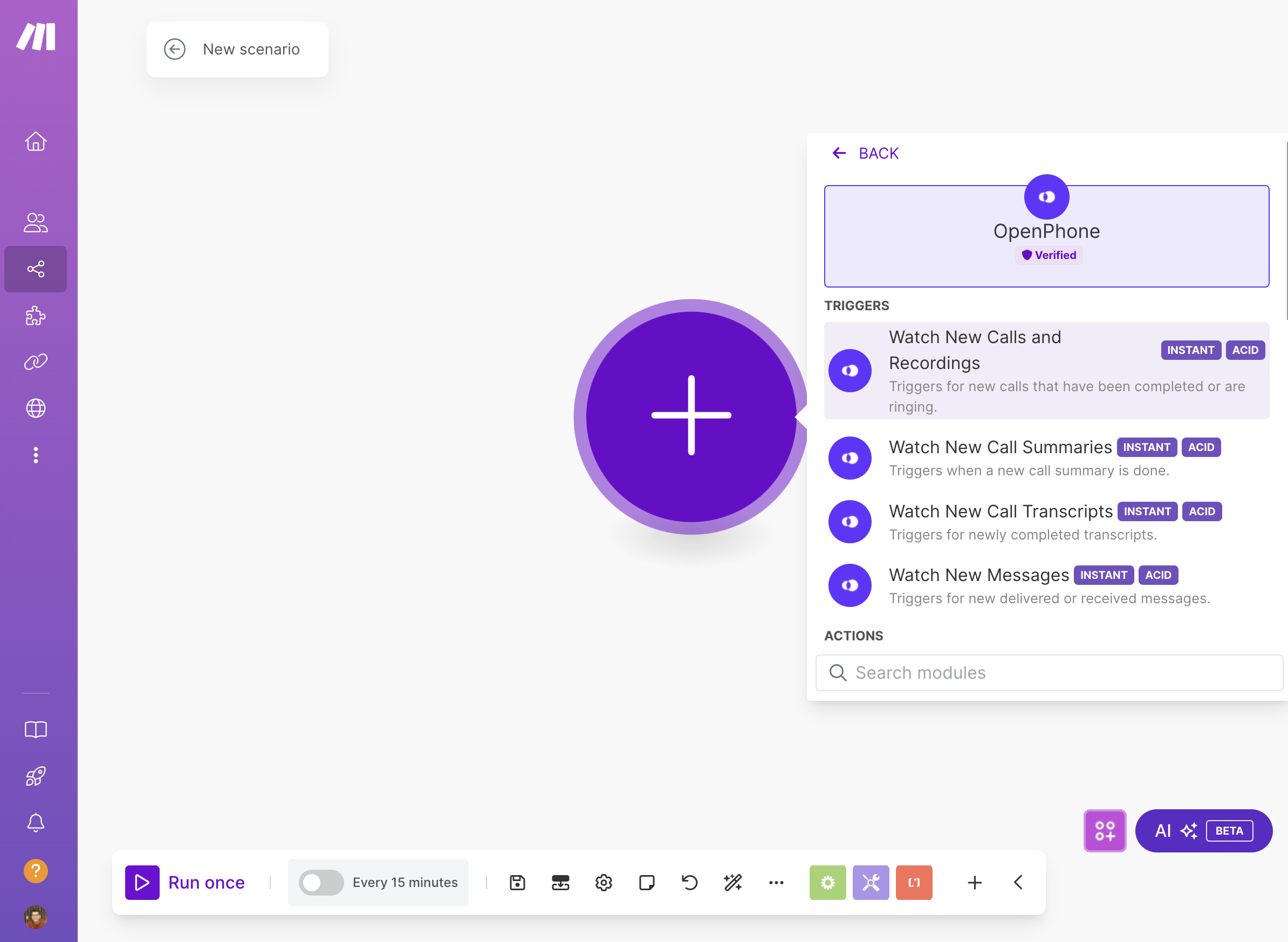
API key generation
Creating Quo API connection:- Navigate to Settings → API in Quo
- Click Generate API key
- Label your key (e.g., “Make Integration”)
- Copy key for use in Make connection
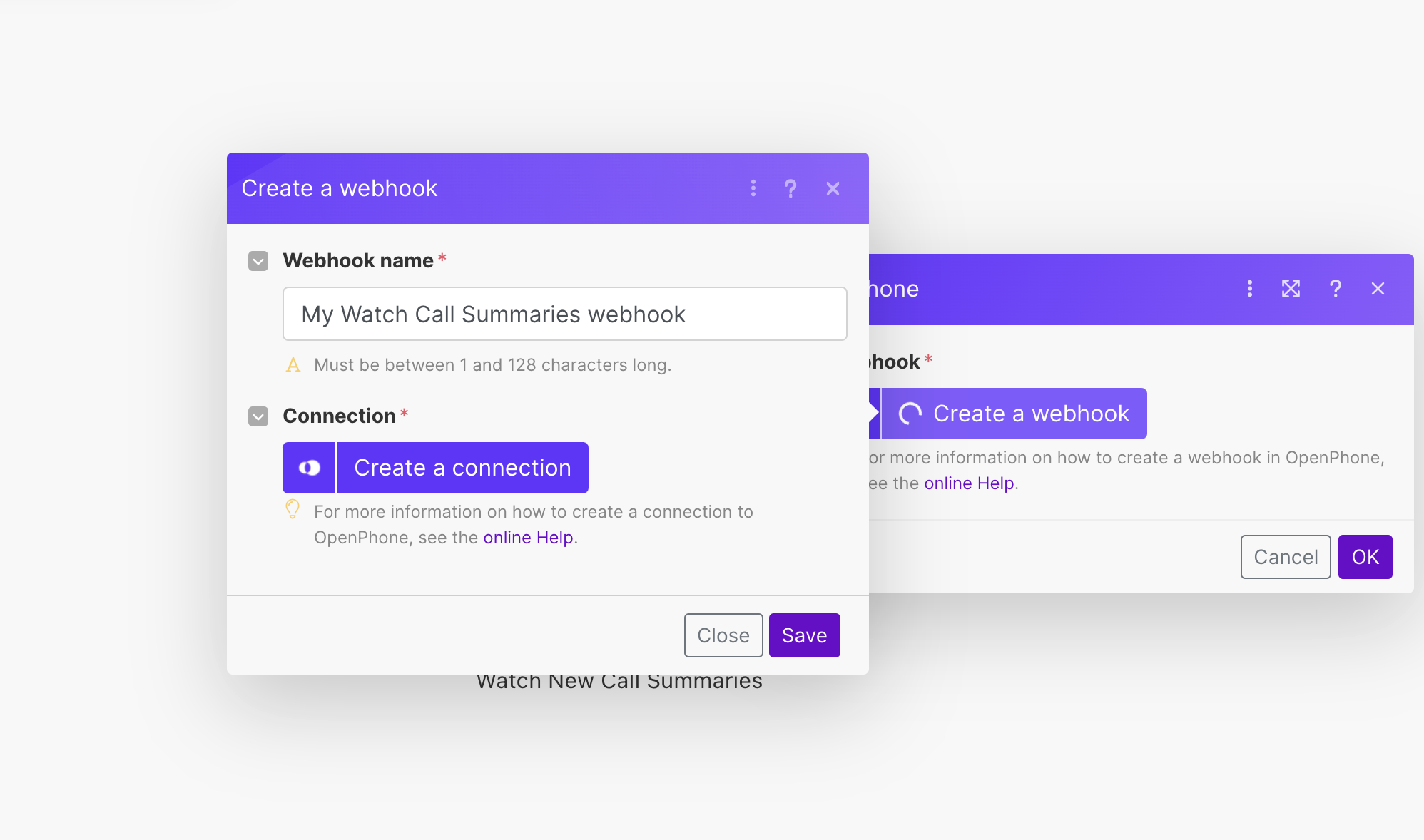
Available Make modules
Triggers
Workflow initiators:- Watch new calls and recordings: Triggers on completed or ringing calls
- Watch new messages: Triggers on delivered or received messages
- Watch new call summaries: Triggers when call summaries are generated
- Watch new call transcripts: Triggers on completed transcripts
Actions
Quo operations:- Create a Contact: Add new contacts to Quo
- Get a Contact: Retrieve contact information
- Update a Contact: Modify existing contact details
- Delete a Contact: Remove contacts from workspace
- Send a Text Message (SMS): Send automated messages
- Get a Text Message: Retrieve message information
- Get a Call Summary: Access AI-generated summaries
- Get a Call Transcript: Retrieve call transcriptions
- Make an API call: Perform custom API operations
Search functions
Data retrieval:- Search Calls: Find calls matching specific criteria
- Search Text Messages: Locate messages by parameters
- List Call Recordings: Get recordings for specific calls
- List Phone Numbers: Retrieve workspace phone numbers
- List Custom Fields: Access custom field definitions
Common automation examples
Customer service workflows
Support ticket creation:- Trigger: New voicemail in Quo
- Action: Create ticket in help desk system
- Include: Caller information and voicemail transcript
- Trigger: Missed call in Quo
- Action: Send automated SMS follow-up
- Include: Callback scheduling link
Sales automation
Lead generation:- Trigger: New contact created in Quo
- Action: Add to CRM and marketing automation
- Include: Call summary and contact details
- Trigger: Call summary contains specific keywords
- Action: Update deal stage in CRM
- Include: Conversation insights and next steps
Team notifications
Urgent call alerts:- Trigger: Call tagged as “urgent” in Quo
- Action: Send instant notifications to team
- Include: Caller details and urgency reason
Best practices
Scenario design
Effective automation:- Start with simple, single-action scenarios
- Test thoroughly before activation
- Use descriptive naming for scenarios and modules
- Document complex workflows for team reference
Performance optimization
Execution management:- Set appropriate run schedules (minimum 15-minute intervals)
- Monitor message limits to avoid spam flagging
- Use filters to prevent unnecessary triggers
- Regular review of scenario performance
Error handling
Robust workflows:- Include error handling for failed actions
- Set up notifications for scenario failures
- Test with various data types and edge cases
- Maintain backup processes for critical workflows
Troubleshooting
Common issues
Phone number formatting:- Error: 400 invalid input when sending SMS
- Solution: Use E.164 format (+1234567890)
- Fix: Add Text Parser module with pattern [^0-9+]
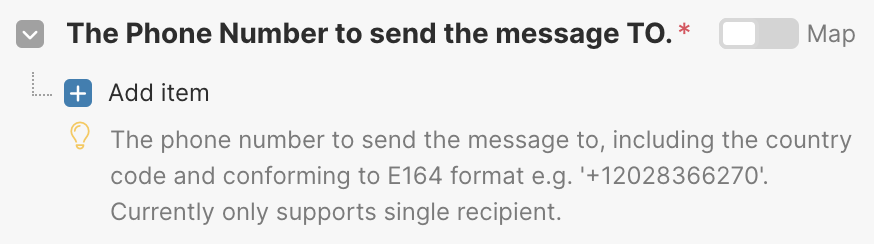
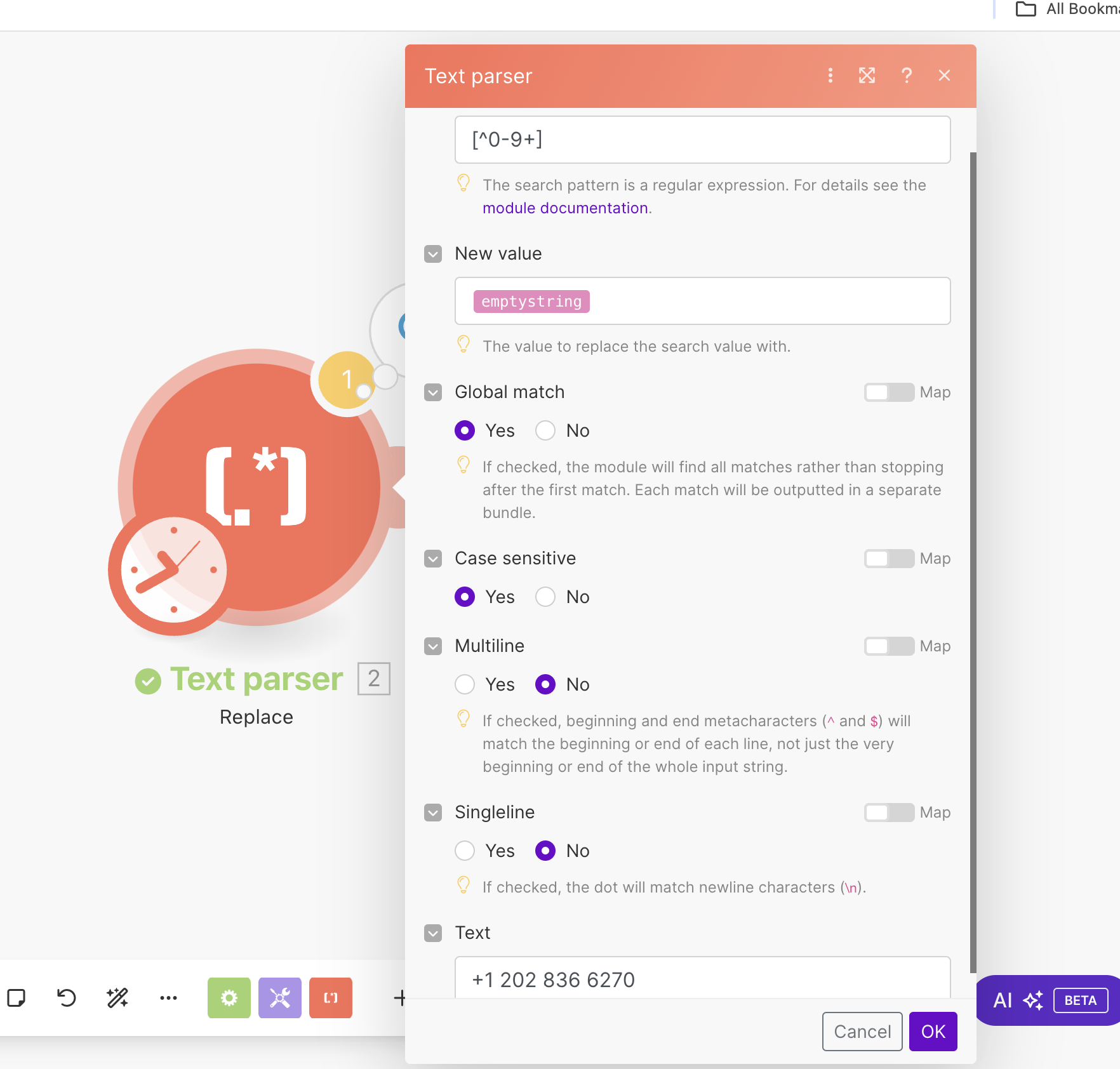
API connection issues
Connection troubleshooting:- Verify API key is correctly copied
- Check Quo workspace permissions
- Ensure API key hasn’t expired
- Test connection with simple scenario
Pricing considerations
Make platform costs
Make pricing structure:- Free tier available with limited operations
- Paid plans based on operations per month
- Get 2 months free with Quo partnership
Quo API charges
SMS messaging costs:- Messages sent via Make use API pricing
- $0.01 per message segment for US/Canada
- International rates vary by destination
- Requires prepaid credits in Quo account
Monitor message volume and frequency to maintain carrier compliance and avoid spam classification.