Overview
Click-to-call functionality lets you dial phone numbers directly from websites, emails, and other applications without copying and pasting. Set Quo as your default calling app to streamline your calling workflow and improve productivity.Click-to-call requires the Quo desktop app for Windows and Mac, or mobile app for Android. Web browser alone doesn’t support default calling app functionality.
Platform setup
- Windows
- Mac
- Android
Install and configure Quo
- Download the Quo Windows app from Quo Downloads
- Open Windows Settings: Click the start menu and search “default app”
- Select “Default app System settings”
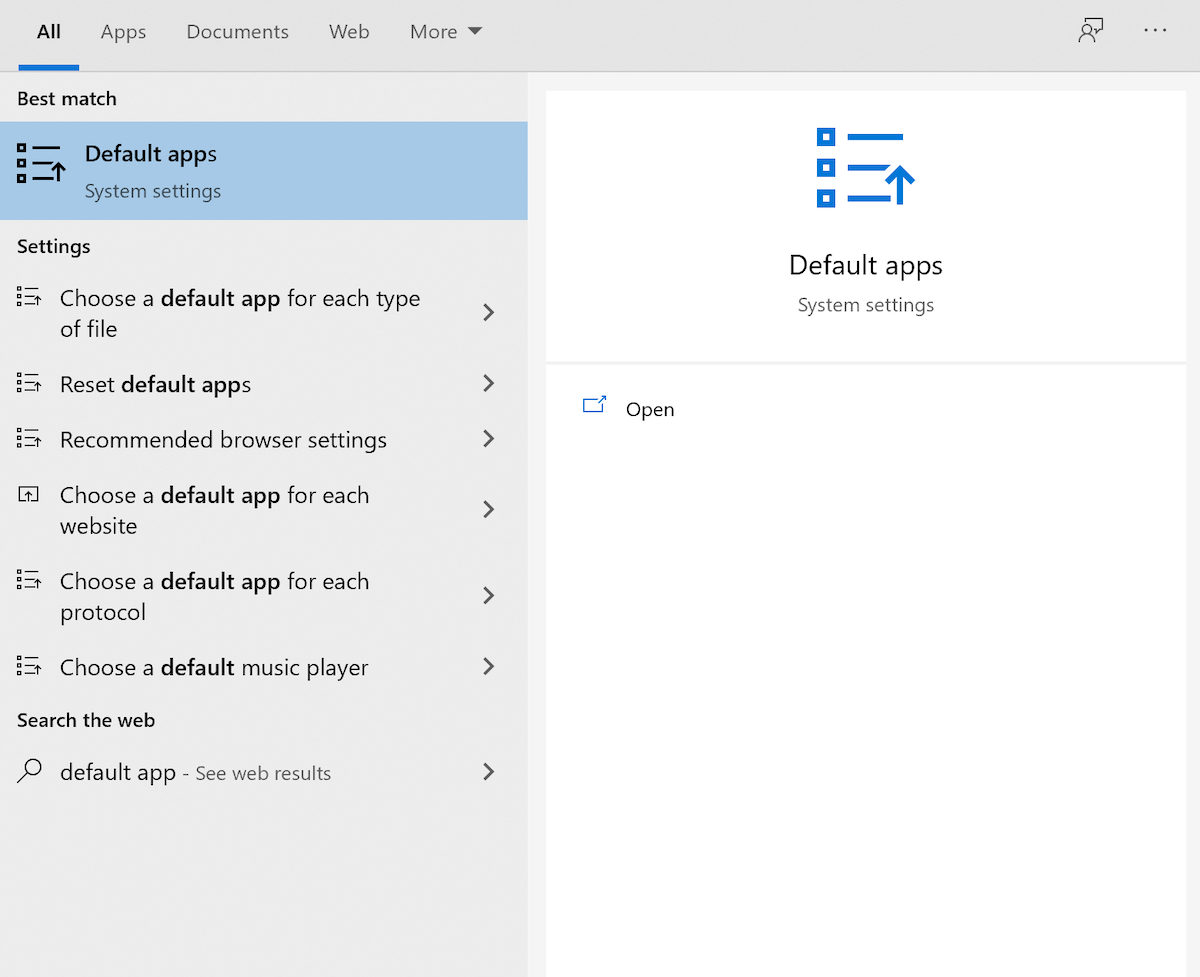
- Navigate to protocol settings: Scroll down and click “Choose default apps by protocol”
- Set Quo for TEL protocol: Find “TEL” in the list and select Quo
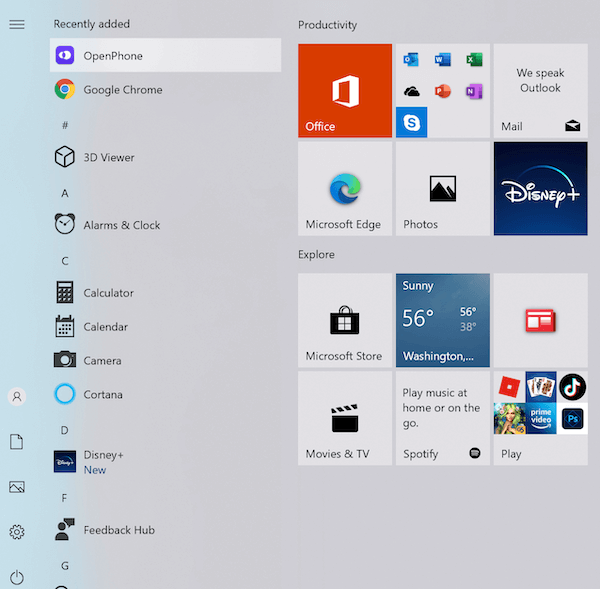
Using click-to-call on Windows
- Click any phone number on websites or in applications
- Quo launches automatically with the number pre-filled
- Click “Call” to connect immediately
FAQs
Click-to-call not working on Windows
Click-to-call not working on Windows
Ensure you’ve set Quo for the TEL protocol in Windows default app settings. You may need to restart your browser after making the change.
Mac not showing Quo option
Mac not showing Quo option
Make sure the Quo desktop app is installed in the Applications folder and that you’ve configured FaceTime settings properly. Restart your browser if needed.
Android default dialer not available
Android default dialer not available
Check your Android version - default dialer functionality is limited on Android 13 and newer. Older versions may have different menu structures.
Numbers not recognized as clickable
Numbers not recognized as clickable
Some websites and applications may not format phone numbers as clickable links. The number format and website coding determine clickability.
Quo app not launching
Quo app not launching
Verify the Quo desktop or mobile app is properly installed and running. Try manually opening the app first to ensure it’s working correctly.