Overview
In addition to Knowledge, Sona’s effectiveness also depends on the jobs you define. Clear, well-structured jobs enable Sona to handle caller requests consistently, follow step-by-step instructions, and create natural, professional conversations. Jobs go beyond just answering questions, they let you configure what Sona should say, do, or ask in specific scenarios. This guide covers everything from creating jobs to best practices for writing triggers and instructions, using actions, and troubleshooting job behavior.What are Jobs?
Jobs are reusable, step-by-step instructions that guide how Sona should respond to callers in specific scenarios. They are different from Knowledge:- Knowledge provides business facts (e.g. hours, pricing, policies).
- Jobs define instructions to help achieve a goal (e.g. taking a message, qualifying a lead, escalating a request, troubleshooting).
Think of Knowledge as Sona’s reference library, and Jobs as Sona’s playbook.
How Sona jobs work
Job architecture
Job structure:- Job library: Your entire collection of jobs, available to all Sona steps across the workspace
- Jobs: Step-by-step instruction that guide how Sona should respond to callers in specific scenarios
- You can attach up to 10 jobs per Sona step
- You can create unlimited jobs in your workspace
- Each job contains:
- Name (100 characters)
- Description (optional, 500 characters)
- Trigger (caller intent, up to 500 characters)
- Instructions (step-by-step guidance, up to 10,000 characters)
- Create jobs – Define triggers and instructions for how Sona should respond
- Attach to Sona steps – Select which jobs each Sona step can use
- Publish call flow – Make job attachments live for customer calls
Job sharing and reuse
**Jobs are available workspace-wide: **- Create a job once and reuse it across multiple Sona steps
- Different Sona steps can use different combinations of jobs
- Jobs are immediately available to all workspace inboxes once created or updated
- Test jobs with mock calls before publishing call flows
- Job edits apply immediately to all Sona steps using that job
- Publishing the call flow is required for attachment changes
Creating jobs
Adding new jobs
From Sona step settings:- Navigate to Settings → Phone Numbers → Call Flow
- Edit call flow and locate your Sona step
- Find Jobs section in Sona step settings
- Click “Add job” to create a new job
- Choose to start from scratch or from a template.
- Enter job details – name, optional description, trigger, and instructions
- Save job for immediate availability across your workspace
Templates are available in the product as quick starting points. You can use them as-is or customize, or create jobs from scratch.
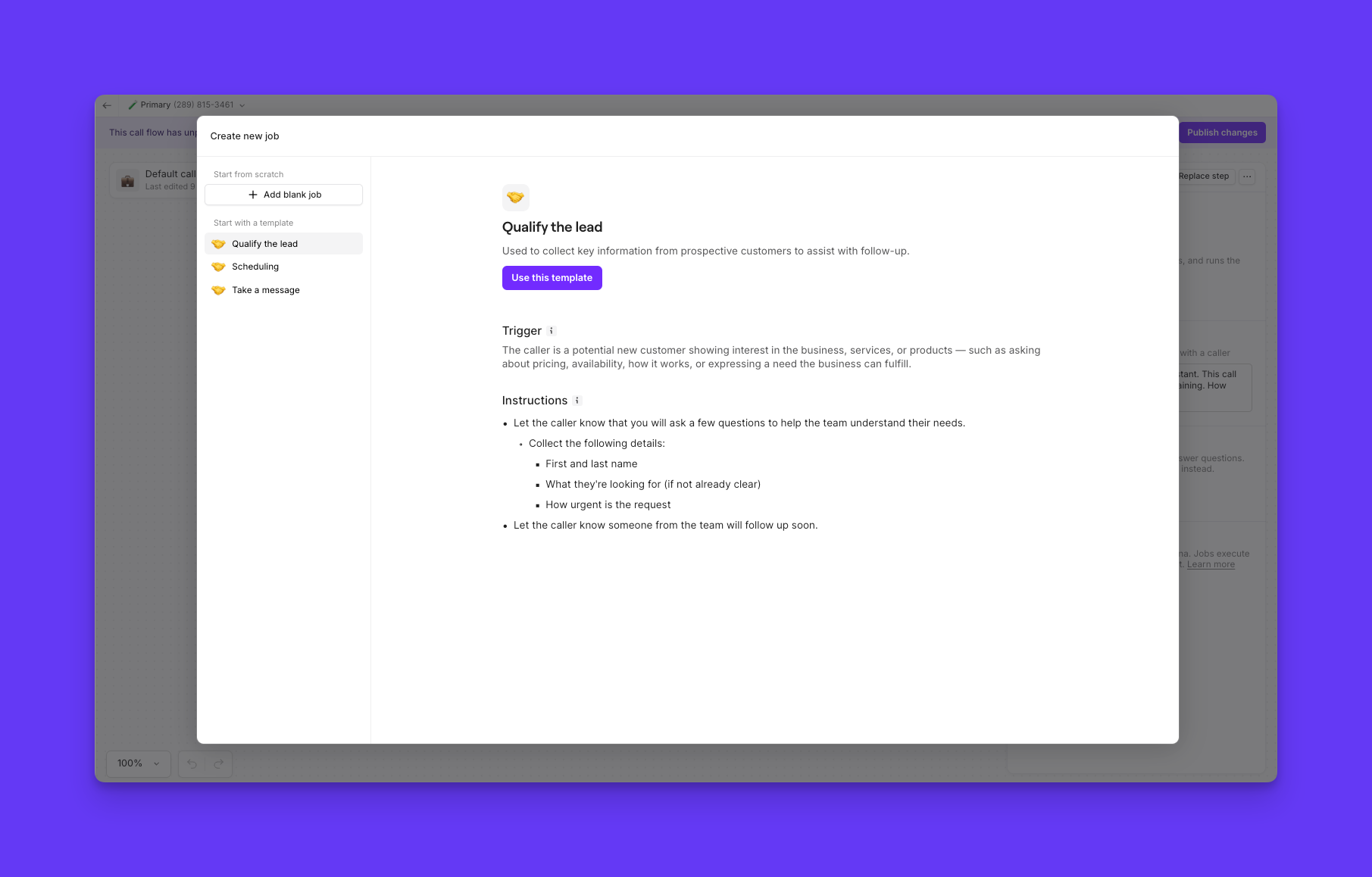
Using existing jobs
Attaching jobs to Sona steps
Job selection process:- Access Sona step settings in call flow builder
- Click “Add job” in the Jobs section
- View all available jobs in your workspace
- Toggle on desired jobs for this Sona step (up to 10)
- Test configuration before publishing
Editing existing jobs
Job updates:- Immediate effect: Instruction or trigger changes apply instantly to all Sona steps using that job
- Global impact: Updates are reflected for all Sona steps where the job is attached
- Test changes with mock calls before publishing
- Coordinate job updates with your team to avoid conflicts
- Monitor call summaries after edits to confirm desired outcomes