Overview
AI call tagging automatically categorizes calls based on conversation content, helping you organize and surface important conversations. Combined with call views, AI tags help you quickly find calls requiring attention - such as scheduling requests, escalations, or customer issues - providing powerful insights into your team’s conversations.AI call tags are available on Scale plans and require call recording and transcription to be enabled.
Prerequisites
Plan and permissions requirements
Required plan features:- Scale plan subscription
- Owner or Admin permissions for workspace or specific inbox
- Call summaries and transcriptions enabled
- Automatic call recording enabled (strongly recommended)
Platform availability
Supported platforms:- Web app: Full setup and management capabilities
- Desktop app: Complete feature access (Windows and macOS)
- iOS: View tags and filter calls
- Android: View tags and filter calls
AI call tag setup is only available on web and desktop applications.
Setting up AI call tags
Enabling the feature
- Navigate to phone number settings for the inbox you want to configure
- Find the Call assistant section
- Toggle on “Add tags to calls”
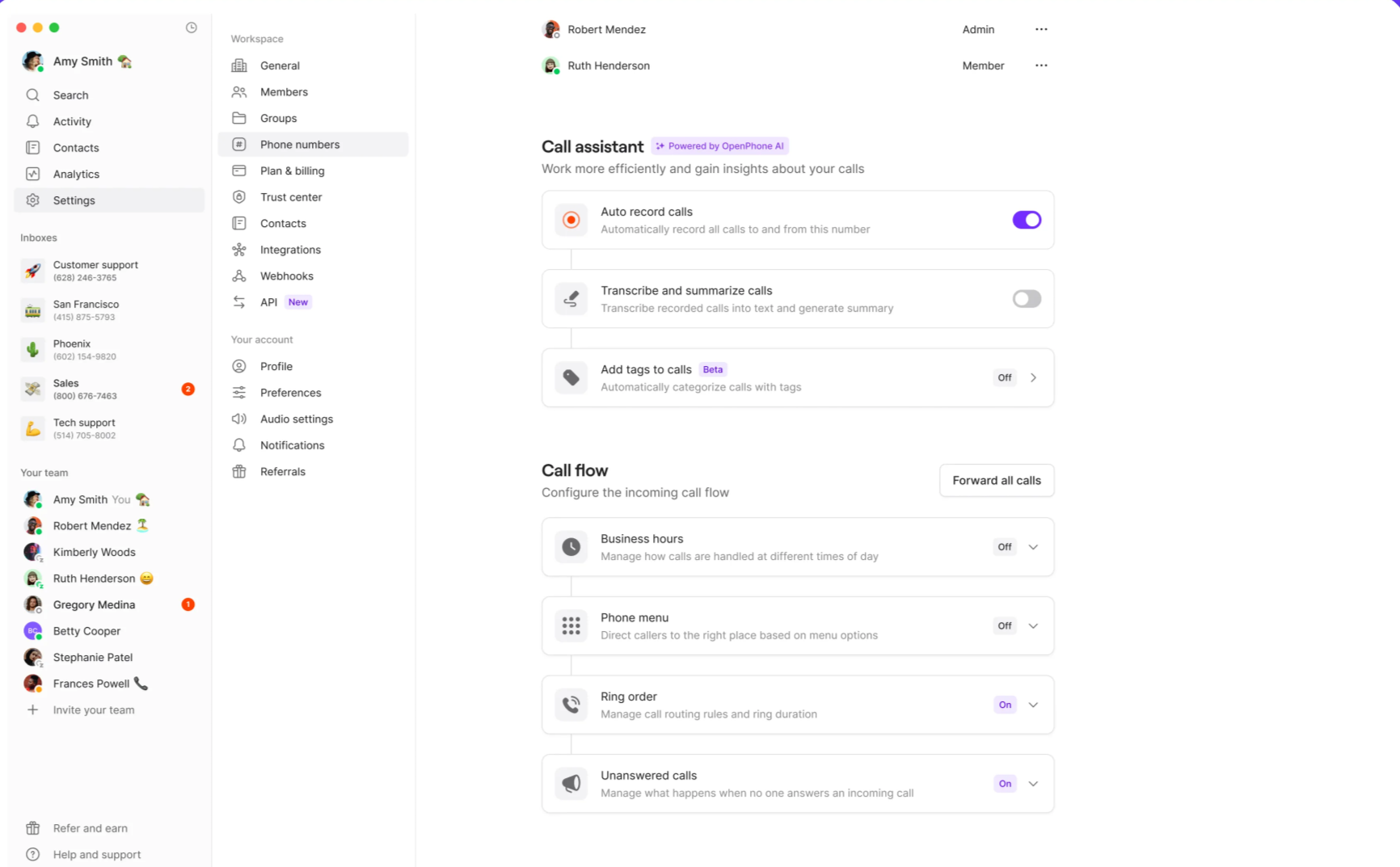
Creating custom tags
Default tags: Quo, formerly OpenPhone, provides predefined tags to get you started. You can edit, disable, or delete these at any time. Adding new tags:- Go to AI call tags settings page
- Click “Add Tag”
- Name your tag (up to 40 characters)
- Add optional description (up to 500 characters) to guide AI application
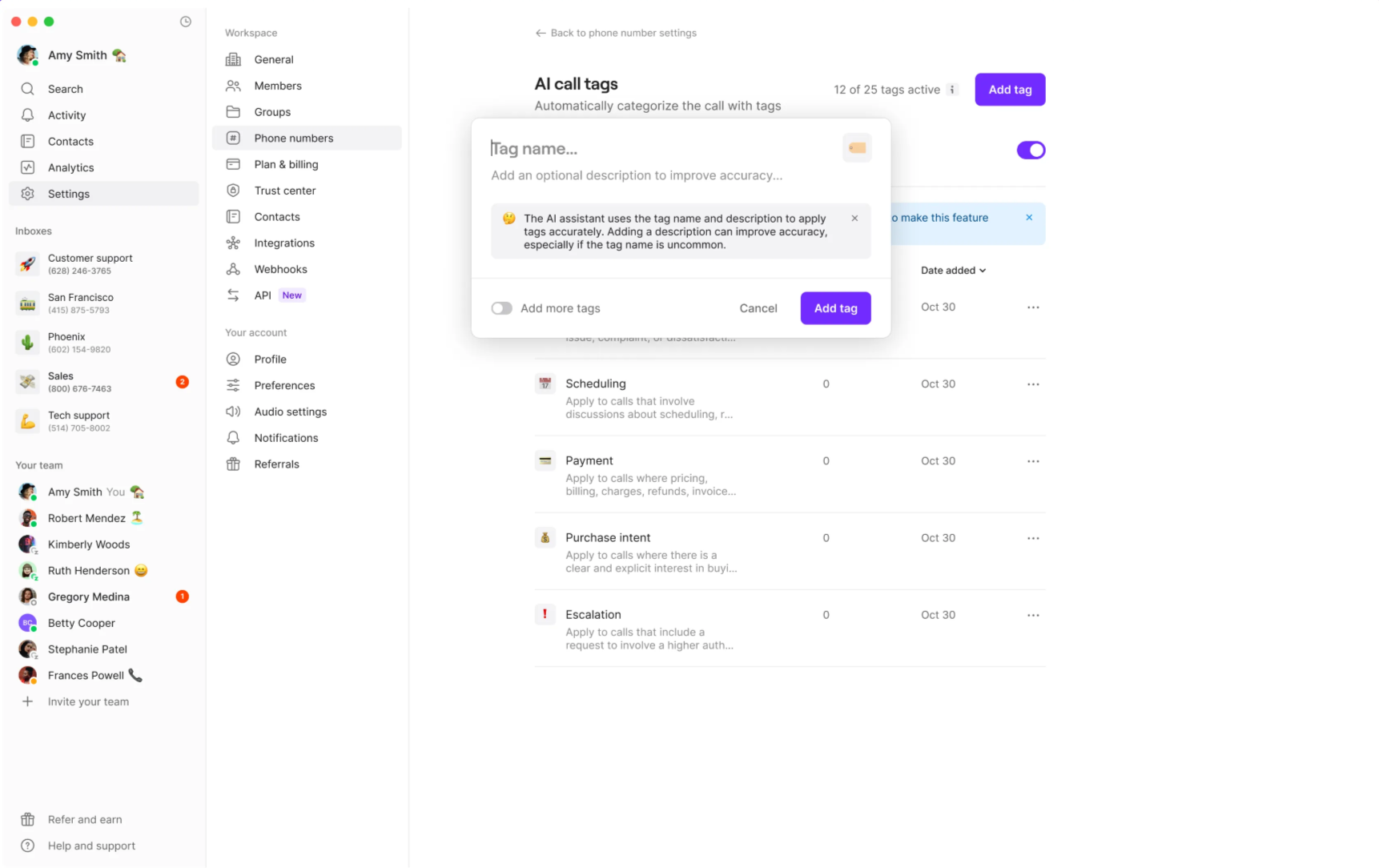
Tag limits and specifications
Tag constraints:- Up to 25 active tags per inbox
- Tag names: Maximum 40 characters
- Tag descriptions: Maximum 500 characters
- Scope: Tags are specific to the inbox where they’re created
How AI tagging works
Automatic tag application
AI processing:- AI analyzes call transcripts after each call ends
- Uses tag name, description, and conversation content to determine relevance
- Automatically applies appropriate tags to calls
- Tags appear on calls within minutes of completion
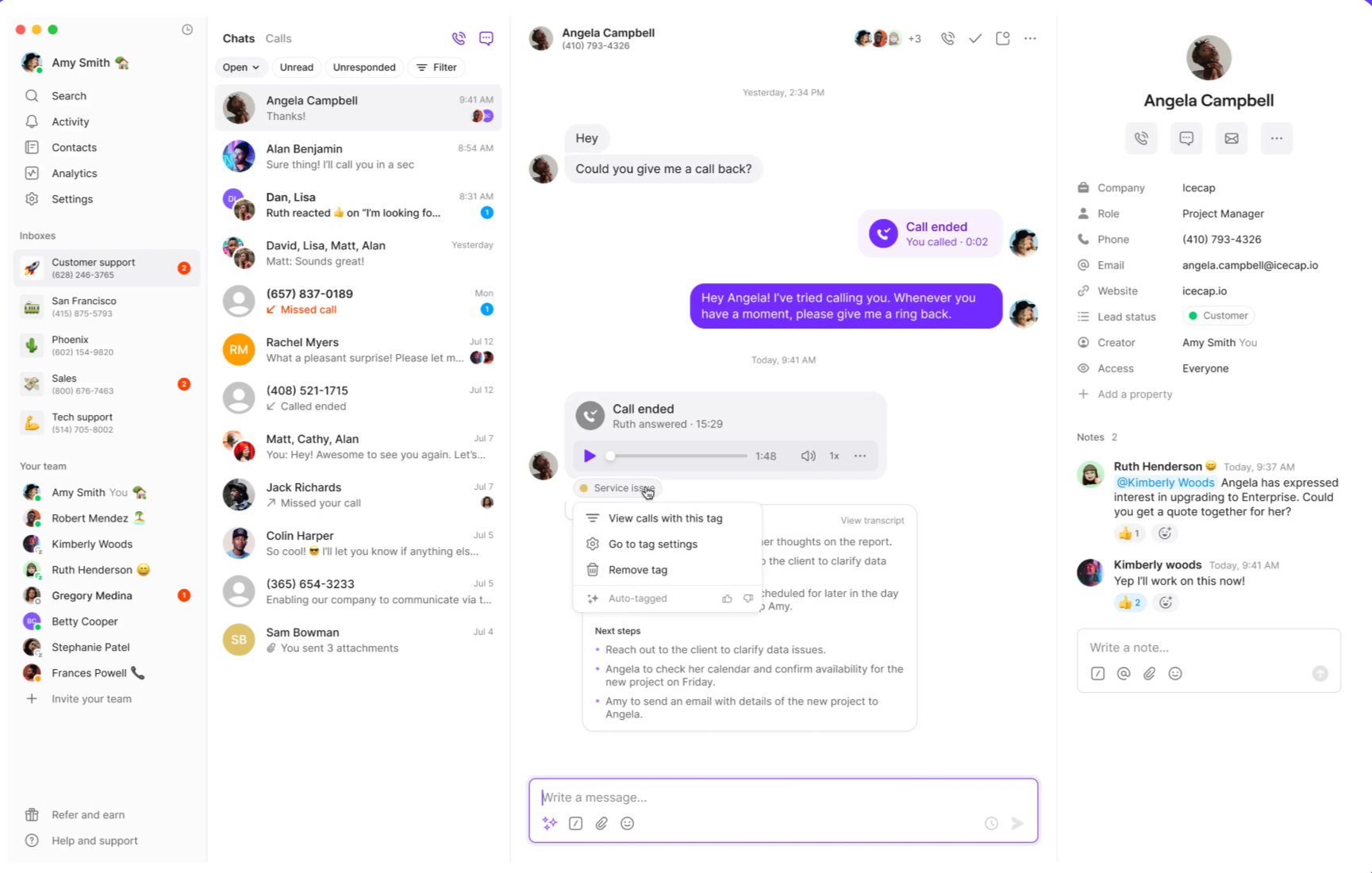
Managing applied tags
Removing tags:- Click the tag on a call
- Select “Remove tag”
- Active tags: Applied to relevant new calls
- Disabled tags: Stop applying to new calls but remain on past calls
- Deleted tags: Removed from all calls (past and future)
Using tags for call organization
Filtering calls by tags
- Direct from Tag
- Through Call Views
- Click any tag on a call
- Select “View calls with this tag”
- Review filtered call list
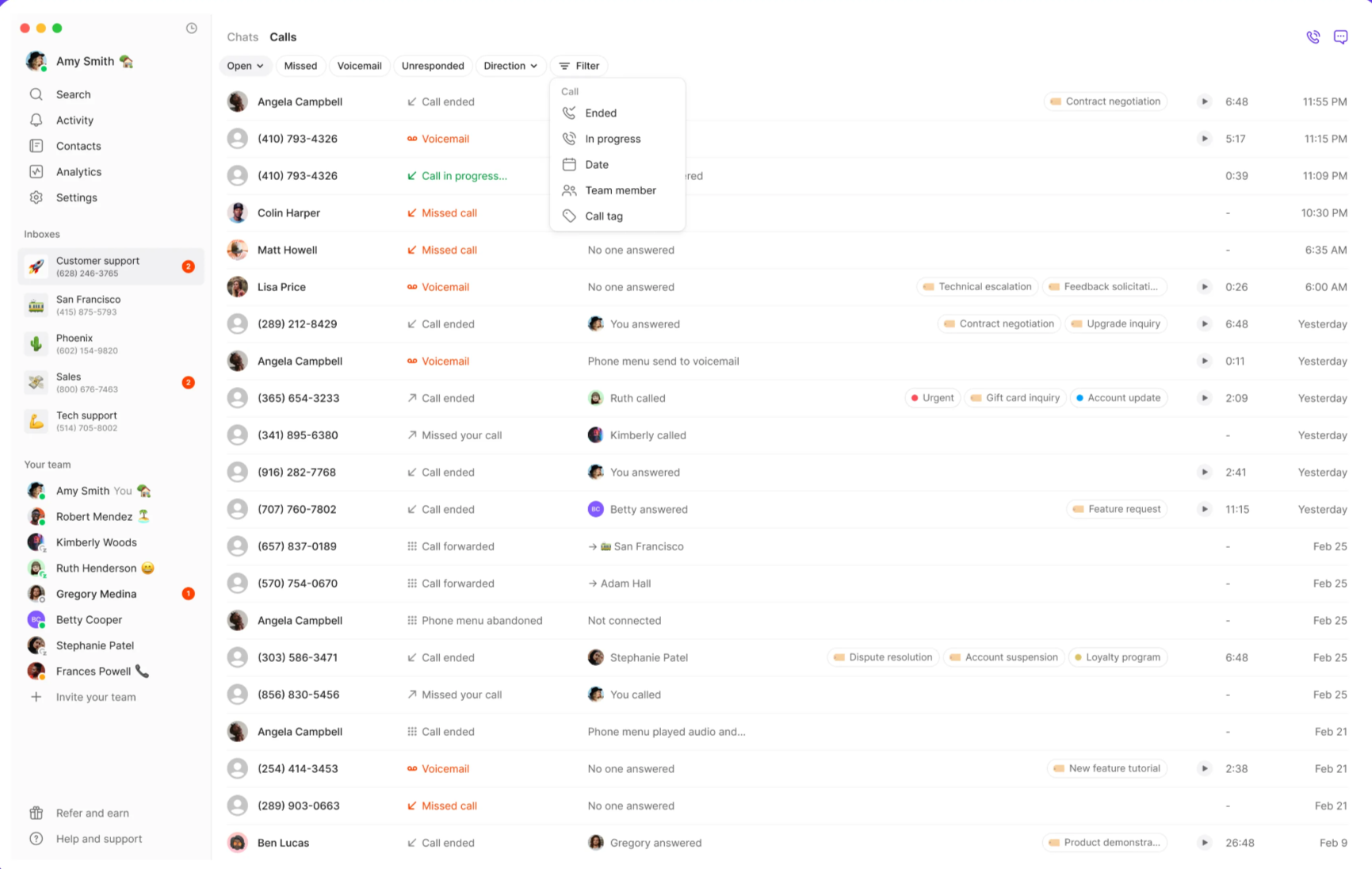
Call organization strategies
Common tag categories:- Priority: “urgent”, “follow-up-needed”, “escalation”
- Topic: “billing”, “support”, “sales”, “scheduling”
- Outcome: “appointment-set”, “complaint”, “compliment”
- Action required: “callback-requested”, “quote-needed”, “demo-scheduled”
Best practices for AI call tags
Effective tag creation
Naming conventions:- Use clear, descriptive names that reflect conversation content
- Be consistent with naming patterns across your organization
- Consider how team members will search for and recognize tags
- Include specific keywords that indicate when tags should apply
- Provide context about conversation scenarios
- Update descriptions based on AI tagging accuracy
Limitations and considerations
Current limitations
Feature restrictions:- Tags cannot be manually added to calls
- Tags are inbox-specific (cannot share across inboxes)
- Only calls can be tagged (not messages or conversations)
- Tags cannot be used in Analytics filtering
- No API, integration, or webhook access for tags
- Tags only apply to calls made after tag creation or enablement
- Disabled tags stop applying to new calls but remain on existing calls
- Deleted tags are removed from all calls permanently
FAQs
AI not applying tags to calls
AI not applying tags to calls
Tags appearing on incorrect calls
Tags appearing on incorrect calls
Can't create new tags
Can't create new tags
Tags not showing in call views
Tags not showing in call views
Removed tag reappearing on call
Removed tag reappearing on call
Once a tag is removed from a call, it cannot be re-added manually. If it reappears, contact support as this shouldn’t happen under normal operation.