Overview
Auto-replies automatically send text messages to keep customers informed when you can’t respond immediately. Whether responding to missed calls during business hours or setting expectations for after-hours contact, auto-replies help maintain professional communication and customer satisfaction.Auto-reply setup is currently available on web and desktop apps only. Mobile app configuration is not yet supported.
Setting up auto-replies
Accessing auto-reply settings
- Click “Settings” ⚙️ in the left-hand menu
- Select “Phone Numbers” under Workspace settings
- Choose the specific phone number you want to configure
- Scroll to the Auto-Replies section
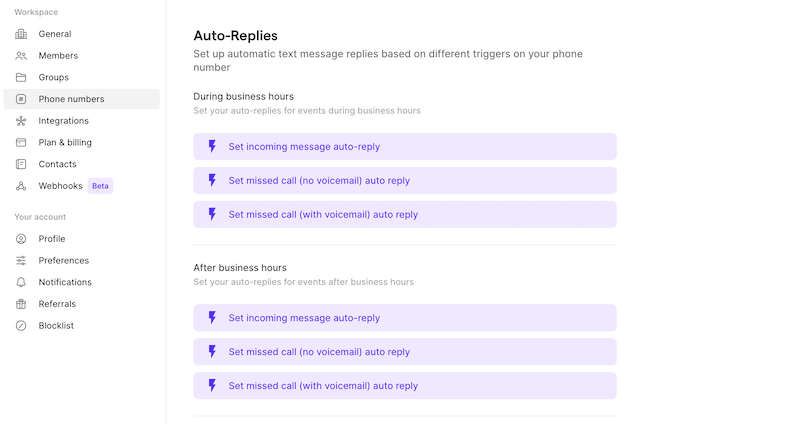
Configuring auto-reply triggers
During business hours auto-replies:- Missed calls: Respond when calls go unanswered
- New voicemails: Send messages when voicemail is left
- Incoming text messages: Acknowledge receipt of customer messages
- After-hours missed calls: Inform callers of business hours
- After-hours voicemails: Set expectations for response times
- After-hours text messages: Provide alternative contact methods
Platform availability
Setup platforms:- Web app: Full auto-reply configuration and management
- Desktop app: Complete setup and editing capabilities
- Mobile apps (iOS/Android): Auto-reply settings not available - use web or desktop for configuration
Managing auto-replies
Editing active auto-replies
Modifying messages:- Navigate to Settings → Phone Numbers
- Select the phone number with active auto-replies
- Click the auto-reply you want to edit
- Update the message content and save changes
- Green status: Indicates active auto-replies
- Message preview: Shows current auto-reply content
- Trigger conditions: Displays when auto-replies activate
Disabling auto-replies
- Go to Settings → Phone Numbers
- Select the number with auto-replies to disable
- Click the active auto-reply (shown in green)
- Click “Delete” to deactivate immediately
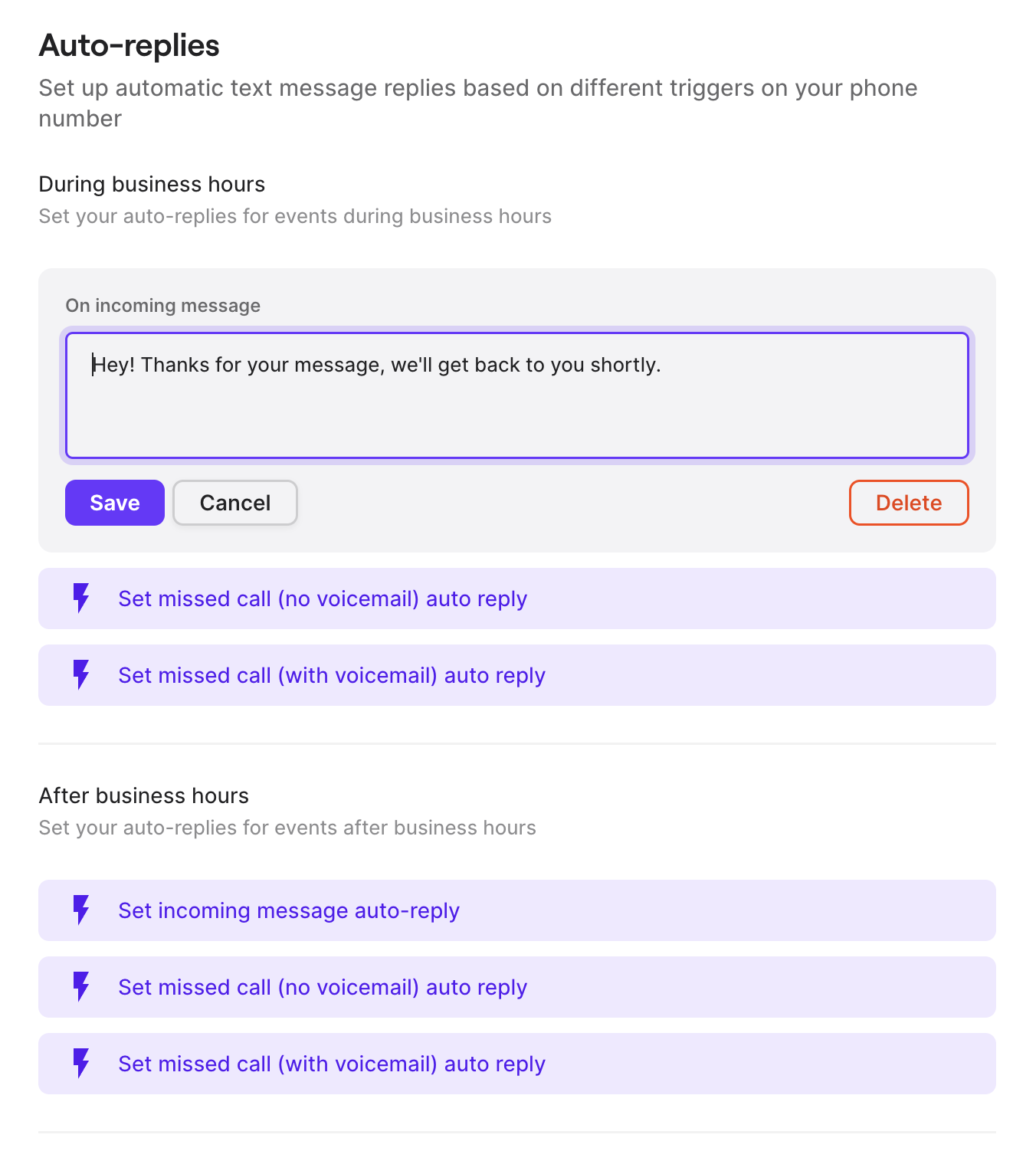
Auto-reply behavior and safeguards
Smart frequency management
3-hour cooldown period:- Auto-replies are sent only once every 3 hours per contact
- Multiple missed calls within 3 hours trigger only one auto-reply
- Prevents customer annoyance from repeated automated messages
- No auto-reply sent if you recently called or messaged the contact
- Avoids automated responses during active conversations
- Maintains natural communication flow
For inspiration and examples, check out our guide covering 20 auto-reply message examples for different business scenarios.
FAQs
Auto-replies not sending
Auto-replies not sending
Verify that auto-replies are enabled for your phone number and that the trigger conditions match the customer’s contact method (call, voicemail, or text).
Customers receiving multiple auto-replies
Customers receiving multiple auto-replies
Check that the 3-hour cooldown period is working correctly. If customers receive multiple messages in a short period, contact support for assistance.
Can't find auto-reply settings on mobile
Can't find auto-reply settings on mobile
Auto-reply configuration is only available on web and desktop applications. Use these platforms to set up and manage your automatic responses.
Auto-reply message too long
Auto-reply message too long
Keep auto-reply messages concise and focused. Long messages may be truncated or fail to send properly. Aim for clear, essential information only.
Auto-reply not respecting business hours
Auto-reply not respecting business hours
Ensure your business hours are correctly configured in your phone number settings. Auto-replies for “after hours” depend on accurate business hour settings.