Caller ID
Set up and manage outgoing caller ID names to increase answer rates and build trust with recipients
Overview
An effective outgoing caller ID name helps you stand out and connect with your contacts more successfully. When recipients see your business name instead of just a phone number, they’re more likely to answer your calls and trust the communication.Caller ID name is exclusively available to paying customers who represent a business with a Tax ID and an approved US carrier registration. This feature is not available for personal use.
Understanding caller ID
How caller ID works
When you make a call, carriers reference authoritative databases to display your business name on the recipient’s phone. This process involves:- Database registration: OpenPhone submits your caller ID information to national databases
- Carrier lookup: Recipients’ carriers pull your information when you call
- Display on device: Your business name appears on their screen
Requirements and limitations
Caller ID name requirements:- Maximum 15 characters
- Only letters, numbers, periods, commas, and spaces
- No special characters like ”+” allowed
- Cannot use “Private”, “Unavailable”, or “Unknown”
- Must relate to your registered business name
- ✅ US local numbers only
- ❌ Not available for toll-free numbers
- ❌ Not supported for Canadian numbers
- ✅ Requires admin or owner permissions
Setting up caller ID
Watch this quick tutorial or follow the steps below:Step 1: Create a caller ID name
- Click Settings from the left-hand menu
- Under “Workspace”, select General
- Click Add a name under “Caller ID names”
- Enter your preferred caller ID (must match your business registration)
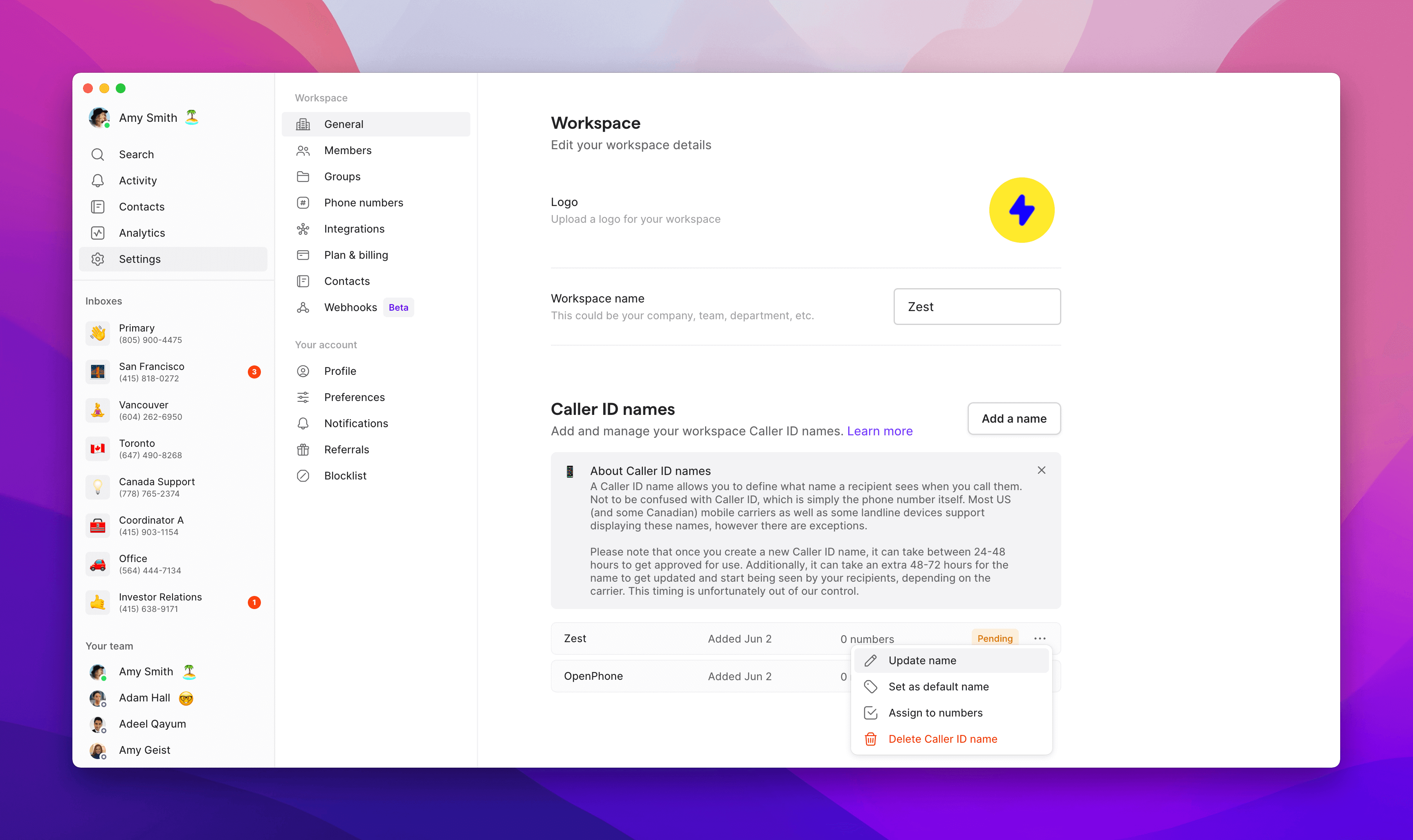
Your caller ID name must be related to the business name on your US carrier registration. If there’s no visible relationship, it will be rejected.
Step 2: Assign to phone numbers
After creating your caller ID name:- Click the “0 numbers” link next to your pending caller ID
- Select all numbers that should display this caller ID
- Click outside the pop-up to save
- Status will show as “Pending” during approval
Step 3: Wait for approval
- Approval typically takes 48 hours
- Updates are processed weekly
- After approval, it may take 2-3 additional days to propagate across all carriers
Managing existing caller IDs
Updating a caller ID name
- Go to Settings → General
- Find your existing caller ID name
- Click the three dots and choose Update name
- Enter your new preferred name
- Submit for approval
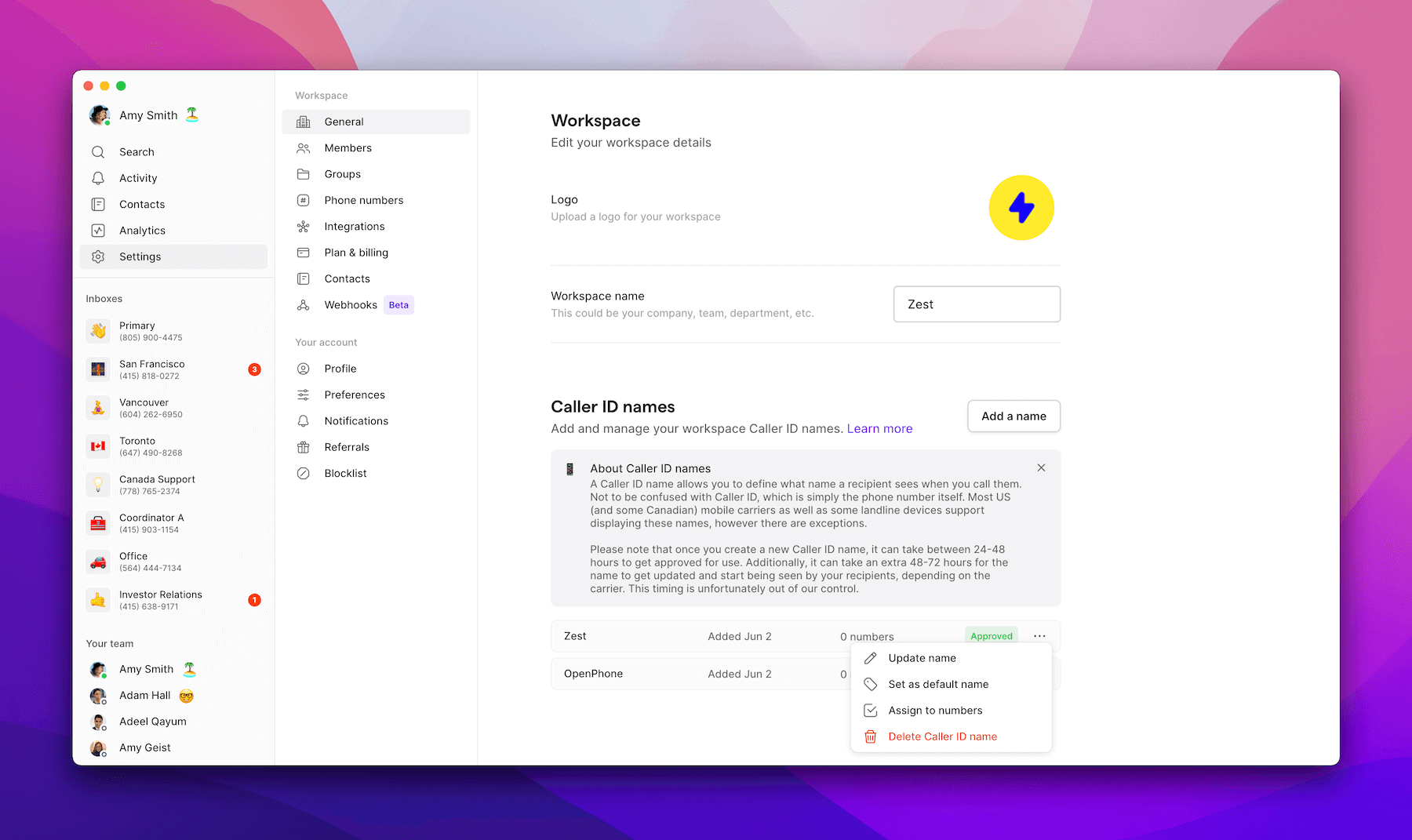
While changes are pending approval, your previously approved caller ID name will continue to display.
Assigning to individual numbers
To manage caller ID for a specific number:- Find the number in your workspace
- Click the three dots → Manage settings
- Under General settings, find “Caller ID name”
- Select or change the assigned caller ID
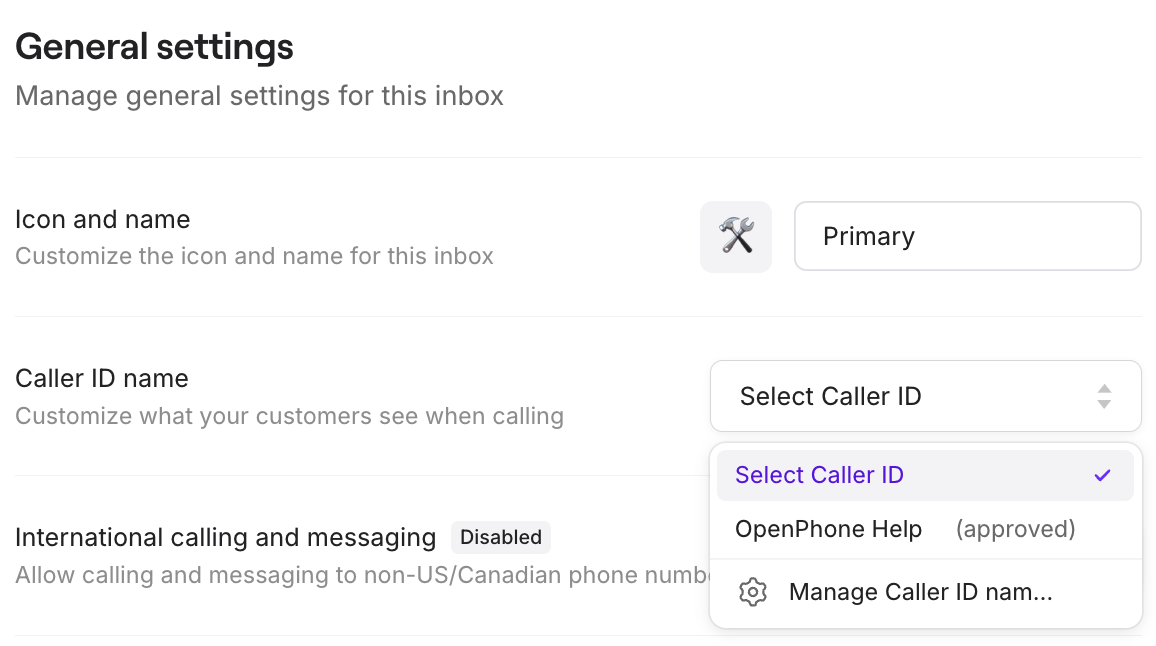
Troubleshooting display issues
Even with proper setup, caller ID may not always display correctly due to various factors:Common reasons for non-display
Carrier variations- Each carrier has its own update schedule
- Some carriers use outdated databases
- Display policies vary by provider
- Toll-free numbers: Cannot display caller ID names (designed for receiving calls only)
- Canadian numbers: Caller ID not supported due to carrier limitations
- New caller IDs take 2-3 days to propagate
- Database updates occur weekly
- Some carriers update less frequently
What you can control vs. what you can’t
You can control:- Accuracy of submitted information
- Keeping caller ID updated
- Ensuring compliance with naming requirements
- How often carriers update their databases
- Whether all carriers will display your ID
- Display on international calls
Legacy caller ID management
If you created a caller ID name before 2024, you may encounter limitations with modifications.
- Cannot be modified or reassigned to new numbers
- Only deletion is available
- Solution: Create a new caller ID name with current requirements
- Assign desired numbers to the new entry
FAQs
Why isn't my caller ID showing up?
Why isn't my caller ID showing up?
Caller ID display depends on multiple factors including carrier database updates, recipient’s carrier policies, and propagation time. While we submit your information to all major databases, we cannot guarantee universal display due to carrier variations.
Can I use my personal name as caller ID?
Can I use my personal name as caller ID?
No, caller ID is only available for businesses with a Tax ID and approved US carrier registration. The name must match your registered business name.
How long does approval take?
How long does approval take?
Initial approval typically takes 48 hours. After approval, allow 2-3 additional days for the caller ID to start displaying across all carriers.
Can I have different caller IDs for different numbers?
Can I have different caller IDs for different numbers?
Yes, you can create multiple caller ID names and assign them to different numbers in your workspace, as long as each name relates to your registered business.
Why can't I add caller ID to my toll-free number?
Why can't I add caller ID to my toll-free number?
Toll-free numbers were designed exclusively for receiving calls. The caller ID databases don’t maintain listings for toll-free numbers, so they cannot display caller ID names.
What if my number shows as 'Scam Likely'?
What if my number shows as 'Scam Likely'?
This is a separate issue from caller ID setup. If your number is flagged as spam, you’ll need to work with carriers to clear your number’s reputation. Contact support for assistance with this process.
Do I need to set up caller ID for each team member?
Do I need to set up caller ID for each team member?
No, caller ID is set at the phone number level. All team members using the same phone number will display the same caller ID name.

