Knowledge management
Create and manage Sona’s knowledge base to provide accurate, helpful responses to customer questions
Overview
Sona’s effectiveness depends on the quality of knowledge you provide. A well-structured knowledge base enables Sona to answer customer questions accurately, provide helpful information, and maintain professional conversations. This guide covers everything from creating knowledge pages to organizing content for optimal AI performance.Knowledge pages have a 20,000 character limit and support multiple file formats for easy content creation.
How Sona knowledge works
Knowledge architecture
Knowledge base structure:- Knowledge base: Your entire collection of knowledge pages
- Knowledge pages: Individual documents covering specific topics
- Sona steps: Call flow elements that access selected knowledge pages
- Create knowledge pages - Add content and publish for immediate availability
- Attach to Sona steps - Select which knowledge pages each Sona step can access
- Publish call flow - Make knowledge attachments live for customer calls
Knowledge sharing and reuse
Cross-workspace availability:- Create knowledge once and use across multiple Sona steps
- Different Sona steps can use different knowledge sets
- Knowledge pages immediately available to all workspace phone numbers
- Test knowledge changes before publishing call flows
- Knowledge page edits apply immediately to all using Sona steps
- Call flow publishing required for attachment changes
Creating knowledge pages
Adding new knowledge
From Sona step settings:- Navigate to Settings → Phone Numbers → Call Flow
- Edit call flow and locate your Sona step
- Find Knowledge section in Sona step settings
- Click “Add knowledge” to create new page
- Type or paste content from your documents
- Save knowledge page for immediate availability
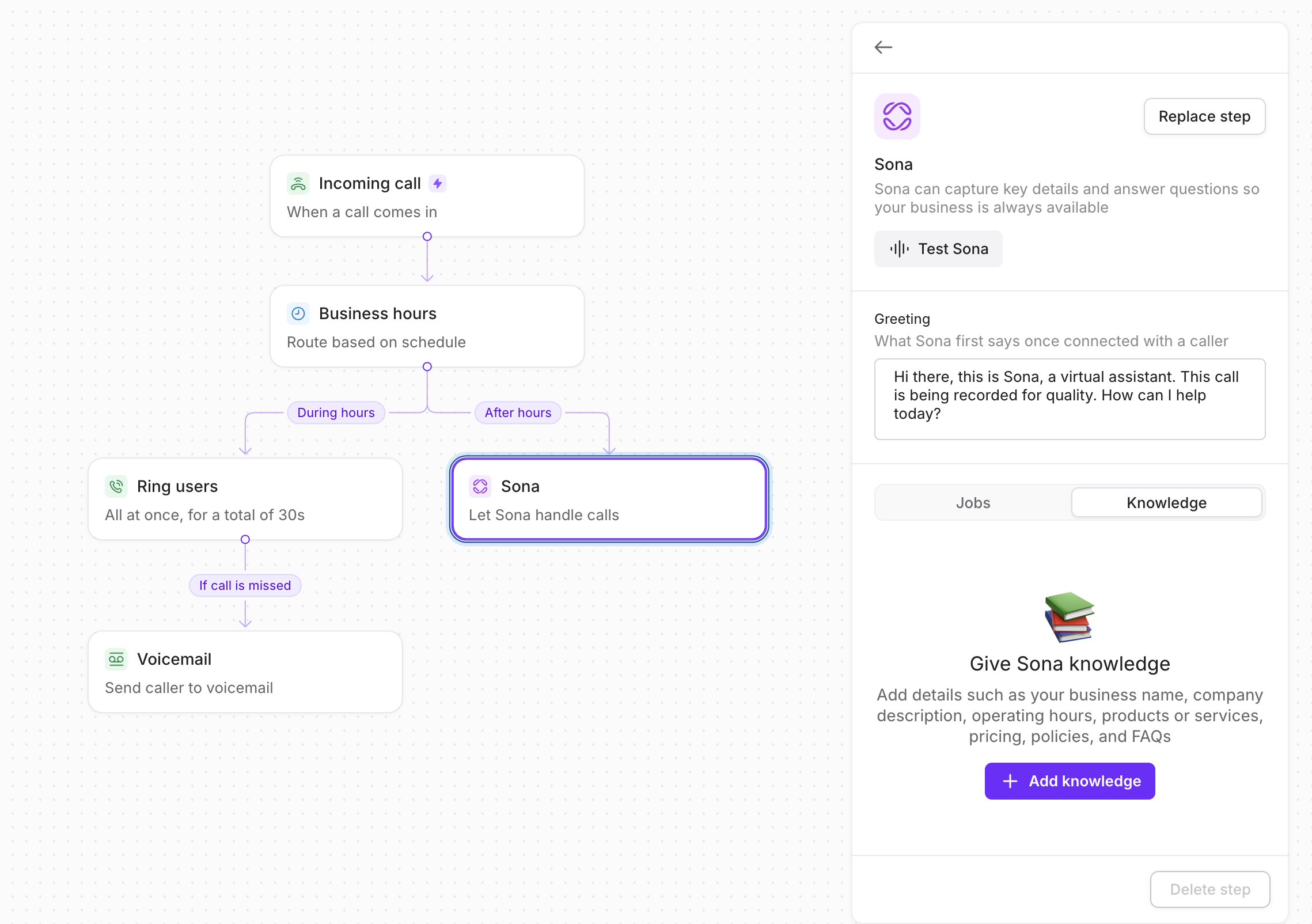
Content import options
Website ingestion:- Provide website URLs for content extraction
- Sona automatically processes web content
- Creates knowledge pages from existing web materials
- Supported formats: JSON, PDF, CSV, Markdown, plain text
- File size limit: 10MB per upload
- Batch processing: Upload multiple documents simultaneously
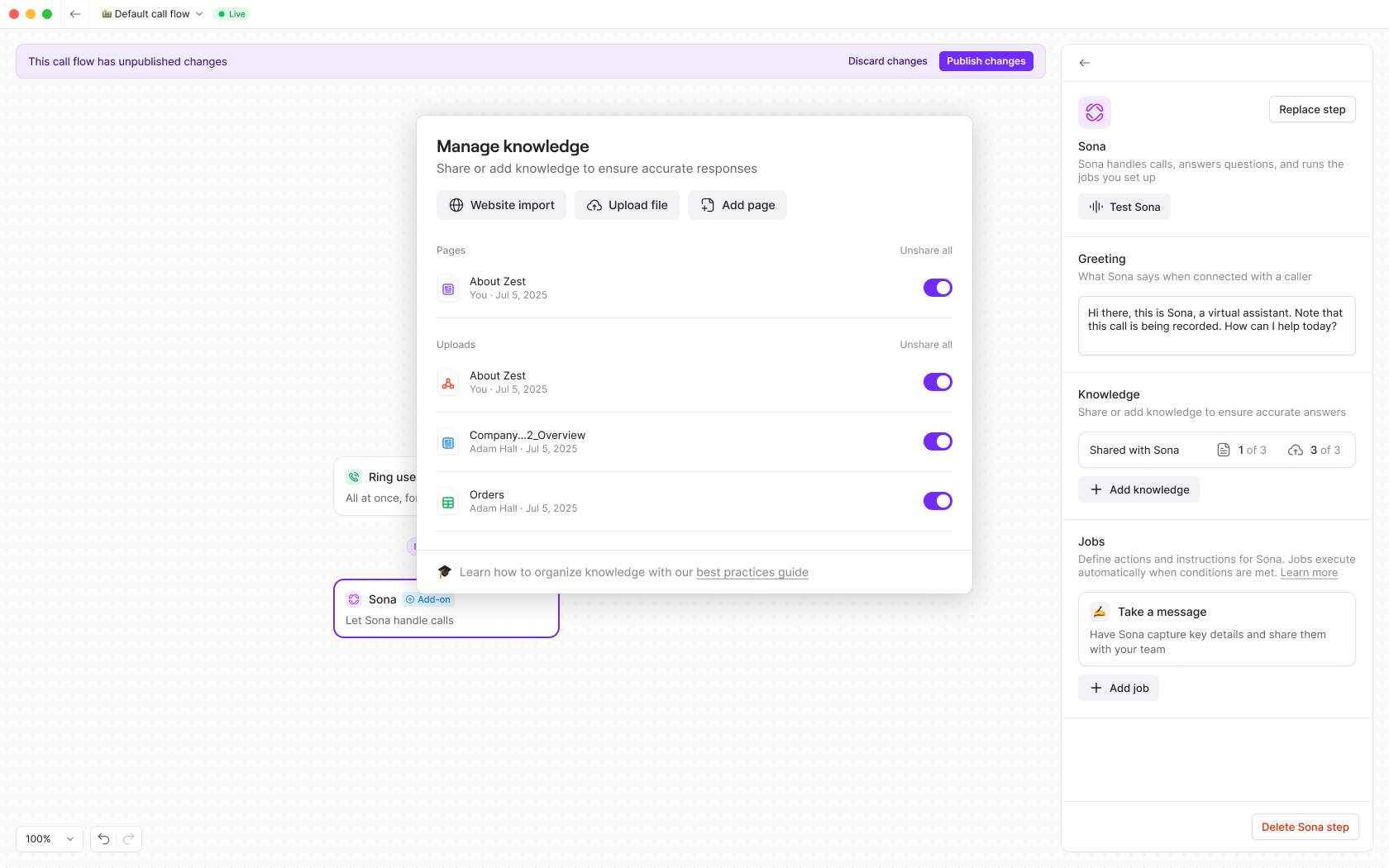
Using existing knowledge
Attaching knowledge to Sona steps
Knowledge selection process:- Access Sona step settings in call flow builder
- Click “Add knowledge” in Knowledge section
- View all available knowledge pages in workspace
- Toggle on desired pages for this Sona step
- Test configuration before publishing
- Immediate testing: Test Sona responses with selected knowledge
- Selective access: Choose specific knowledge for each Sona step
- Change tracking: Modifications require call flow publishing
Editing existing knowledge
Knowledge page updates:- Immediate effect: Changes apply to all Sona steps using the page
- Global impact: All phone numbers using the knowledge see updates
- Version control: Updated content replaces previous versions
- Test changes with mock calls before publishing
- Coordinate knowledge updates with team members
- Monitor call quality after knowledge changes
Knowledge organization best practices
Page structure strategies
One topic per page:- Keep each knowledge page focused on single topic
- Helps Sona find relevant information quickly
- Avoids confusion from mixed topics
- Combine topics customers ask about together (shipping and returns)
- Provide complete context for related questions
- Maintain logical information relationships
- Use descriptive titles based on content (“Business Hours”, “Return Policy”)
- Include “How to” for process-oriented pages
- Avoid generic or vague titles
- Maintain single definitive version of information
- Reference rather than repeat content
- Prevents conflicting information issues
Essential knowledge categories
Business fundamentals:- Company information: Business name, description, contact details
- Team information: Staff names, roles, responsibilities
- Business hours: Operating times, holiday schedules
- Location details: Address, directions, parking information
- Service descriptions: Clear explanations of offerings
- Pricing information: Current rates, payment options
- Product specifications: Features, benefits, use cases
- Availability: Stock status, lead times, restrictions
- Return policies: Timeframes, conditions, processes
- Shipping information: Methods, costs, timelines
- Refund procedures: Eligibility, processing times
- Terms of service: Important policies and agreements
- How-to guides: Step-by-step instructions
- FAQ content: Common questions and answers
- Troubleshooting: Problem resolution steps
- Contact escalation: When and how to reach humans
Content formatting best practices
Effective page structure
Start with key information:- Begin pages with most important details
- Provide quick answers for straightforward questions
- Include summary information at the top
- Break content into descriptive sections
- Help Sona navigate directly to relevant information
- Create scannable content structure
- Use bullet points for facts, features, or lists
- Use numbered lists for sequential steps
- Keep paragraphs short (2-4 sentences maximum)
- Structure as FAQ when appropriate (“Q: How do I…?” “A: …”)
Writing guidelines
Clear, simple language:- Avoid technical jargon unless necessary
- Use complete, self-contained explanations
- Write at accessible reading level
- Test readability with tools like Hemingway Editor
- Include all necessary context in explanations
- Write “Premium Package available in blue and green” not “Available in two colors”
- Provide specific details rather than vague references
- No URLs or clickable links - describe locations in plain text
- No complex conditional logic - keep instructions simple
- No action instructions - Sona cannot transfer calls or send texts
Example knowledge page structure
Sample format:Advanced knowledge strategies
Iterative improvement
Using call analytics:- Review call summaries to identify unanswered questions
- Monitor call tags for recurring customer issues
- Track conversation patterns for knowledge gaps
- Update knowledge based on real customer interactions
- Test knowledge effectiveness with mock calls
- Refine content based on Sona response quality
- Add new knowledge pages for emerging topics
- Remove outdated information regularly
Message collection enhancement
Custom information gathering: Configure Sona to collect specific details in the “Take a message” job: Industry examples:- Landscaping: Property size, service needed, urgency level
- Bakery: Party size, dietary restrictions, event details
- Auto repair: Vehicle details, symptoms, service history
“If caller asks about services, answer and then ask ‘What specific services interest you most?’”
Regular knowledge base maintenance and optimization significantly improve Sona’s performance and customer satisfaction.
Troubleshooting knowledge issues
Sona not using knowledge correctly
Sona not using knowledge correctly
Check that knowledge pages are properly attached to your Sona step and that the call flow has been published. Verify content formatting follows best practices.
Knowledge page won't save
Knowledge page won't save
Ensure content is under 20,000 character limit and doesn’t contain problematic formatting. Try saving smaller sections separately if needed.
Conflicting information in responses
Conflicting information in responses
Review knowledge pages for duplicate or contradictory content. Maintain single authoritative source for each piece of information.
Can't attach knowledge to Sona step
Can't attach knowledge to Sona step
Verify you have proper permissions and that knowledge pages exist in your workspace. Ensure you’re editing the correct Sona step in call flow builder.
Knowledge changes not reflected in calls
Knowledge changes not reflected in calls
Knowledge page edits apply immediately, but attachment changes require call flow publishing. Ensure call flow is published after modifying knowledge attachments.

