Sona setup and configuration
Complete guide to setting up Sona AI agent, from accessing the dashboard to configuring call flows and greetings
Overview
Setting up Sona AI agent involves accessing the Sona dashboard, integrating it with your call flows, configuring greetings, and defining the tasks Sona should perform. This guide covers everything from starting your free trial to deploying Sona in production.Sona configuration requires Owner or Admin permissions and is available on web and desktop apps only.
Accessing Sona
Getting to the Sona dashboard
- Open your OpenPhone workspace on web or desktop
- Click “Sona” in the left sidebar navigation
- View available inboxes that you have admin or owner access to
- Start trial or purchase if you haven’t already subscribed
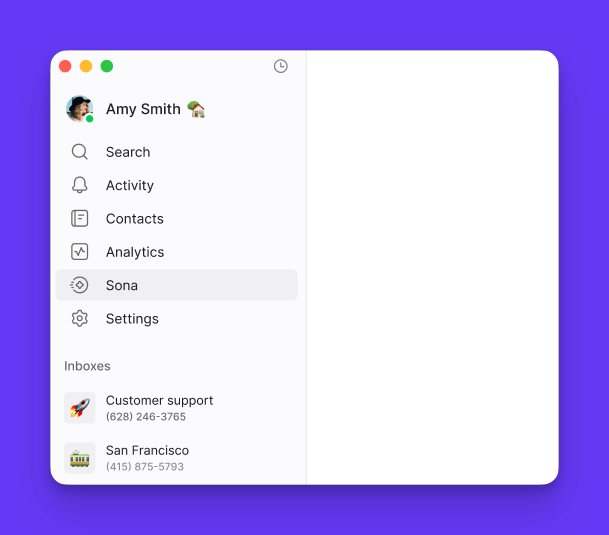
Sona dashboard features
Dashboard overview:- List of inboxes available for Sona configuration
- Option to purchase Sona add-on if not already subscribed
- Quick introductory video about Sona capabilities
- Trial status and remaining days (during trial period)
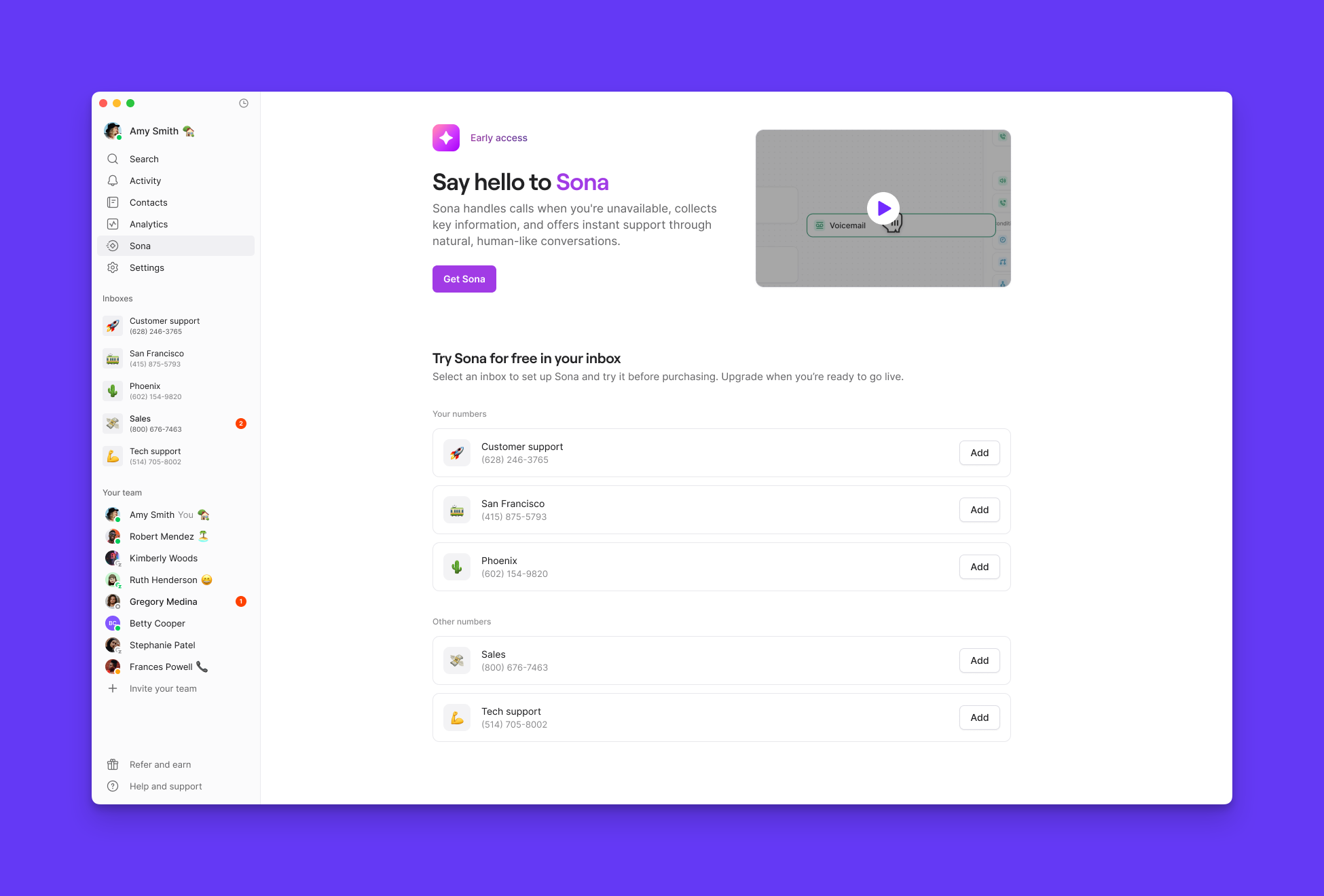
Getting started
7-day free trial available:- Click “Start 7-day free trial” in Sona dashboard
- Requires paid OpenPhone plan with Stripe billing
- Admin/Owner permissions needed
Trials automatically convert to paid subscriptions ($49/month) after 7 days unless cancelled in Settings → Plan & Billing.
Adding Sona to call flows
Prerequisites:- Admin or Owner permissions (same as call flow builder access)
- Active call flow for the phone number
- Sona subscription or active trial
- Select inbox to configure from Sona dashboard
- Access call flow builder canvas
- Find Sona step in available steps list
- Drag Sona step into your call flow
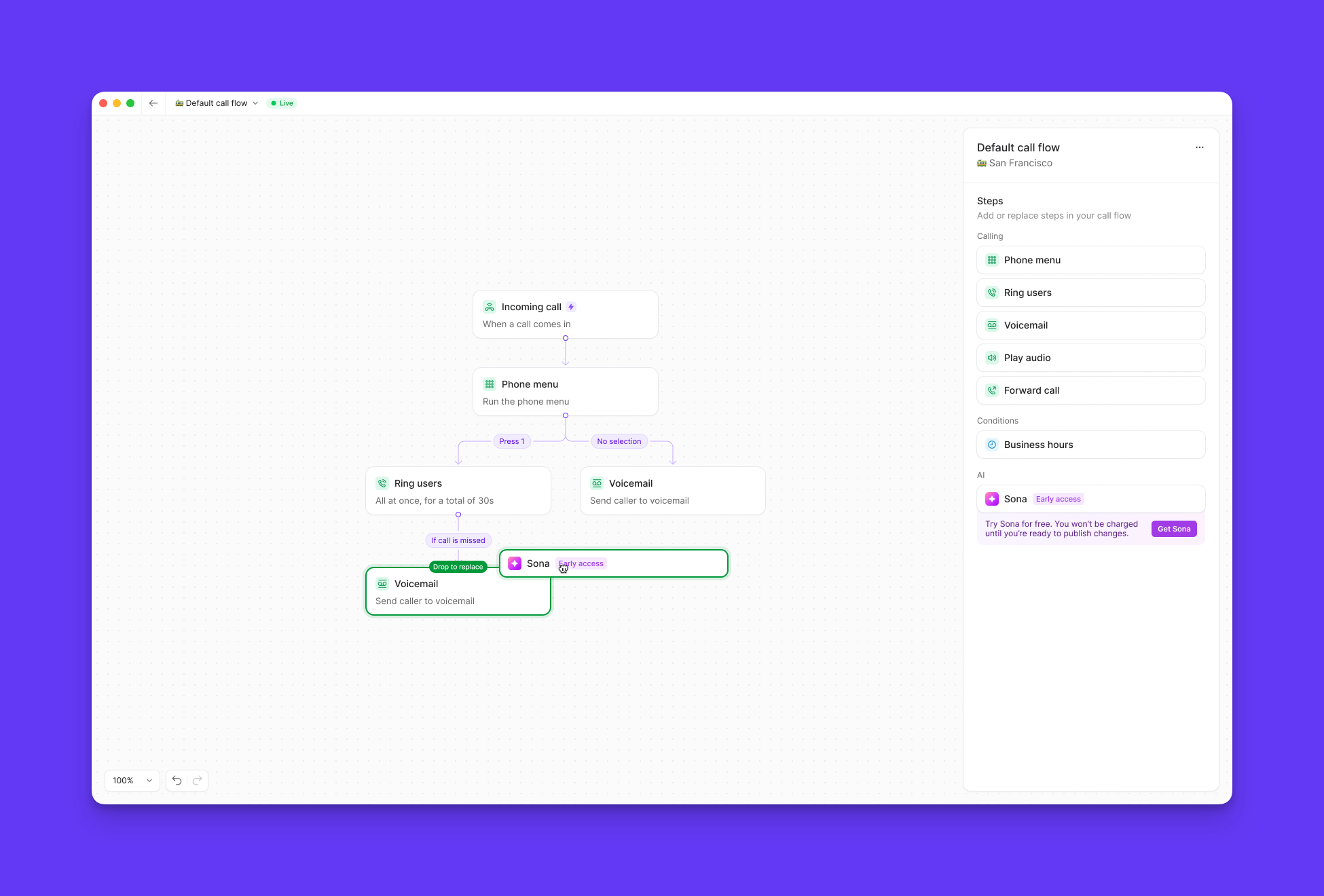
- After Ring users step: Handle missed calls automatically
- After phone menu step: Provide specific department assistance
- After business hours step: Offer after-hours support and message taking
- Add multiple Sona steps in different call flow positions
- Configure each step with unique greetings and knowledge
- Customize message collection for different scenarios
- Unlimited Sona steps included in subscription
Configuring Sona greetings
Greeting configuration:- Select Sona step in call flow builder
- Locate Greeting section in settings panel
- Customize greeting text to reflect your brand voice
- Include required elements for compliance and clarity
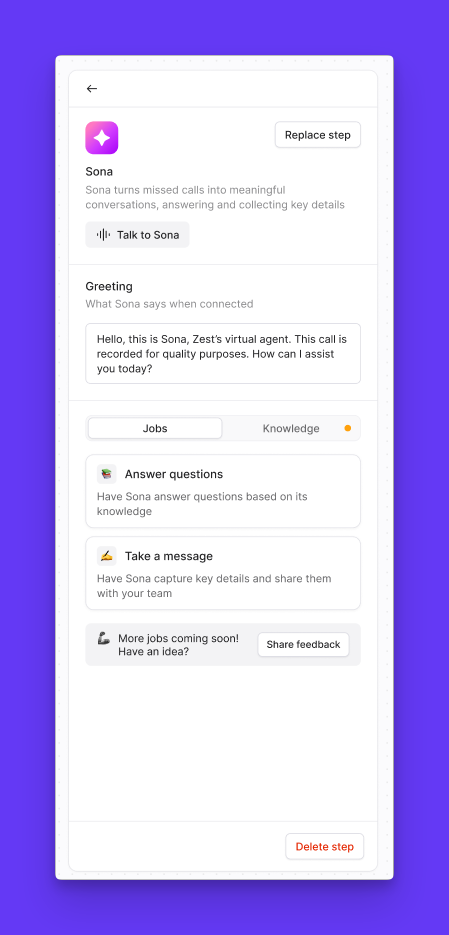
- Business identification: Include your business name
- AI disclosure: Clearly identify Sona as AI assistant or virtual assistant
- Recording notice: Mention that calls are being recorded for compliance
- Helpful tone: Maintain friendly, professional voice
“Hi there, this is Sona, a virtual assistant for Acme Services. I’m here to help answer your questions or take a message. Please note this call is being recorded. How can I assist you today?”Pro tips:
- Keep greetings concise but informative
- Use consistent brand voice across all Sona steps
- Test greetings with mock calls before publishing
- Update greetings seasonally or for special circumstances
Configuring Sona jobs
Available job types
Sona can perform two main types of jobs during calls: Answer questions job:- Responds to customer inquiries using your knowledge base
- No additional configuration required beyond knowledge setup
- Automatically accesses all knowledge pages you create
- Provides consistent, accurate information
- Collects specific information from callers
- Creates structured call summaries for follow-up
- Customizable data collection fields
- Supports conditional logic for dynamic conversations
Configuring message taking
Default information collected:- Caller’s name
- Reason for calling
- Locate Take a message job in Sona step settings
- Specify additional information to collect
- Define collection order (appears in summary as listed)
- Add conditional logic for sophisticated conversations
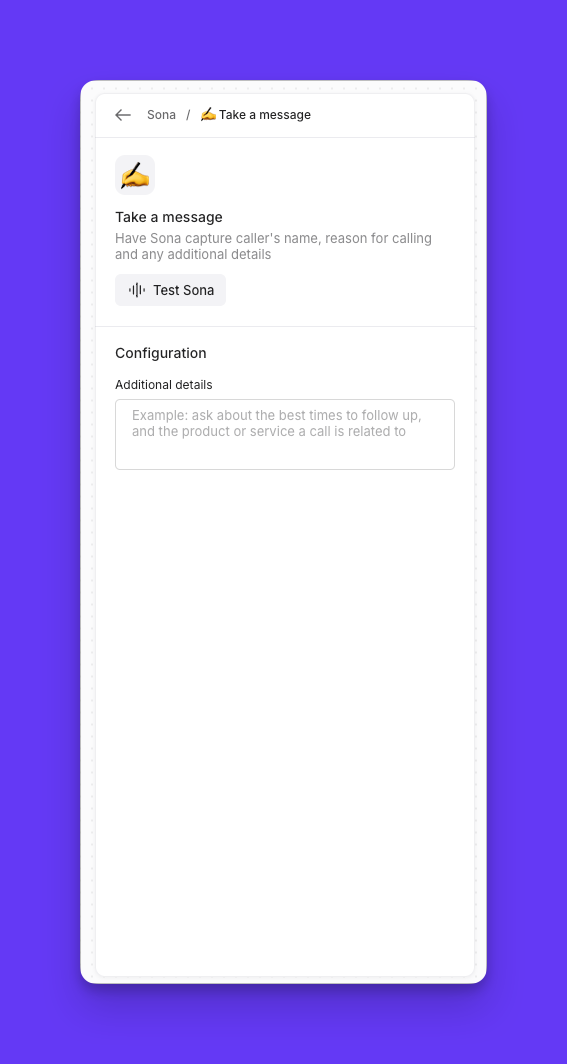
- Best time to reach back
- Preferred contact method (text or phone call)
- Specific product interest
- Urgency level
- Appointment preferences
Conditional logic examples
Dynamic conversation flow:Testing and deployment
Mock call testing:- Configure Sona step with greeting and jobs
- Click “Test Sona” in call flow builder
- Conduct mock calls to verify behavior
- Refine configuration based on test results
- Greeting clarity and brand consistency
- Knowledge base accuracy and completeness
- Message collection functionality
- Call flow transitions and routing
Publishing Sona
Going live:- Complete configuration of all Sona elements and be sure to add Knowlede about your business.
- Publish call flow to activate Sona. This is the button at the top of the screen, changes won’t go live until you press it.
- Monitor initial calls for quality and issues, every Sona call is recorded and transcribed for your reference.
- Iterate and improve based on real-world performance. If you notice Sona isn’t answering how you’d like, add more info to your Knowledge.
Troubleshooting setup
Can't access Sona dashboard
Can't access Sona dashboard
Verify you have Admin or Owner permissions for your workspace. Sona configuration requires administrative access to call flow builder.
Sona step not available in call flow
Sona step not available in call flow
Ensure you have an active Sona subscription or trial. The Sona step only appears when the add-on is available for your workspace.
Trial not available
Trial not available
Check eligibility requirements: paid OpenPhone plan, Stripe billing, Admin/Owner permissions, and no previous trial usage for the workspace.
Greeting not saving
Greeting not saving
Ensure greeting text meets length requirements and doesn’t contain special characters that might cause issues. Try refreshing and re-entering the greeting.
Test calls not working
Test calls not working
Verify that your call flow is properly configured with Sona step connected to other flow elements. Ensure knowledge base has content for question answering tests.

