Overview
Receiving calls with Quo gives you the confidence to answer professionally every time. Whether you’re distinguishing business from personal calls, managing multiple phone numbers, or dealing with spam, Quo provides the tools you need to handle incoming calls effectively.Identifying business vs personal calls
Never again wonder whether an incoming call is for business or personal. Quo makes it crystal clear so you can answer with the appropriate greeting.When receiving calls on your mobile device, Quo displays: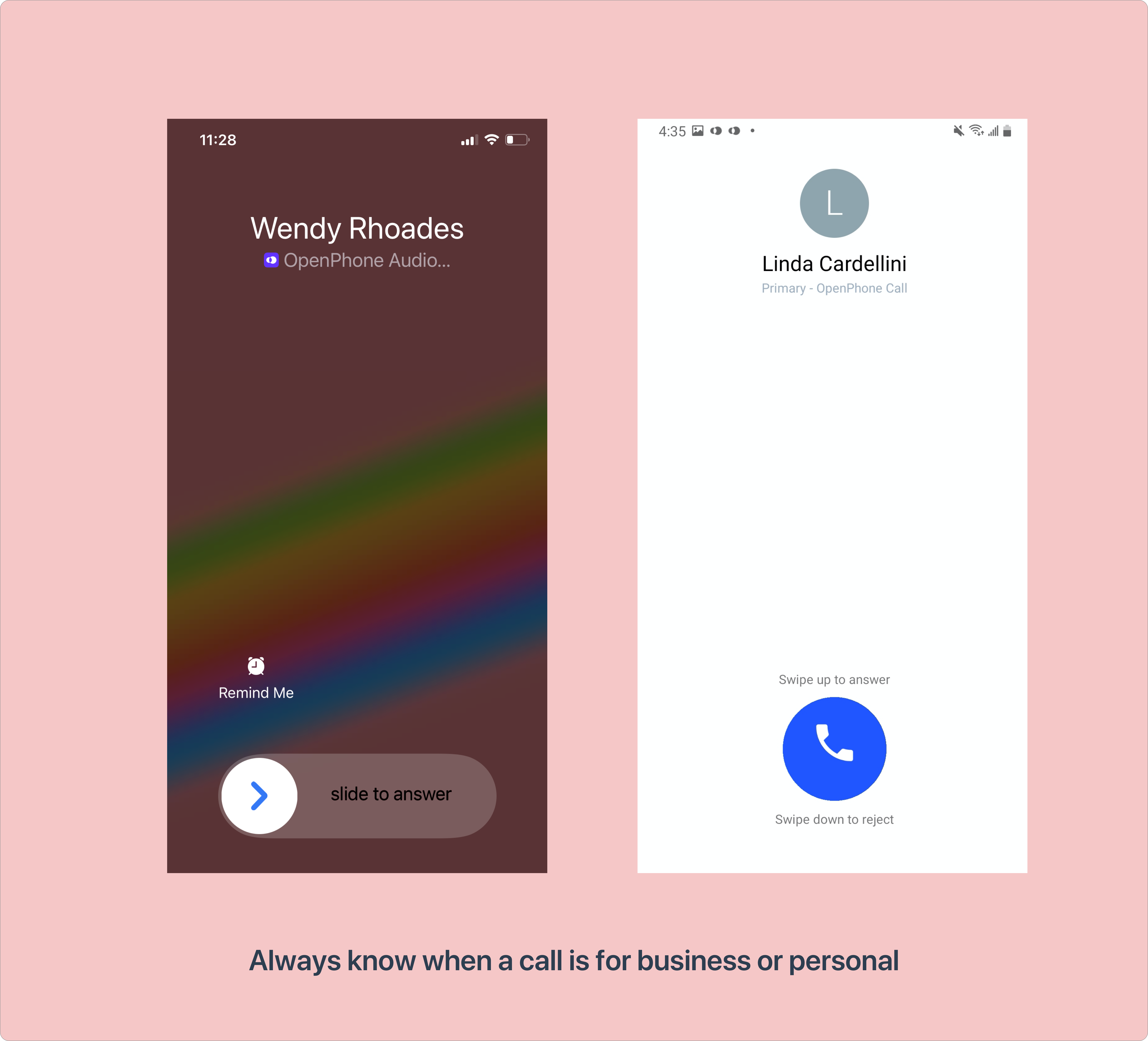
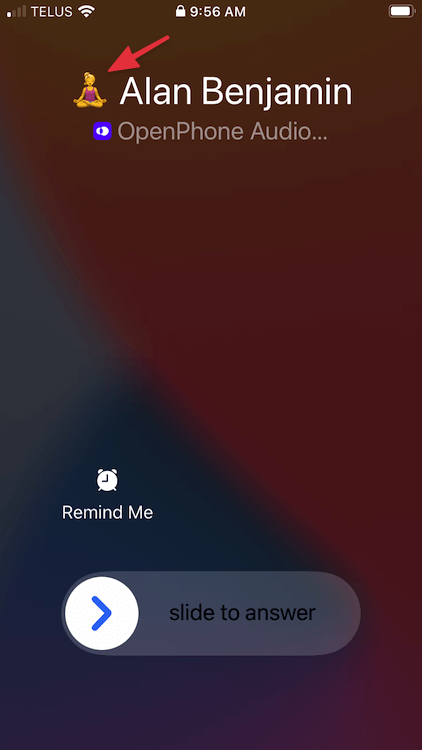
- Quo Audio label: Clearly marked with the Quo app icon
- Business number identification: Shows which of your Quo numbers is receiving the call
- Contact recognition: Displays caller’s name if saved in your address book
- Custom emoji: Shows the emoji you’ve assigned to that specific number
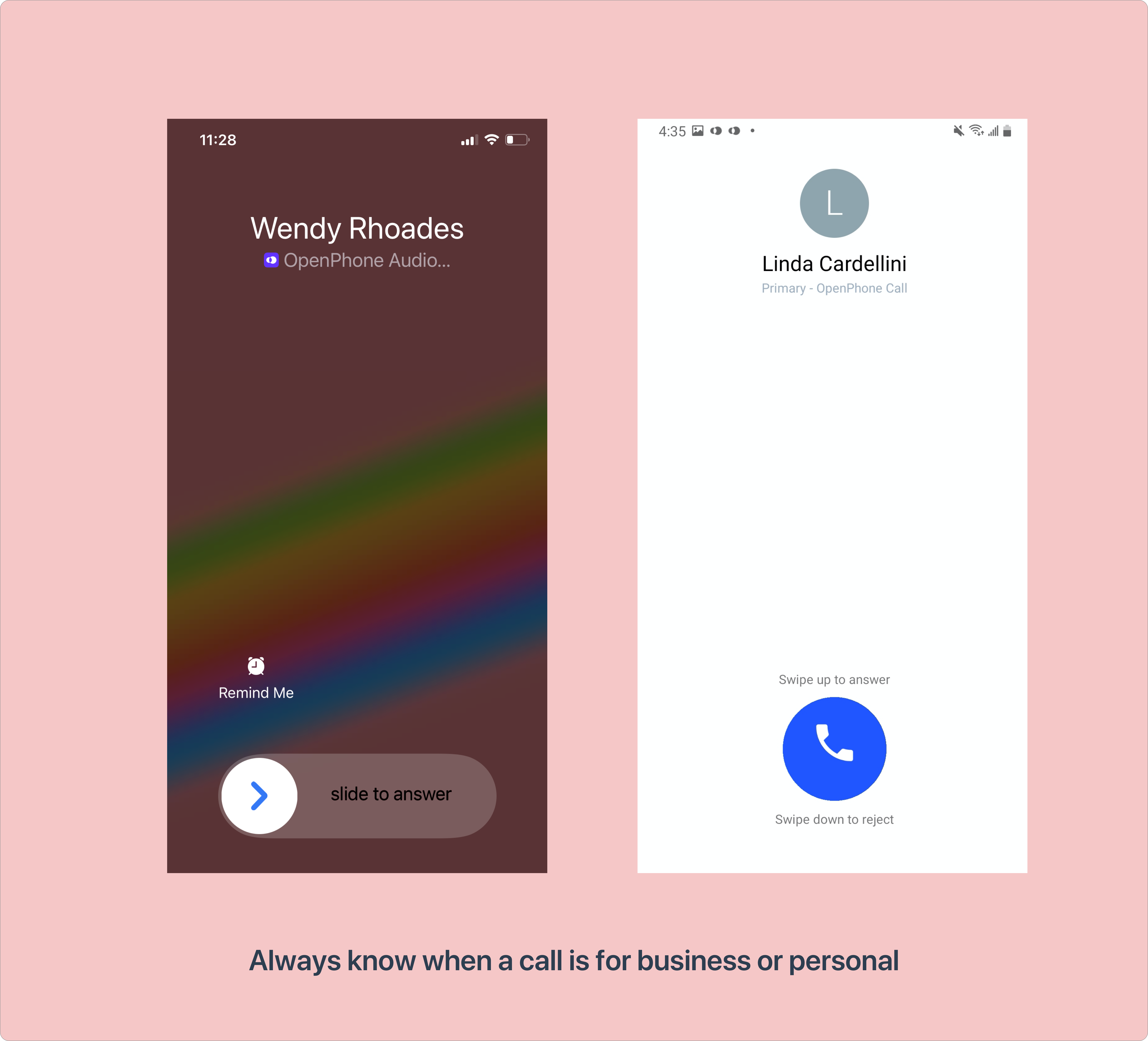
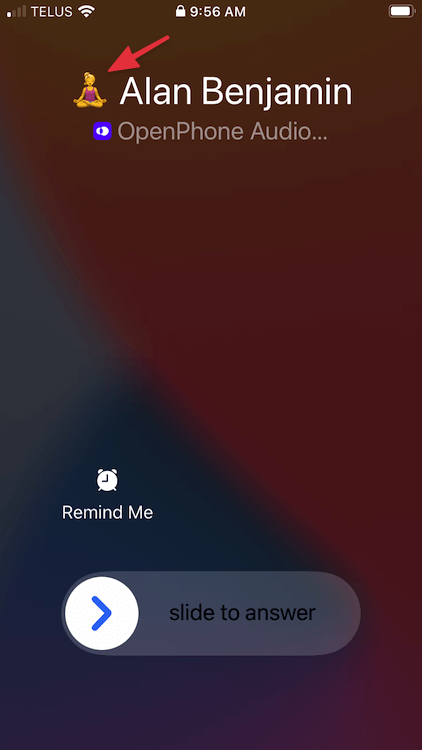
Customizing number identification
Make it even easier to identify which number is receiving calls by adding custom names and emojis to your inboxes.Setting up inbox identifiers
- Open Settings from the left-hand menu
- Under “Workspace”, click Phone Numbers
- Select the number you want to customize
- In the “General” section:
- Type your preferred inbox name
- Add an emoji to the left of the name
- Click the checkmark to save
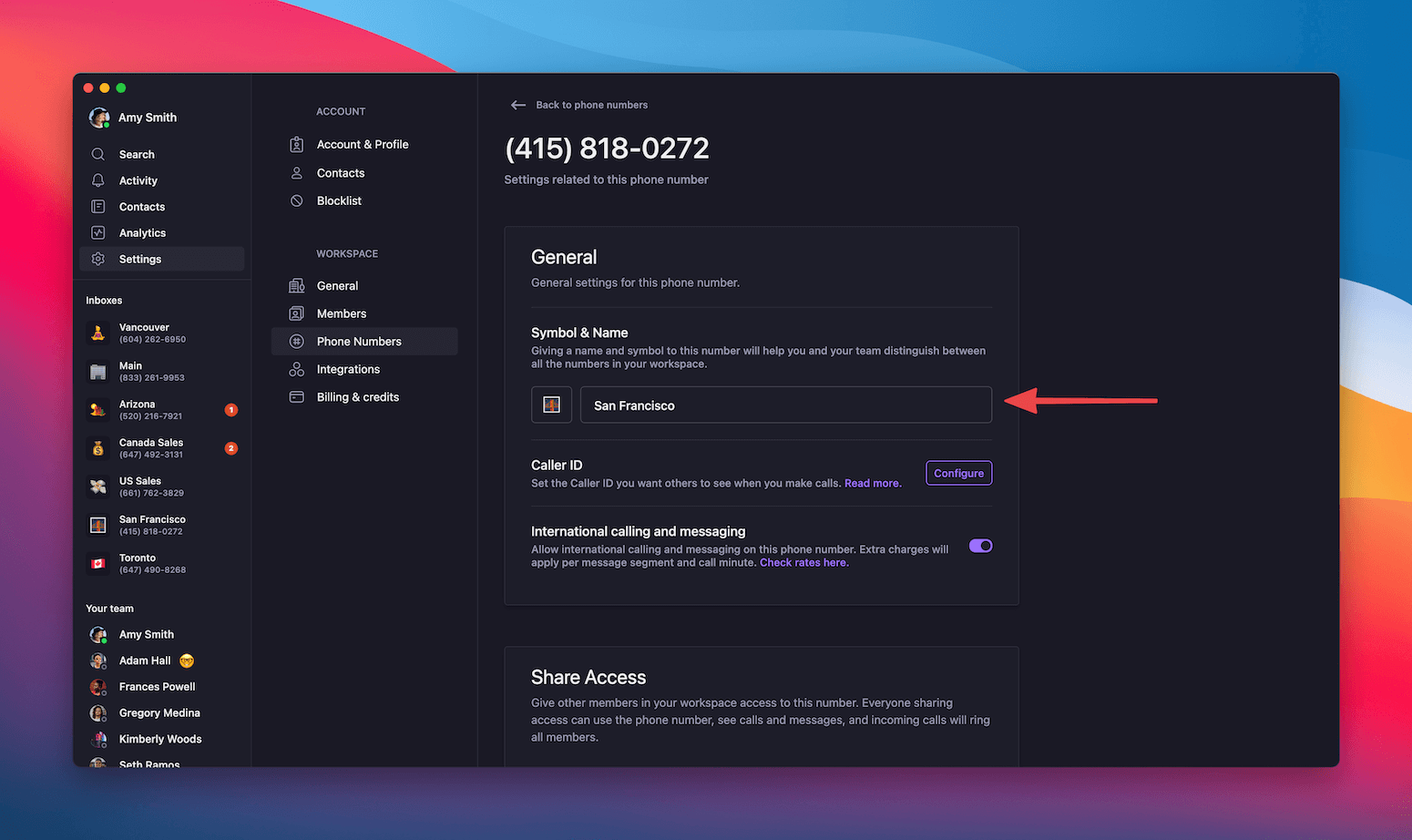
- Instantly identify which business line is calling
- Answer with the appropriate greeting
- Route calls to the right team member
- Maintain professional consistency
Managing offline scenarios
Even without internet, Quo ensures you never miss important business communications.During internet outages
When you lose connectivity:- Visible notification: “No internet connection” message appears in the app
- Access to history: Browse all previous messages and call logs
- Queued communications: Calls route to voicemail automatically
When connection returns
Once you’re back online:- Missed call notifications: See all calls received while offline
- Voicemail delivery: Receive audio files with transcriptions
- Message sync: All texts and picture messages delivered instantly
- Seamless transitions: Calls switch between WiFi and cellular data without dropping
If you’re walking out of WiFi range during a call, Quo automatically switches to your cellular data plan with no interruption - just ensure your data plan is active.
Preventing and handling spam calls
Protect your business communications from unwanted spam with multiple defense strategies.Proactive spam prevention
Set up an IVR (Interactive Voice Response) Create a phone menu that requires human interaction:- Callers hear menu options (e.g., “Press 1 for sales, 2 for support”)
- Real customers can navigate easily
- Robocalls can’t interact with IVRs and disconnect automatically
Blocking specific numbers
When you receive spam from a specific number:- Click into the conversation
- Tap the three dots (…) in the top right corner
- Click 🚫 Block
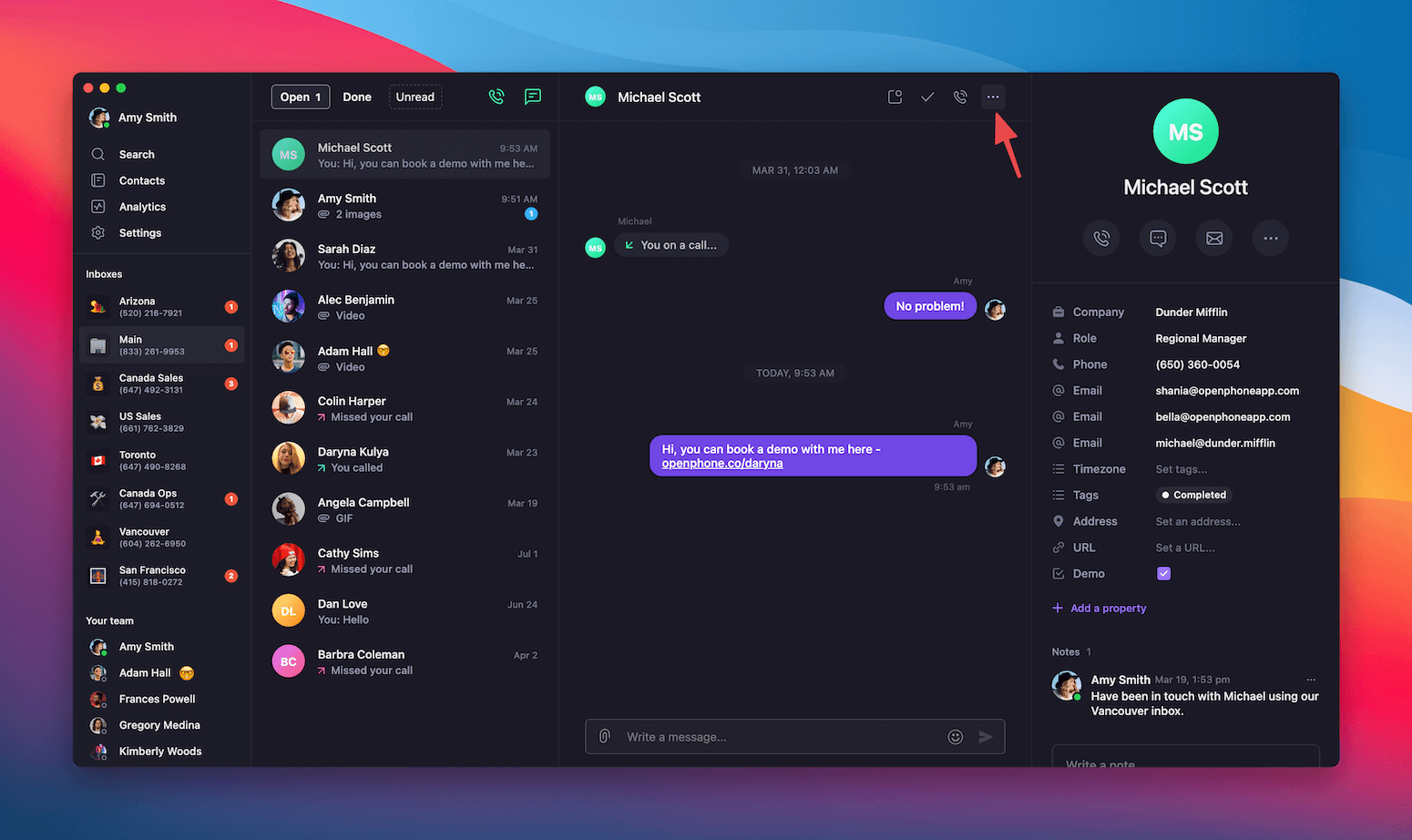
- Can no longer call or text you
- Don’t know they’ve been blocked
- Can be unblocked anytime if needed
Advanced spam management
For persistent spam issues:- Monitor patterns: Track when spam calls increase
- Report numbers: Help improve spam detection
- Consider number change: As a last resort for overwhelmed numbers
Call handling features
Enhance your incoming call management with these additional features:- Custom voicemails: Set different greetings for each number
- Business hours: Route calls differently during off-hours
- Auto-replies: Send automatic texts to missed callers
- Call forwarding: Redirect calls when needed
- Team routing: Distribute calls among team members
FAQs
Can I receive calls without the app open?
Can I receive calls without the app open?
Yes, you’ll receive incoming call notifications even when the Quo app is closed, as long as you have an internet connection and notifications enabled on your device.
What happens to calls when my phone is off?
What happens to calls when my phone is off?
When your device is off or in airplane mode, calls automatically go to voicemail. You’ll see missed call notifications and can listen to voicemails when you reconnect.
Can I forward calls to my personal number?
Can I forward calls to my personal number?
Yes, you can set up call forwarding to any US or Canadian number. This is useful for ensuring availability even without internet access.
How do I handle calls for multiple businesses?
How do I handle calls for multiple businesses?
Use custom names and emojis for each number to instantly identify which business is being called. You can also set different voicemails and greetings for each number.
Will spam calls affect my number's reputation?
Will spam calls affect my number's reputation?
Receiving spam calls doesn’t affect your number’s reputation. However, if spam becomes overwhelming, Quo support can help you implement additional protective measures.
Can blocked numbers leave voicemails?
Can blocked numbers leave voicemails?
No, blocked numbers cannot leave voicemails. They’ll hear a standard message that the call cannot be completed.