Making calls
Learn how to make calls from OpenPhone using different platforms and manage multiple phone numbers
Overview
Making calls with OpenPhone is simple and intuitive across all platforms. Whether you’re using the mobile app, web browser, or desktop application, you can connect with customers and colleagues instantly while maintaining your professional business identity.Getting started with calls
OpenPhone offers multiple ways to make calls depending on your preferred platform:Launch the OpenPhone web app or desktop application to access powerful calling features.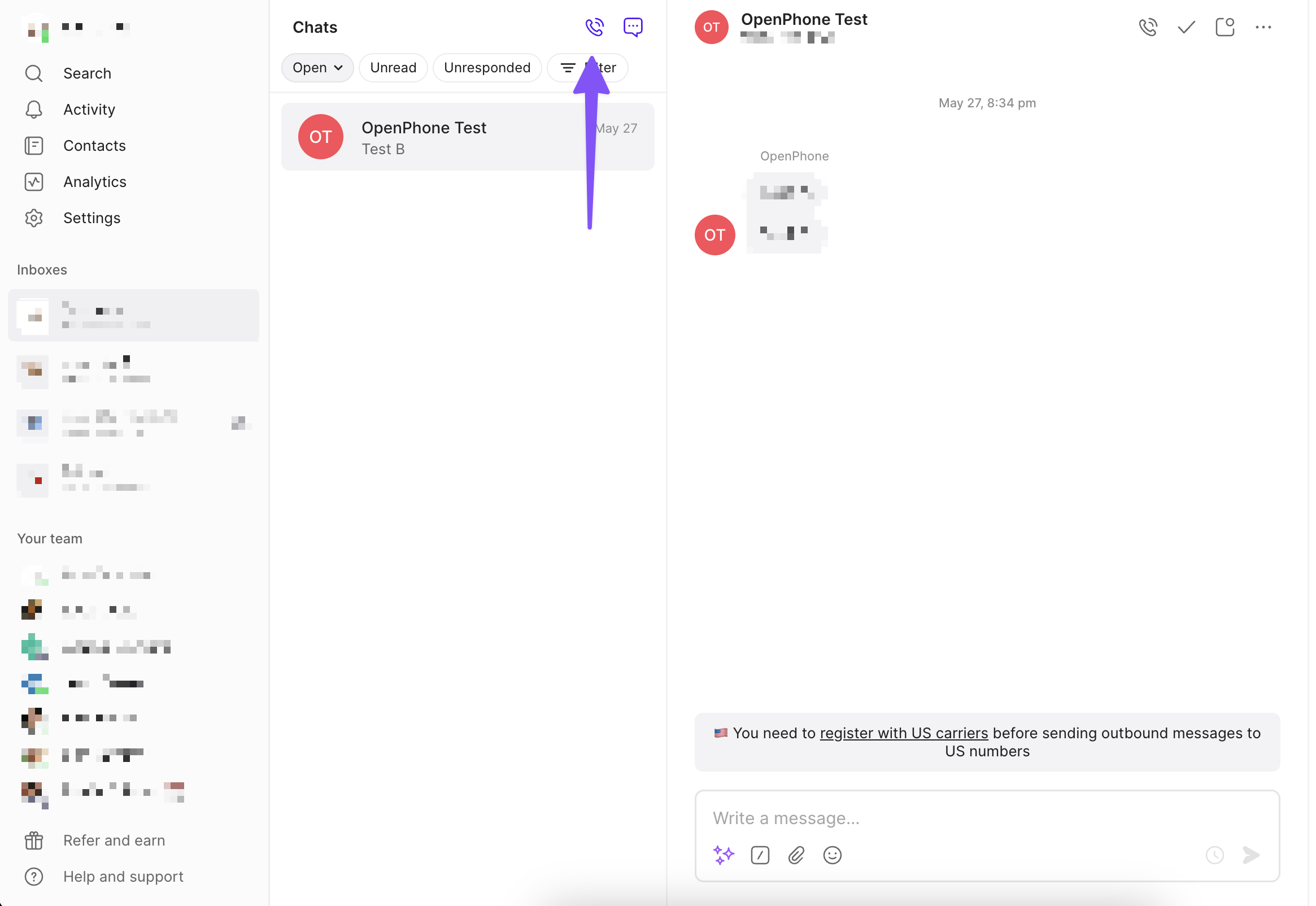
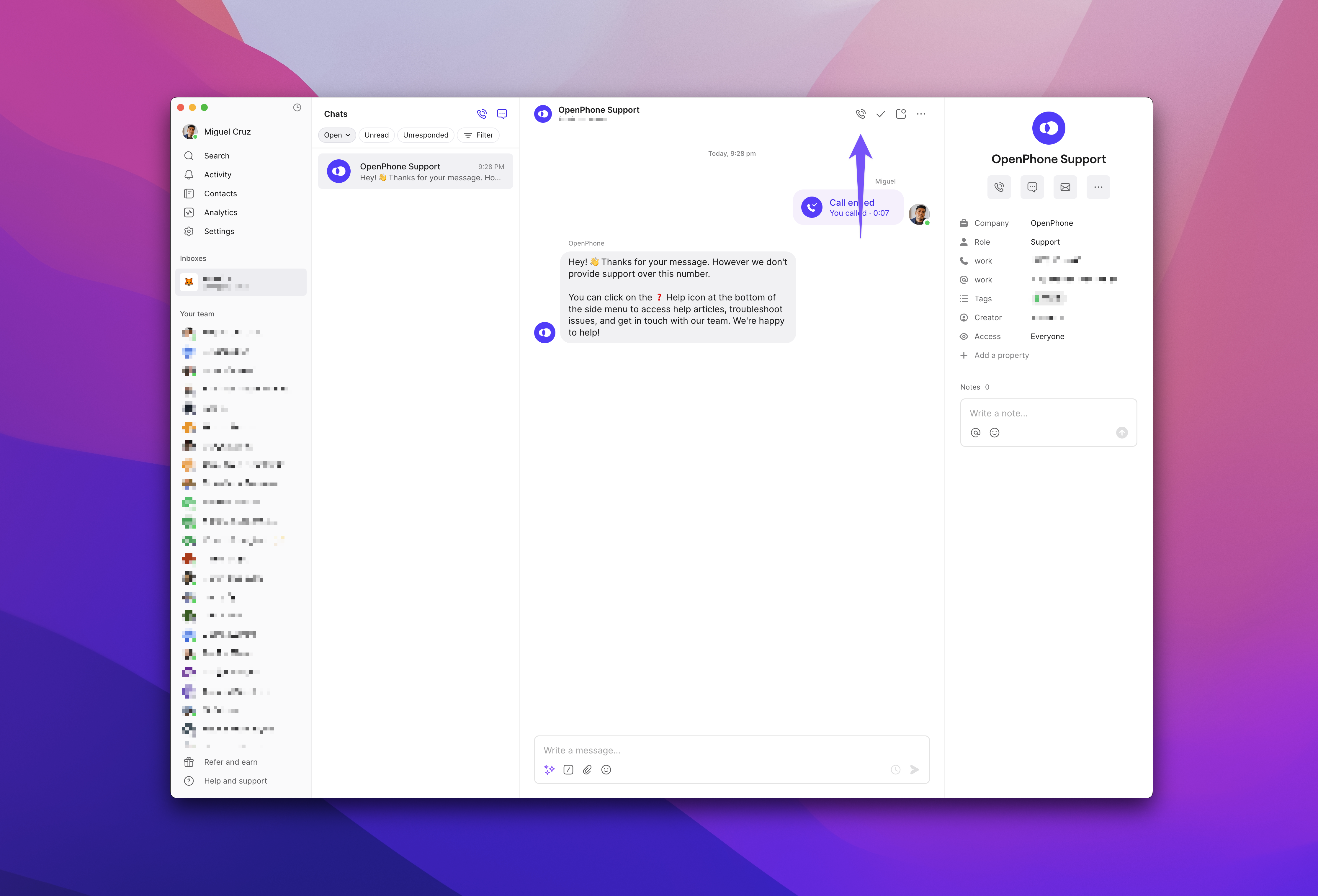
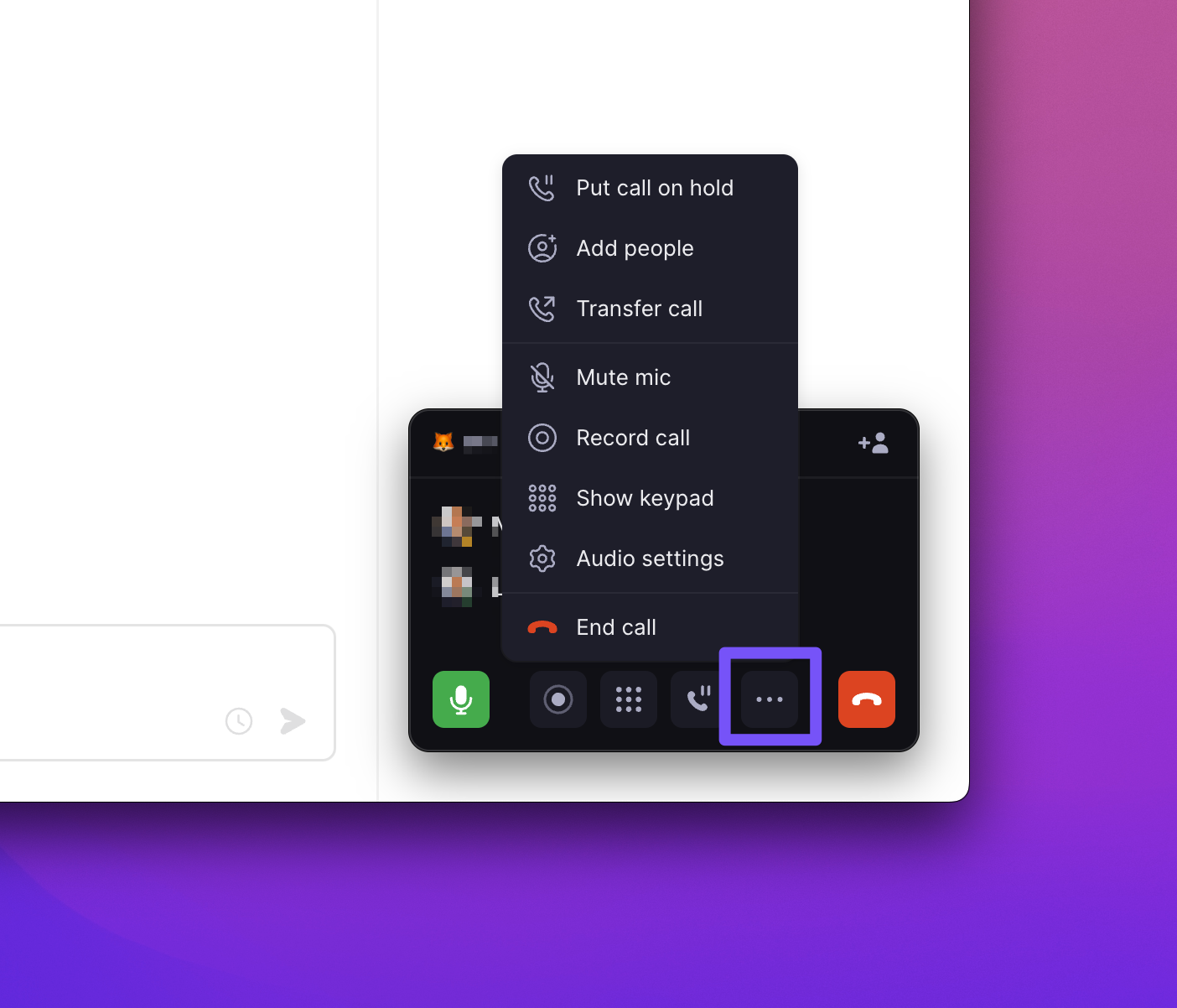
Method 1: Quick dial
Press C or click the dialer icon at the top of the page. A pop-up window appears where you can:- Type a phone number directly
- Search for a contact by name
- Select from recent conversations
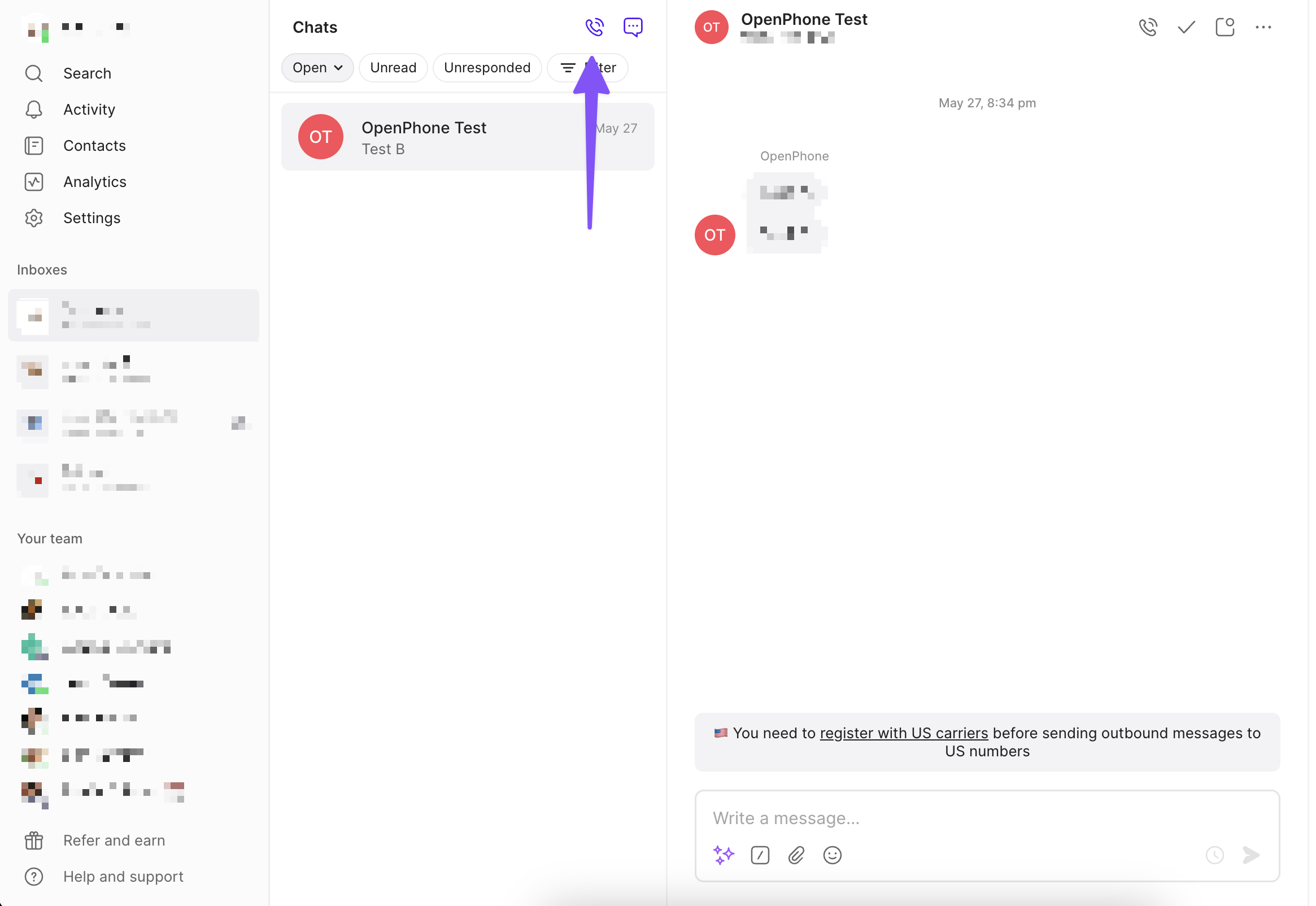
Method 2: From a conversation
Open any conversation and click the phone icon at the top to call that contact.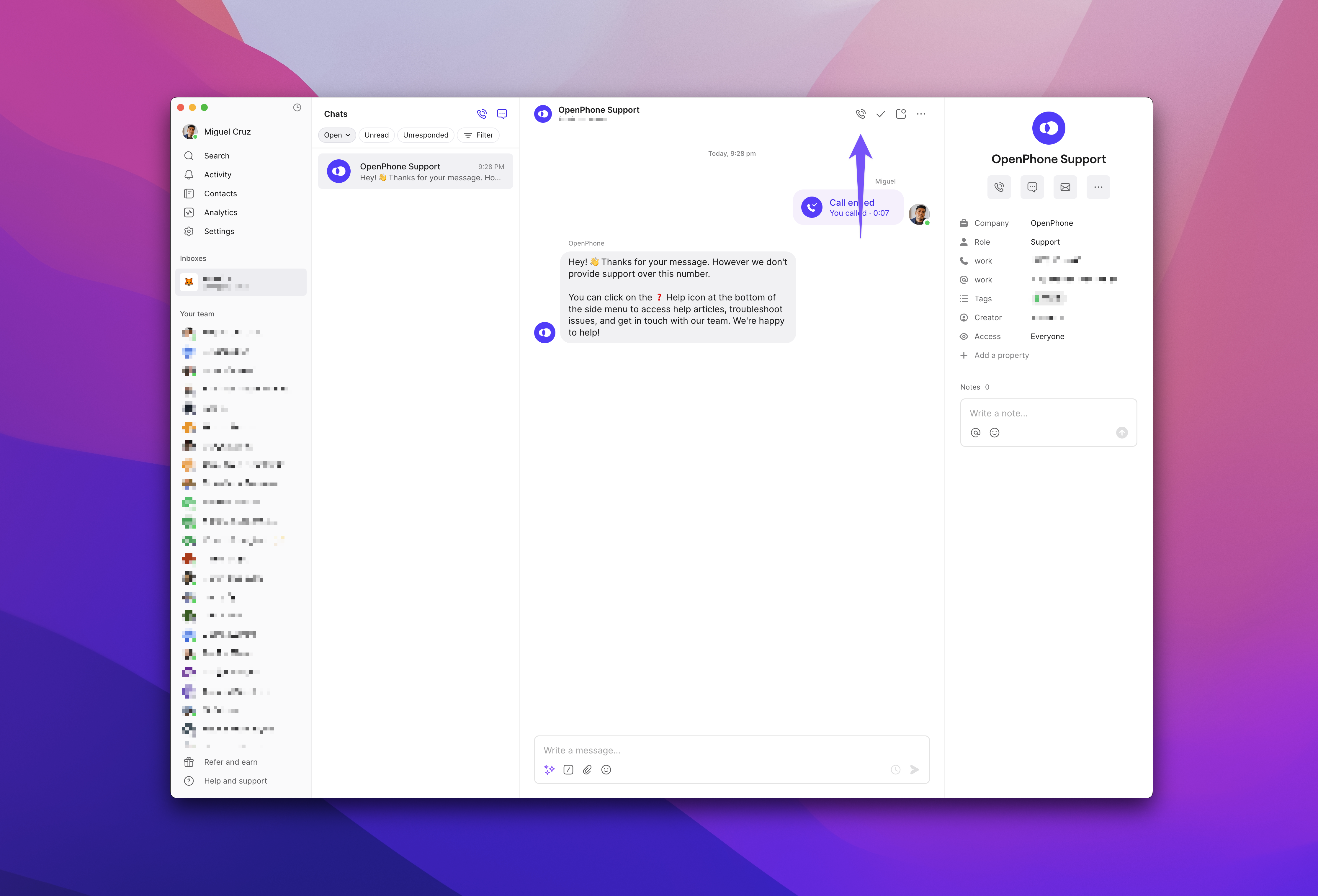
Managing audio settings
During calls, you can adjust your audio settings:- Click the settings gear (⚙️) during an active call
- Select your preferred microphone and speaker
- Changes apply immediately without dropping the call
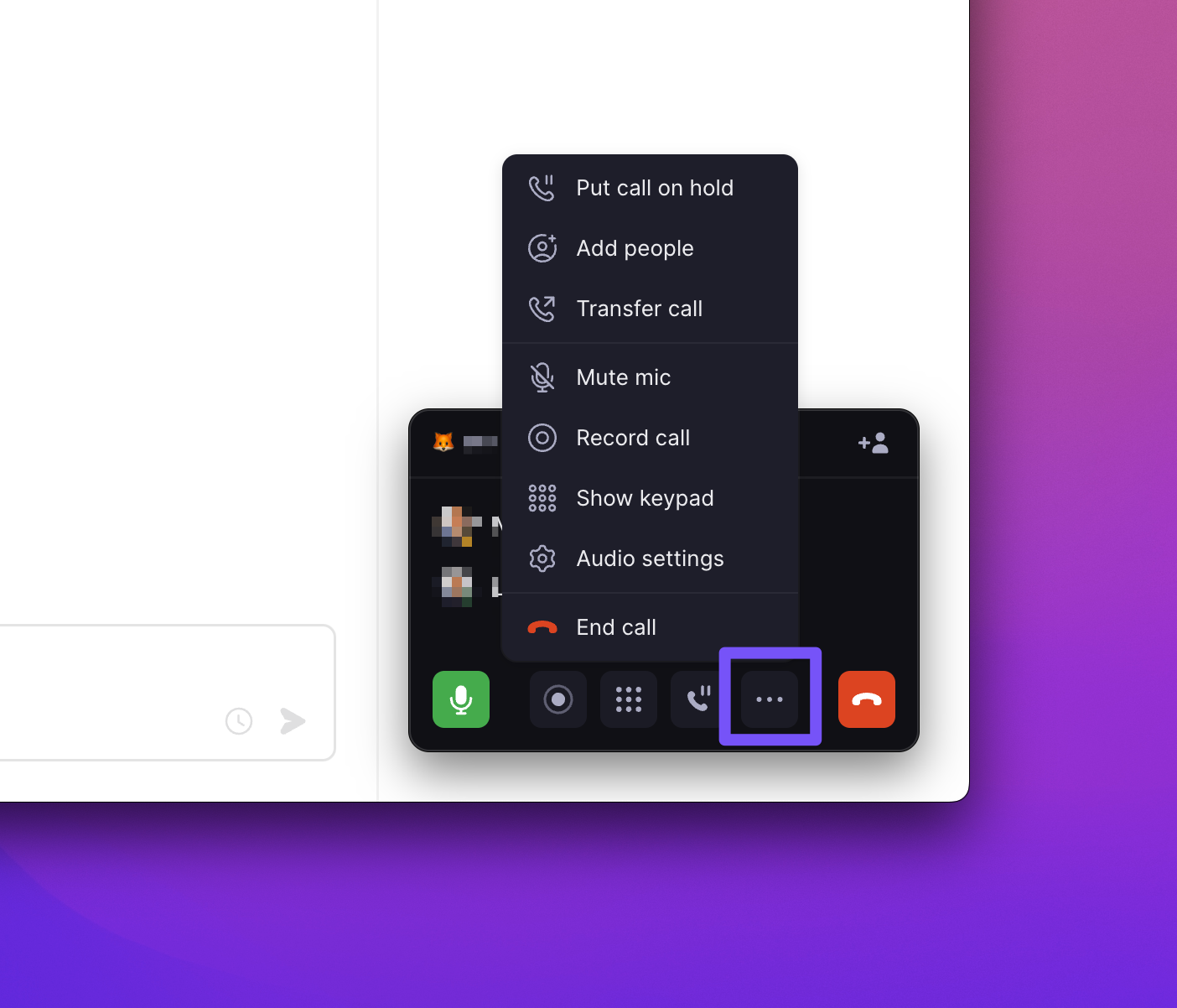
Calling from multiple numbers
If you manage multiple phone numbers in OpenPhone, you can easily switch between them before making calls.Select the number you want to use from the “Inboxes” section in the left sidebar: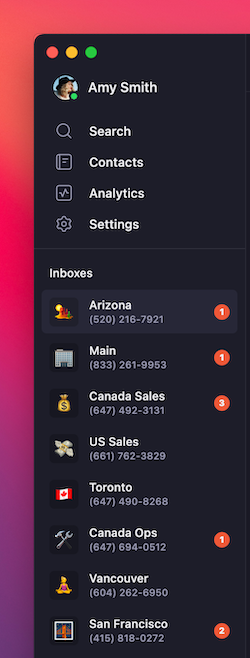 The selected number will appear on the recipient’s caller ID.
The selected number will appear on the recipient’s caller ID.
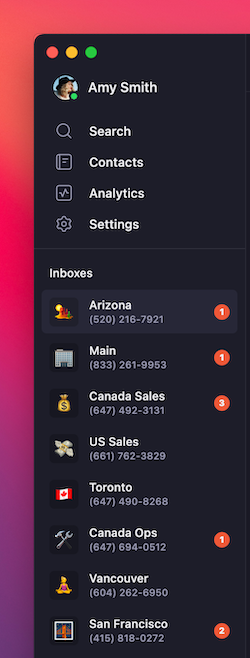
Caller ID and appearance
When you call someone through OpenPhone, they see:- Your OpenPhone business number
- The city where your number is registered
- Your caller ID name (if configured)
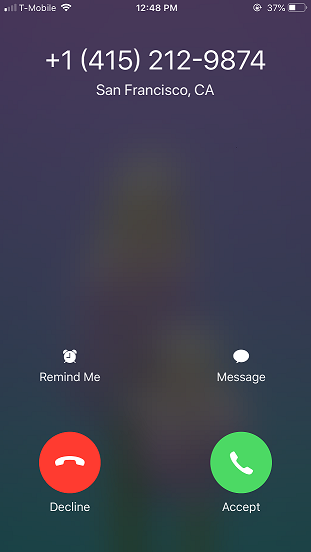
Call quality considerations
OpenPhone delivers crystal-clear call quality that depends on your internet connection strength. On a reliable connection, you’ll experience:- Professional-grade audio quality
- No noticeable difference from traditional phone calls
- Consistent performance across all devices
- Use a strong WiFi or cellular data connection
- Close bandwidth-heavy applications during calls
- Consider using a headset for better audio clarity
Platform-specific features
Keyboard shortcuts
Speed up your workflow with these shortcuts:| Shortcut | Action |
|---|---|
| C | Open quick dial |
| N | Start new text message |
| ↑/↓ | Navigate conversations |
| Enter | Reply to selected conversation |
| D | Mark conversation as done |
| U | Mark conversation as unread |
Advanced audio controls
- Select specific input/output devices
- Adjust volume levels during calls
- Test audio before making important calls
Additional calling features
Enhance your calling experience with:- Call recording: Record important conversations at the touch of a button
- Call transfer: Seamlessly hand off calls to team members
- Conference calling: Add multiple participants to your calls
- Voicemail: Professional greetings when you can’t answer
FAQs
Can recipients see my personal number?
Can recipients see my personal number?
No, recipients only see your OpenPhone business number on their caller ID. Your personal phone number remains completely private.
Do recipients need OpenPhone to receive my calls?
Do recipients need OpenPhone to receive my calls?
No, anyone can receive your OpenPhone calls on their regular phone. They don’t need any special app or service.
Can I make international calls?
Can I make international calls?
Yes, OpenPhone supports international calling. You’ll need to enable international calling in your settings and add credit to your account for calls outside the US and Canada.
What happens if my internet connection drops during a call?
What happens if my internet connection drops during a call?
If your connection is interrupted, OpenPhone will attempt to reconnect automatically. For important calls, ensure you have a stable internet connection before dialing.
Can I use OpenPhone with my existing headset?
Can I use OpenPhone with my existing headset?
Yes, OpenPhone works with any headset or speaker system connected to your device. You can select your preferred audio devices in the settings during a call.
Are there differences between platforms?
Are there differences between platforms?
While core calling functionality is consistent across platforms, web/desktop offers keyboard shortcuts and advanced audio controls, while mobile provides touch gestures and native phone integration. Choose the platform that best fits your workflow.

