Overview
Quo’s team messaging enables direct communication with teammates without switching platforms. Send private messages, see online status, and coordinate team activities all within the Quo workspace for seamless internal collaboration.Team messaging currently supports 1-to-1 direct messaging. Group direct messaging is planned for a future release.
Sending direct messages
How to message teammates
Basic messaging process:- Click on your teammate’s name in the team list
- Type your message in the “Write a message…” box
- Send your message and continue the conversation
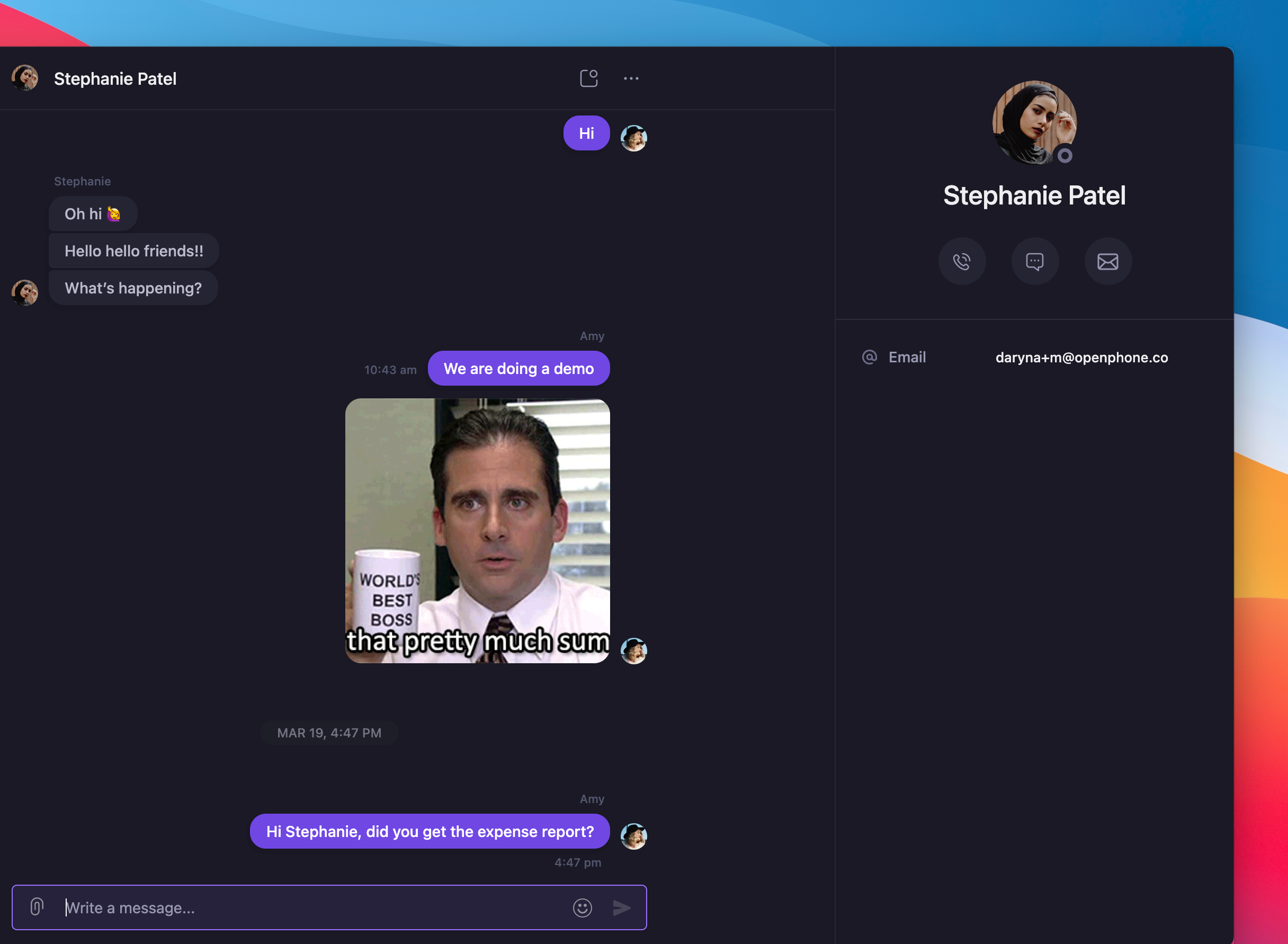
Team status visibility
Online status indicators:- See which teammates are currently active
- Identify availability for immediate communication
- Coordinate real-time collaboration opportunities
- Instant message delivery to active teammates
- Notification badges for unread messages
- Message history maintained across sessions
Receiving messages
Notification system
Message alerts:- Notification badges appear next to teammate names
- Visual indicators for new messages
- Clear distinction between read and unread conversations
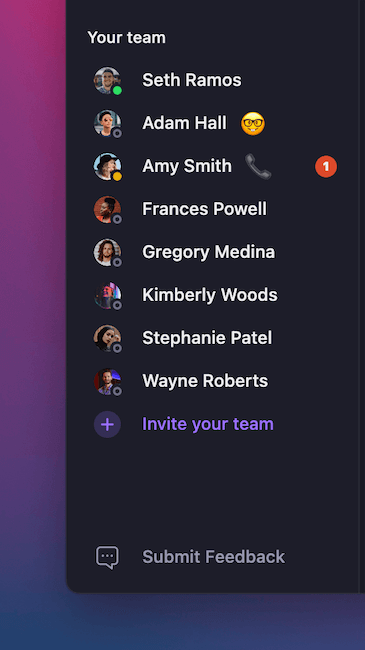
Group direct messaging is in development. Current 1-to-1 messaging provides essential team coordination capabilities.
FAQs
Can't see teammate in messaging list?
Can't see teammate in messaging list?
Ensure your teammate is added to your Quo workspace and has an active account. Only workspace members appear in the team messaging list.
Messages not delivering to teammate?
Messages not delivering to teammate?
Check that your teammate is logged into Quo and has a stable internet connection. Message notifications may be delayed if they’re offline.
Notification badges not updating?
Notification badges not updating?
Refresh the Quo app or check your notification settings. Ensure notifications are enabled for team messaging.
Can't find previous team conversations?
Can't find previous team conversations?
Team message history is preserved within each conversation thread. Click on the specific teammate’s name to view your conversation history.
Teammate appears offline but is active?
Teammate appears offline but is active?
Status indicators may take time to update. Try refreshing the app or checking with your teammate directly about their availability.