Overview
Quo, formerly OpenPhone, makes it easy to organize, edit, and manage your company contacts across your team. Customize fields, sync data, and collaborate on your contact database, all in one place.Adding contacts
Manual contact creation
Create new contacts one at a time:- Go to Contacts
- Select Add contact
- Enter the name, phone number, and any business details
- Click Save
Import existing contacts
For larger lists or switching systems, import contacts via:- CSV uploads (with templates)
- Google Contacts sync
- Phone contact sync
- AI-powered contact suggestions
Quo can automatically surface potential new contacts from voicemails and call transcripts — no manual entry needed.
Editing and managing contacts
Mobile app
- Adding contacts
- Editing/deleting
- Open the Quo app
- Tap Contacts (bottom right)
- Tap the + icon
- Enter contact info
- Tap Save
Web/desktop app
- Adding contacts
- Editing/deleting
- Launch the web or desktop app
- Click Contacts
- Select + above the search bar
- Add contact info and any custom properties
- Click Save
Advanced contact operations
Merging duplicate contacts
If a team member creates a duplicate contact, Quo makes it easy to clean it up.Merging contacts is only available on web or desktop.
From a conversation
- Open the conversation with the duplicate contact
- Click the Other matching contacts found dropdown
- Select Merge contacts
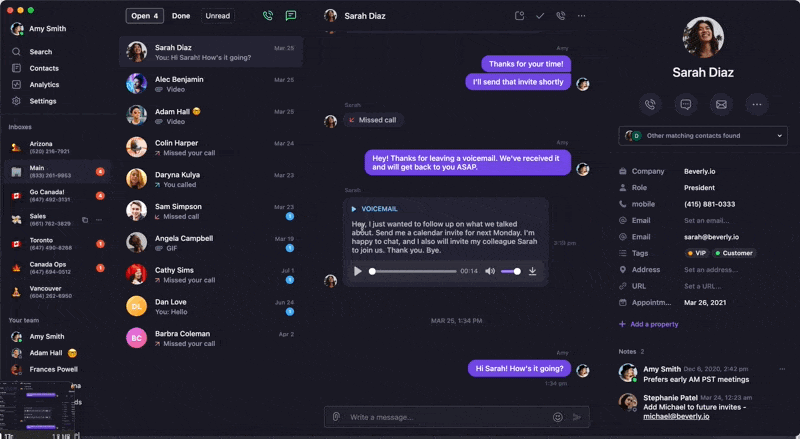
If no conversation exists
- Open both contacts
- Copy relevant fields from one to the other
- Delete the duplicate contact
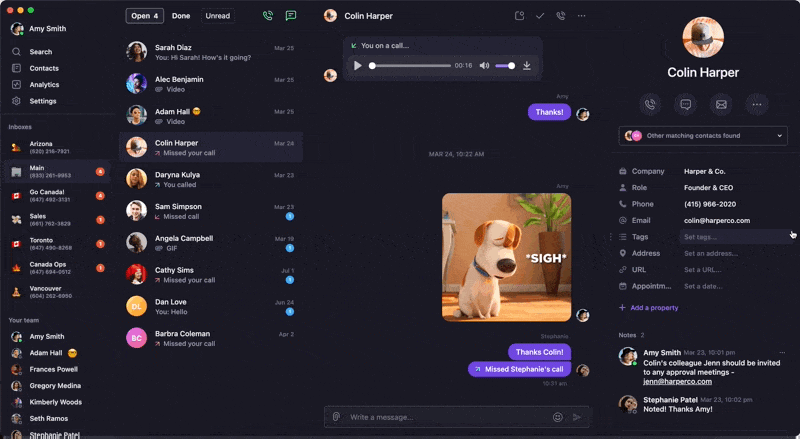
Bulk contact deletion
Clean up large lists in a few clicks.Only available on web or desktop apps.
- Log in to web or desktop app
- Go to Contacts
- Select multiple contacts (use filters to narrow)
- Click the trash bin icon
- Confirm deletion
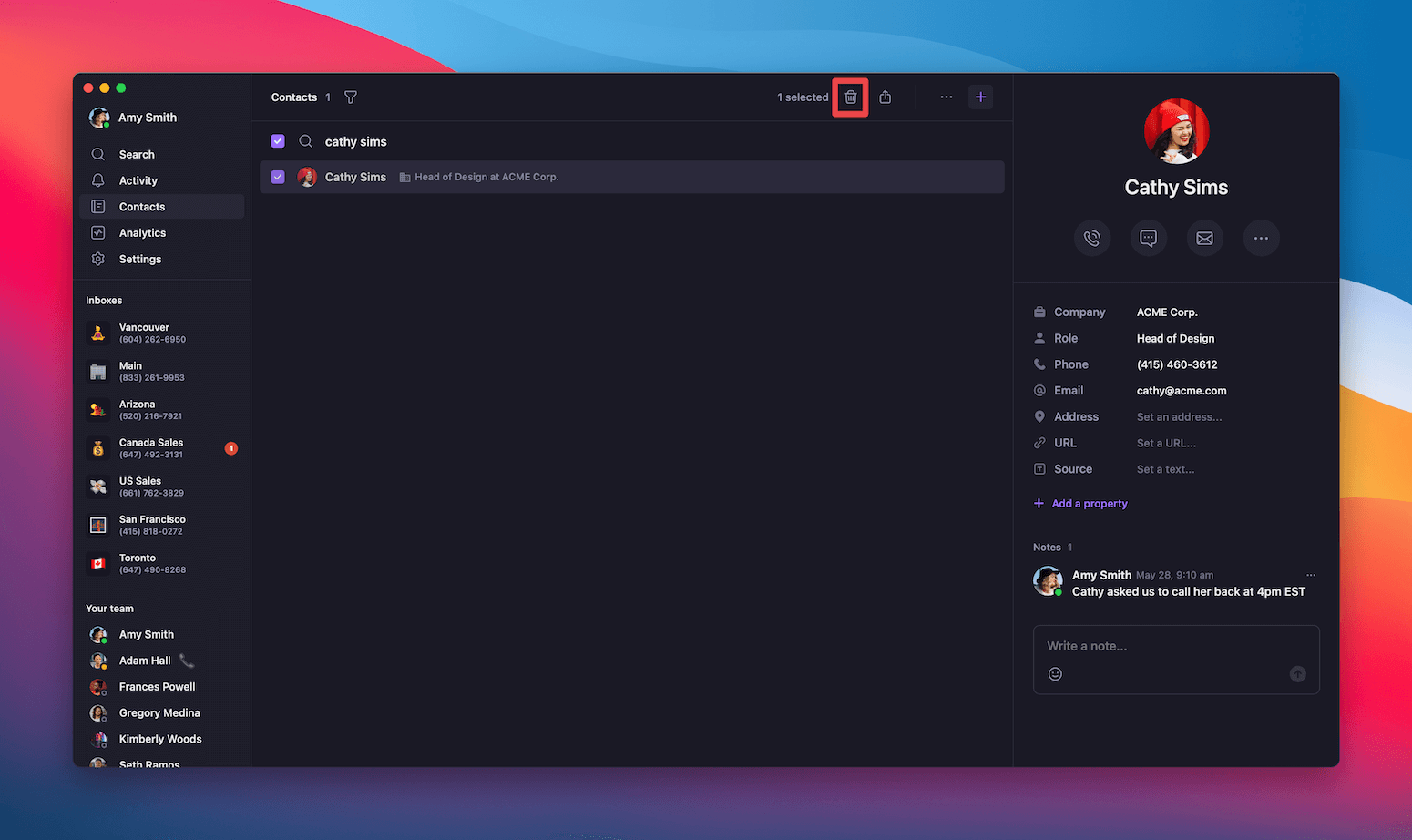
Contact enhancement features
Custom properties
Capture the info that matters most with custom fields. Use tags, dates, dropdowns, and more. See our custom properties guide to get started.Contact notes
Add private notes to contacts so your whole team stays aligned. Learn how in our contact notes guide.Contact sharing
Choose who on your team can view or edit each contact. See our contact sharing guide to learn more.FAQs
Can I retrieve deleted contacts?
Can I retrieve deleted contacts?
No — deleted contacts can’t be recovered. You’ll need to re-add them manually, via CSV import, or through sync.
Why can't I merge certain contacts?
Why can't I merge certain contacts?
The merge option only appears if both contacts have the same phone number. If not, copy the details manually, then delete the duplicate.
Can I export my contacts?
Can I export my contacts?
Yes. From the web app, go to Contacts, open the settings menu, and select Export as CSV.
What's the difference between editing on mobile vs web?
What's the difference between editing on mobile vs web?
Mobile is great for quick changes like names or numbers. Web/desktop supports full editing, bulk actions, and custom fields.