Overview
Quickly build your business contact directory by importing existing contacts from multiple sources. Quo offers a dedicated business address book that keeps your professional contacts separate from personal ones while enabling powerful collaboration features.Why use a separate contact list?
Quo’s dedicated business address book provides several advantages:- Organization: Separate business contacts from personal ones
- Team collaboration: Share business contacts without exposing personal information
- Custom properties: Tag and store business-specific information
- Contact notes: Team members can add collaborative notes
- Advanced features: Filtering, bulk operations, and custom workflows
Import methods
CSV file import
For large contact lists or migration from other systems.Preparing your CSV file
Get our CSV template to ensure proper formatting. Requirements:- Every column must have a heading
- First Name and Last Name in separate columns
- Include country codes in phone numbers (+1 for US/Canada)
- Remove blank columns and rows
- Maximum 3,000 rows per upload for best performance
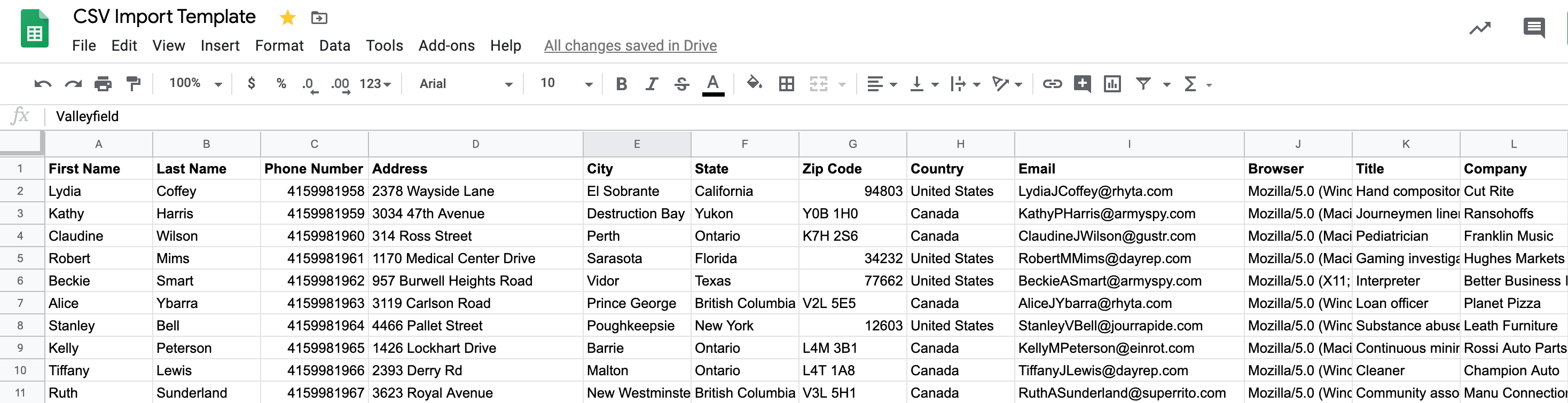
Upload process
1
Access import
Go to Quo Contacts in the web app and click Import a CSV.
2
Upload file
Select your formatted .csv file from your computer.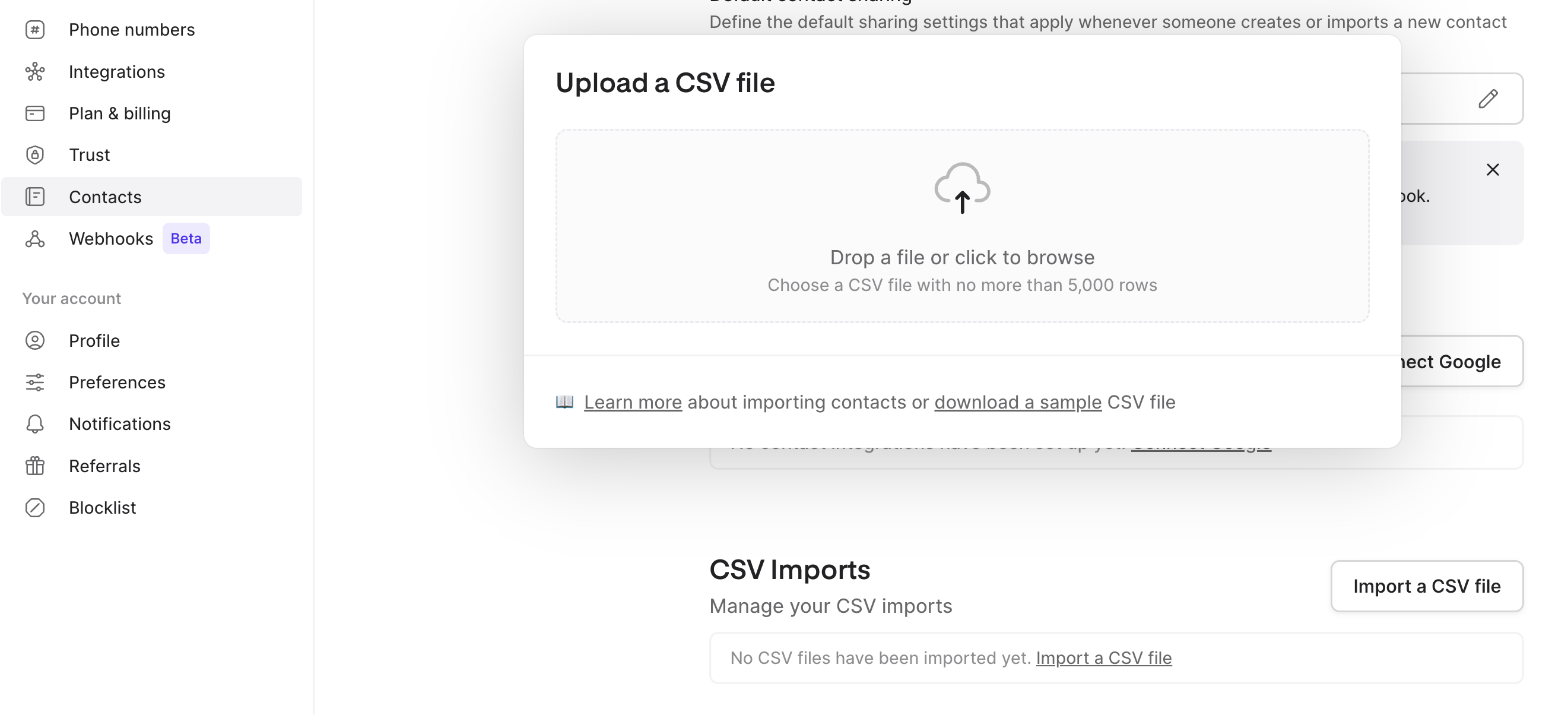
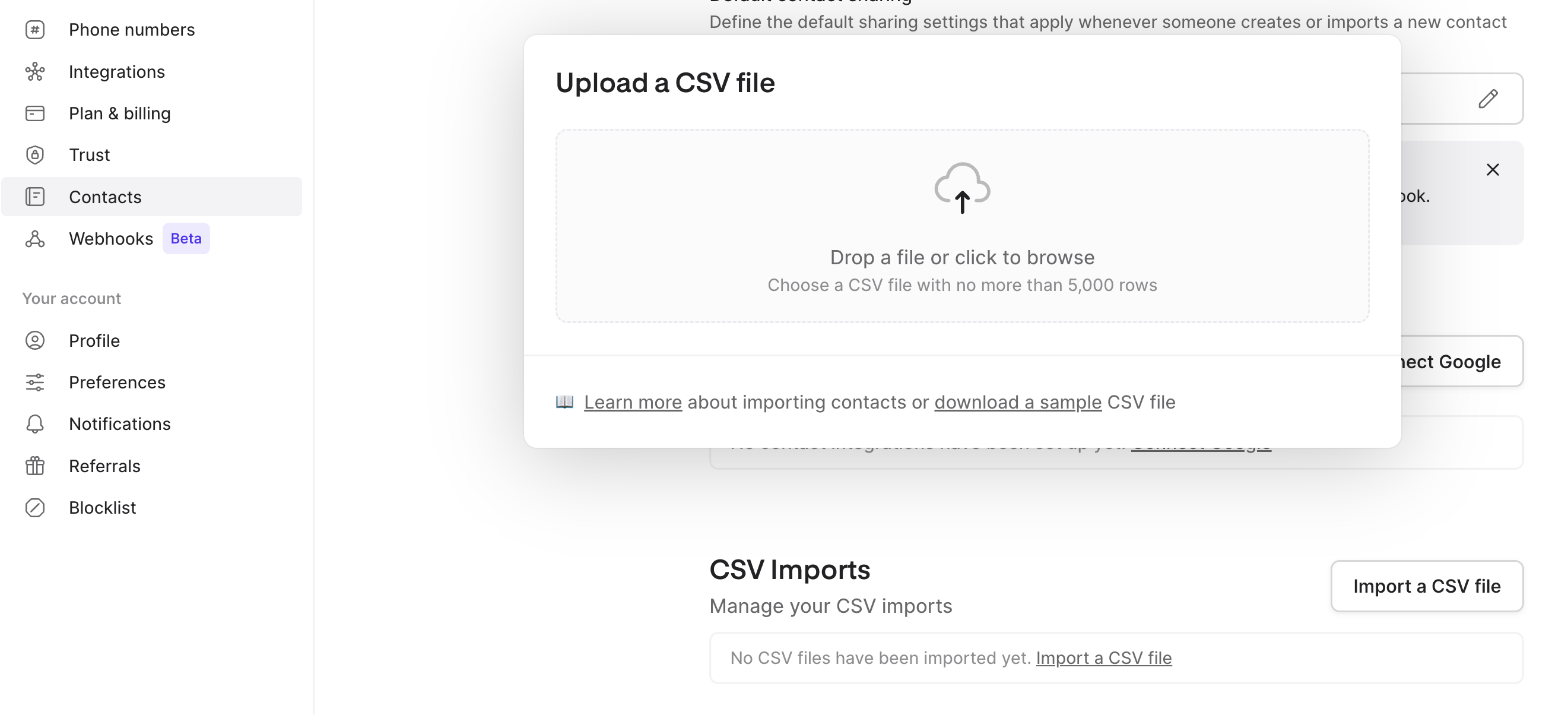
3
Map fields
Match your CSV columns to Quo properties. Create custom properties if needed for unique data.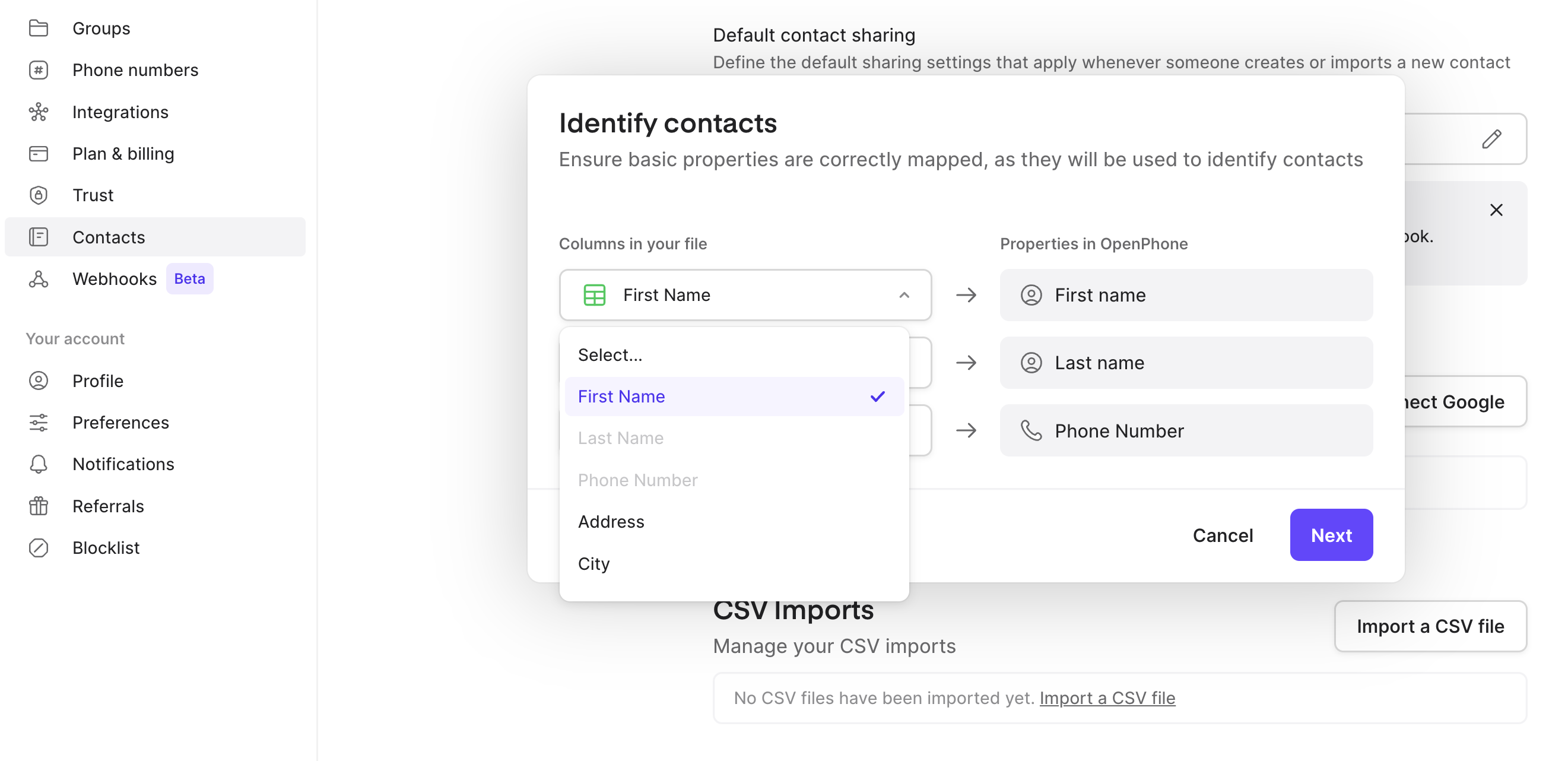
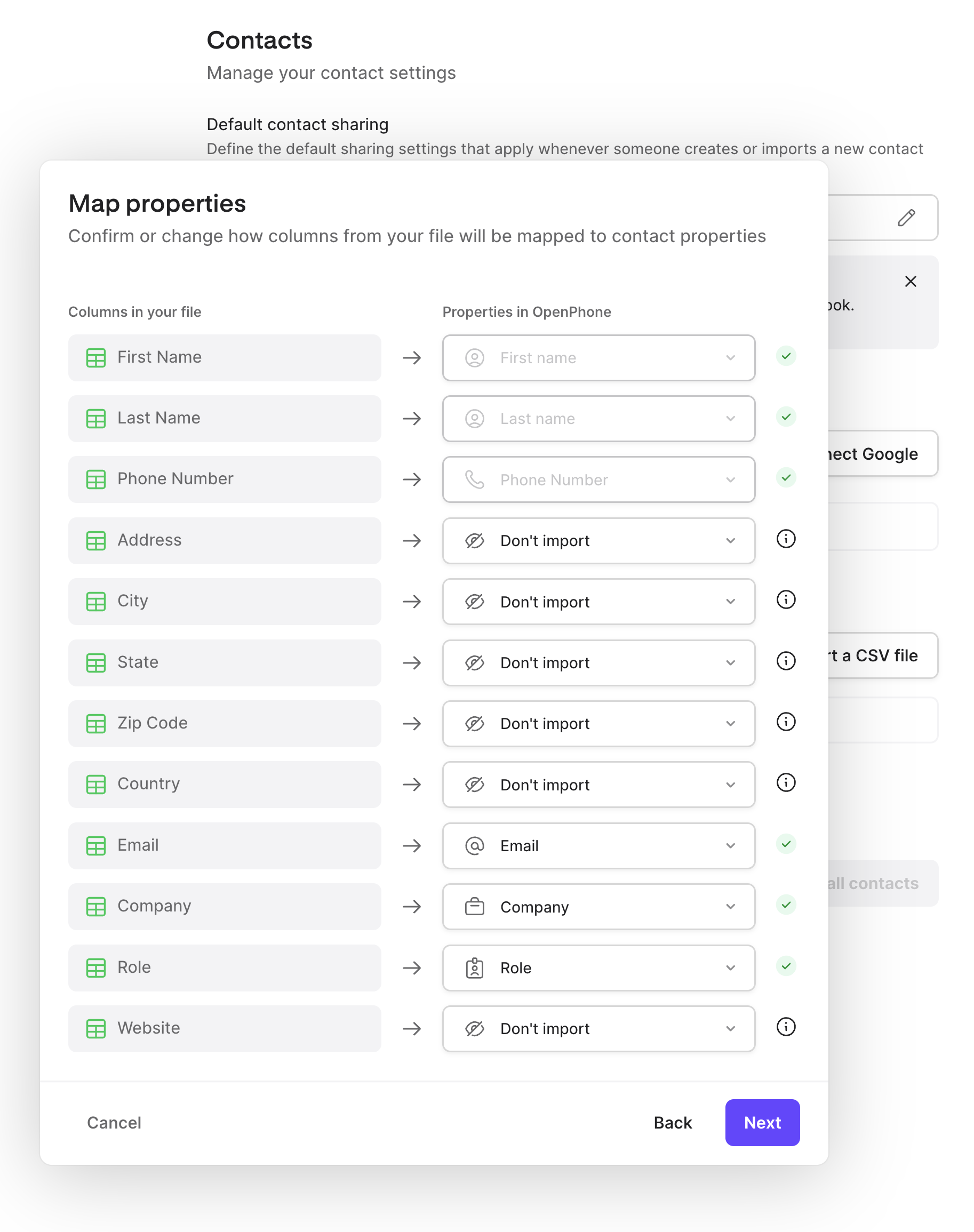
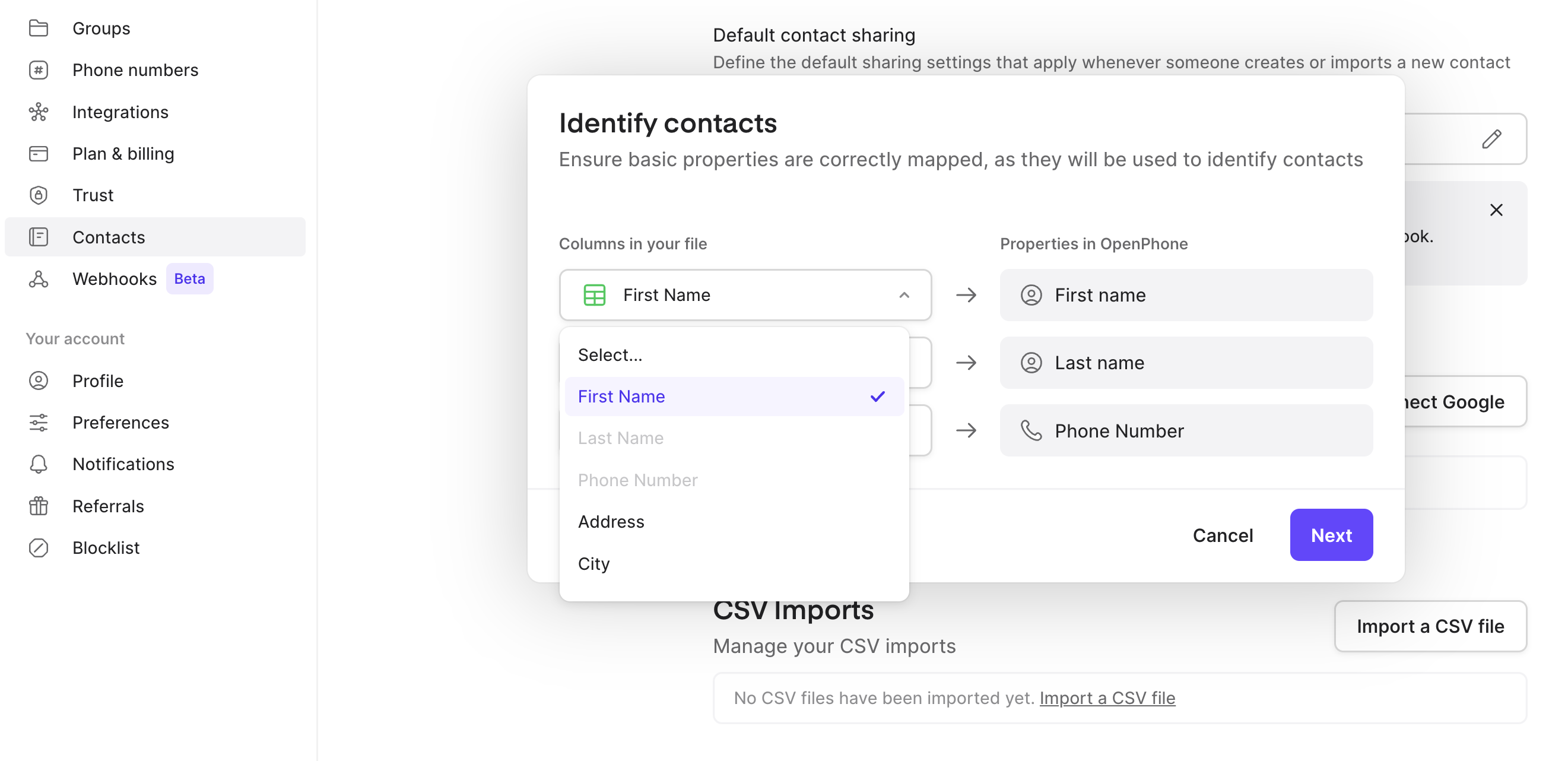
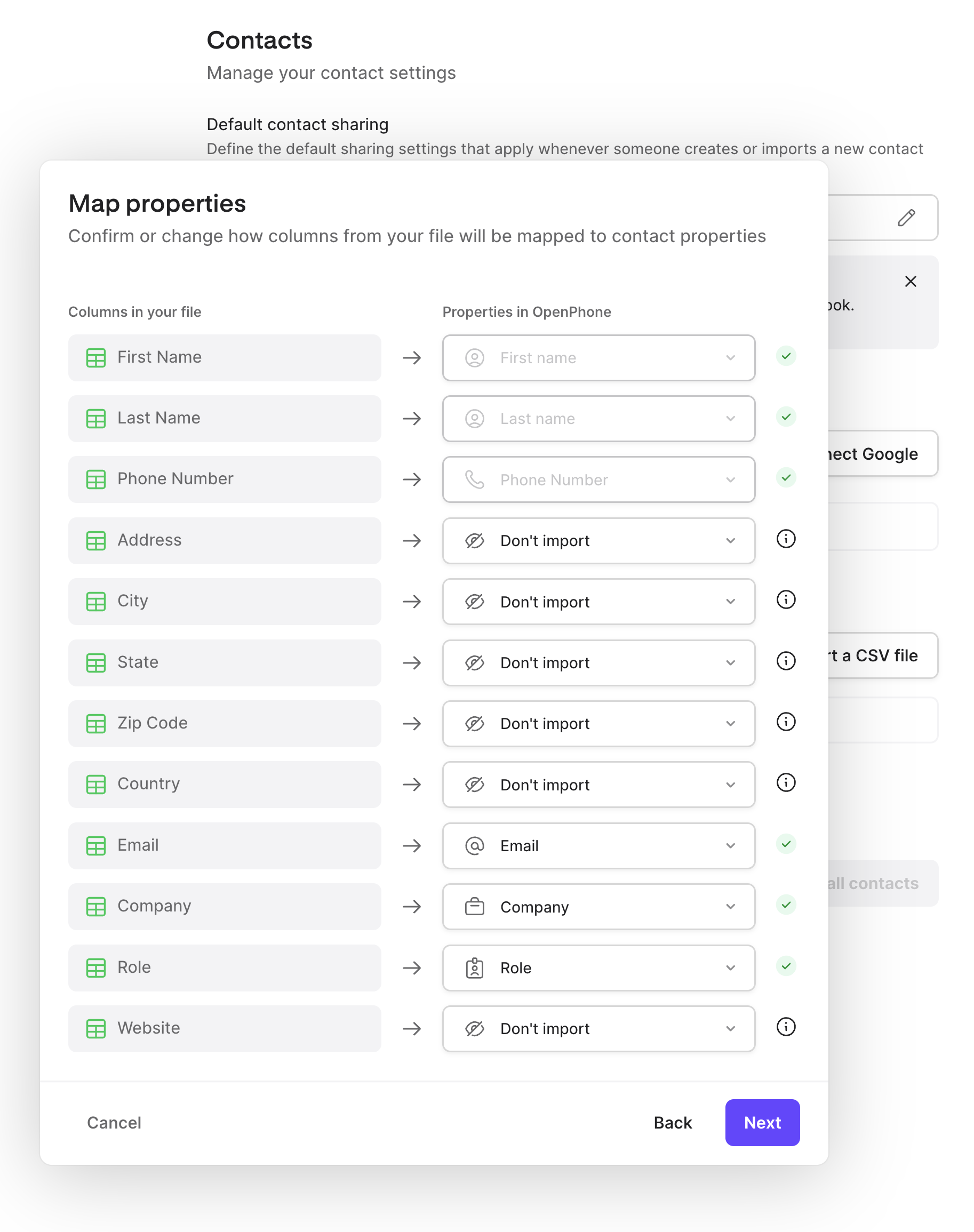
4
Complete import
Name your import for future reference and click Import.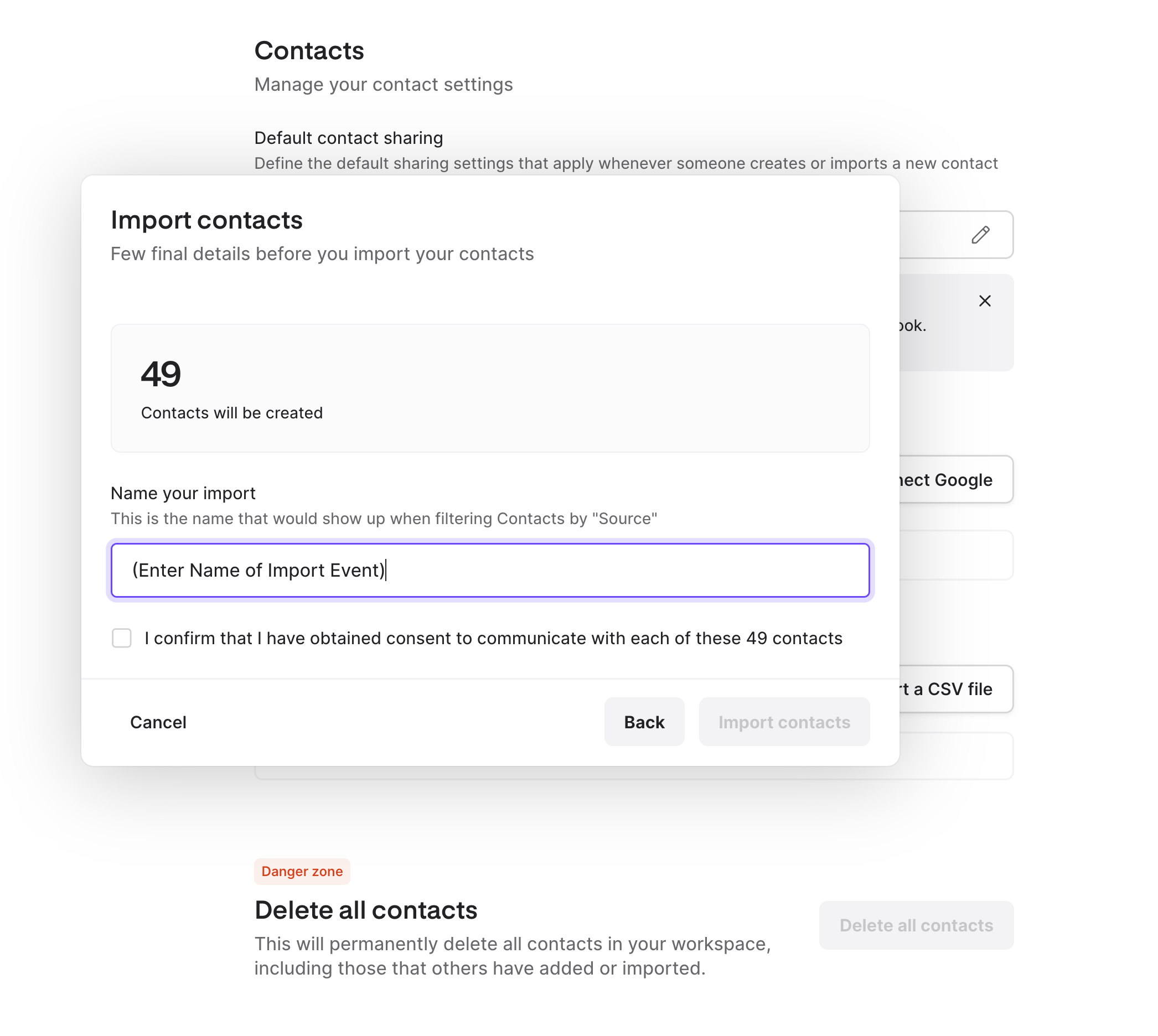
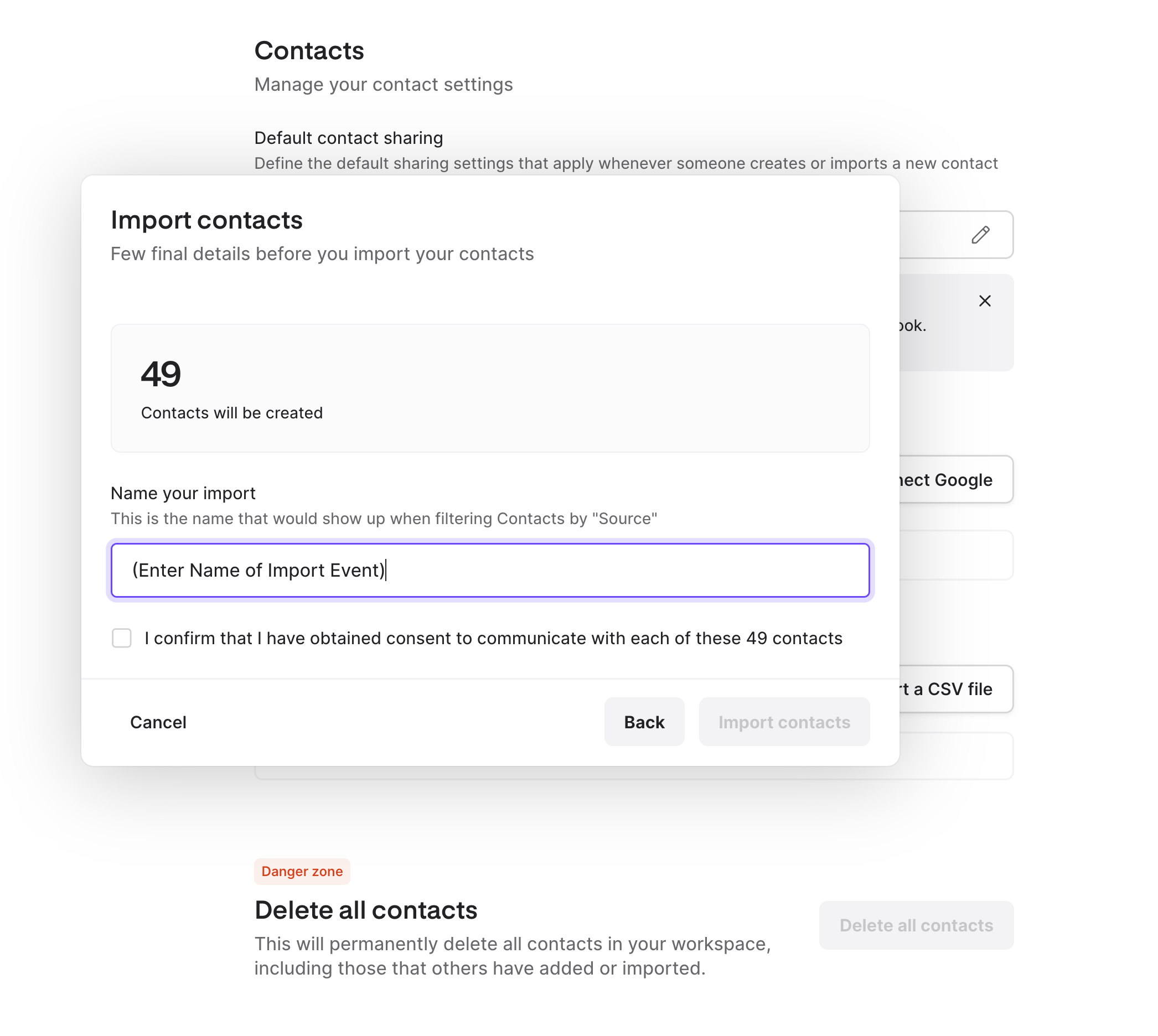
Bulk sharing after import
Share imported contacts with team members: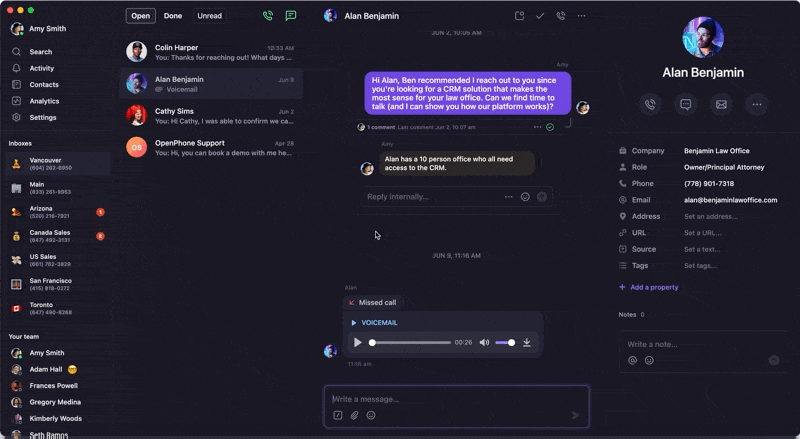
- Go to Contacts
- Filter by source (your CSV import)
- Select all contacts
- Click the share icon
- Choose which shared numbers get access
- Save settings
Google Contacts sync
Automatically sync your Google contacts with Quo.Setting up Google sync
- Log into the web app
- Go to Settings → Contacts
- Click Add an integration
- Sign in via Google to authorize access
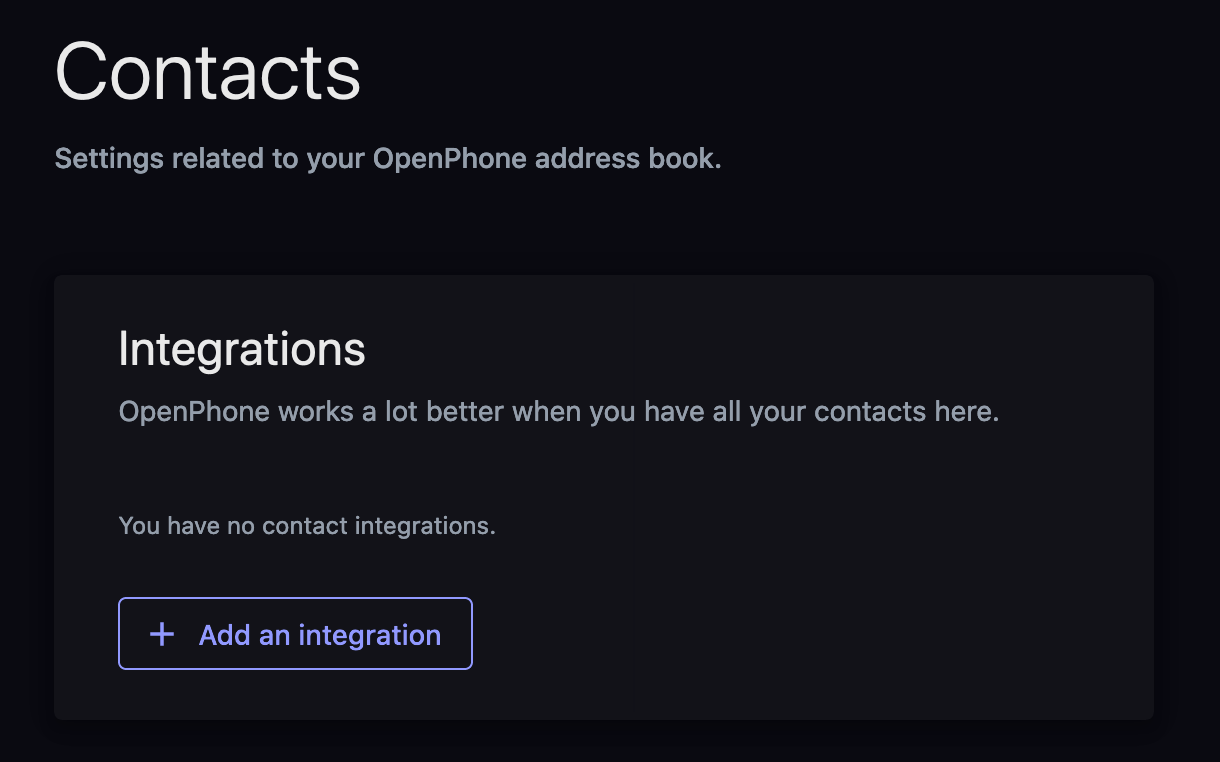
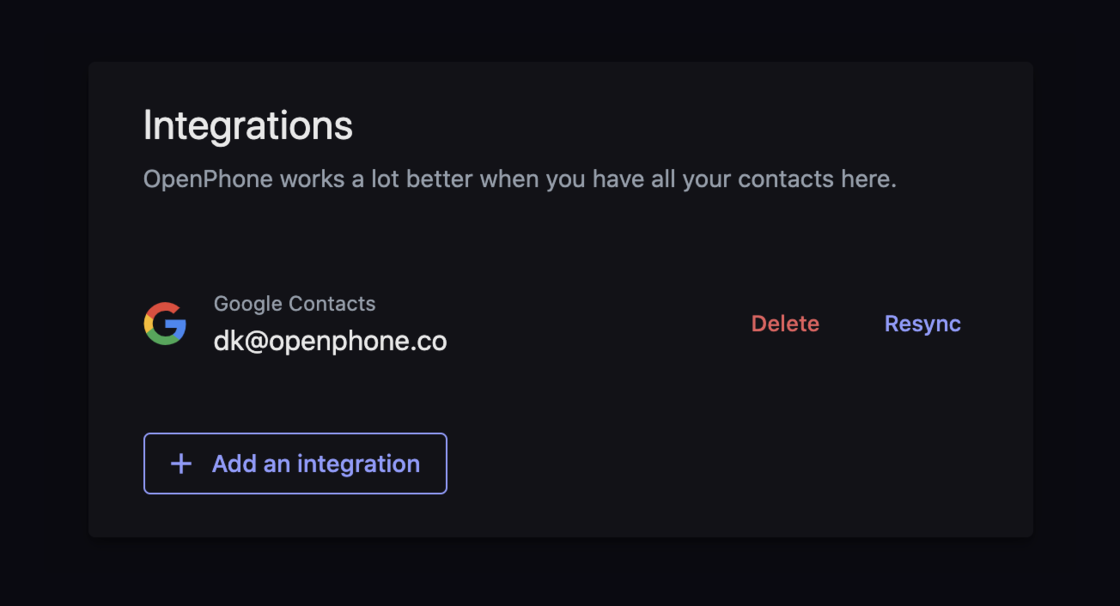
Imported properties
Quo imports these fields from Google Contacts:- Contact name
- Company
- Title
- Location
- Phone number(s)
- Email(s)
Managing the sync
- Multiple accounts: Sync with multiple Google Contacts accounts
- One-way sync: Data flows from Google to Quo only
- Manual refresh: Resync to get new Google contacts
- Revoke access: Delete the integration anytime
The sync is not continuous. New contacts added to Google after setup require manual resyncing.
Device contacts sync
Import contacts from your phone’s address book.iOS contact sync
- Open Quo and tap your account icon
- Go to Settings → Contacts
- Select Sync Contacts and choose:
- Don’t sync: No syncing
- Sync to device: One-time import
- Sync everywhere: Available across all devices
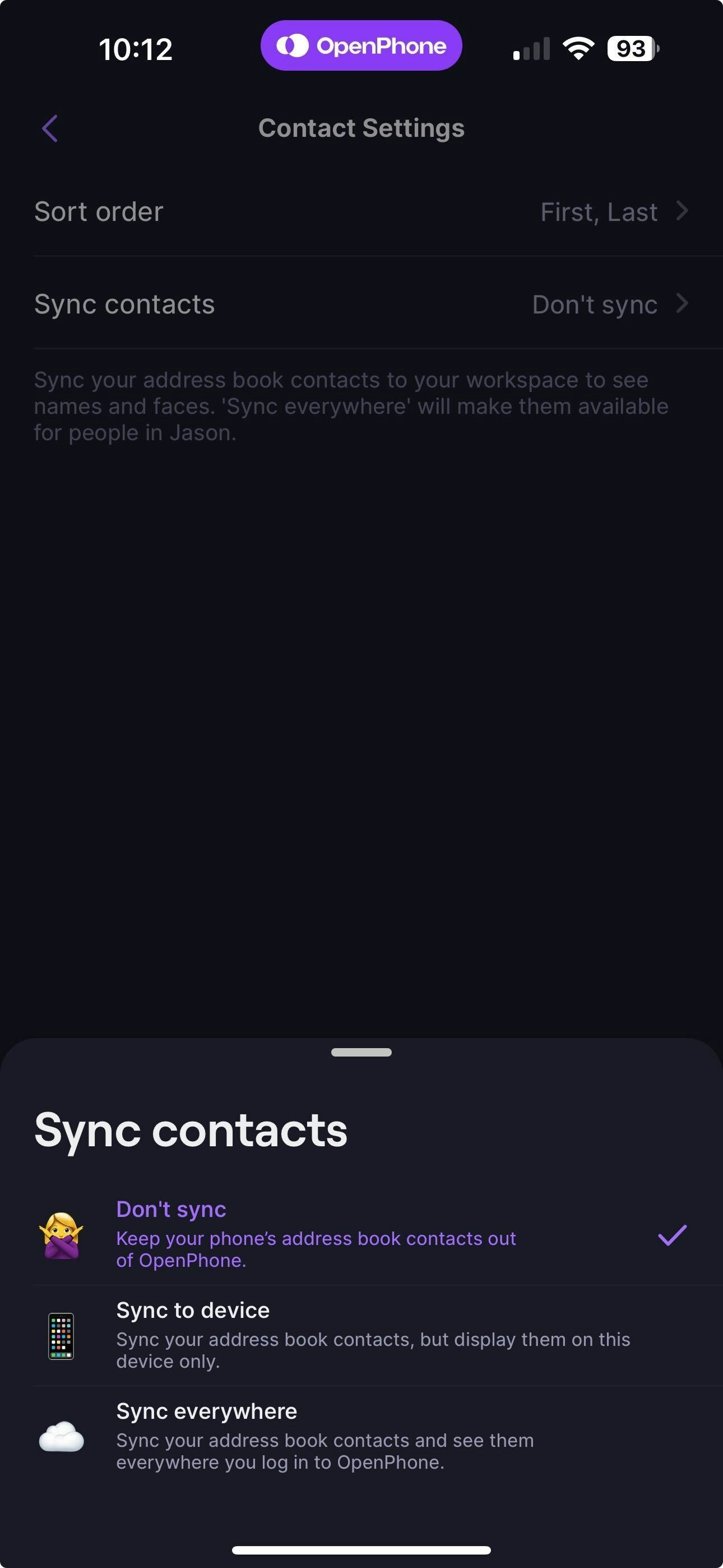
Android contact sync
For manual permission management:- Open Android Settings
- Go to Apps & Notifications → Quo → Permissions
- Enable or disable Contacts permission
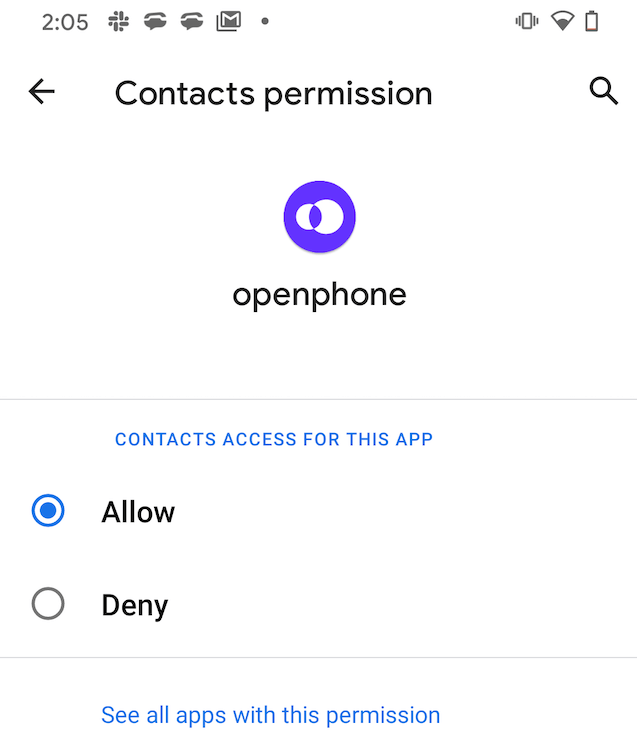
Managing contact permissions
Revoking device access
If you need to revoke Quo’s access to your device contacts:- iOS
- Android
- Open device Settings
- Find Quo in your apps list
- Turn Contacts OFF
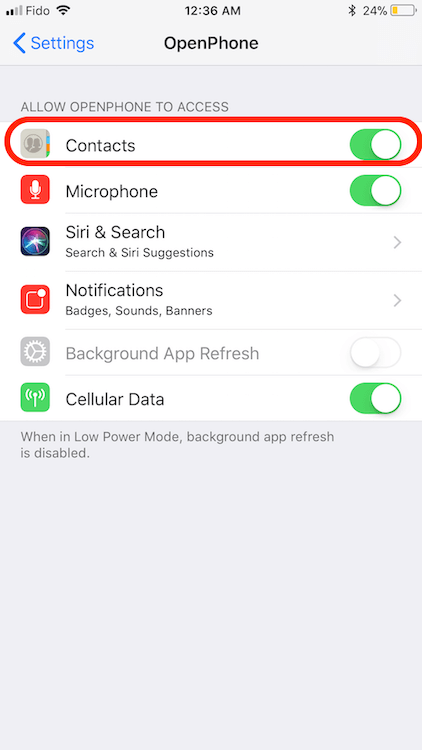
Benefits of granting access
Allowing Quo to access your device contacts provides:- Caller identification for incoming calls and messages
- Easy calling/texting without looking up numbers
- Seamless integration between personal and business contacts
FAQs
Can I import contacts from other CRM systems?
Can I import contacts from other CRM systems?
Yes, export your contacts as a CSV file from your CRM and use our CSV import feature. Make sure to format the file according to our template requirements. You can also see if we have a direct integration with your CRM.
What happens if I have duplicate contacts?
What happens if I have duplicate contacts?
Quo will detect potential duplicates during import. You can merge duplicates manually after import using our contact merging feature.
Can I sync with multiple Google accounts?
Can I sync with multiple Google accounts?
Yes, you can connect multiple Google Contacts accounts to import contacts from different Google accounts.
Do imported contacts automatically sync with my team?
Do imported contacts automatically sync with my team?
No, you need to explicitly share imported contacts with team members using the bulk sharing feature or individual contact sharing settings.
Can I export contacts back to CSV?
Can I export contacts back to CSV?
Yes, you can export your Quo contacts as a CSV file from the web app for backup or migration purposes.