Overview
Take control of your Quo notifications to maintain focus when you need it and stay responsive when it matters. Customize notification settings at multiple levels - from your entire account to individual phone numbers.Watch our overview
Setting Do Not Disturb
How to turn on Do Not Disturb
- Web/Desktop
- Mobile
- Click your profile icon in the top left corner
- Select 🌙 Do not disturb
- Choose duration:
- 30 minutes
- 1 hour
- 8 hours
- Tomorrow
- Until further notice
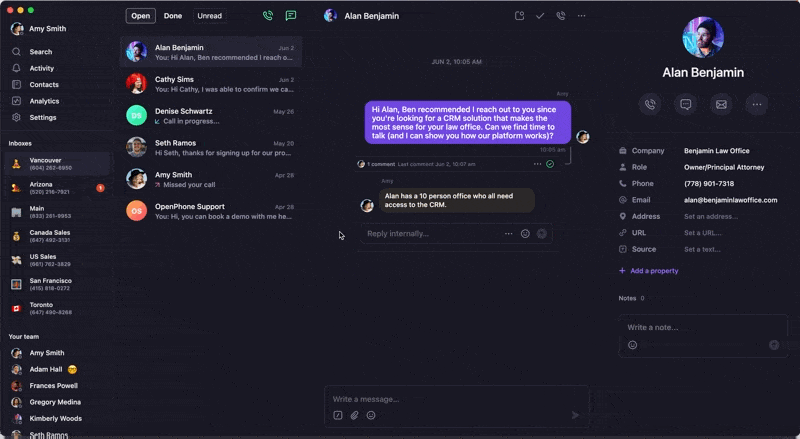
Team impact
- Personal Do Not Disturb only affects your individual availability
- For shared numbers, other team members can still receive calls
- Each team member controls their own Do Not Disturb settings
Watch a demo
Learn more about managing Quo notifications in this video:Phone number muting
Need to focus on specific numbers? Mute individual phone numbers to stop notifications while maintaining access for outgoing calls and texts.How to mute phone numbers
- Web/Desktop
- Mobile
- Locate the phone number in your left sidebar
- Hover over the number and click …
- Select 🌙 Mute
- Choose mute duration
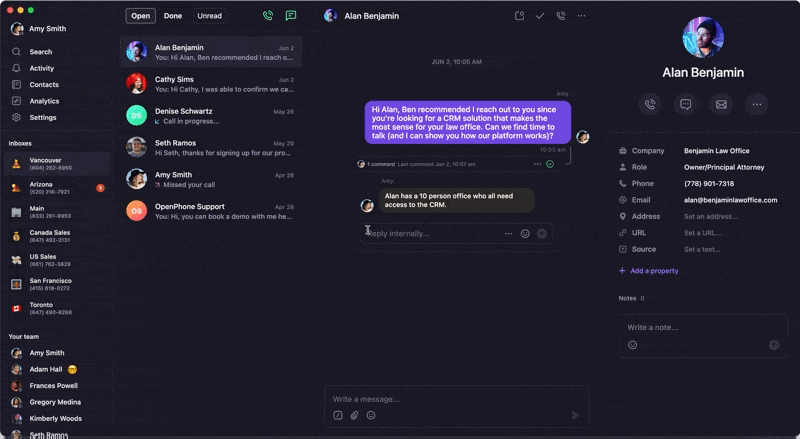
How to unmute phone numbers
Numbers automatically unmute when the duration expires, but you can unmute early:- Web/Desktop
- Mobile
- Hover over the muted number
- Click …
- Select 🌙 Unmute
Silent notifications
Stay aware of activity without disruption by enabling silent notifications during off-hours or Do Not Disturb periods.How to enable silent notifications
- Navigate to Settings in the left menu
- Choose Notifications under “Your account”
- Configure these options:
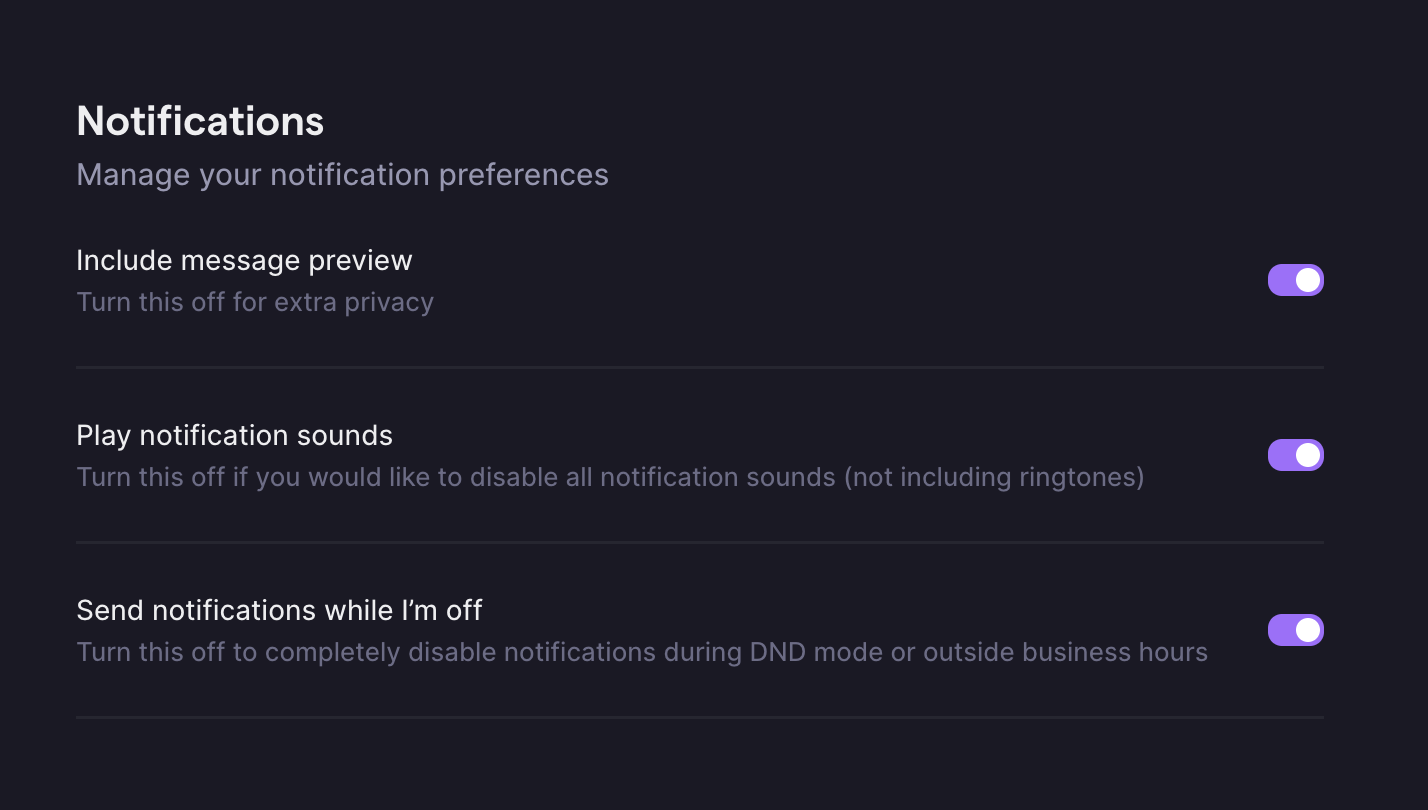
- On: Receive silent notifications during Do Not Disturb or outside business hours
- Off: No notifications when unavailable
- On: See message content in notifications
- Off: Only see “New Message” or “New Voicemail”
If you’ve muted a specific number, it overrides these settings - you won’t receive any notifications for that number.
Device notification settings
Sometimes notification issues stem from your device’s system settings rather than Quo. Here’s how to check:iOS Do Not Disturb settings
- Control Center
- Settings App
- Swipe down from top-right (iPhone X+) or up from bottom (iPhone 8 and earlier)
- Tap the crescent moon icon to toggle Do Not Disturb
Android Do Not Disturb settings
- Quick Settings
- Settings App
- Swipe down from the top of the screen
- Look for the Do Not Disturb icon (circle with line or moon)
- Tap to turn off
Focus Mode (iOS and Android)
Focus Mode can also block Quo notifications. Here’s how to check:- iOS
- Android
Control Center:
- Swipe down from top-right (iPhone X+) or up from bottom
- Tap the Focus button (moon icon) to see active modes
- Tap any active Focus mode to turn it off
- Open Settings → Focus
- Select the active Focus mode
- Toggle off the Focus switch
FAQs
What's the difference between Do Not Disturb and muting?
What's the difference between Do Not Disturb and muting?
Do Not Disturb affects all your Quo numbers and sends calls to voicemail. Muting is number-specific and blocks all notifications for that number only. You can use both features together for maximum control.
Do silent notifications work with system Do Not Disturb?
Do silent notifications work with system Do Not Disturb?
Quo’s silent notifications respect your device’s system Do Not Disturb settings. If your device’s Do Not Disturb is on, you may not receive Quo notifications even with silent notifications enabled in the app.
Can teammates see when I have Do Not Disturb enabled?
Can teammates see when I have Do Not Disturb enabled?
Your Do Not Disturb status isn’t directly visible to teammates, but they may notice if shared calls aren’t being answered by you. Consider setting a custom status to communicate your availability.