Overview
Shared phone numbers allow multiple team members to call and text from a single number, enabling collaborative customer communication. Teams can delegate tasks, stay updated on customer interactions, and ensure seamless communication continuity.How shared numbers work
Collaborative features
Simultaneous call handling:- Incoming calls ring for everyone with access
- First person to answer stops ringing for others
- Multiple concurrent calls supported - number never shows as busy
- All messages, voicemail, and call history synced across team
- Clear identification of which team member sent each message
- Real-time typing indicators when teammates are responding
- Shared business address book for all team members
- Leave internal comments on messages, calls, or voicemail
- View and reply to internal threads
- See when conversations were opened and by whom
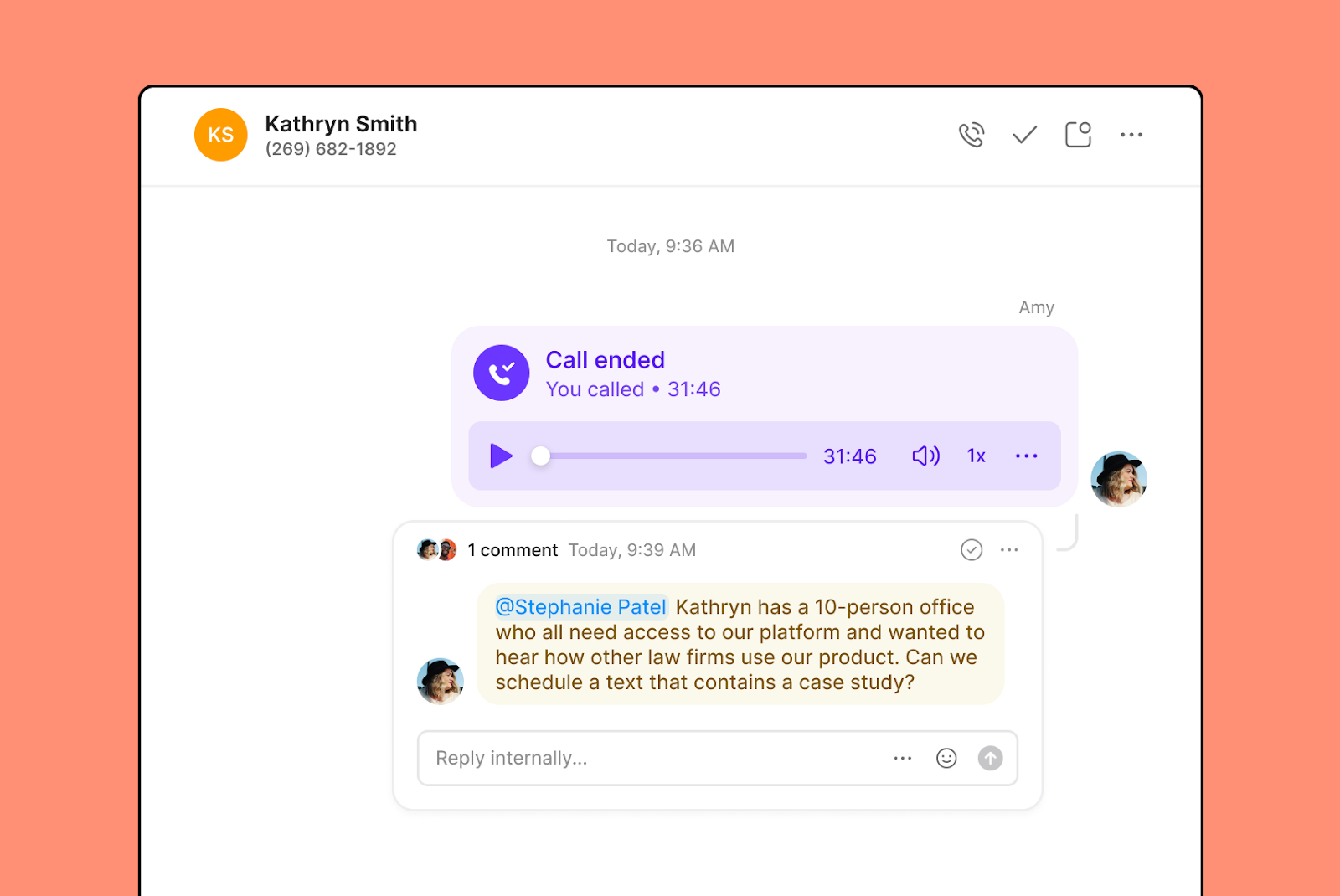
User limits by plan
Starter plan:- Up to 10 users can call and text from one number
- Up to 10 people can receive incoming calls simultaneously
- Up to 100 users can call and text from one number
- Up to 10 people can receive incoming calls simultaneously
For larger teams needing custom ring distribution to more than 10 people, set up ring groups with custom ring orders in call flows.
Setting up shared numbers
Adding team members to numbers
From phone number settings: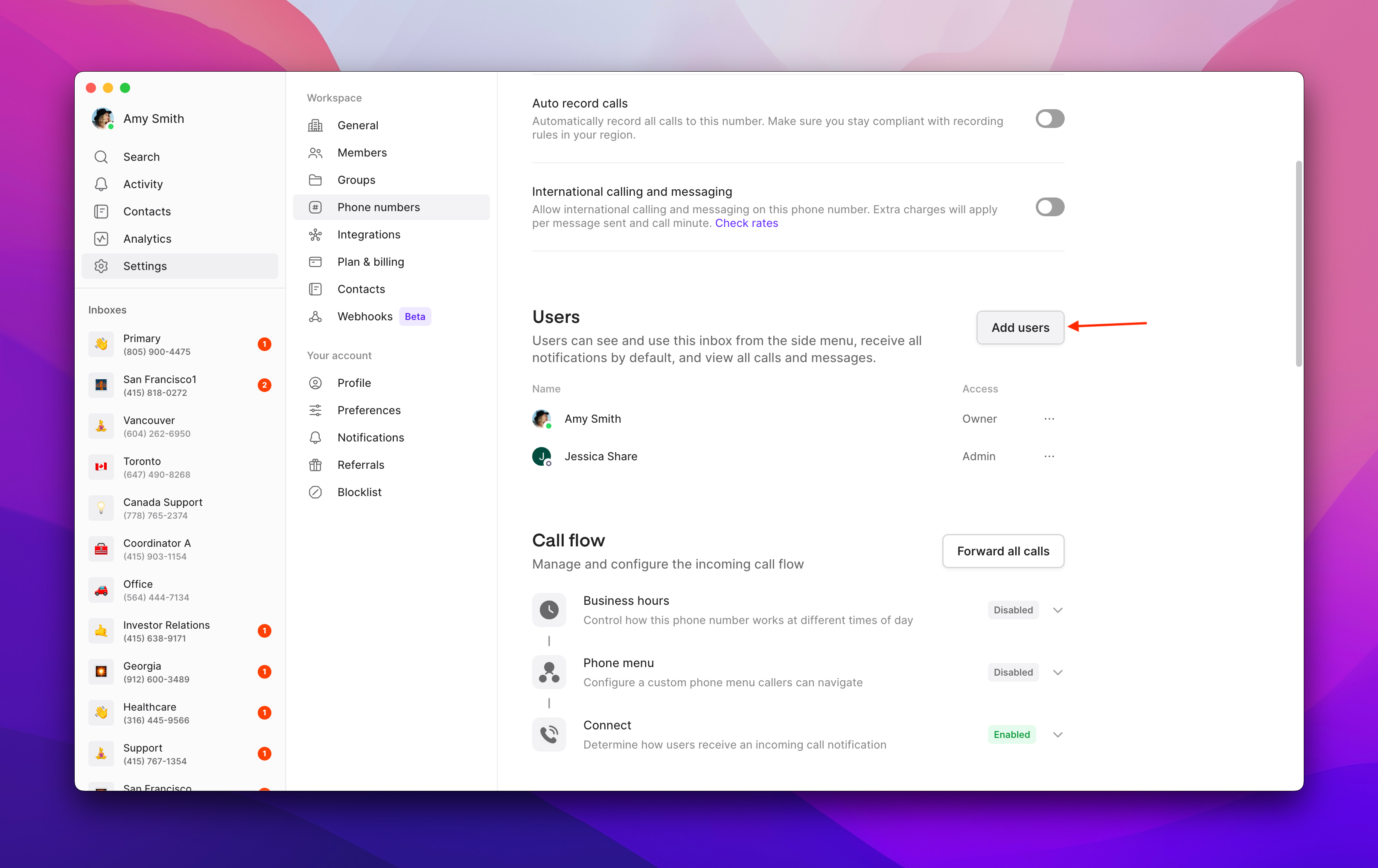
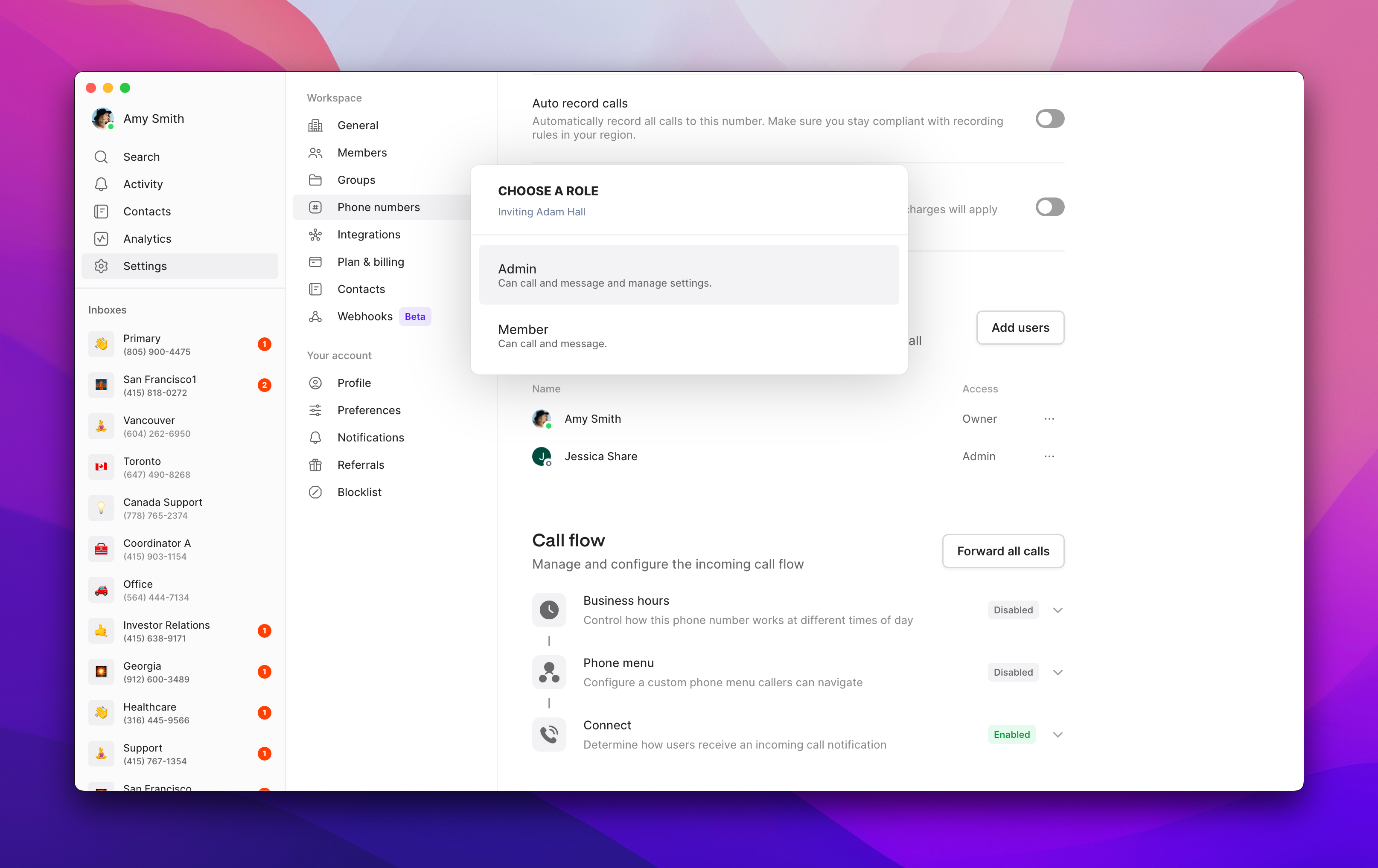
- Go to Settings → Phone Numbers
- Click the number you want to share
- Under Users, click Add users
- Search for and select team member
- Choose member role (Member or Admin)
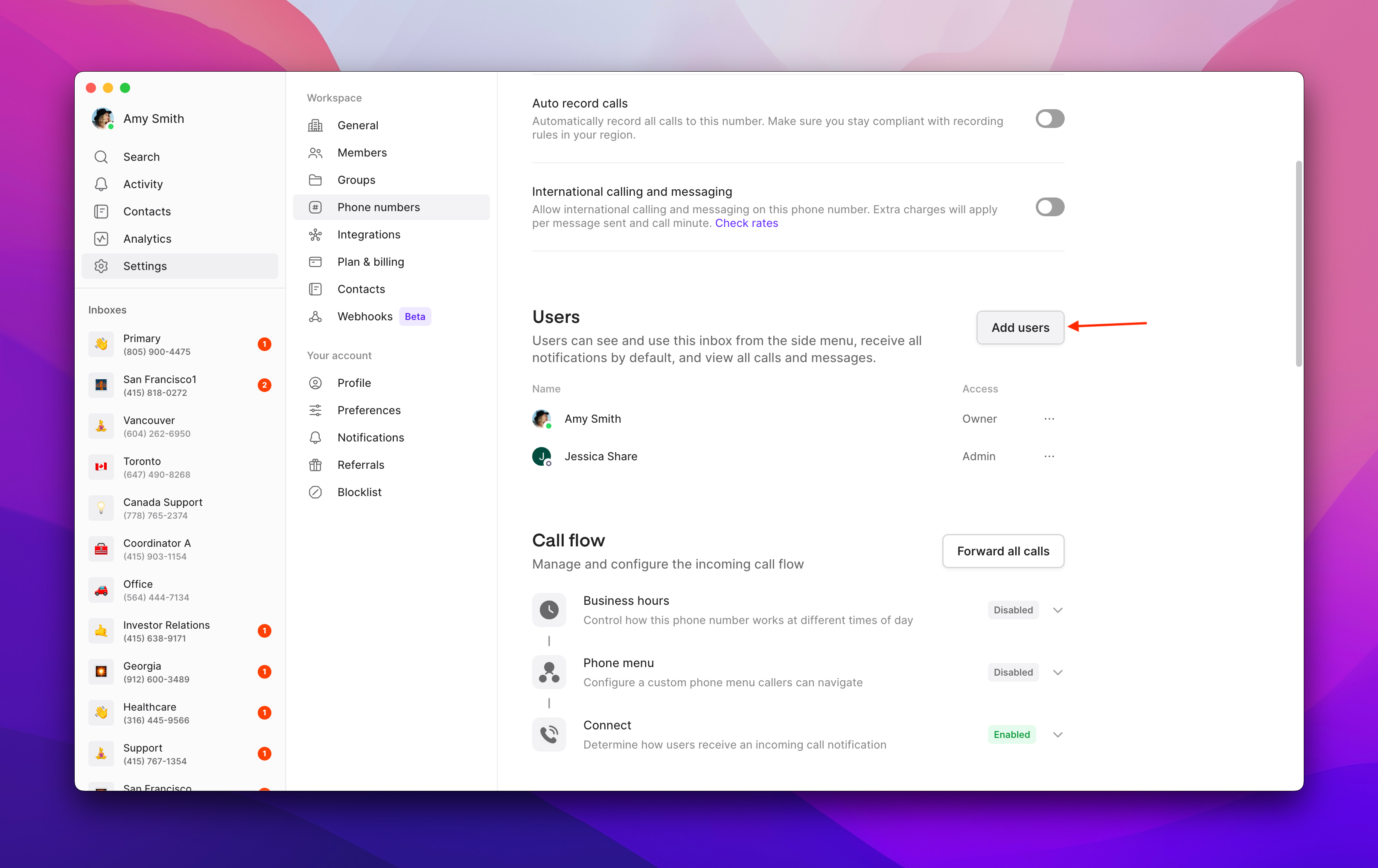
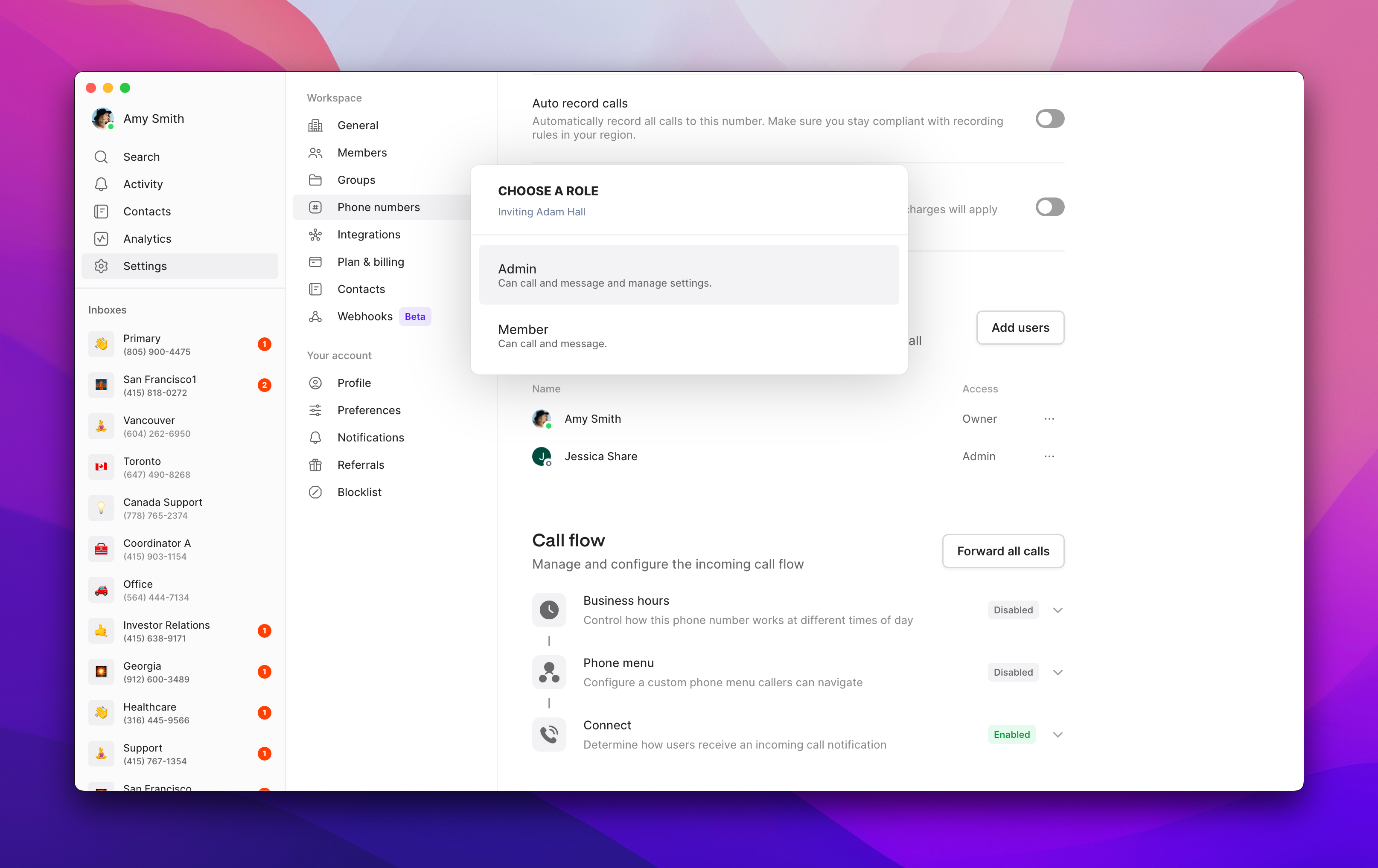
Permission levels
Admin access:- Can modify phone number settings
- Can add other team members to the number
- Full calling and texting capabilities
- Internal thread and comment access
- Calling and texting capabilities
- View all conversations and history
- Internal thread and comment access
- Cannot modify settings or add users
Only account Owners and Admins can assign numbers to team members. This feature is available on web, desktop, and iOS apps.
View complete feature comparisons and current pricing on our pricing page.
FAQs
Team member can't see shared conversations
Team member can't see shared conversations
Calls not ringing for all team members
Calls not ringing for all team members
Check that all team members have the Quo, formerly OpenPhone app installed and notifications enabled. Ensure they’re logged into their accounts on their devices.
Can't add team member to number
Can't add team member to number
Only account Owners and Admins can add users to phone numbers. Verify your role permissions and ensure you’re using a supported platform (web, desktop, or iOS).
Internal threads not visible to team
Internal threads not visible to team
Internal threads are only visible to users who have access to the specific phone number. Ensure all relevant team members are added to the shared number.
Reached user limit for shared number
Reached user limit for shared number