Overview
Quo’s search functionality helps you quickly locate contacts, conversations, and specific messages across your workspace. Whether you’re looking for a recent conversation or trying to find a contact from months ago, powerful search tools ensure you can access the information you need instantly.Understanding search capabilities
Quo search works across multiple data types and locations: Searchable content:- Contact names and company information
- Phone numbers and contact details
- Conversation content and message text
- Custom contact properties and tags
- Call history and voicemail transcripts
- Current phone number conversations
- All workspace contacts
- Archived conversations in “Done” status
- Team member activity and assignments
Search results are filtered by the currently selected phone number, so ensure you’re viewing the correct inbox for comprehensive results.
Searching for contacts
From web or desktop app
- Launch the Quo web app
- Click “Contacts” in the left sidebar
- Use the search bar at the top of the contacts list
- Type the contact name, company, or phone number
- Select the desired contact from the results
- Use the call (📞) or message (💬) icons to initiate communication
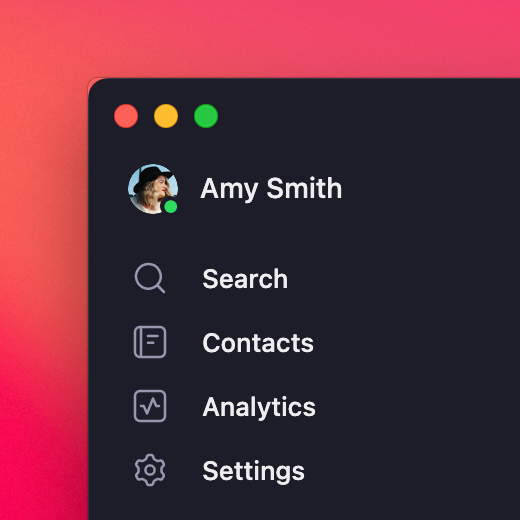
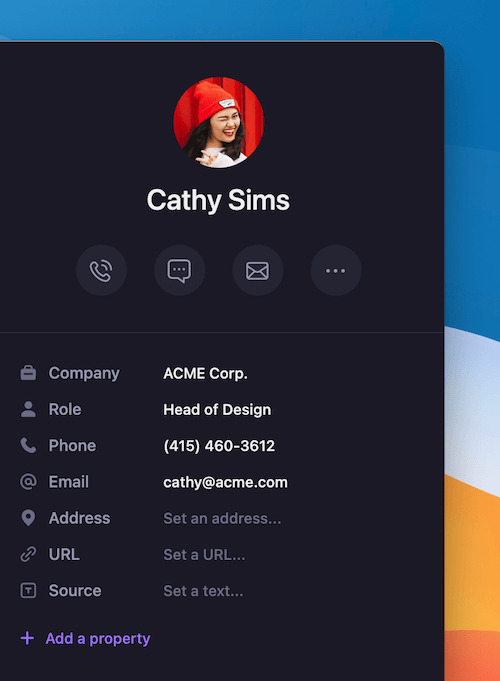
From mobile app
- iOS and Android
- Launch the Quo mobile app
- Tap the search icon (🔍) in the upper right corner
- Type the contact name, number, or company
- Select the contact from the search results
- Choose to call or message directly from the contact profile
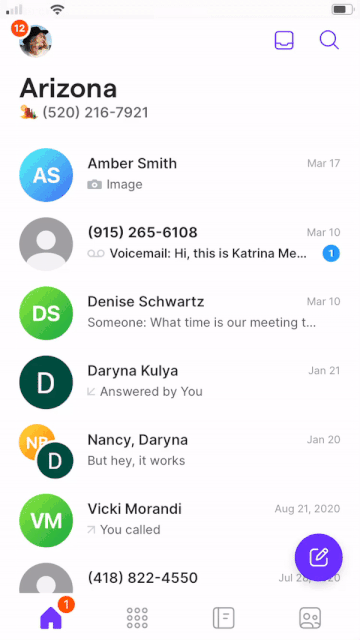
Searching conversations
Inbox-specific search
When searching within a specific phone number’s inbox:- Select the correct inbox: Choose the phone number where the conversation occurred
- Use conversation search: Look for recent messages within that inbox
- Check multiple statuses: Search in Open, Done, and Unread conversation filters
- Expand timeframe: Some conversations may be archived in “Done” status
Cross-inbox contact tracking
For contacts who communicate through multiple phone numbers: Add contact notes: Include which Quo number you use to communicate with specific contacts: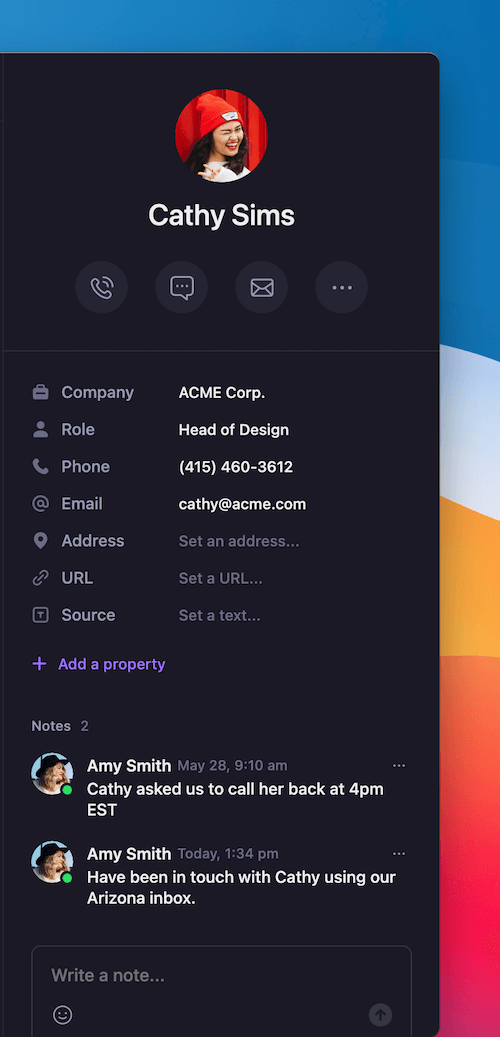
Advanced search techniques
Search operators and filters
Exact phrase search:- Use quotation marks for exact phrase matching
- Example: “project update” finds only messages containing that exact phrase
- Search by custom contact fields and tags
- Filter results by company, role, or custom properties
- Combine multiple search criteria for precise results
- Use conversation filters to narrow by timeframe
- Combine with search terms for time-specific results
- Access historical conversations through “Done” filter
Search best practices
Optimize search success:- Be specific: Use unique names or distinctive phrases
- Try variations: Search different spellings or formats
- Use contact info: Search by phone numbers if names don’t work
- Check all inboxes: Verify you’re searching the correct phone number
- Include archived: Don’t forget to check “Done” conversations
- Complete contact profiles: Add company names and relevant details
- Use consistent naming: Standardize how you save contact names
- Add descriptive notes: Include context that helps with future searches
- Tag appropriately: Use custom properties for categorization
Troubleshooting search issues
Common search problems
Can’t find recent conversations:- Verify you’re in the correct phone number inbox
- Check if the conversation is marked as “Done”
- Ensure you have access to that phone number
- Try searching by contact phone number instead of name
- Confirm the contact is saved in your workspace
- Check for typos in contact name or search term
- Try searching by phone number or company name
- Verify the contact isn’t deleted or archived
- Expand search to include “Done” conversations
- Try broader search terms or partial matches
- Check if contact properties contain searchable information
- Consider if the contact communicated through a different phone number
Search optimization strategies
Proactive contact management:- Regular cleanup: Remove duplicate or outdated contacts
- Consistent formatting: Use standard naming conventions
- Rich profiles: Add company, role, and relevant details
- Strategic tagging: Use custom properties for easy filtering
- Shared naming conventions: Establish team standards for contact names
- Contact ownership: Assign primary contact managers for complex accounts
- Search documentation: Share tips for finding specific contact types
- Regular training: Keep team updated on search features and best practices
Search workflow integration
Daily search habits
Morning routine:- Search for priority contacts requiring follow-up
- Review recent conversations with key clients
- Identify new contacts needing profile completion
- Quick contact lookup before important calls
- Search conversation history for context before responding
- Find relevant team members for collaboration
- Search for incomplete conversations needing follow-up
- Update contact information based on recent interactions
- Tag conversations for easy future retrieval
Team collaboration
Shared search strategies:- Document common search terms for important clients
- Share contact property conventions across the team
- Create searchable references for complex account structures
- Maintain updated contact profiles for team accessibility
FAQs
Why can't I find a conversation I know exists?
Why can't I find a conversation I know exists?
The most common reason is that you’re searching in the wrong phone number inbox. Conversations are tied to specific phone numbers, so make sure you’ve selected the correct inbox. Also check the “Done” filter, as completed conversations are archived there but remain searchable.
Can I search message content within conversations?
Can I search message content within conversations?
Currently, Quo search focuses on contact names, phone numbers, and contact properties rather than full message content search. For finding specific messages, navigate to the conversation and use your browser’s find function (Ctrl+F or Cmd+F).
How do I search across all phone numbers at once?
How do I search across all phone numbers at once?
Contact search works across your entire workspace regardless of phone number, but conversation search is specific to each inbox. To find conversations across multiple numbers, you’ll need to search each inbox individually.
What information is included in contact search?
What information is included in contact search?
Contact search includes names, company names, phone numbers, and custom contact properties you’ve added. It also searches notes and tags associated with contacts, making comprehensive contact profiles important for search success.
Can I save frequently used searches?
Can I save frequently used searches?
While there’s no saved search feature, you can use custom contact properties and tags to create searchable categories. This allows you to filter contacts by specific criteria quickly and repeatedly.
How do I find contacts without conversation history?
How do I find contacts without conversation history?
Use the Contacts section rather than searching within conversation inboxes. This shows all saved contacts regardless of whether they have active conversations, allowing you to find contacts you’ve saved but haven’t recently communicated with.
What happens to search results when team members leave?
What happens to search results when team members leave?
Contacts and conversations remain searchable even after team members leave. However, contact ownership or assignment information may change, so it’s helpful to update contact records when team changes occur.
Can I search by date or time ranges?
Can I search by date or time ranges?
While there’s no specific date search function, you can use conversation filters (Open, Done, Unread) combined with contact search to narrow results. For more specific date-based searches, navigate to the relevant conversation history manually.