Overview
Team members and roles help you collaborate effectively while maintaining security. Control who can access your workspace, what they can do, and how they work together through customizable roles and permissions.Understanding roles and permissions
Three workspace roles
Quo, formerly OpenPhone, offers three default roles, each designed for different team responsibilities: Owner role- Full administrative control over the workspace
- Can manage billing and subscription settings
- Assign or change roles for any team member
- Add or remove other owners
- Complete access to all features
- Manage team members and phone numbers
- Configure workspace features and integrations
- Cannot add/remove owners
- Cannot access billing information
- Otherwise full administrative access
- Use assigned phone numbers for calls and texts
- Manage contacts and personal settings
- Collaborate on shared inboxes
- Limited administrative access
- Cannot modify workspace settings
Only Owners and Admins can invite new team members or modify roles.
Detailed permissions breakdown
| Permission | Owner | Admin | Member |
|---|---|---|---|
| Send texts, make calls, message teammates | ✓ | ✓ | ✓ |
| Manage contacts | ✓ | ✓ | ✓ |
| Bulk import contacts (Google/CSV) | ✓ | ✓ | ✓ |
| Invite team members | ✓ | ✓ | ✓ |
| Remove team members | ✓ | ✓ | |
| Update member roles | ✓ | ✓ | |
| Manage billing | ✓ | ✓ | |
| Update phone number settings | ✓ | ✓ | |
| Add new phone numbers | ✓ | ✓ | |
| Create workspace groups | ✓ | ✓ | |
| Configure integrations | ✓ | ✓ | |
| Submit/manage port requests | ✓ | ✓ | |
| Add/remove other owners | ✓ |
Phone number ownership
Beyond workspace roles, individual phone numbers can have owners:- Number owners control who can access that specific number
- Only number owners, workspace owners, or admins can update number settings
- Settings include: inbox name, caller ID, business hours, call flows
Adding team members
Method 1: Direct invitation
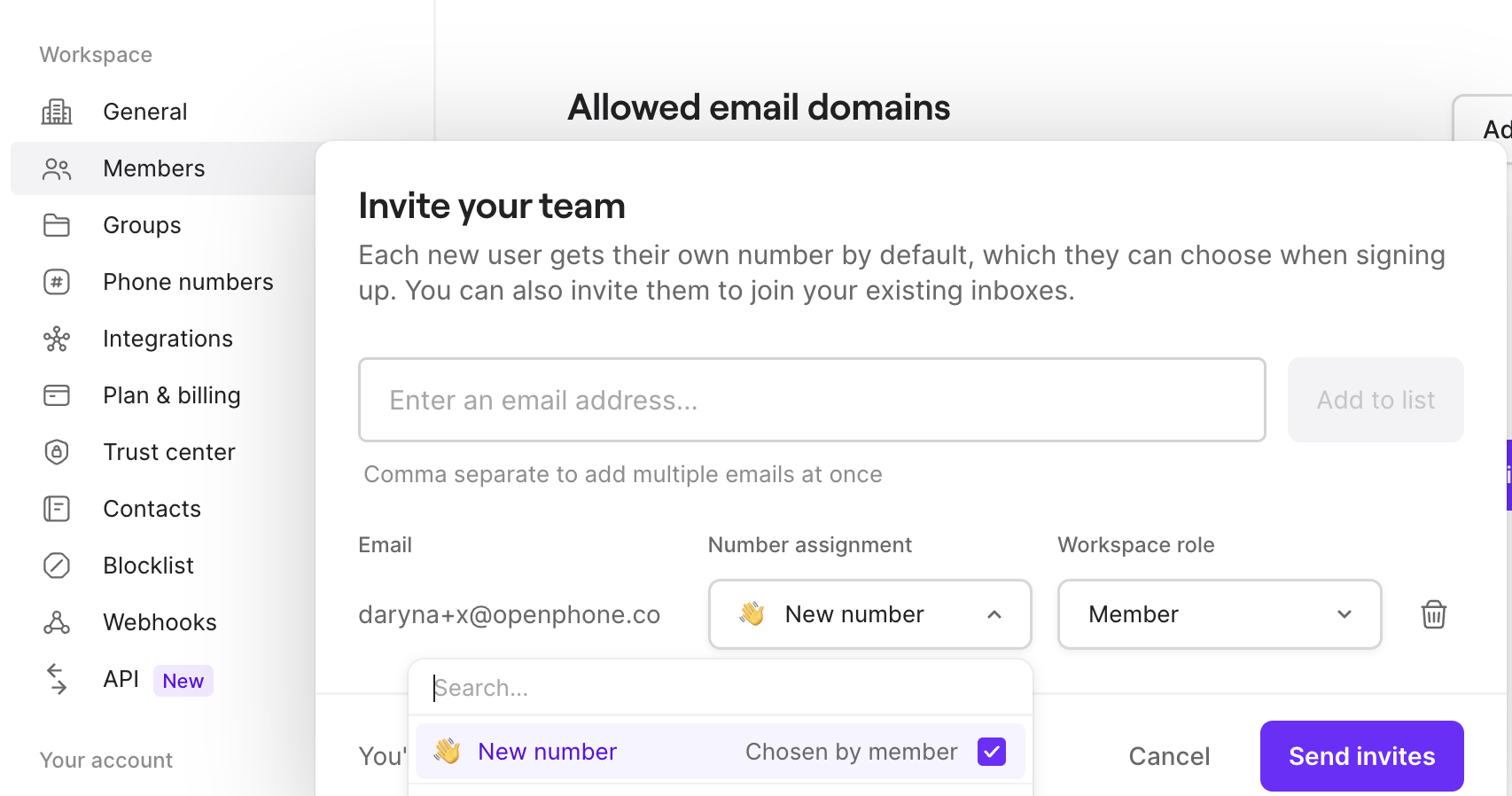
- Navigate to Settings → Members
- Click Invite your team or Invite a member
- Enter email addresses (comma-separated for multiple)
- Choose initial phone assignment:
- Assign a new number: They’ll select during onboarding
- Share existing: Grant access to current numbers
- Select their role (Owner, Admin, or Member)
- Click Send invitations
Use work email addresses for invitations. This helps with domain claiming and ensures professional communication.
Method 2: Claim your domain
Streamline onboarding by claiming your company’s email domain: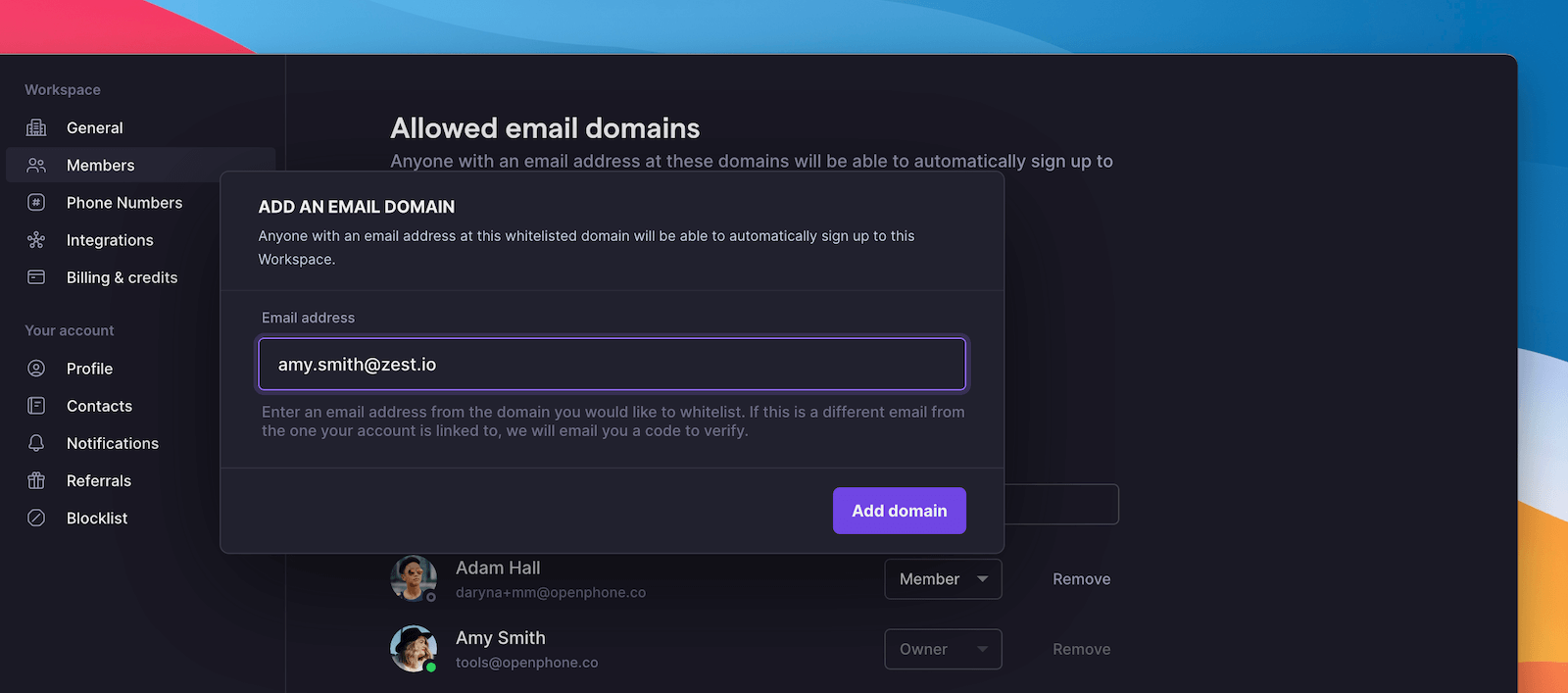
- Go to Settings → Members
- Click Claim your domain
- Enter an email address with your company domain
- Verify domain ownership
- Anyone with your company email can join automatically
- They sign up normally and see “Join existing workspace”
- No invitation needed
- Default role is Member (can be changed later)
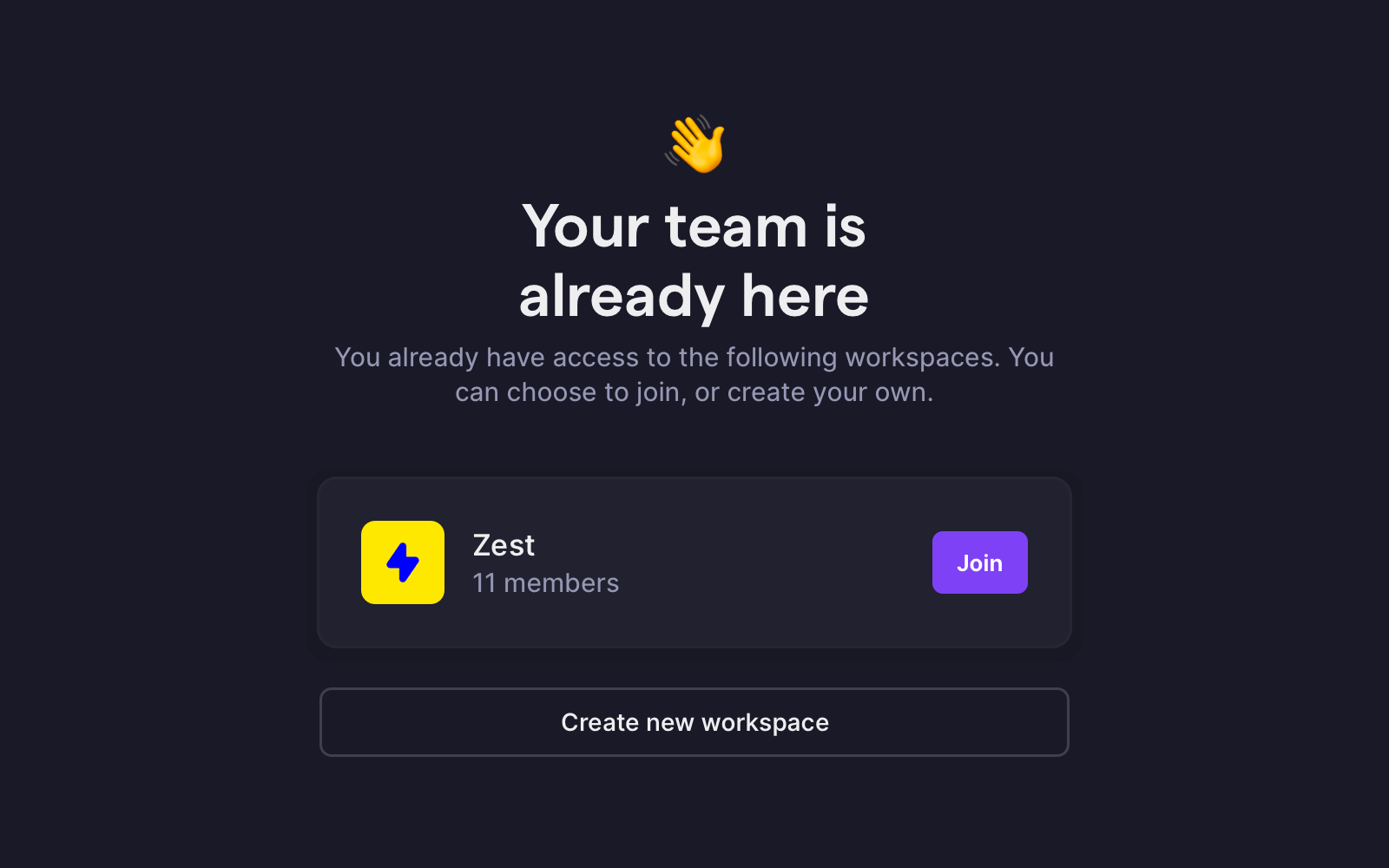
Only Owners and Admins can claim email domains. Ensure you trust all employees with company email addresses before enabling this feature.
The invitation process
What invitees receive- Email invitation with workspace details
- Accept invitation link
- Guided onboarding:
- Account creation
- Phone number selection
- App download instructions
- Immediate access to assigned resources
- Start calling and texting immediately
- Access shared phone numbers
- View conversation history
- Collaborate with teammates
Managing existing members
View team roster- Go to Settings → Members
- See all members with:
- Name and email
- Current role
- Phone numbers assigned
- Last active status
- Click the three dots (…) next to their name
- Select Change role
- Choose new role
- Confirm change
Role changes take effect immediately. Members may need to refresh their app to see updated permissions.
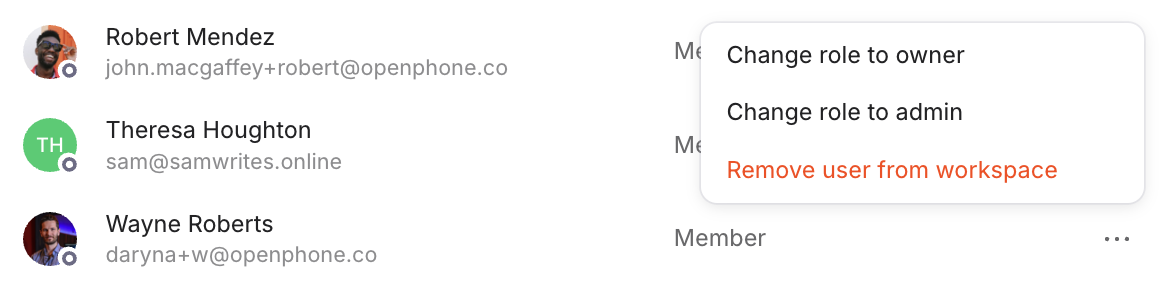
- Navigate to Settings → Members
- Click three dots (…) next to their name
- Select Remove user from workspace
- Reassign their phone numbers if needed
- Confirm removal
Removing members can only be done via web or desktop app, not mobile.
Phone number management
Assigning numbers to members
Give team members access to phone numbers:- During invitation process
- From phone number settings
- Through member management page
Managing shared numbers
For numbers used by multiple team members:- Set ring order for incoming calls
- Configure individual notifications
- Track activity with conversation attribution
- Maintain unified inbox view
How it impacts billing
Adding members- Prorated charges apply immediately
- Billed for remainder of current period
- Each member requires a subscription
- First number included, additional numbers $5/month
- Prorated credits applied to account
- Credits used for future charges
- Cannot be refunded or transferred
- Expire if subscription cancelled
- Starter: $15/user/month (annual)
- Business: $23/user/month (annual)
- Scale: $35/user/month (annual)
- Each includes one number
- No limit on team size
Collaboration features
For shared numbers
- See who’s handling conversations
- Leave internal comments
- Transfer conversations between members
- Set team availability schedules
Communication tools
- Direct message teammates
- Mention colleagues in threads
- Share contact information
- Collaborate on customer issues
Visibility features
- Activity tracking per member
- Call and text analytics
- Performance insights
- Workload distribution
Keep your account secure
Access control- Use principle of least privilege, meaning that people should only really have access to things they will regulrly need
- Regularly audit member access to make sure no one has access to something they shouldn’t
- Remove inactive members promptly so that you don’t forget (though regular audits help here)
- Document role assignments somewhere that you and others can see them
- Limit owner accounts to a minimum number of people
- Restrict admin access to one or two people
- Use shared numbers carefully
- Monitor permission changes to make sure a change isn’t made without your knowledge
Troubleshooting
Invitation issues
Member didn’t receive invitation- Check spam/junk folders
- Verify email address
- Resend invitation
- Try alternate email
- Ensure using invited email
- Check if domain is claimed
- Verify workspace still active
- Contact workspace admin
Permission problems
Member can’t access features- Verify correct role assigned
- Check phone number permissions
- Refresh app/browser
- Review workspace settings
- Audit current permissions
- Check for recent changes
- Verify number ownership
- Contact support if needed
FAQs
Can members see each other's call history?
Can members see each other's call history?
By default, members can only see their own activity. To view others’ calls, they need access to shared inboxes or specific phone numbers.
How many admins should we have?
How many admins should we have?
We recommend 2-3 admins for most organizations. This ensures coverage while maintaining security. Larger teams may need more.
What happens when I remove a member?
What happens when I remove a member?
Their access is immediately revoked and they’re logged out. Phone numbers and conversation history remain in the workspace for reassignment.
Can I create custom roles?
Can I create custom roles?
Currently, Quo offers three predefined roles. For specific permission needs, combine roles with phone number access controls.
How do I transfer ownership?
How do I transfer ownership?
Only the current Owner can transfer ownership. Go to Settings → Members, click on your name, and select “Transfer ownership” to assign to another member.
Can members invite other members?
Can members invite other members?
Yes, all roles can send invitations. However, only Owners and Admins can remove members or change roles after they join.
What's the difference between workspace and number roles?
What's the difference between workspace and number roles?
Workspace roles control overall permissions. Number roles determine access to specific phone numbers. A Member with number ownership has full control of that number.
How do shared numbers affect billing?
How do shared numbers affect billing?