Overview
Blocking unwanted contacts helps protect your time and maintain a professional communication environment. Quo, formerly OpenPhone’s blocking features allow you to prevent spam calls and messages while maintaining full control over your blocklist for easy management.Understanding blocking
When you block a contact in Quo:- Calls are silenced: Blocked numbers cannot reach you by phone
- Messages are filtered: Text messages from blocked contacts are hidden from your inbox
- Team protection: Blocked contacts are prevented from reaching your entire team
- Easy reversal: You can unblock contacts at any time through your blocklist
Blocked conversations are moved out of your main inbox but remain accessible through your blocklist for reference.
Blocking contacts
Block from mobile app
- iOS and Android
- Launch the Quo app
- Go to your inbox by tapping the “Home” icon
- Press and hold the message or call from the unwanted contact
- From the menu, select “Block sender”
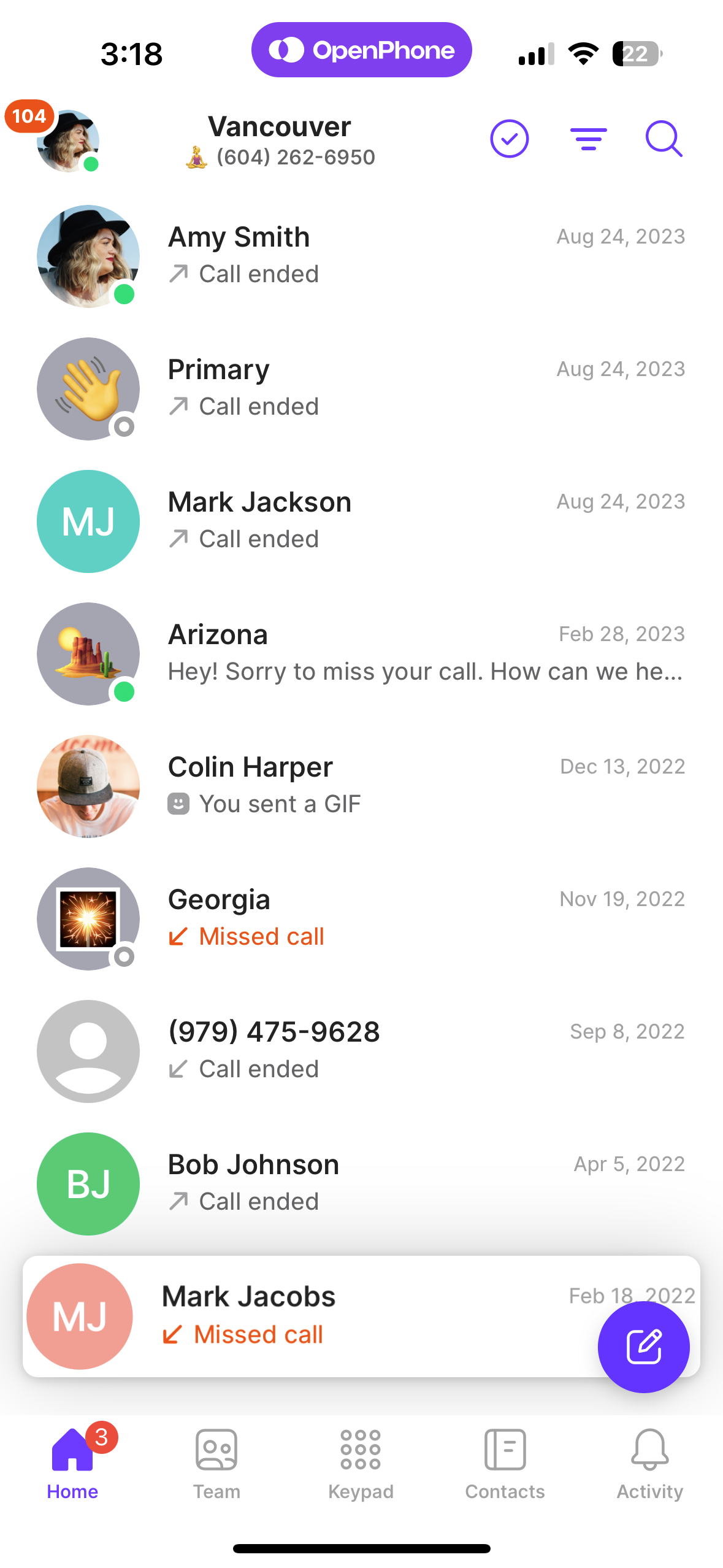

Block from web or desktop
- Select the conversation or call history in your inbox
- Click the three dots (…) icon in the top right corner
- Select “Block” from the dropdown menu
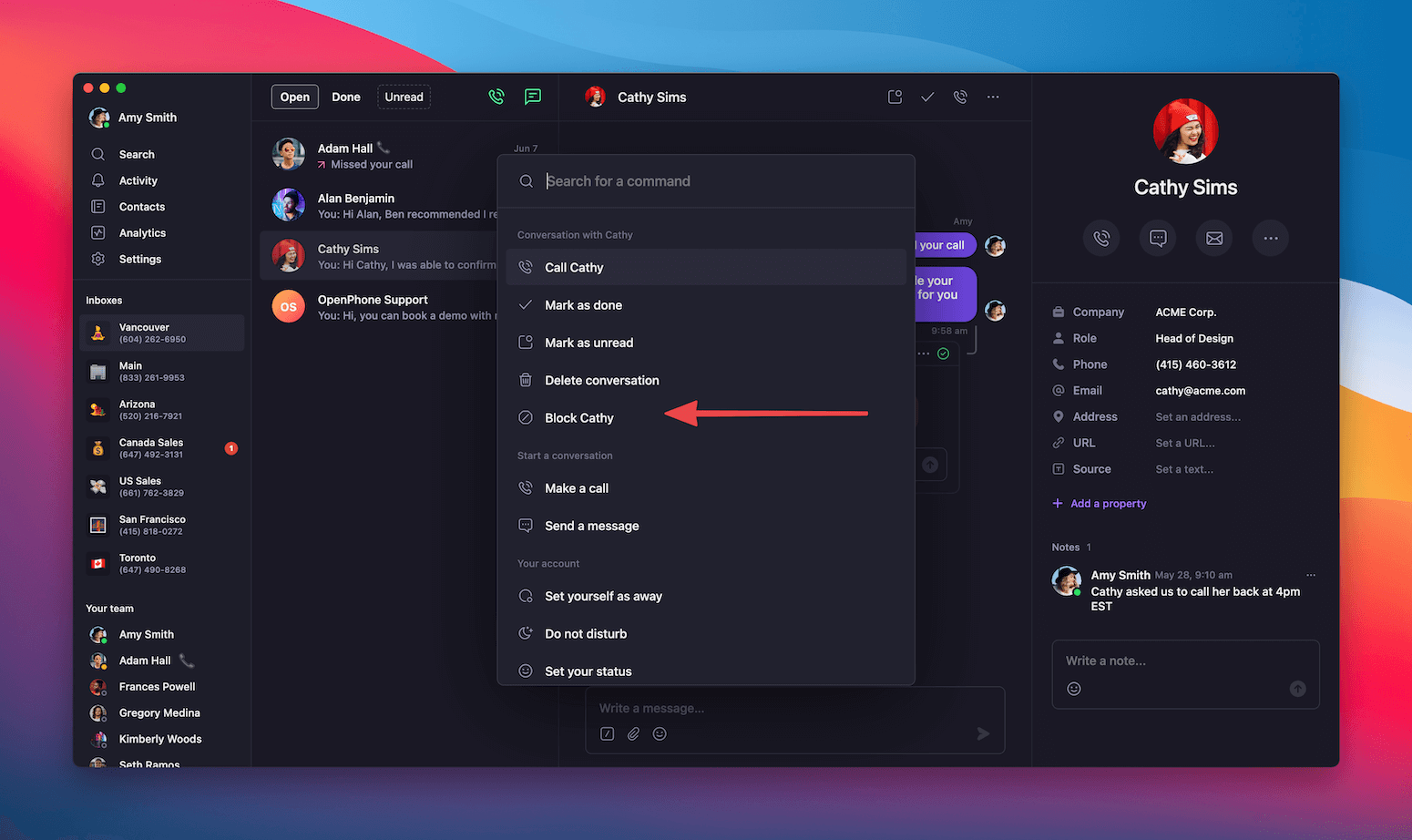
Managing your blocklist
Accessing your blocklist
From mobile app:- Tap your profile icon in the upper left
- Select “Settings”
- Navigate to “Blocklist”
- Click “Settings” in the left menu
- Under Workspace, select “Blocklist”
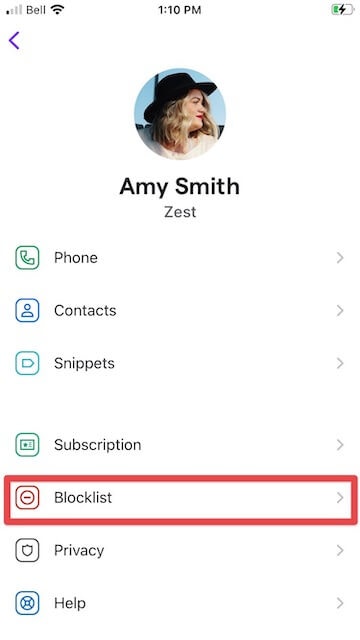
Adding numbers directly to blocklist
You can proactively block numbers without waiting for them to contact you:- Access your blocklist through Settings
- Click “Add number” or the plus (+) icon
- Enter the phone number you want to block
- Confirm the blocking action
Unblocking contacts
When you need to restore communication with a previously blocked contact:- Navigate to Settings → Blocklist
- Search for the number you want to unblock
- Click the three dots (…) next to the number
- Select “Unblock number”
Team blocklist management
For workspaces with multiple team members:- Shared protection: Numbers blocked by any team member protect the entire workspace
- Admin controls: Workspace admins can manage the blocklist for all team members
- Consistent experience: Blocked contacts cannot reach any team member through any workspace number
FAQs
What happens when I block a contact?
What happens when I block a contact?
When you block a contact, their calls will be silenced and their messages will be filtered out of your inbox. The conversation moves to your blocklist but isn’t deleted, so you can still reference it if needed. Blocked contacts cannot reach you or any other team members in your workspace.
Can blocked contacts leave voicemails?
Can blocked contacts leave voicemails?
No, blocked contacts cannot leave voicemails. Their calls are completely prevented from reaching your Quo numbers, including voicemail systems.
Will blocked contacts know they've been blocked?
Will blocked contacts know they've been blocked?
Blocked contacts won’t receive any indication that they’ve been blocked. From their perspective, calls may go to voicemail or seem to ring without answer, depending on your settings.
Can I see messages from blocked contacts?
Can I see messages from blocked contacts?
Messages from blocked contacts are filtered out of your main inbox but remain accessible through your blocklist. You can view these messages by accessing Settings → Blocklist and selecting the blocked contact.
How do I block an unknown number that hasn't contacted me yet?
How do I block an unknown number that hasn't contacted me yet?
You can proactively add numbers to your blocklist through Settings → Blocklist → Add number. This is useful for blocking known spam numbers or unwanted contacts before they attempt to reach you.
Is there a limit to how many numbers I can block?
Is there a limit to how many numbers I can block?
There’s no limit to the number of contacts you can block. Your blocklist can accommodate as many numbers as needed to maintain your preferred communication environment.
What happens to blocked conversations when I unblock someone?
What happens to blocked conversations when I unblock someone?
When you unblock a contact, they can immediately reach you again. Previous conversations remain in your conversation history, and new messages will appear in your main inbox as normal.