Overview
Inbox filtering in Quo, formerly OpenPhone transforms how you manage communications by allowing you to focus on specific conversation types, statuses, and criteria. Whether you need to see only unread messages, filter by team member, or organize by custom contact properties, powerful filtering tools help you maintain an organized and efficient workflow.Understanding filtering concepts
Quo offers multiple filtering approaches to help you organize and prioritize your communications: Conversation status filters:- Open: Active conversations requiring attention
- Done: Completed conversations archived from main view
- Unread: Messages not yet viewed by any team member
- Unresponded: Conversations needing team follow-up
- Company: Filter by contact company information
- Custom properties: Use contact tags and custom fields
- Team member: View conversations by assigned person
Filters work within each phone number inbox, so select the correct inbox before applying filters for comprehensive results.
Basic conversation status management
Understanding when and how to use each status helps maintain inbox organization: Mark as Done:- Use when conversations are completed and resolved
- Perfect for verification codes, confirmations, and one-time communications
- Removes conversations from main view while preserving history
- Creates active notifications for follow-up reminders
- Useful when you need to respond but aren’t immediately available
- Helps coordinate team responsibilities for shared conversations
Status workflow on web and desktop
- Select conversation from your inbox
- Choose status action:
- Click envelope icon to mark as unread
- Click checkmark (✓) icon to mark as done
- Apply filters to view specific conversation types
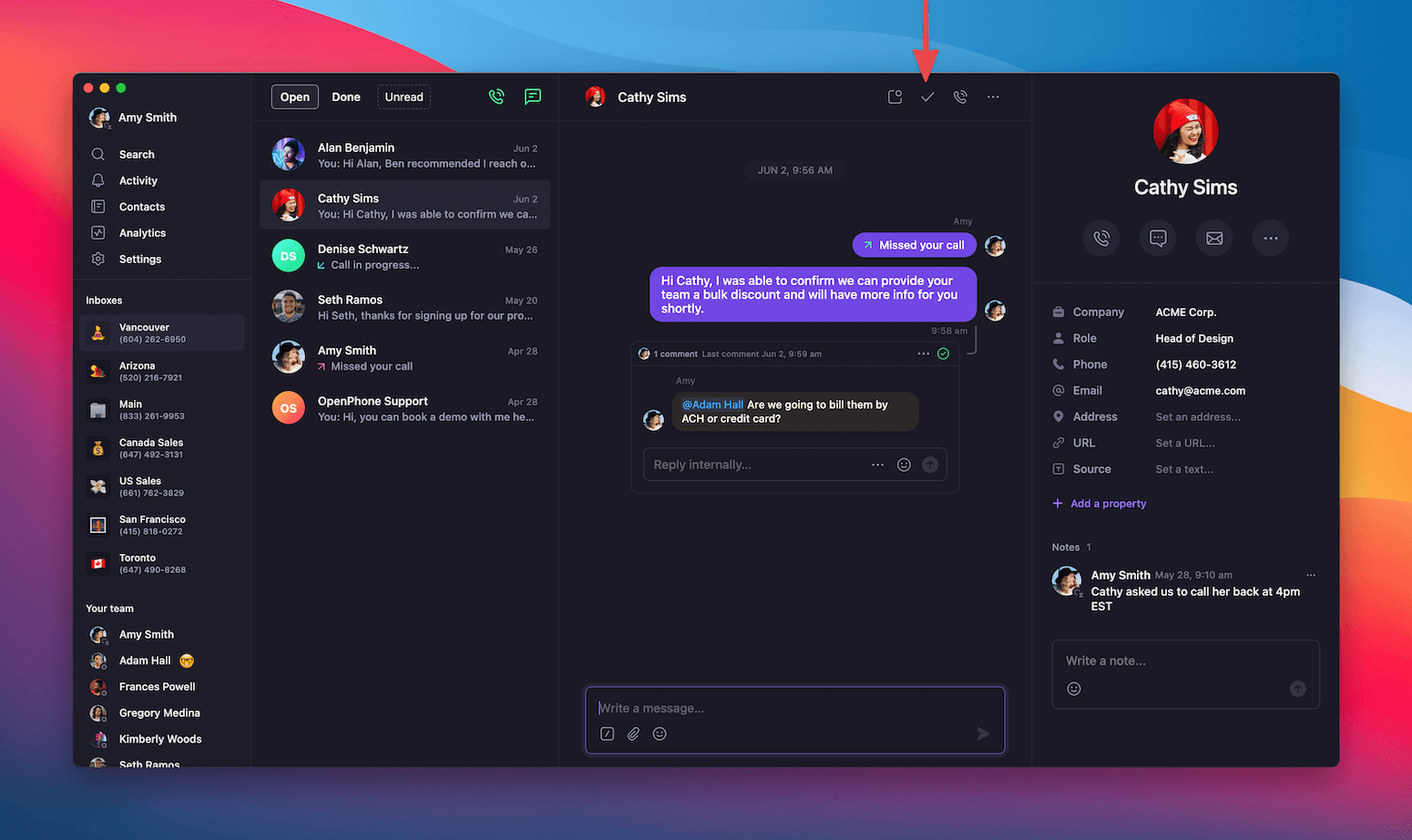
Status workflow on mobile
Quick actions with swipe gestures: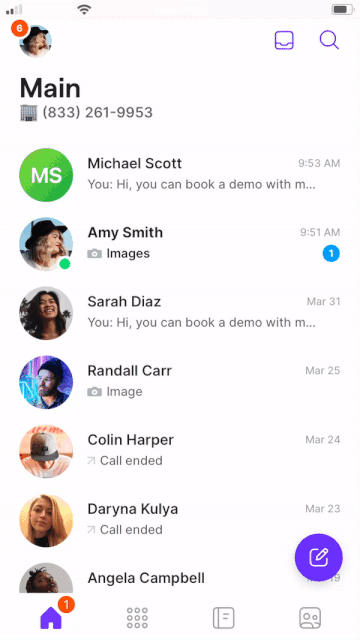
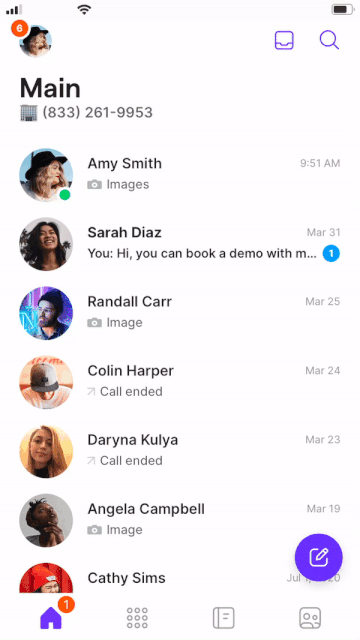
- Swipe right to mark conversation as unread
- Swipe left to mark conversation as done
- Tap filter icon in upper right corner
- Select Open, Done, or Unread views
- Apply additional filters as needed
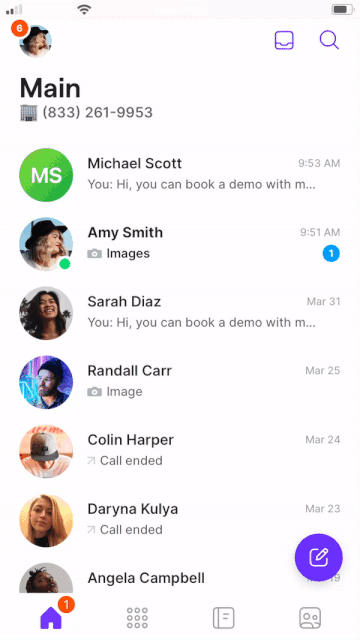
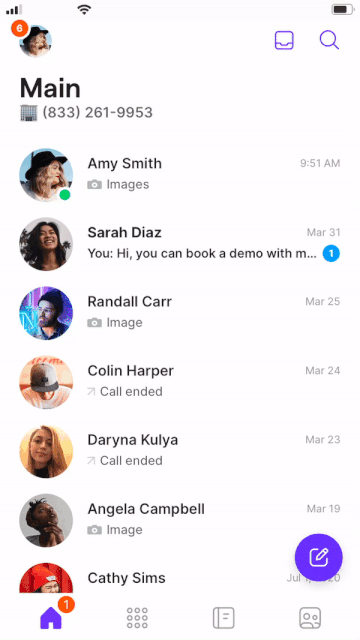
Advanced filtering features
Conversation state filters:- Unread: No team member has viewed new messages or missed calls
- Unresponded: No team response to incoming messages or calls, conversation not marked done
- Company: Filter by company name associated with contacts
- Multi-select properties: Custom contact tags for categorization (e.g., VIP customers)
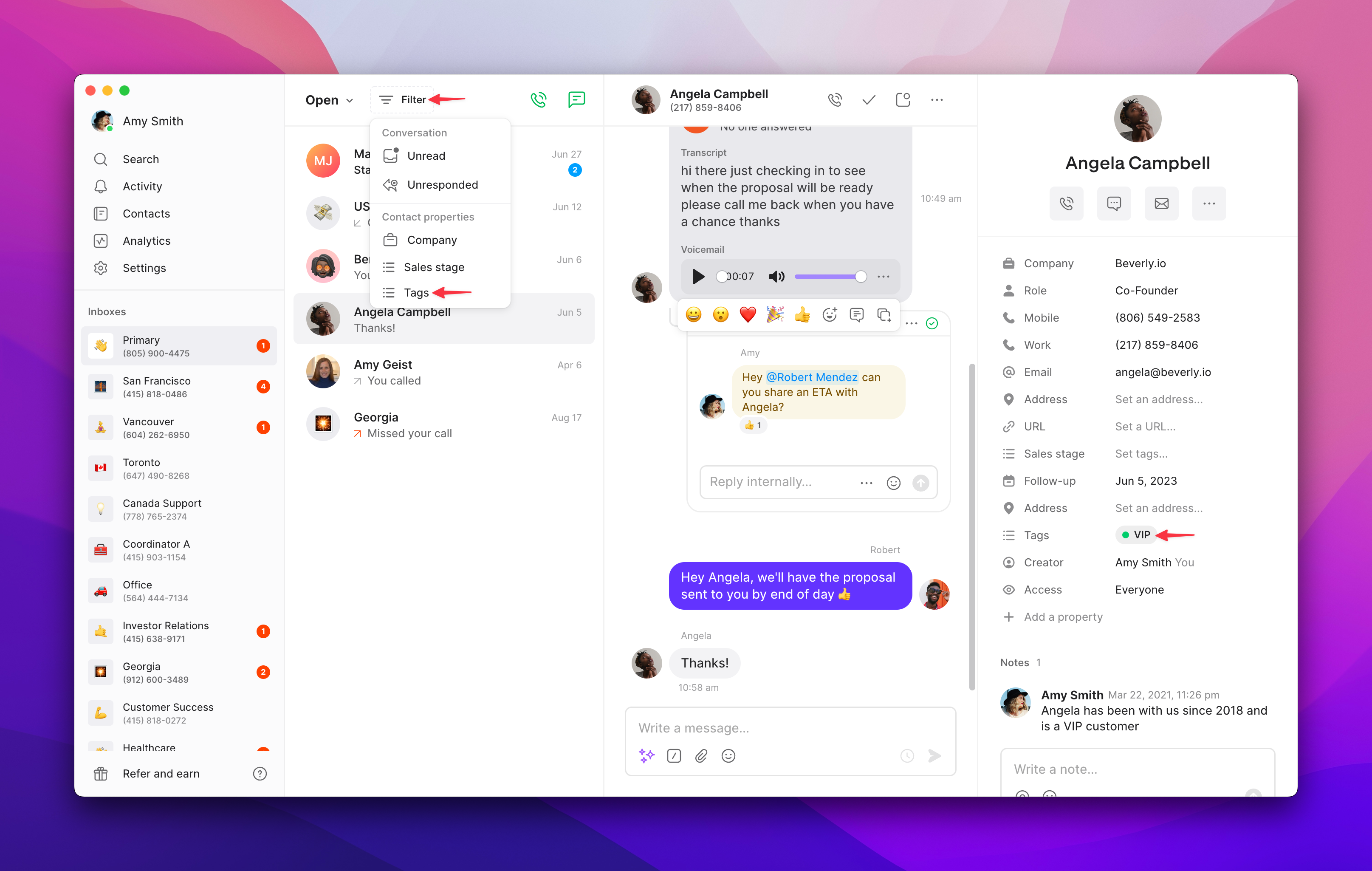
Setting up advanced filters
From web or desktop app:- Click Filter button in your inbox
- Select filter type from available options:
- Unread or Unresponded for priority conversations
- Company for organization-based filtering
- Custom properties for tagged contacts
- Configure criteria if filtering by contact properties
- Add multiple filters using the + icon for complex filtering
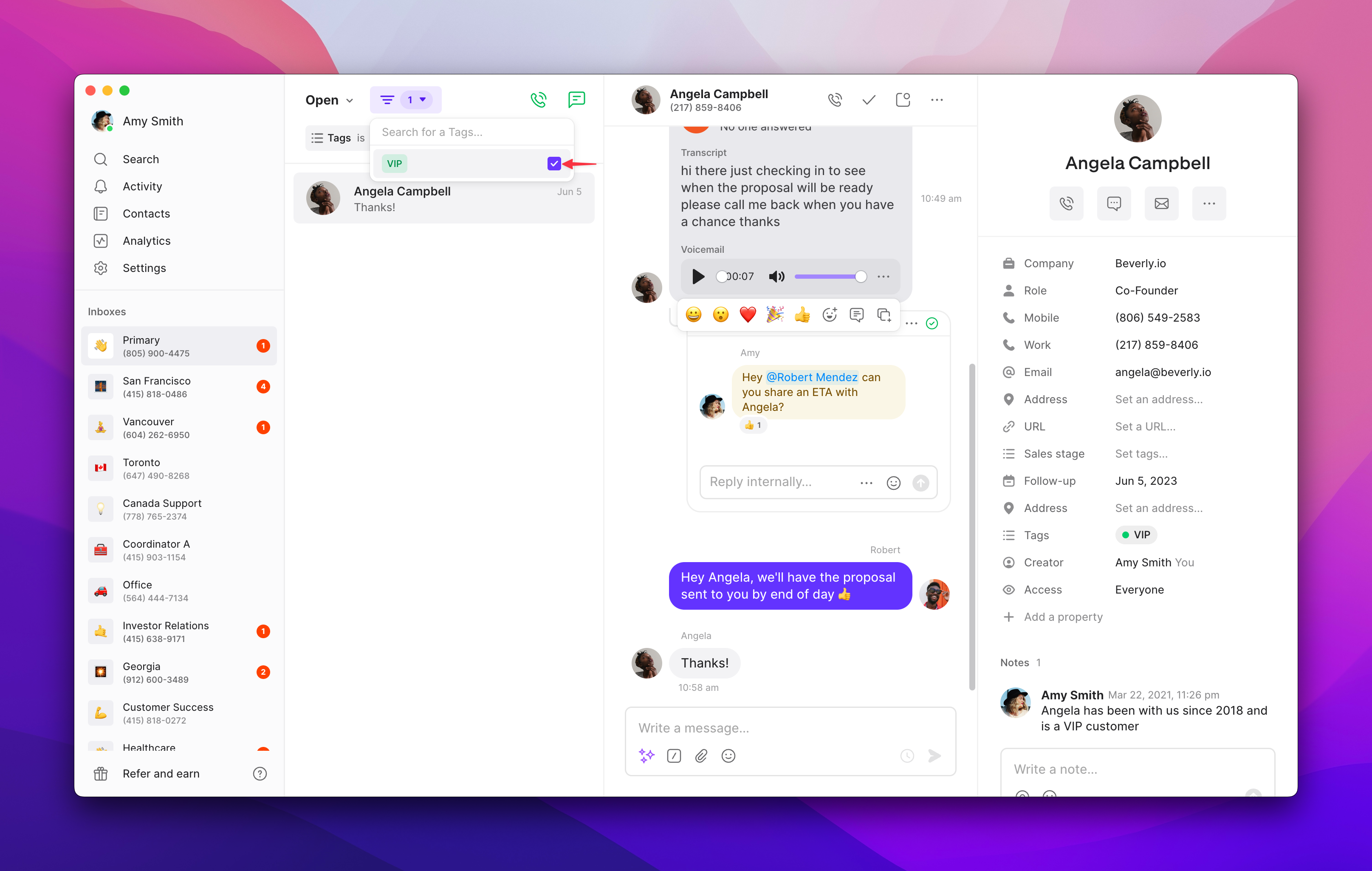
Managing multiple filters
Adding filters:- Click the + icon to add additional filter criteria
- Combine different filter types for precise results
- Create complex filtering rules for specific workflows
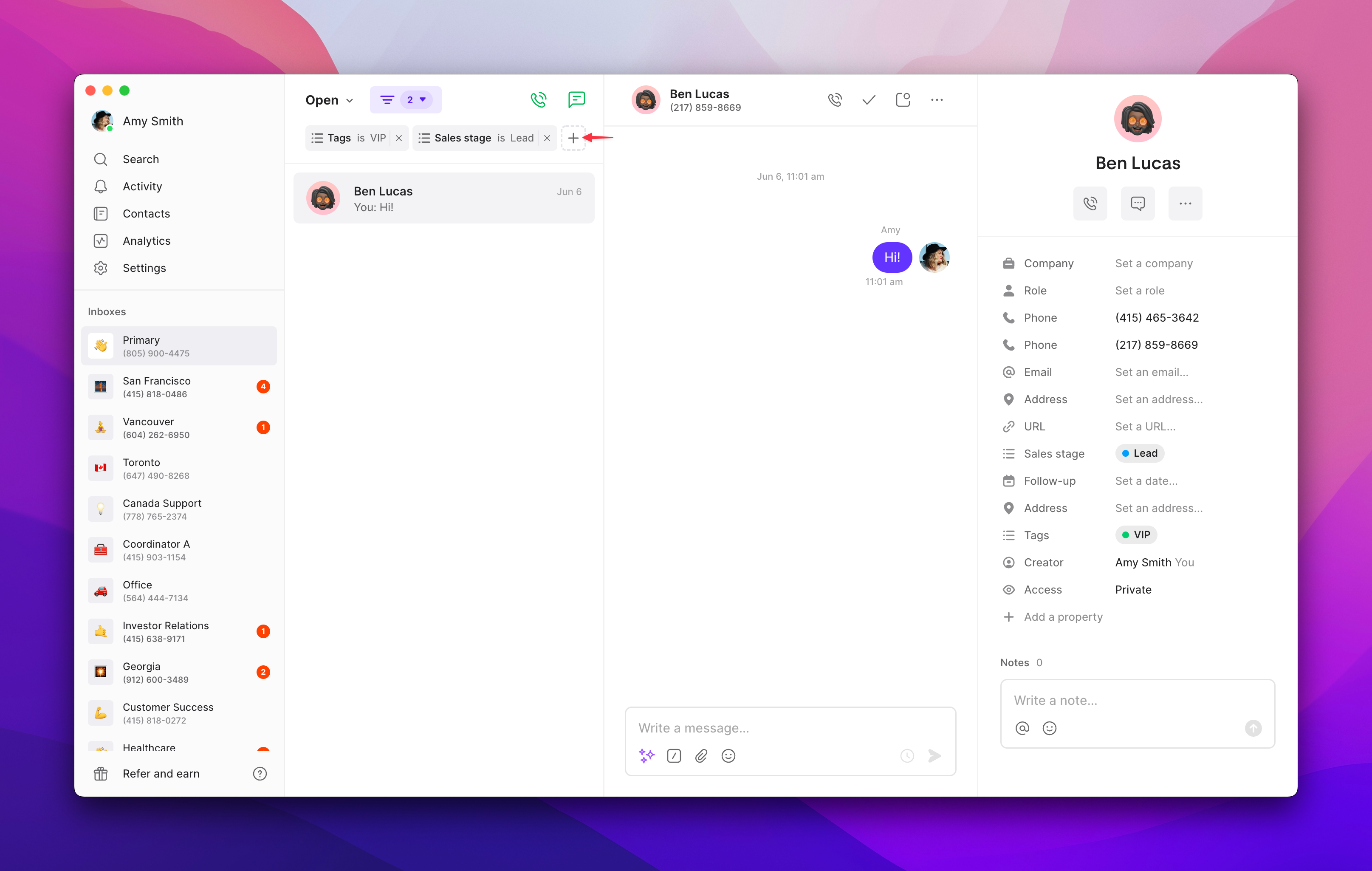
- Click into is between filter name and value to adjust criteria
- Change filter parameters without removing entire filter
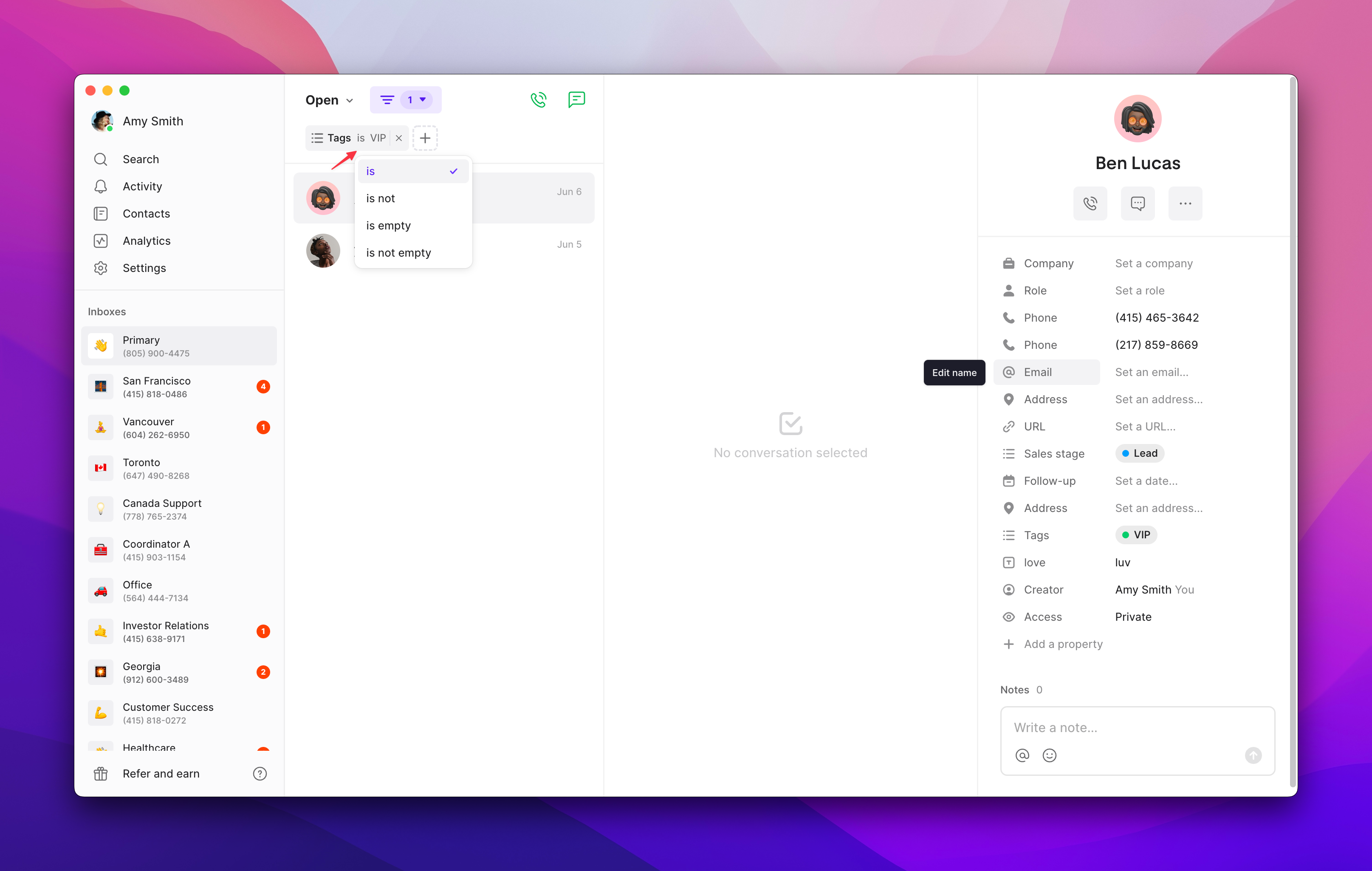
- Click the x next to filter name to remove individual filters
- Clear all filters to return to full inbox view

Mobile filtering workflows
Available on iOS app:- Tap filter icon in any workspace inbox
- Select filter criteria:
- Unread conversations requiring attention
- Unresponded conversations needing follow-up
- Contact properties for custom organization
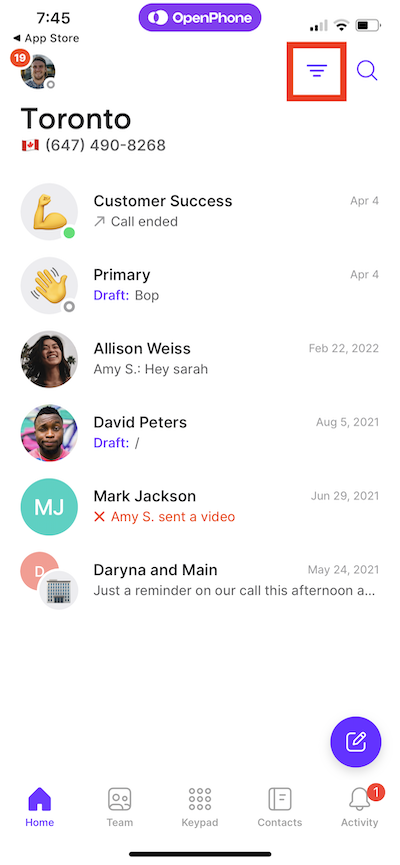
- Choose property type from available custom fields
- Select specific criteria by tapping values
- Save configuration to apply filter
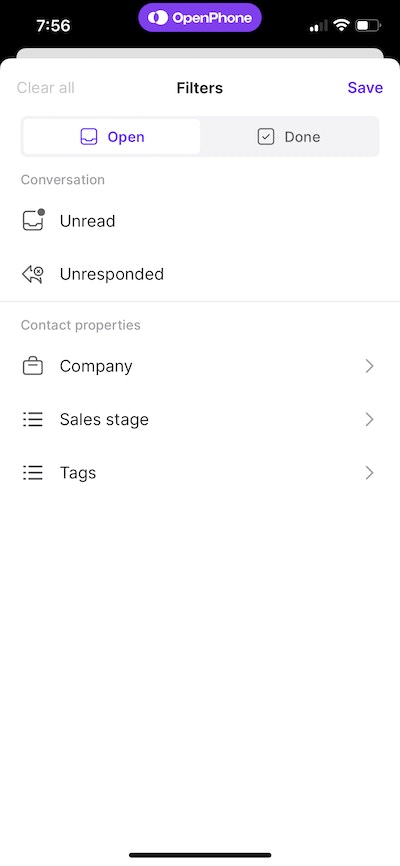
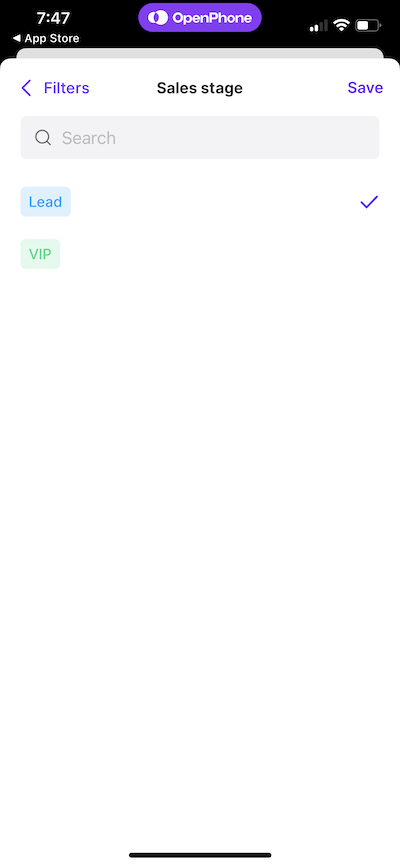
- Modify existing filters by tapping filter icon and adjusting criteria
- Add multiple filters by selecting additional options before saving
- Clear all filters using “Clear all” option to reset view
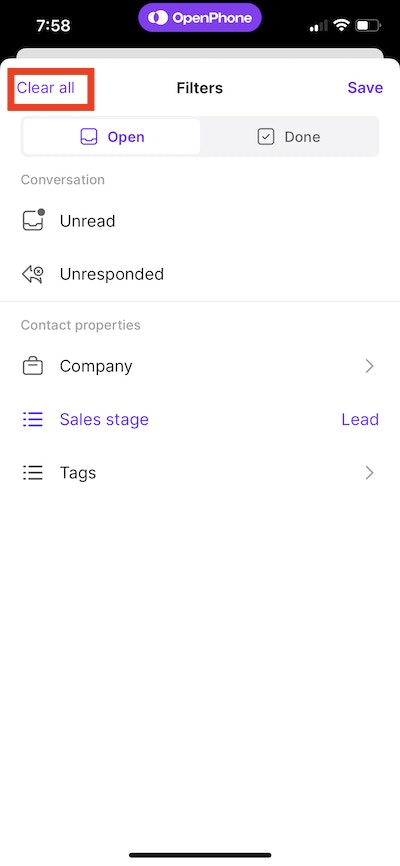
Managing multiple phone numbers
Phone number-specific filtering
Each phone number in your workspace maintains separate conversation filtering: Single number users:- Apply standard conversation status filters (Open, Done, Unread)
- Use advanced filters for contact properties and team management
- Focus on workflow optimization within single inbox
- Separate filtering per inbox: Each phone number has independent filter settings
- Consistent organization: Apply similar filtering strategies across numbers
- Context switching: Easily toggle between numbers while maintaining filter preferences
Switching between phone numbers
From web and desktop:- View available numbers under “Inboxes” in left sidebar
- Click specific number to switch inbox context
- Apply appropriate filters for that number’s conversations
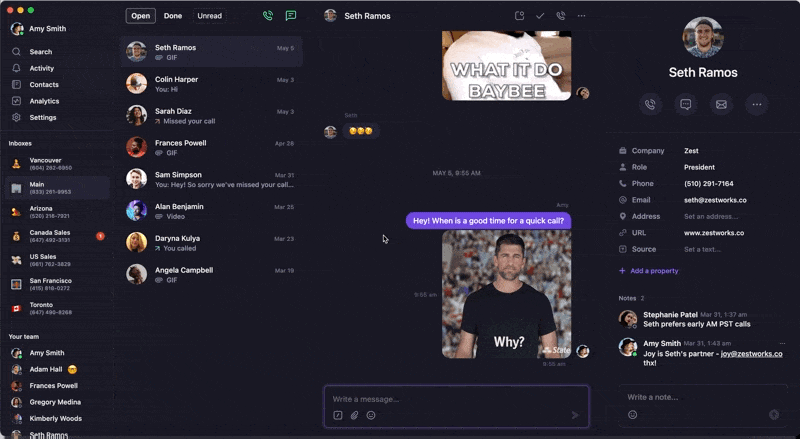
- Tap account image in upper left corner
- Select desired number under “Your numbers”
- Apply filters specific to that number’s conversations
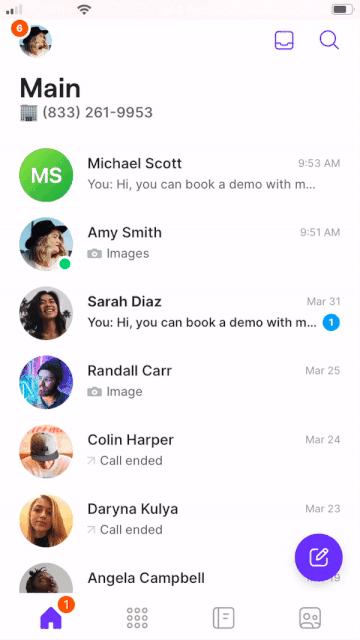
Filter workflow strategies
Daily productivity workflows
Morning routine:- Start with Unread filter to see new messages requiring attention
- Switch to Unresponded filter for follow-up priorities
- Review Done conversations for any missed opportunities
- Apply team member filters to coordinate coverage
- Mark conversations done immediately upon completion
- Use unread status strategically for genuine follow-ups
- Apply custom property filters for client categorization
- Regular filter review to maintain accurate conversation states
Team collaboration strategies
Shared filtering standards:- Consistent status usage: Establish team conventions for marking conversations
- Property standardization: Use uniform custom contact properties
- Filter documentation: Share effective filter combinations across team
- Regular coordination: Review filter usage during team meetings
- Unresponded monitoring: Regularly check for conversations needing team attention
- Team member filters: Monitor individual workloads and response patterns
- Escalation workflows: Use filters to identify conversations requiring management attention
- Performance tracking: Analyze filter patterns for workflow improvements
Troubleshooting filtering issues
Filters not showing expected results:- Verify phone number selection: Ensure you’re viewing the correct inbox
- Check filter criteria: Confirm filter settings match your intentions
- Review conversation states: Conversations may be in different status than expected
- Consider timeframe: Some conversations may be older than anticipated
- Expand filter criteria: Try broader or different filter combinations
- Check Done conversations: Completed conversations may be archived
- Verify contact properties: Ensure contacts have necessary tags or properties
- Review team permissions: Confirm access to relevant conversations
- Regular filter review: Periodically assess and update filter strategies
- Contact property maintenance: Keep custom properties current and relevant
- Team training: Ensure all team members understand filtering conventions
- Workflow documentation: Document effective filter combinations for consistent use
FAQs
What's the difference between Unread and Unresponded filters?
What's the difference between Unread and Unresponded filters?
Unread shows conversations where no team member has viewed new messages, while Unresponded shows conversations where you received messages or missed calls but haven’t attempted to respond back. Unread focuses on viewing activity, while Unresponded focuses on response activity.
Can I save custom filter combinations?
Can I save custom filter combinations?
Currently, Quo doesn’t save custom filter combinations, but you can quickly recreate useful filter sets. Consider documenting effective filter combinations for your team to ensure consistent usage across your workspace.
Do filters work across all my phone numbers?
Do filters work across all my phone numbers?
No, filters are applied to individual phone number inboxes. Each phone number maintains its own filter settings, allowing you to customize organization strategies for different business lines or purposes.
How do custom contact properties work with filtering?
How do custom contact properties work with filtering?
Custom contact properties you’ve created (like tags or multi-select fields) become available as filter options. This allows you to categorize contacts (e.g., VIP, Lead, Customer) and filter conversations based on these categories for targeted communication management.
What happens when I filter by team member?
What happens when I filter by team member?
Team member filtering shows conversations where specific team members have participated. This is useful for monitoring individual workloads, tracking response patterns, or reviewing conversations handled by particular team members.
Can I filter by date ranges?
Can I filter by date ranges?
While there’s no specific date range filter, you can use conversation status filters combined with manual date assessment to focus on recent or older conversations. Done conversations preserve timestamps for historical reference.
How do filters affect search results?
How do filters affect search results?
Filters work alongside search functionality to narrow results. When you search while filters are active, results will only include conversations that match both your search terms and your active filter criteria.
What happens to filters when team members leave?
What happens to filters when team members leave?
Filters remain functional even after team members leave your workspace. However, conversations previously associated with departed team members may show different attribution, so you might want to review and update team-based filters accordingly.